“Hey, can I have your Wifi password?”
“Yeah sure, it’s… umm…”
Sound familiar? Well, if you are like me and often invite your friends over, you know that the very first thing they’ll ask isn’t where the bathroom is, but for the WiFi password.
Sometimes, you just have so many passwords to remember that there is simply no more space in your mind for your Wifi password. Usually, the password can be found on your Wifi router, but that often requires digging into that dusty hidden corner to find the device.
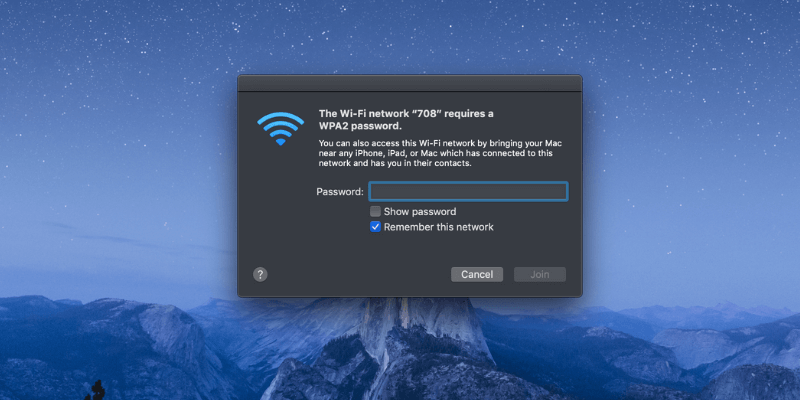
Well, guess what? Today, I am going to show you two ways to find the Wifi password on your Mac without crawling under your desk to look for the router.
Note: this guide is for Mac users. If you are on a PC, see how to view saved Wi-Fi password on Windows. Some screenshots below are blurred for the purpose of privacy.
Table of Contents
Method 1: Keychain Access on Mac
Keychain Access is a macOS app that stores all your passwords so that you don’t have to remember them. If you know your Mac’s administrator password, then you can view your Wifi password, which is automatically stored in Keychain.
Step 1: Launch Keychain.
First, open the Keychain app. You can launch it through Spotlight Search.
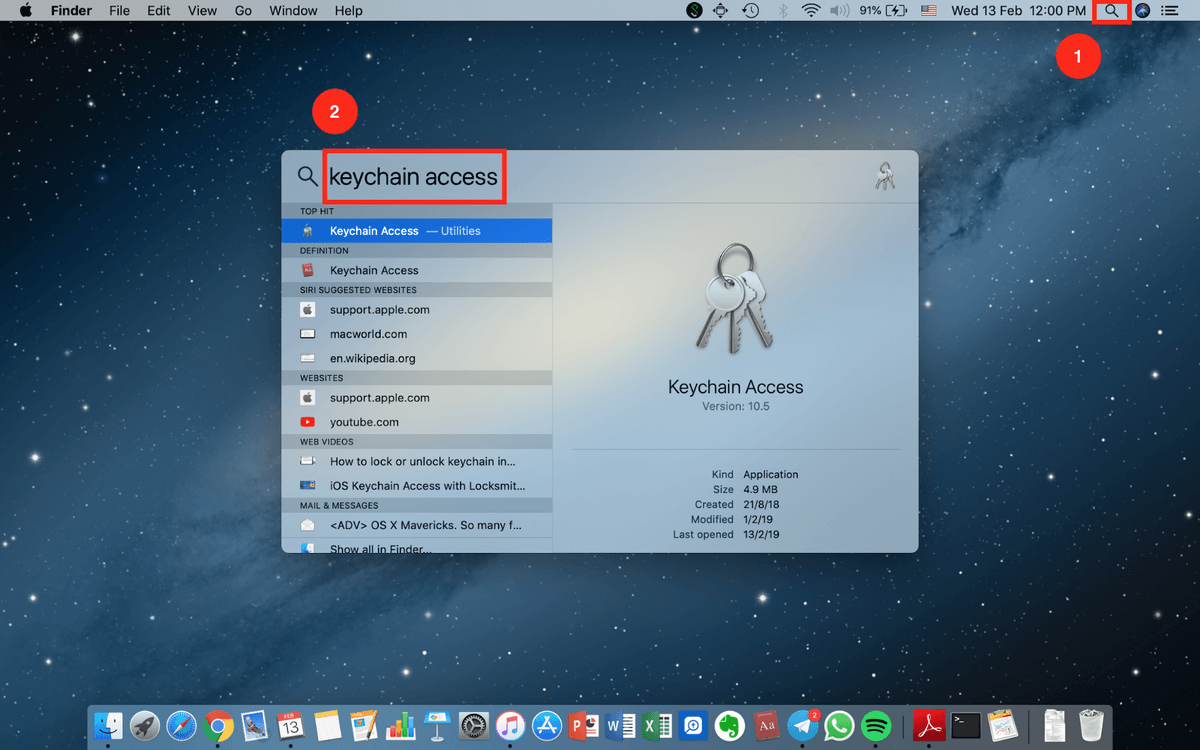
Step 2: Go to Passwords.
Click on System, and then click on Passwords under Categories.
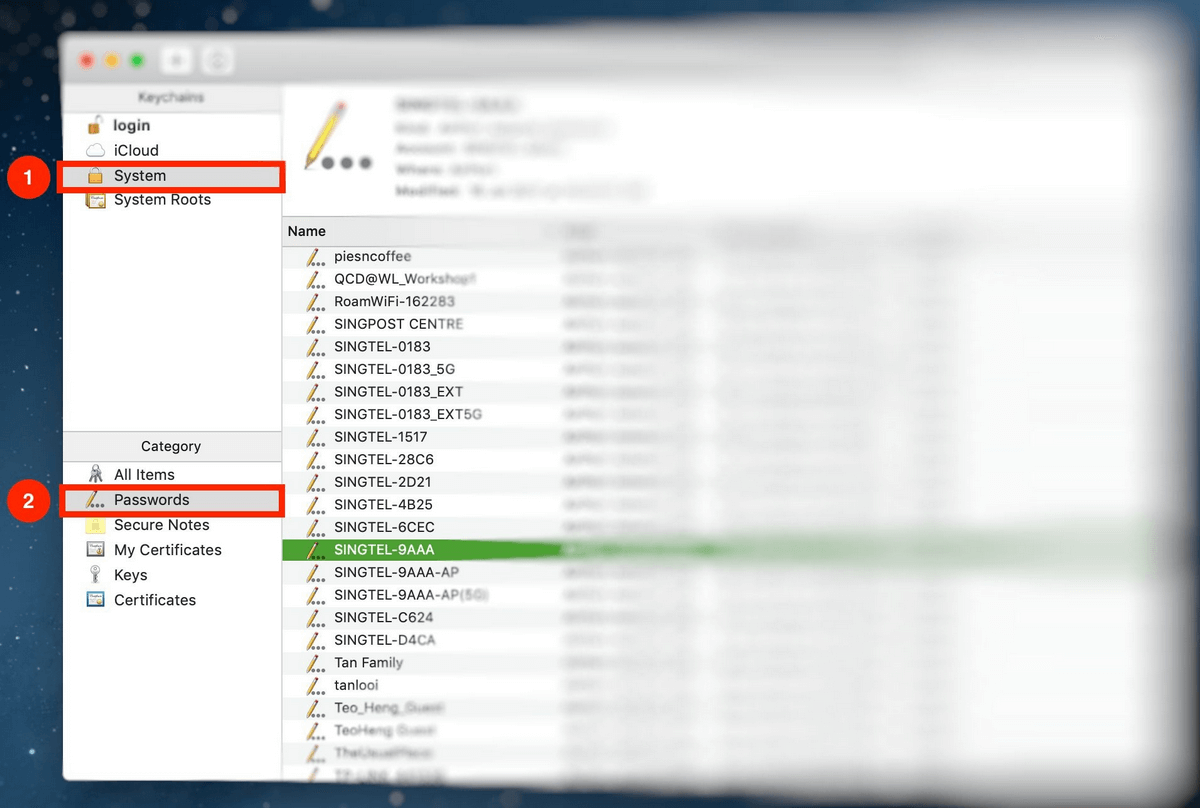
Locate the name of the network you want to access and open it.
Step 3: Click Show Password.
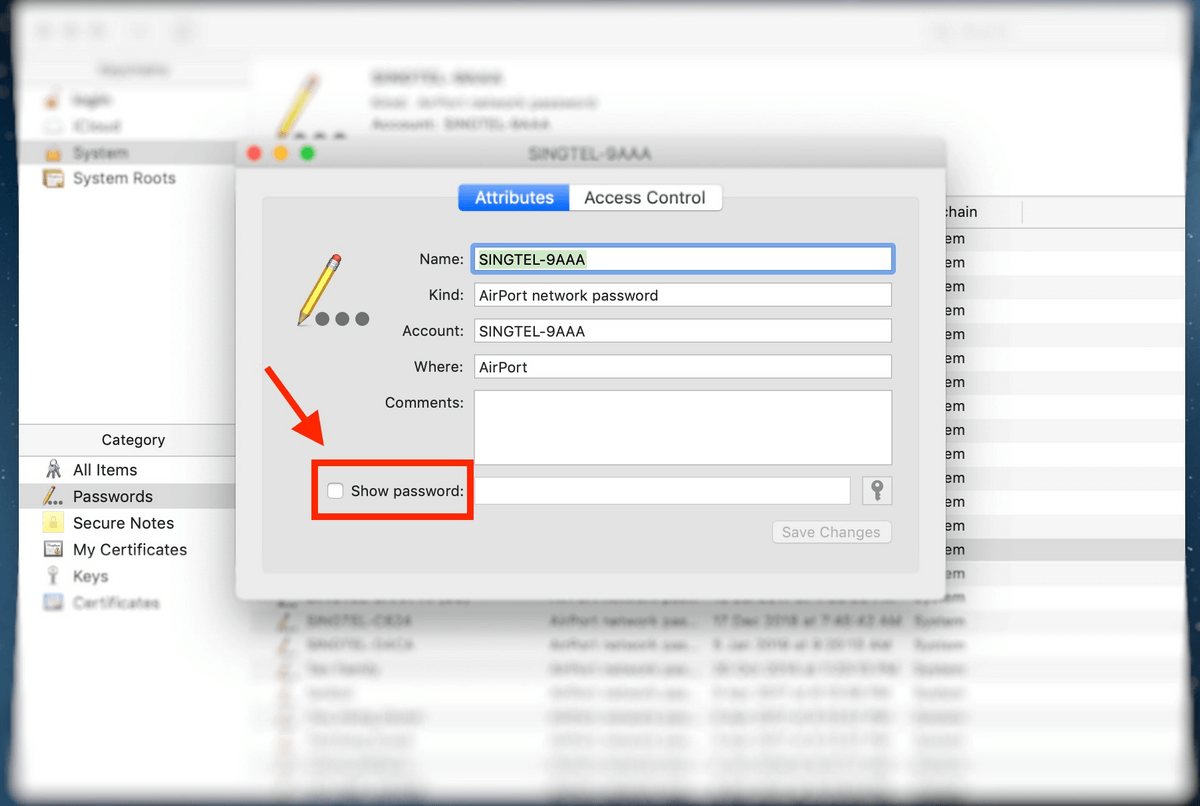
Step 4: Authenticate.
You’ll be prompted for authentication. Simply fill in your Username and Password.
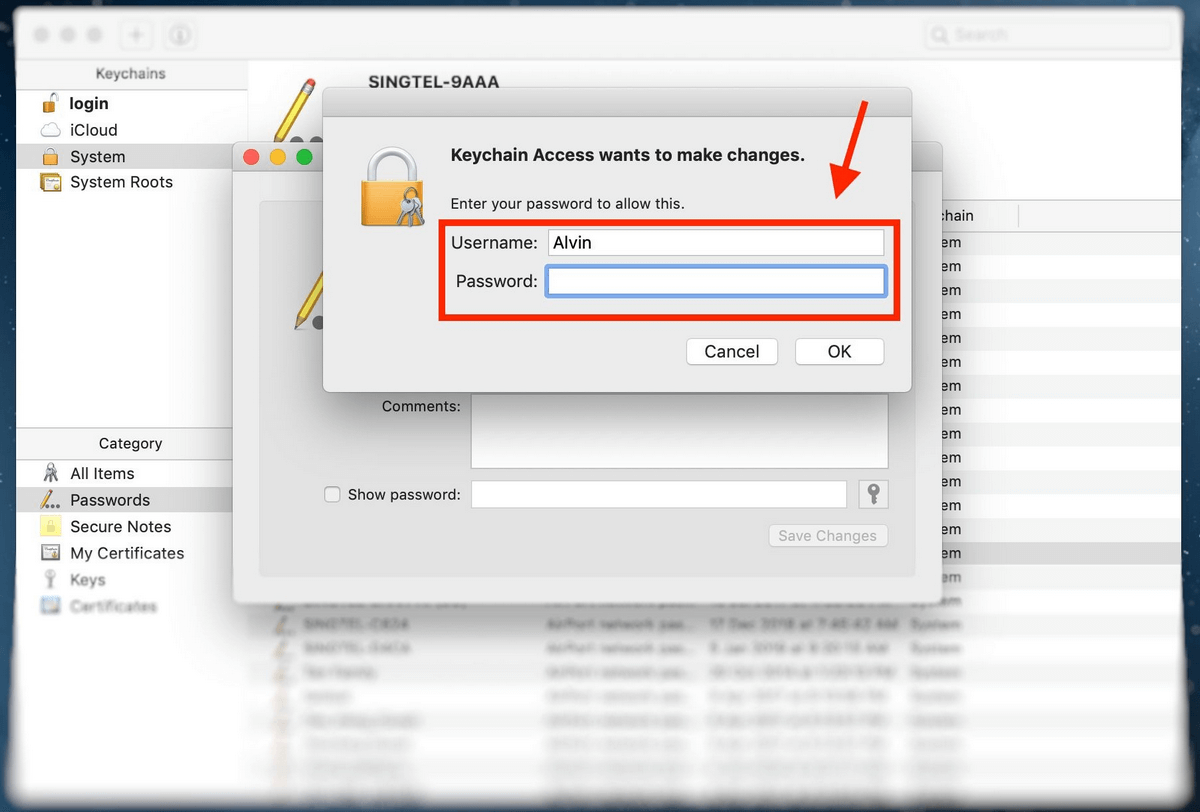
If you’re not sure what your Username is, you can locate it by clicking on the Apple icon on the top-left of your screen.
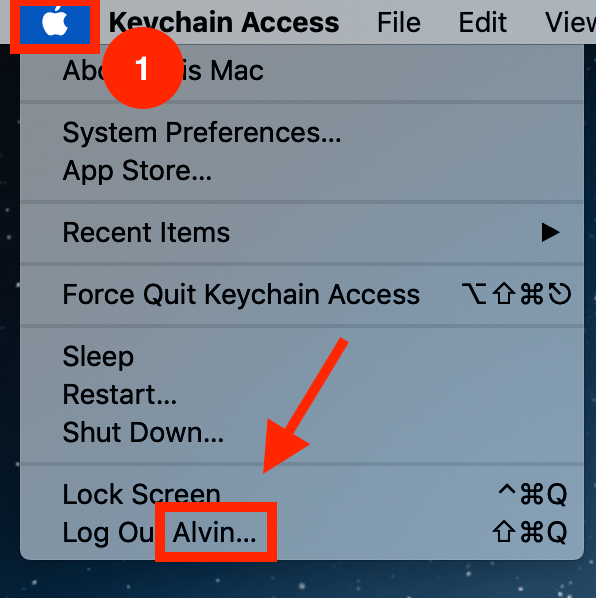
Step 5: View and Show Password.
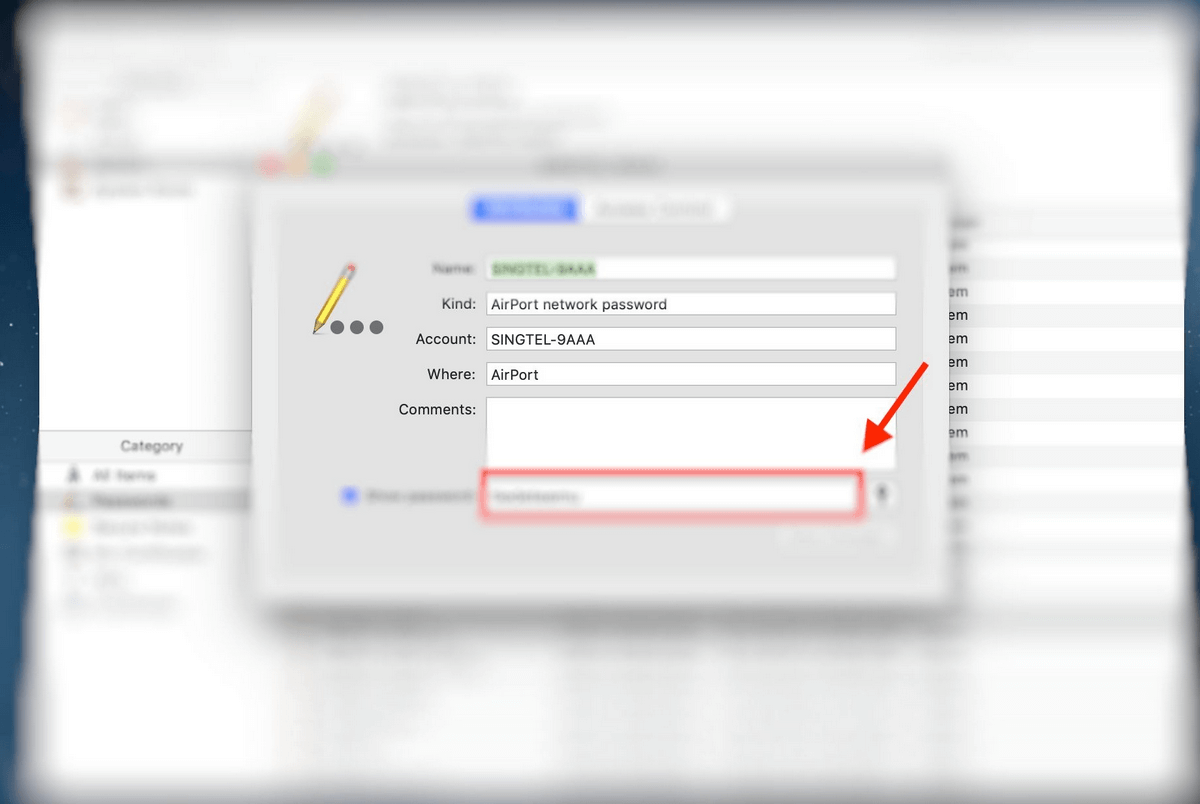
Your password can be viewed in the box beside the “Show Password” button.
Method 2: Terminal on Mac
Terminal is a built-in app on your Mac that allows you to control your Mac using command prompts. This method is for those of you who prefer a direct solution and know the exact name of the Wifi network in question.
Step 1: Launch Terminal.
First, launch Terminal using Spotlight Search.
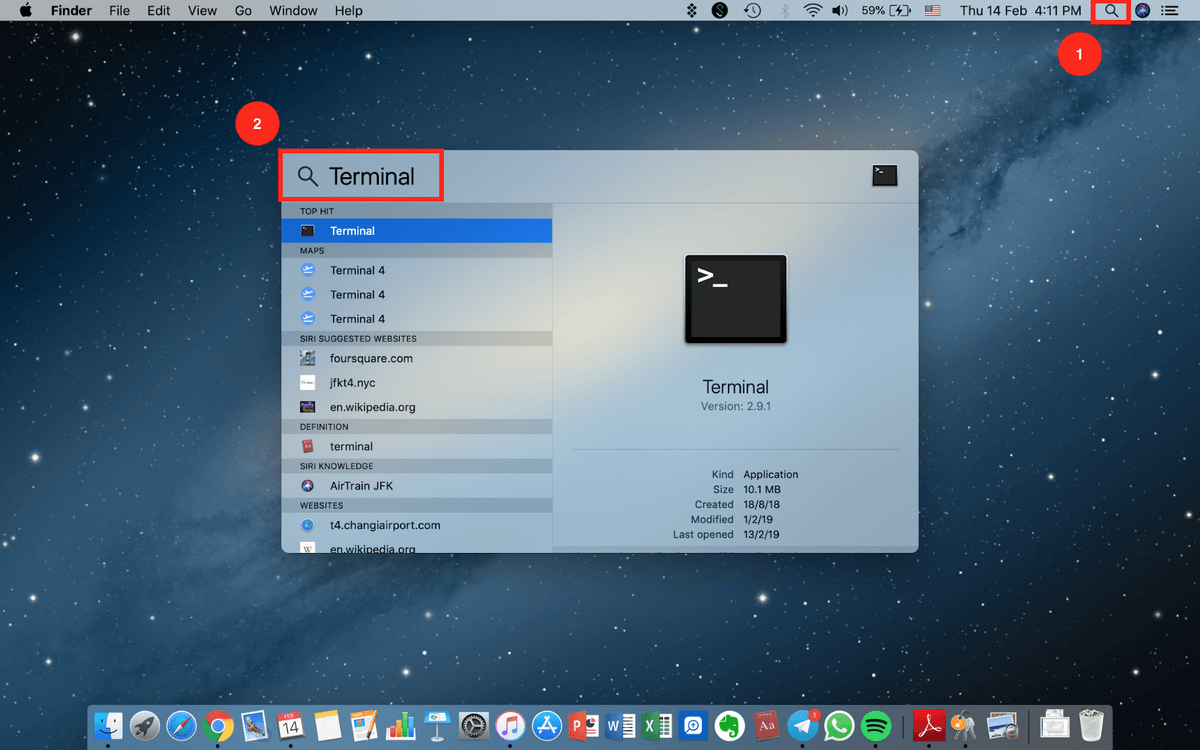
Step 2: Type Command.
Key in the following command:
security find-generic-password -ga WIFI NAME | grep “password:”
Replace the WIFI NAME section with the exact name of the network you want the password for.
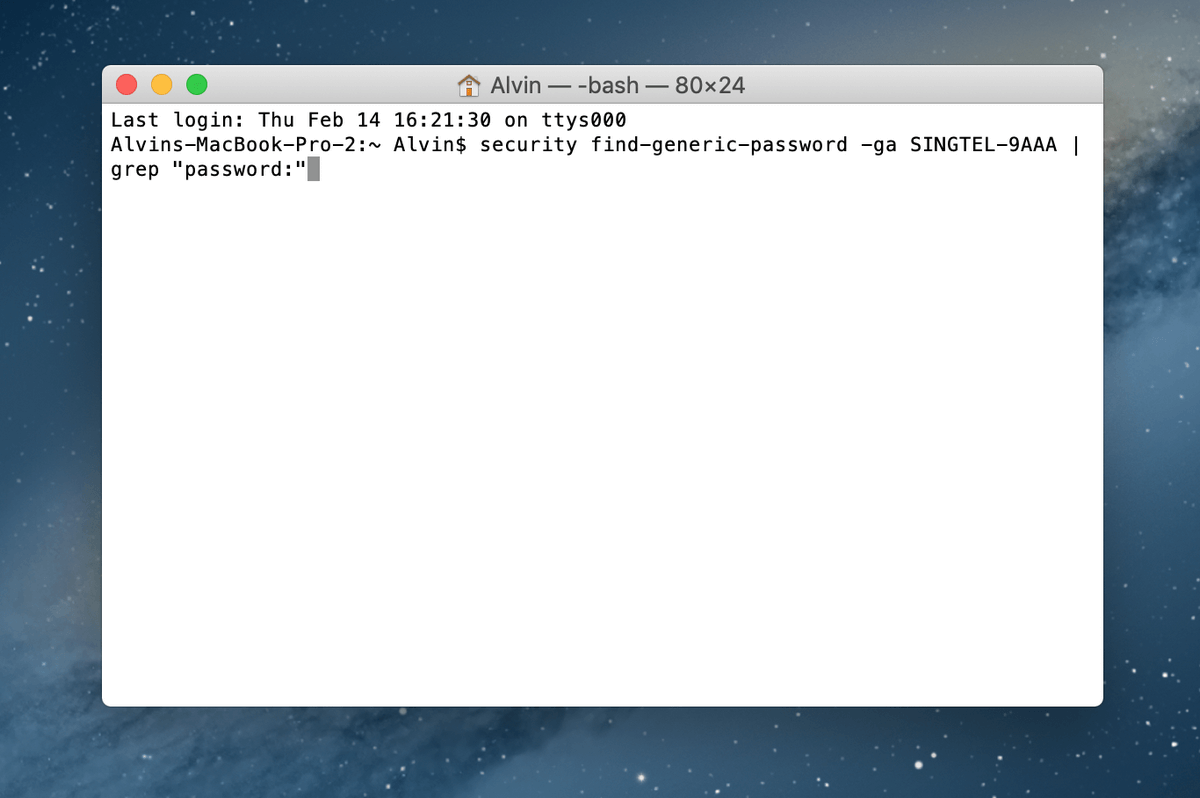
Step 3: Authenticate.
Once you have entered the command correctly, you will be prompted to key in your Username and Password.
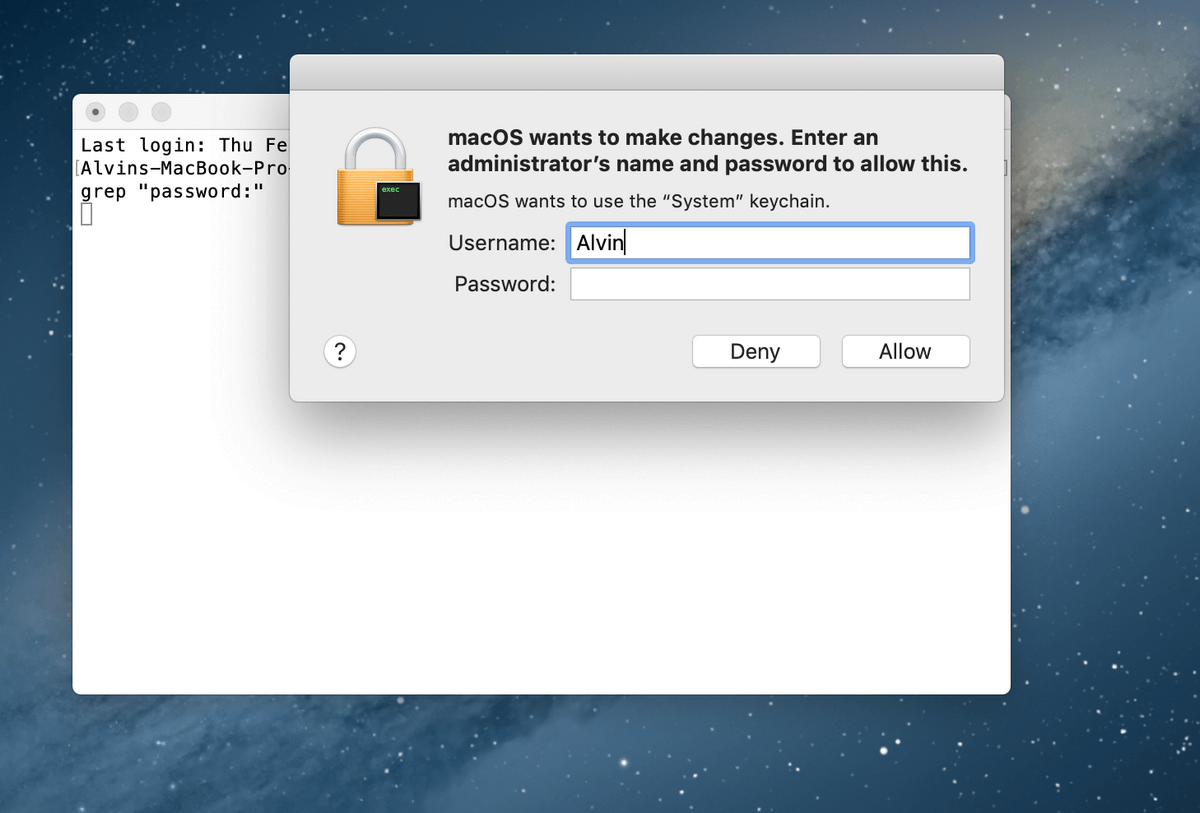
As mentioned before, if you are not sure what your Username is, simply click on the Apple icon on the top-left corner of your screen.
Step 4: Password is shown.
After you have authenticated, your password will be shown just below the command you have previously entered.
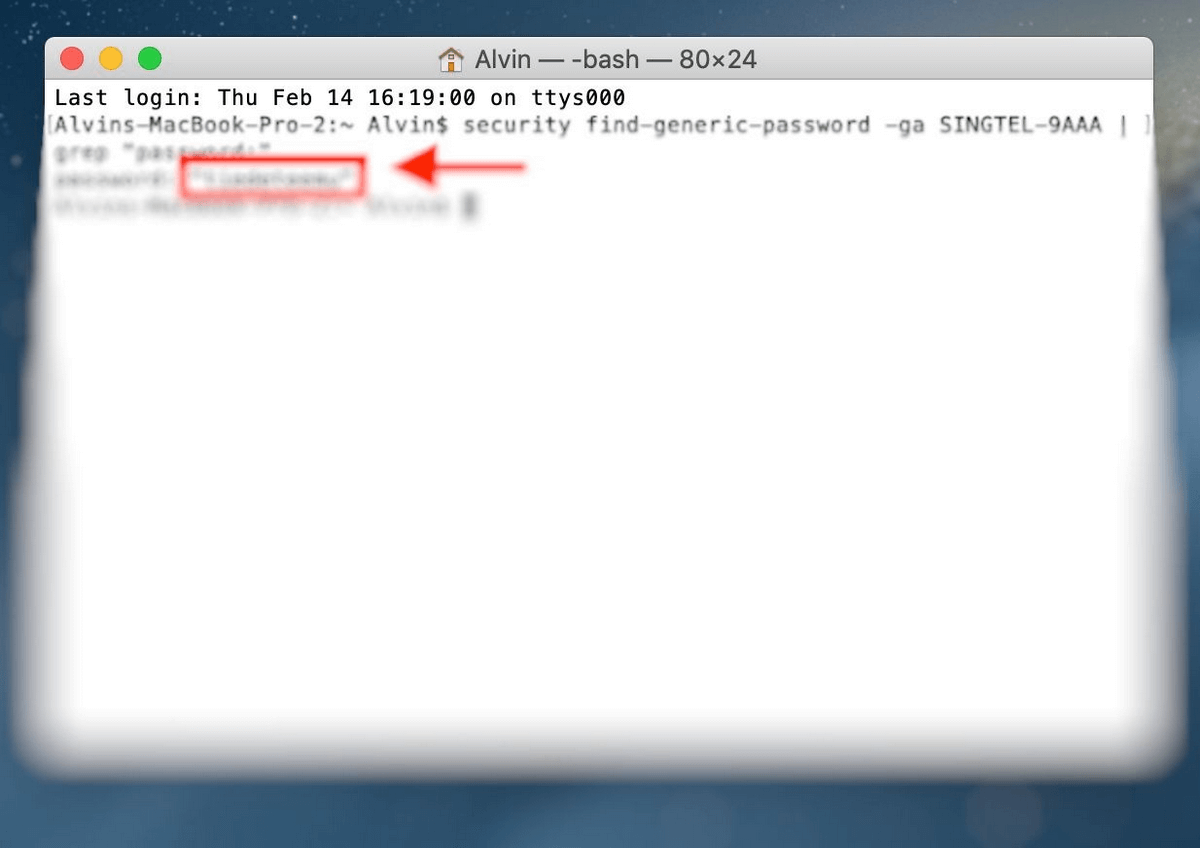
Now, you no longer have to take that long walk to the router.
Hint: Use a Password Manager
If you find yourself forgetting your Wifi password all the time, and even the above two methods are a hassle, here’s a recommendation:
Use a third-party Mac password manager!
Third-party password management apps remember your passwords for you so that you don’t have to. It’s like Keychain, but some password applications offer additional features you won’t find in Keychain.
One such app is 1Password. As the name indicates, you literally just need one master password. All other passwords are stored within it.
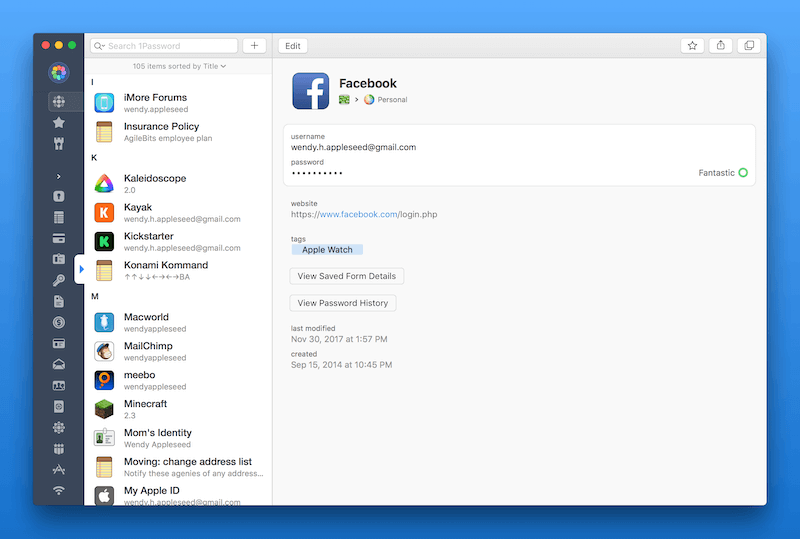
Other good alternatives that we like are LastPass and Dashlane.
That’s all! I hope you’ve found this article helpful.
Now you no longer have to crawl to that dusty corner where your Internet router is located every time your friends come over. Simply locate the password manually on your Mac computer or outsource it and get third-party software to do it for you.

Good. Worked the third time I tried it. Froze on first two attempts. As it turned out, my password was what I thought it was!
You are my hero — it worked!!!
The network to which I am connected contains what appear to be spaces plus parens: “Home (2.4 GHz)”
cmd: security find-generic-password -ga WIFI ‘Home (2.4 GHz)’
security: SecKeychainSearchCopyNext: The specified item could not be found in the keychain.
Is there a command to list all the passwords or all the items in all the keychains?
thank you immensely!
Is there another way to check the wifi password without using SINGTEL-9AAA
what if you don’t have an Apple ID
Thank you for providing both the popular method, which did not work for me, and the one that did!
My quick reading of the above leaves still needing to enter my administrator password. I got this computer five yrs ago and am not computer savvy, to put it kindly. So how do I find my administrator’s password so that I can download apps and connect to my wifi?
Puhleeze…
what if you don’t have an admin accoint… so you can’t put in the admin password :/
Thank you, easy STEP by STEP directions to follow.
Excellent write-up with good accompanying screen shots. A few weeks ago I changed my Wifi password when I installed a new router. Yesterday my wife’s iPad suddenly decided it didn’t remember the Wifi password and asked me to key it in. I didn’t remember that I had changed the password, and keyed in the old password. Of course, the iPad didn’t like it and wouldn’t connect to our network. I suddenly developed amnesia and couldn’t remember the new password (yes, I had failed to put the password into my password manager, 1Password, which I love dearly). After grumbling at myself for a day, I searched the web and found this site. First I tried #1 – Keychain access. All steps worked just fine, but there was a problem–the password that was displayed was the old one (“Last modified date” was Dec 2012).
So then I tried #2 – Terminal on a Mac. All steps worked fine here too, and this time the password that was displayed was the new one. When I keyed it into the iPad, it was happy and it connected to the network.
I’m not sure why Keychain access didn’t have the updated password, but I was sure happy you described the Terminal technique!
Absolutely useful content! Thanks a lot! It saved me a ton of time!
Great! thanx it did help
Is this going to kick everyone off the wifi or just show me the password?
GREAT ! You made my day bro thanks a lot
This is awesome! Found what my client was looking for and he is thrilled….
You saved my sister’s interview.
You have saved my day, thank you so much
what if you don’t have an Apple ID
If I am trying to find my password, it doesn’t help that each solution takes me to pop-up that requires that I submit my password.
This is a guide to find wifi passwords, the password you have to type is the computer password
Finally, a response that’s quick, to the point and accurate. Thank you!!!