There are lots of email platforms with their pros and cons, but we don’t always have a choice about where our email accounts will be hosted. Work, school, fun, or even just changing your ISP can create a trail of new addresses, all of which need to be checked regularly.
A good desktop email client such as Mailbird or eM Client can help solve these problems by bringing all your emails together in one simple interface, but which one is best for you?
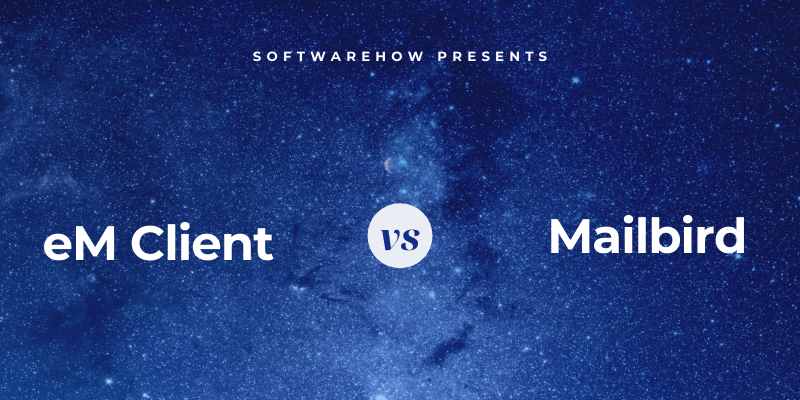
eM Client isn’t the most imaginative name for an email client, but this no-nonsense approach has helped craft an effective productivity tool. It’s easy to configure with excellent organizational features and integrates well with a range of calendar and task management systems. Delayed sending, encryption support, and on-the-fly translations round out the perfect client for power users who spend a lot of time on email.
Mailbird puts a bit more focus on style than eM client, but it’s also easy to configure and comes with a range of app integrations to create a dashboard of your most-used services like Slack, ChatGPT, and Wunderlist – the Mailbird ‘nest’ as they sometimes call it. Mailbird offers a few features that eM Client doesn’t but also leaves a few out that can be deal-breakers, such as macOS support.
My name is Thomas Boldt, and like most of you, I seem to spend a large amount of my work hours dealing with email – probably more than I should, and certainly more than I want to. This makes a good email client crucial to saving time and avoiding unnecessary annoyances, so you can be sure I’m just as motivated as you to find the best email client available.
In this eM Client vs. Mailbird comparison, I’ll take a look at the user interfaces for both apps, their setup processes, message searching and filtering features, tasking and calendar integrations, as well as a few bonus features that may sway your decision. I’ll also take a look at the pricing and OS compatibility for each app. Time to get started!
Table of Contents
Basic Information
| eM Client | Mailbird | |
| Price | $59.95 USD | $49.50 USD standard, $99.75 USD premium |
| OS Compatibility | Windows and macOS | Windows only |
| Automatic Account Setup | Yes | Yes |
| Precise Search Tools | Yes | No |
| Message Filtering Tools | Yes | Basic |
| Task & Calendar Features | Yes | Yes |
| Email Encryption Support | Yes | No |
Detailed Comparison
The race is a lot closer between these two apps than it used to be, so let’s take a closer look at the important aspects of eM Client and Mailbird and how they compare.
1. Initial Setup
One of the things that make webmail services like Gmail so appealing is that they just work – there’s no hassle about remembering server addresses and port settings, all you need is your email address and password. Fortunately, modern desktop email clients have taken the hint, and setting them up is usually just as simple as logging into a webmail account.
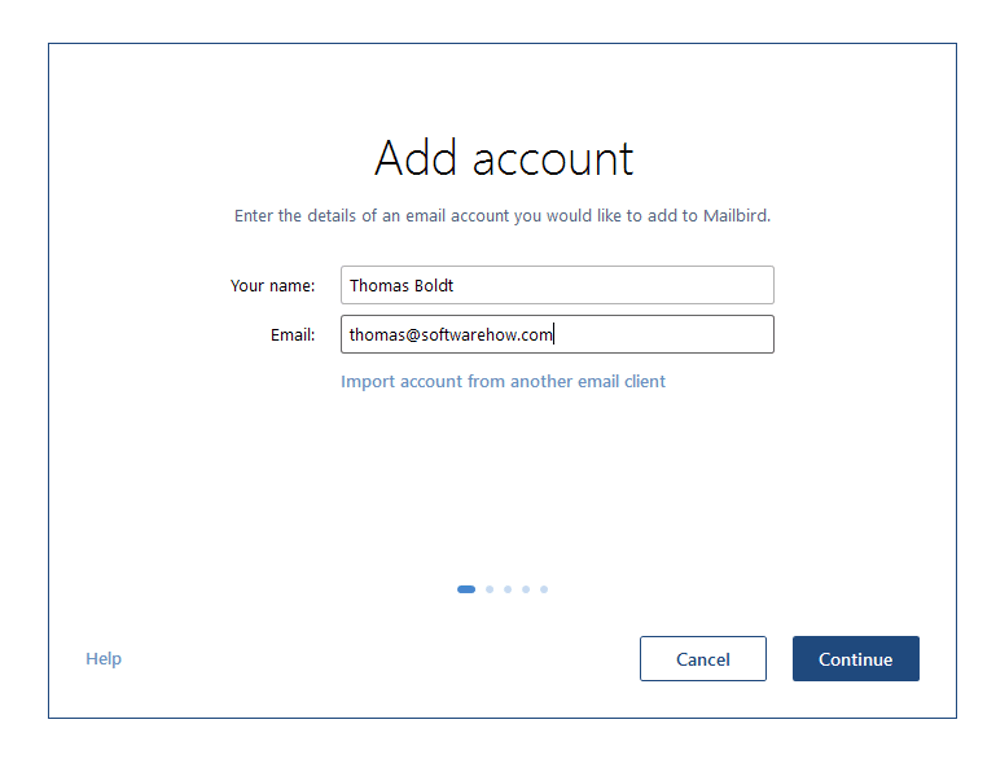
Mailbird’s setup process is quite simple and automatically recognizes a wide range of email hosts. Setting up my web server’s hosted accounts was as simple as setting up my various Google accounts, and configuring any additional accounts you want to add for app integrations is as easy as logging into their website.
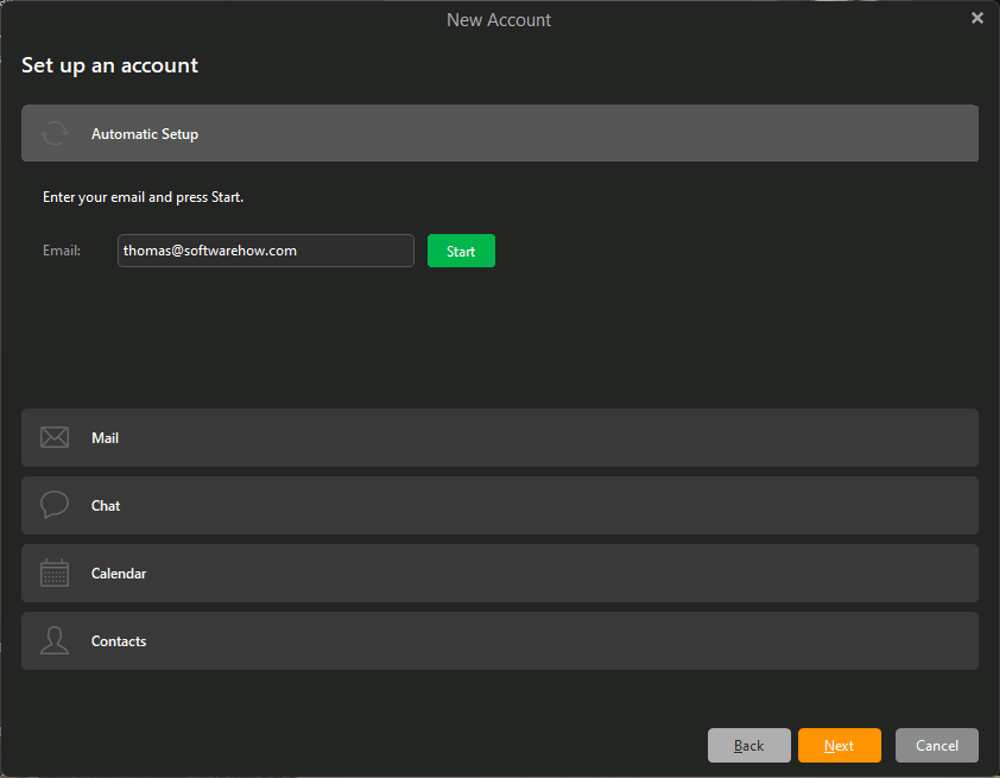
eM Client’s Automatic Setup function is just as simple, although it’s not quite as streamlined. This is partly because it gives you more options, such as setting up CalDAV calendars and CardDAV contact lists that aren’t necessarily associated with email addresses. That being said, I’m not sure who the actual users of CardDAV are, but having extra options is always a good thing.
Both programs provide extremely simple automatic setup processes that make it easy to set up as many accounts as you want. eM Client does offer a bit of extra flexibility for adding Calendar and Chat accounts that aren’t associated with email accounts, but Mailbird’s process is a little faster.
Winner: Tie.
2. User Interface
Both eM Client and Mailbird have simple, clean interfaces that minimize your distractions and help you stay focused on the task at hand. Both offer color customizations as well as a handy ‘Dark Mode’ feature which provides your eyes with a bit of relief.
Both also offer custom themes, but in Mailbird, these only change the left menu and button colors instead of the complete overhaul offered by Dark Mode. eM Client’s themes are far more impactful, although I’m not sure if you really want to read your emails against a pink or powder-blue backdrop.
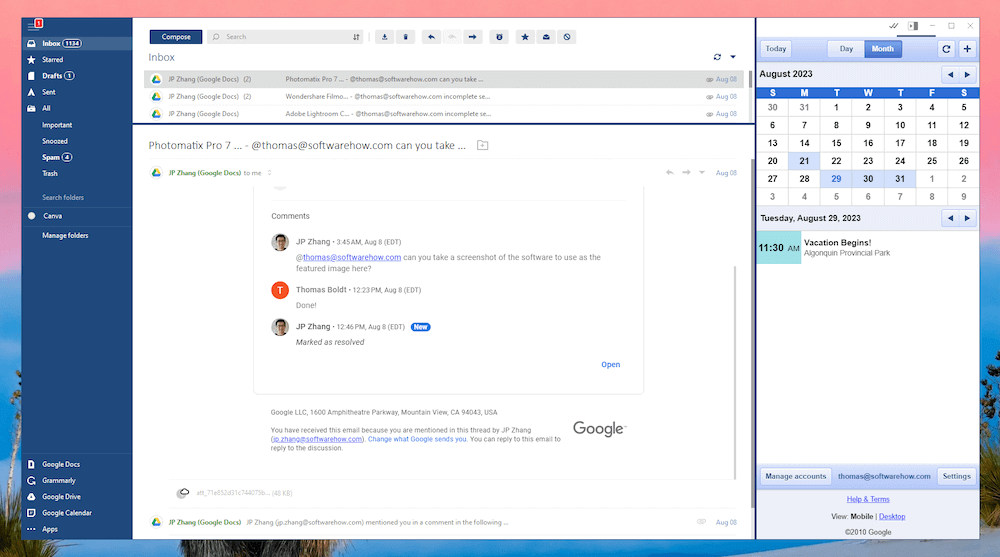
Mailbird has the virtue of simplicity on its side, and it has a tablet-oriented option that rotates for those of you working with tablet PCs. Interface simplicity can be a double-edged sword, however. It’s fine as long as you like one of the few preconfigured options that are available, but if you like to really customize things, then you’re better off looking elsewhere.
Mailbird also has an advantage for Gmail users, as the keyboard shortcuts within the program are the same as you’d find in the web interface. They’re quite simple to use and don’t force you to hold down any complex key combinations, but it’s impossible to customize them.
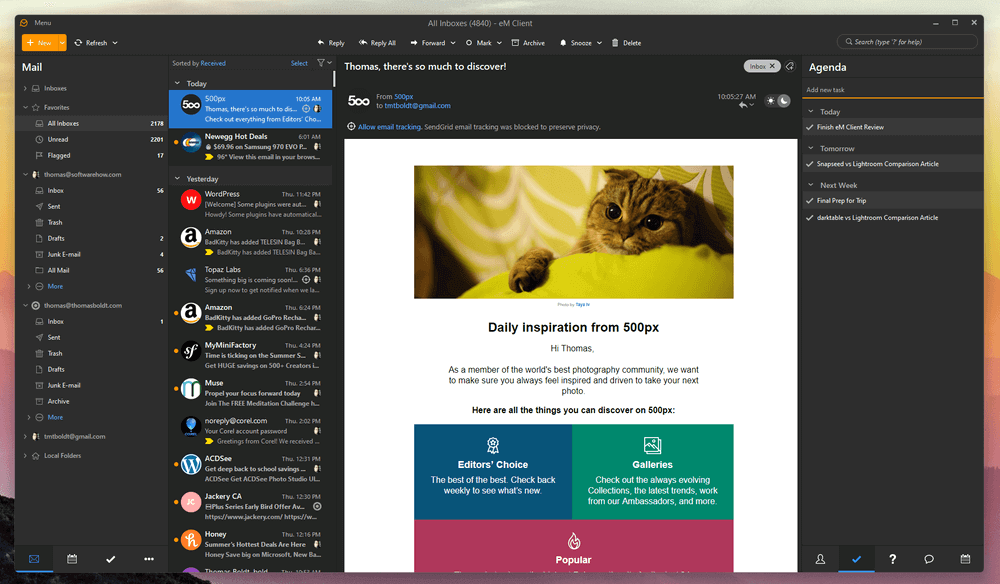
eM Client’s default interface is a bit more cluttered than Mailbird’s due to the fact that it frames your inbox on three sides, but there is a great deal more flexibility when it comes to the interface layout. The panes on the left and right are collapsible or hideable, and you can really drill down into the customization options, from editing the buttons on your toolbars to adjusting the size of each folder on your inbox list.
If you don’t want to bother adjusting the interface at all, the default options are fine in both programs, but eM Client offers far more flexibility for users who don’t mind digging into the details to find the perfect balance. Mailbird’s keyboard shortcuts are faster and may be familiar to Gmail users, but that doesn’t make up for the lack of customization options – and eM Client even lets you customize your shortcuts.
Winner: eM Client for customization, Mailbird for simplicity.
3. Email Organization Tools
One of the most useful features of both programs is the ability to consolidate any number of inboxes into a single location. Gone are the days when you had to remember to make sure to check each of your 5+ different accounts, and instead, you can focus on a single centralized hub for all your correspondence. However, bringing all those emails together in a single place makes it extremely important to have good organizational tools for sorting and searching through them.
Both eM Client and Mailbird can incorporate any existing folder structure and message filters that have already been created with your account, and both now also allow you to set up customizable message filters and folders within the app itself. eM Client used to have much better filtering abilities, but Mailbird has closed the gap, and they are both quite capable.
The other important aspect of any good organizational system is the ability to search for a specific message. Over time, even the best automatic filters and smart folders will fill with messages, so being able to search through multiple criteria at once is essential.
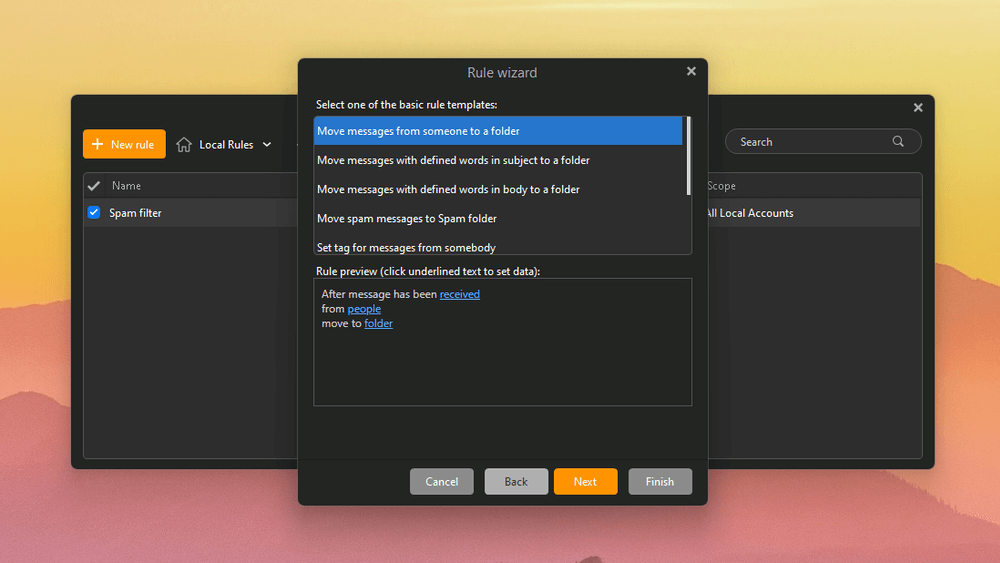
Say you want to search for an email attachment from someone at the office, but you can’t remember who sent it. You’d search for the keywords you remember from the message body but restrict the search results to only messages from your company’s domain name that also contain attachments.
As with filtering, this is another area where eM Client used to have a large advantage, but the latest version of Mailbird has finally added similar search functionality after several years of user requests.
Winner: Tie.
4. Task & Calendar Integrations
In addition to handling your inbox, both programs also offer the ability to manage your calendars and tasks, although they approach this in different ways.
eM Client connects with Google Calendar, iCloud, or any calendar service that supports the CalDAV standard, and it handles everything natively within the app. This means that you can create new events and tasks right from your mailbox, but you may not get all the functionality that you’re used to.
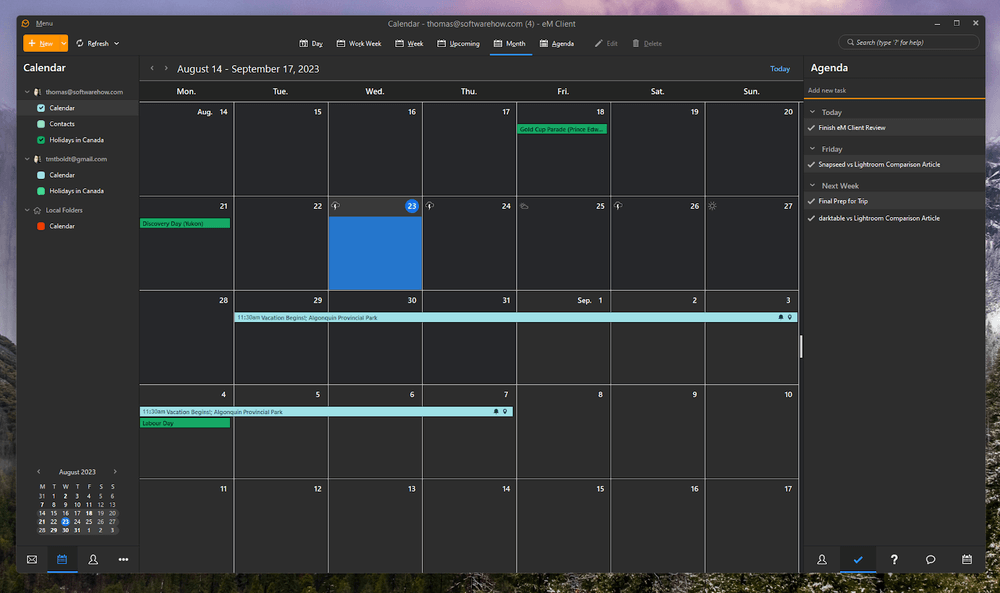
The only part of eM Client’s calendar management I don’t like is the way it handles Google’s automatic Reminders calendar (or, rather, how it doesn’t). It should operate just like any other calendar associated with the account, as it does in the web and app interface, but for some unexplained reason, eM Client refuses to display it no matter what I try.
Mailbird uses its ‘add-on’ feature to create new tabs for any and all services you want to access from the app. I am not sure about the exact technical specifics, but it looks like this is simply a browser window without all the usual navigation buttons rather than a true integration.
This makes for a simple setup across a lot of supported services and gives you access to their full features, but also limits how they can be accessed while working in your inbox. If you want to create a new event based on an email invitation, you have to handle that manually, while a true integration would provide a quick interface between the two.
From what I have been able to find in my research, there isn’t any standardized format for managing tasks the way CalDAV works for calendars, which makes this feature a bit too localized for serious usage, in my opinion. It may be fine if you only use one computer for everything, but who does that nowadays? ????
Winner: Tie. eM Client offers good integration with Google, iCloud, and generic CalDAV calendars but is limited on the Tasks front. Mailbird doesn’t support CalDAV or iCloud but offers a wide range of task management options through its app integrations.
5. Bonus Features
In order to stand out from the competition, each email client has its own set of little bonus features that the developers have included. These can be hard to compare as they rarely match up, and these two programs have fairly different extras. While these are rarely the elements that make or break our final verdict, everyone has their own unique needs, and there might be a feature here that you just can’t live without.
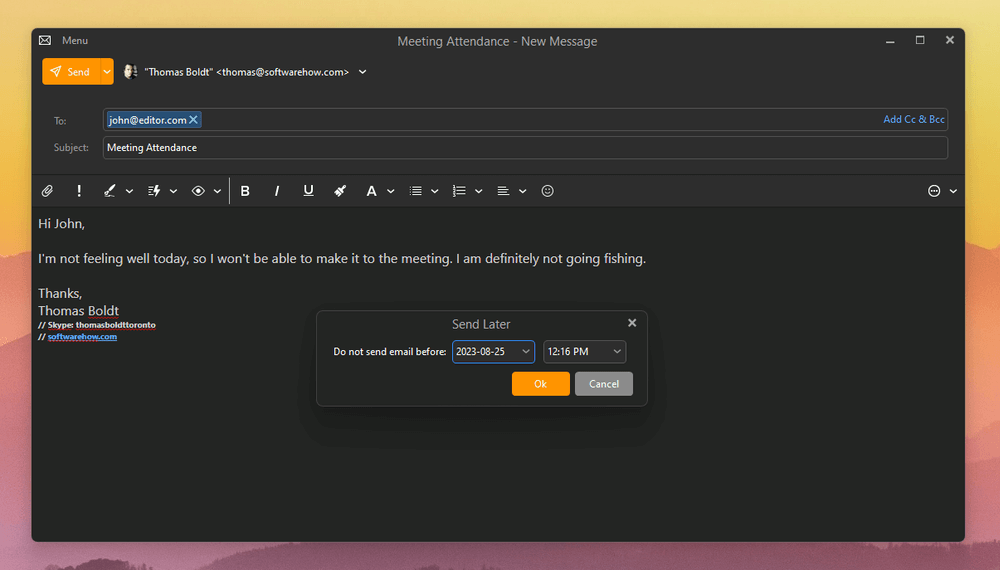
eM Client has a few excellent extra options when it comes to sending emails, such as delayed/scheduled sending and message groups, which works quite well with scheduling for making announcements to friends/family/coworkers. If you work in a sensitive industry such as finance, security, or journalism, you’ll also appreciate the ability to encrypt all your messages with PGP.
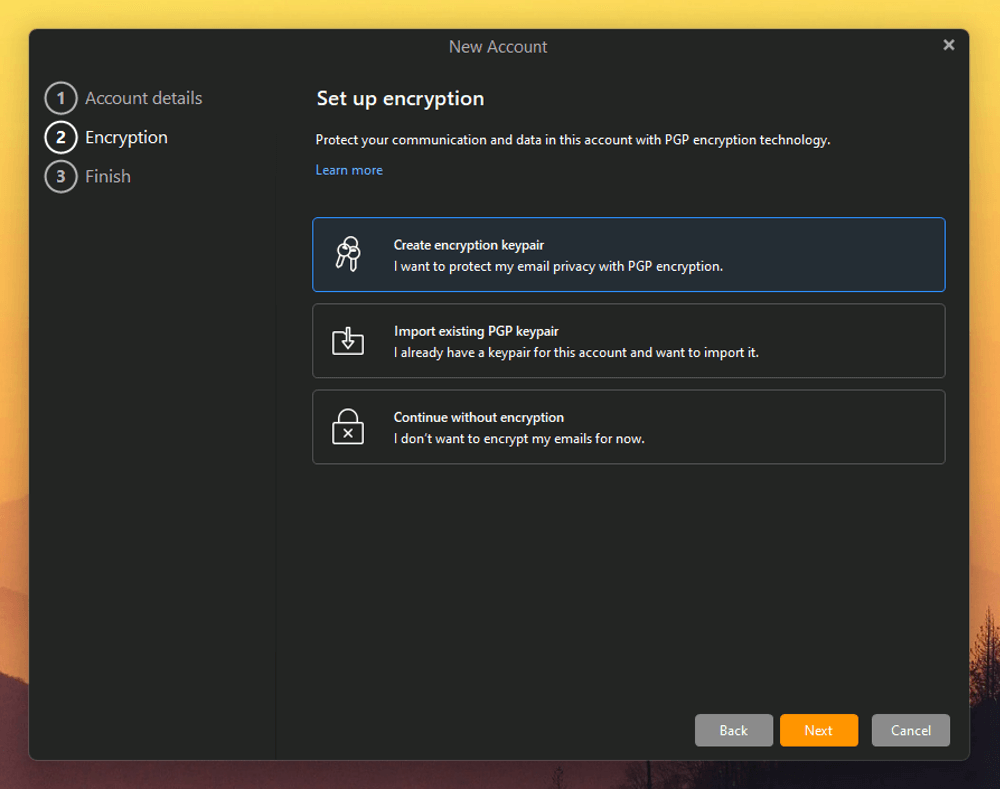
For those of you with contacts who speak a variety of languages, it can be very helpful to have a translation service built into your email program. I don’t speak any other languages well enough to comment on the quality of the eM translation service, but it’s a nice feature.
Both programs do include support for in-program localization and spell-checking in most major languages, although only eM Client can handle the translation of the messages themselves.
Mailbird comes with a unique feature that may be familiar to Gmail users: the ability to’ Snooze’ any conversation thread. This is one of my favorite features, and I really wish that it was available in eM Client, but Mailbird has them beat on this one. We’ve all been stuck on those email chains that we should be a part of but still don’t need to obsessively check while we’re supposed to be focused on something else, and snooze makes it simple. Just choose how long you want to ignore the conversation, and it disappears from your inbox until the time you’ve selected.
That’s not Mailbird’s only trick, although it might be the best one. They’ve also incorporated a speed reading function, which is a completely unique option that I’ve never seen in any other email client before. A quick shortcut key enables it, and the message window begins printing your message a single word at a time in the same place. Apparently, the biggest delay in reading times is caused by the simple act of having to move your eyes, so allowing you to read while focused on a single point can dramatically increase your reading speed. Unfortunately, it can’t be applied to entire conversation threads but only to individual messages, which seems like a real missed opportunity.
Winner: eM Client. While Mailbird’s features are interesting, they’re a bit less functional and a bit more gimmicky. eM Client’s support for delayed sending, snoozing, translation, and encryption is far more practical.
6. Pricing
Last but not least, it’s important to discuss the price of our two competitors. Their price points seem quite similar at first, but it’s a bit more complex than that, since Mailbird’s best features are only available in their more expensive Premium model, which costs twice as much as eM Client.
Both apps are available as a one-time purchase where you own the software without a subscription cost, but Mailbird also offers an ongoing ‘lifetime updates’ subscription for a yearly fee. This entitles the user to upgrade to the latest version, although I’ve noticed that Mailbird’s release cycle tends to be a bit slow, so I’m not sure if this provides good value.
Mailbird does have an exciting development roadmap, but eM Client has more features available today, and a simpler pricing structure.
Winner: eM Client.
Who and What is eM Client Best for?
If you’re a power user who wants to focus on working within your inbox, eM Client is going to be the best option for you, thanks to its powerful search and organizational tools. Even if you’re a more casual user, you’ll be perfectly happy working with the default settings within eM Client, even if it’s a tiny bit less user-friendly than Mailbird. You may find your skillset growing as you become comfortable with the program, and you’ll discover just how useful it is to be able to customize everything.
Who and What is Mailbird Best for?
Mailbird is best for users who want to combine multiple inboxes in a simple, uncluttered interface. If you use your inbox as part of a multi-platform ecosystem, constantly switching back and forth between task managers and other apps, then the Mailbird dashboard might save you a lot of time.
FAQs
Here are a few of the most commonly asked questions about eM Client and Mailbird. Don’t forget – if you have a question that I haven’t answered here or in the article above, let me know in the comments below, and I’ll do my best to help.
Is eM Client really free?
Yes, there is a version of eM Client that is really free, although it has a much more limited feature set than the paid Pro version. Additionally, the free version is only available for personal, non-commercial use.
Is eM Client a Microsoft product?
No, eM Client is not a Microsoft product, but it does have full support for Microsoft Exchange and Office 365 integration.
Is Mailbird free forever?
Yes, the free version of Mailbird is free forever, but it’s much more limited than the paid versions that are available. Since it doesn’t even allow you to add multiple accounts, there isn’t much advantage to using this version compared to a basic webmail interface.
Final Verdict
I think that eM Client is the best desktop email client for users who need to really take control of their inbox. It may take a bit more time to configure it exactly the way you want it, but it’s worth it for anyone who spends a lot of time working with email.
I like the idea of the ‘nest’ dashboard system that Mailbird offers, but it doesn’t provide amazing benefits in practice, since it really only functions as a browser window displaying each app’s web interface.
Do you have a question about Mailbird or eM Client that I didn’t answer in this review? Let me know in the comments below, and I’ll do what I can to help.

Thanks for the comparison, I was just deciding between these two and this article helped me make the call