For some Mac users, there’s no such thing as enough computer space. No matter how large your hard drive is, somehow you always end up with flash drives, external disks, or miles of cloud storage.
Besides the hassle of having your files all over the place, it can also be frustrating when you want to add new apps to your Mac but don’t have space. So what can you do about it?
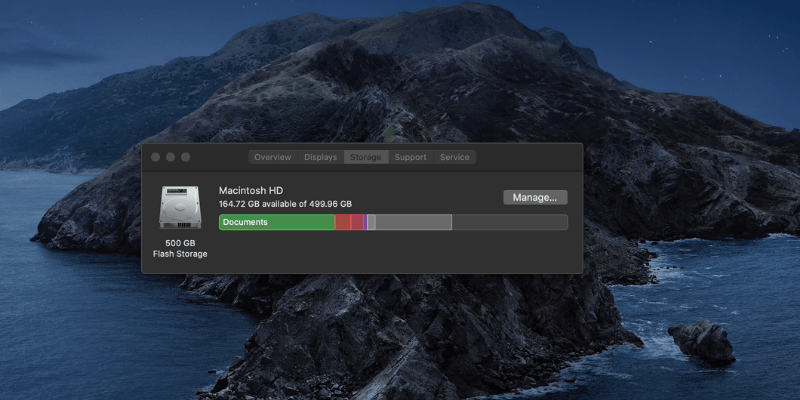
Table of Contents
What is Purgeable Space (and How Much Do I Have)?
Purgeable space is a special Mac feature for optimizing storage. It represents files that your Mac can remove if more space is needed, but can also be redownloaded at any time. This is a feature on macOS Sierra and later and is also only available if you’ve turned on optimizing storage.
Here’s how to check your storage. First, go to the Apple logo in the top left of your screen. Then click About This Mac. You will see the details about your computer’s hardware at first. Choose Storage from the tab bar.
You’ll see a breakdown of the files on your Mac. The area with the grey diagonal lines should say “Purgeable” when you mouse over it and tell you how much space those files are taking up.
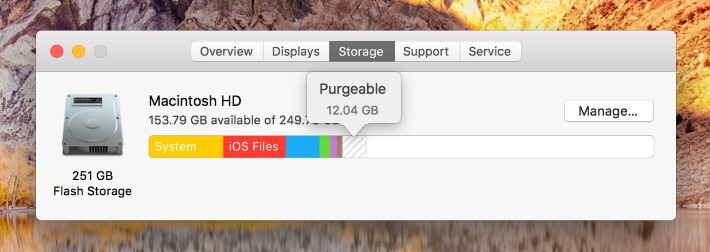
If you don’t see that section, it may be because you don’t have Optimize Storage turned on. To do so, click the Manage… button to the right of the storage bar. You’ll see the following pop-up.
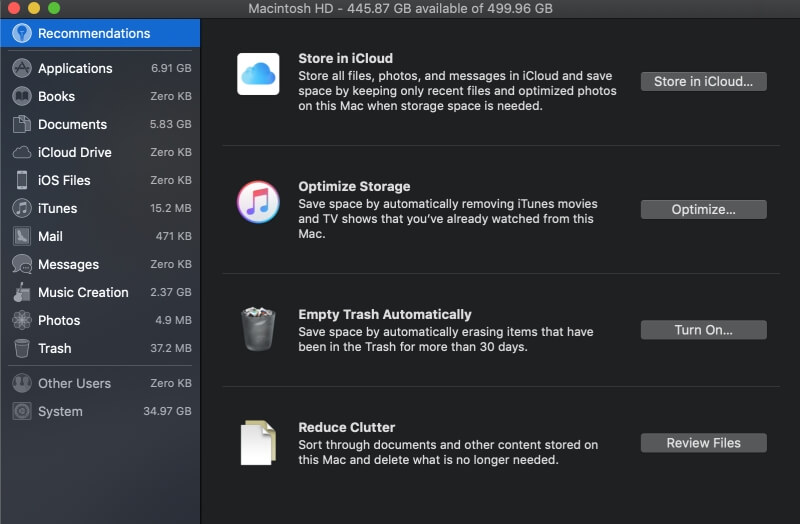
Under “Optimize Storage”, click the Optimize button. Once complete, a checkmark will show up.
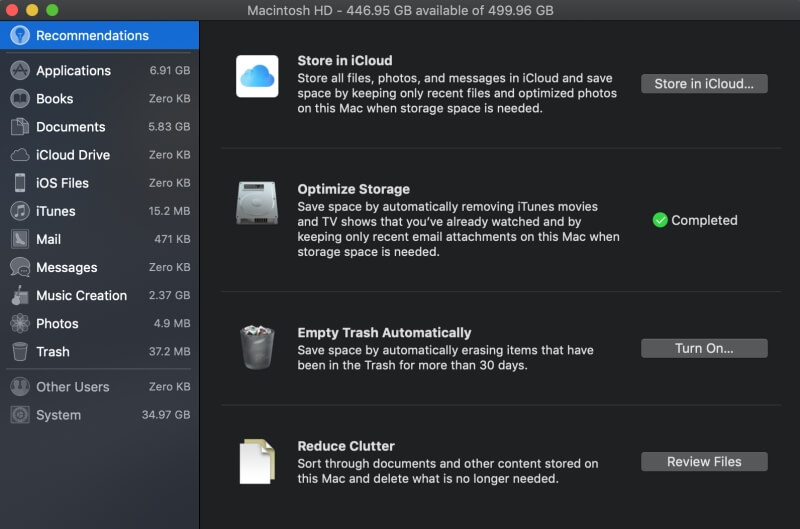
For more information on purgeable space, you can check Apple’s official documentation or watch this YouTube video.
Purgeable Space vs Clutter
Purgeable space is not the same thing as having cluttered files on your computer. Purgeable space is a Mac feature, that lets your Mac make extra space automatically when needed without permanently getting rid of files.
On the other hand, regular clutter is things like duplicated photos, files leftover from uninstalled programs, and stuff that you don’t use often and could be offloaded to the cloud or an external drive.
How to Clear Purgeable Space on Mac
Because of the way the purgeable space feature works, your Mac will only remove these items when you’re out of all other storage. This will happen automatically. You cannot manually affect these files unless you want to delete iTunes movies from your library or get rid of old emails (these are the types of files that your Mac will be automatically managing for you anyways).
However, if you want to get rid of clutter and free up some space, you can use CleanMyMac X. This tool will automatically find remnants of old apps, and other useless items for you, and then delete them.
First, download CleanMyMac and install the app on your Mac. When you open it, click the scan button at the bottom of the window.
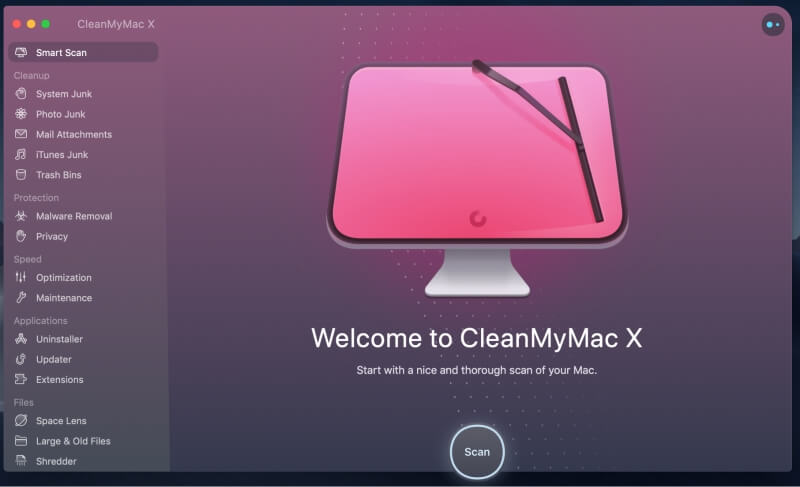
You’ll then see exactly how many files can be removed. Make sure to click “review” and uncheck anything you think you might want to keep, and then press Run to remove the files and save some space!
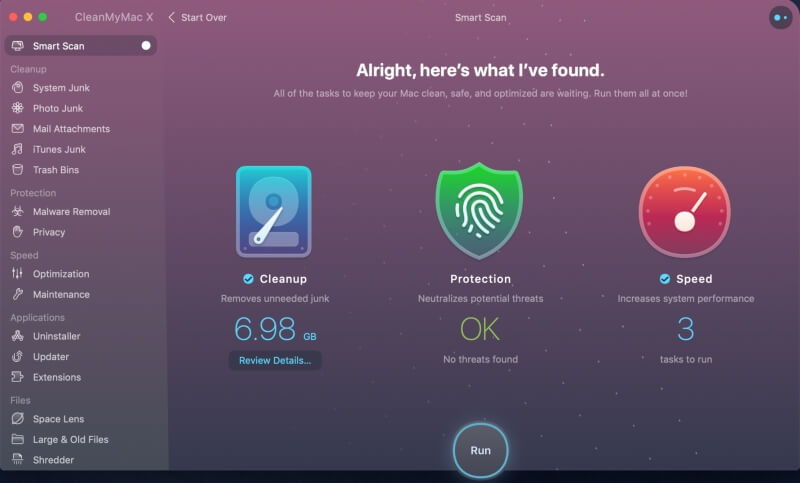
CleanMyMac X is free if you have a Setapp subscription or about $35 for a personal license. Alternatively, you could try an app from our list of best Mac cleaners.
If you don’t want to use a third-party cleaning app, you can manually clear out files as well. Good places to start are your photos, documents, and downloads folder. Files tend to accumulate here over time and you tend to forget about them.
Need to get rid of a big chunk of space? Consider uninstalling some old apps that you no longer use or switching to cloud storage.
Conclusion
Since the purgeable space listed on your Mac’s About window is a built-in feature for managing extra files, you won’t be able to manually change its size.
However, your Mac will take care of that for you — if you install something that needs more space than available, the purgeable items will be removed but still be available for download later.
If you’re desperate for more space though, you can clean clutter files off your computer with CleanMyMac or a similar app. Overall, there are plenty of options for keeping your Mac’s drive available – hopefully, one works well for you!

I was expecting to learn how to Purge my external hard drive. I have 2 external hard drives, and one has over 250mb purgable. How do I do that from my Mac? If you can help I’ll be very grateful !
How do you tell Time Machine to ignore “purgeable space”? Thx.