You hit the send button for an email you just wrote up and then realize it went to the wrong person, contained something you shouldn’t have said, or is full of typos. Either way, you want to take it back before the recipient reads it. It happens to all of us, and it can be a real sickening feeling.
What can you do? Can you unsend the message? Well, yes and no. It’s kind of a tricky question. It depends on the email client you are using. The short answer is that you can, in some limited cases. So, even though it is possible, it is not something you should count on.
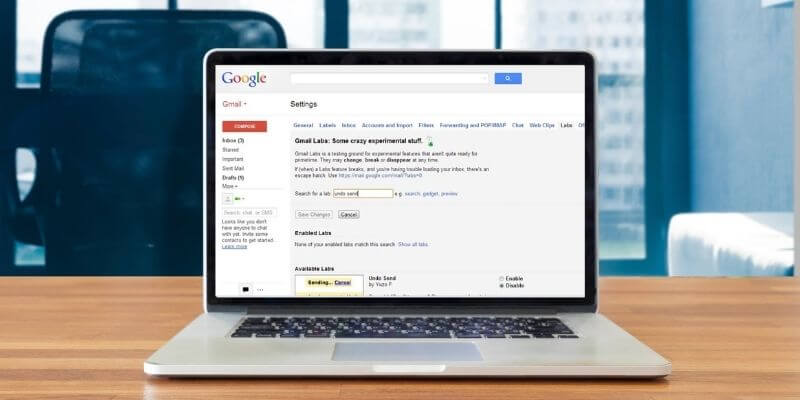
Let’s take a look at unsending emails—why you would need to in the first place, and the possibility of doing so with different services and clients. We’ll also look at how to prevent needing to unsend an email.
Table of Contents
Why Would I Need to Unsend an Email?
There are situations in which we send a message, then discover we weren’t quite ready to send it or shouldn’t have sent it at all.
My job often requires that I work with sensitive information. I have to ensure what I send is going to the correct people and that it is information they can see. This is one scenario in which unsending an email could really be a savior. If your job is on the line, you don’t want to send sensitive information to the wrong person. Hopefully, if you do so by accident, you can unsend the message before it’s too late.
A more common mistake is sending a message full of typos. It can be embarrassing, but it’s not the end of the world—unless it’s for a potential employer or client. In that case, it could mean losing a job prospect or customer.
Another mistake is sending an angry email to a coworker, boss, or anyone else. When we act in anger without stopping ourselves, we’ll often react to something and write something we wish we hadn’t. Hit the send button thoughtlessly, and you might be in a nasty situation.
In the business world, one of the most common mistakes is addressing an email to the wrong person. You type in the recipient’s name, and autofill sometimes enters an incorrect recipient.
Unsending Email
The ability to unsend an email depends on the service and email client you are using. If you’re using Gmail, you can unsend, but you need to be quick about it. If you are using the Microsoft Outlook app on a Microsoft Exchange server, you may be able to recall it. Other apps or services might have ways to take a questionable email back. Many others, like Yahoo, do not.
Gmail
You can unsend a message in Gmail, but there is a limited time to do so. You have only seconds to take action, and you must do it before you click on any other window or tab. Once you have moved away from the email screen or the time has passed, the message has been sent.
The “Unsend” or “Undo” feature in Gmail doesn’t truly unsend the email. What happens is that there is a delay before the message goes out. When you click the “Send” button, the message is “held back” for the configured amount of time. When you hit the “Undo” button, Gmail doesn’t send the message.
You can configure the delay to be from 5 to 30 seconds. This can be set up in the “General” tab of the Gmail settings. See below.
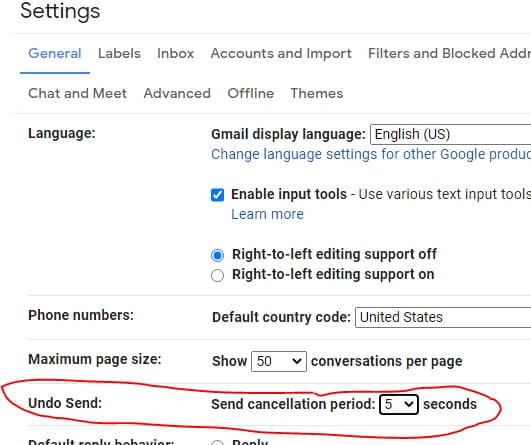
The process of unsending an email is fairly simple. Once you have clicked “send” on your message, a notification will appear in the bottom-left corner of the Gmail window. It should look like the image below.
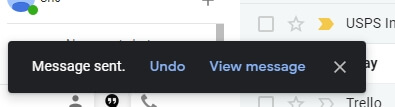
Click the “Undo” button, and it will stop the message from being sent. Gmail will open your original message and allow you to modify it and send it again. That’s all there is to it.
MS Outlook
Microsoft Outlook’s method of unsending an email is vastly different. MS Outlook calls it “recalling.” Instead of delaying sending the message for a few seconds as Gmail does, it sends a command to the recipient’s email client and asks to remove it. Of course, this only works if the recipient has not read the message, and if you are both using a Microsoft Exchange server.
There are a few other factors that must be in place for the recall to work. Recalling the message comprises going to your sent messages in Outlook, finding the sent email, opening it, and finding the “recall” message on the menu (see image below). Outlook will then let you know if the recall was successful.
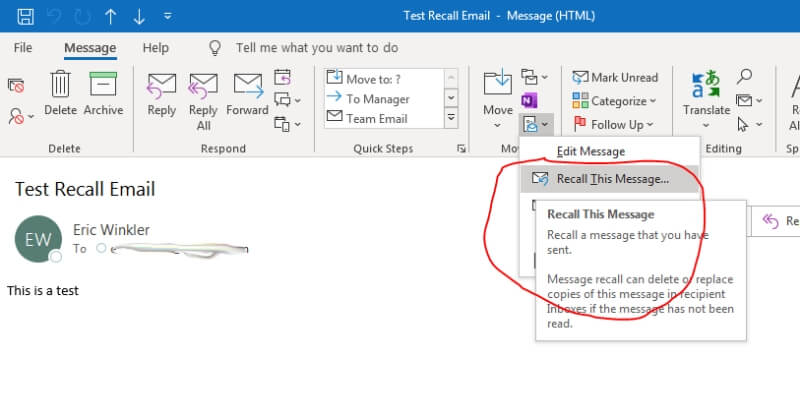
If you would like to see more details on how to use Microsoft Outlook’s recall, check out our article: How to Recall an Email in Outlook.
Tools and Tips
There are various other email services and clients; many have some type of unsend or undo function. Most work similarly to Gmail, where there is a delay in sending. If you are curious about how other services/clients work, look at the settings or configuration for your email and see if it can delay sending.
Microsoft Outlook does have a delay setting so that if you cannot use the recall feature, you can have a delay. To stop the email, you will need to go to the outbox and delete it before it gets sent. Many other clients have similar features that can be implemented.
Mailbird is an example of an email client that can be configured to delay sending messages.
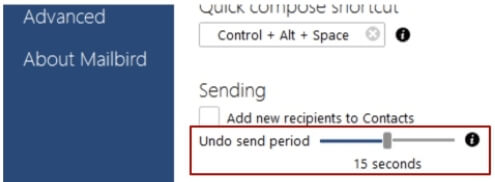
Most clients have features that can be set up to protect you from sending unwanted emails.
Preventing Regrettable Emails
Though email messages can be taken back, there is a good chance the recall will fail or that you won’t hit the “undo” button quickly enough. The best method to deal with regrettable emails is to not send them in the first place.
Thoroughly review your messages before sending them: proofreading will keep you from sending out typo-laden emails. What if proofreading isn’t your thing? Get a Grammarly account. It’s an extremely helpful app.
Rereading your message multiple times. Most problems often occur by sending emails to the wrong address, or by messing up the subject line, so be sure to review those areas specifically.
As for the angry email that you regret sending—the best practice boils down to three words: DON’T HIT SEND. There’s a story that Abraham Lincoln, whenever he was mad, would write a blistering letter to the offending party. He then DIDN’T SEND IT. Instead, his policy was to leave the letter in a drawer for three days.
After that, he’d open the drawer, reread the letter (often with a much cooler head), and decide whether to send it. 100% of the time, he didn’t send it. What’s the lesson here? DON’T HIT SEND when you’re emotional. Walk away, come back, and take some time to decide if you really want to blow up your friend, loved one, or coworker.
Final Words
Sending a regrettable email can be embarrassing. In some cases, it can cost you a job, client, or friend. That’s why it’s essential to thoroughly review messages before you send them. If messages get sent by mistake, you can hopefully unsend them before they get out or are read.
We hope that you find this article helpful. Please reach out to us for any questions or comments.
