Any email client makes it easy to read and reply to your email—but you need more. You need help organizing and finding your emails, security features that weed out dangerous messages, and integration with other apps and services.
eM Client and Thunderbird are two very similar applications—one new and one old. Both of these apps are great, but how do they stack up against each other? Read this comparison to find out!
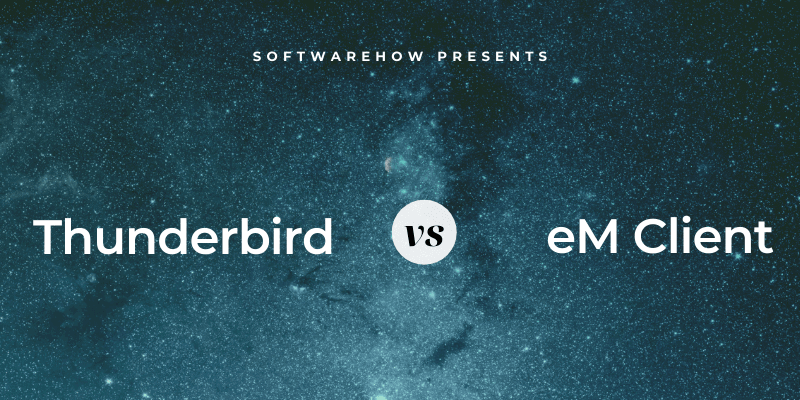
eM Client is a modern, attractive program for Mac and Windows with an unimaginative name. It offers tons of features that will speed up your workflow and help you organize your email. The app includes productivity tools such as a calendar, task manager, and more.
Thunderbird was released way back in 2004 by Mozilla, the developer of the Firefox web browser. As a result, it looks quite dated. It offers chat, contacts, and calendar modules in a tabbed interface. A host of add-ons are available, extending the functionality of the app even further. It’s free, open-source, and works on most desktop platforms.
Table of Contents
1. Supported Platforms
eM Client offers versions for Windows and Mac. Thunderbird is also available for Linux. Neither app has a mobile version.
Winner: Tie. Both apps work on Windows and Mac. Linux users will have to go with Thunderbird.
2. Ease of Setup
Setting up email software can get tricky. These apps rely on several technical mail server settings. Fortunately, email clients are getting smarter and do much of the work for you, including automatically detecting and configuring server settings.
eM Client’s setup process consists of simple steps, starting with some easy questions. First, you’re asked to select a theme.
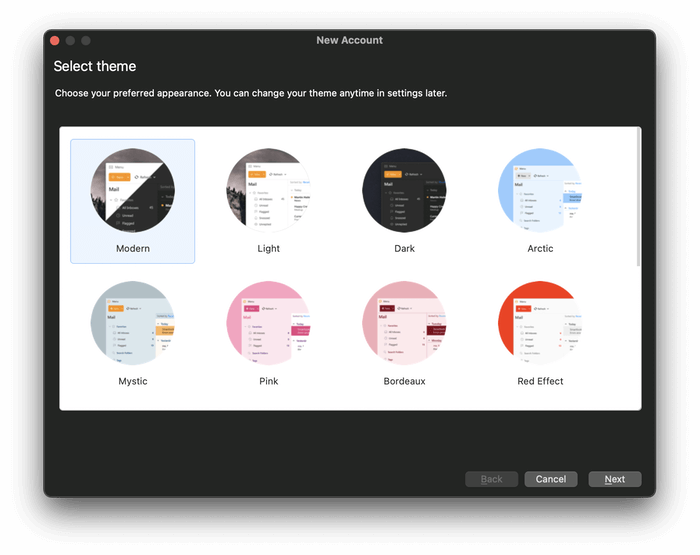
Next, you enter your email address. The app will then automatically take care of your server settings. Your account details are filled in automatically. You can change them if you wish.
Next, you’re asked to set up encryption, a security feature we’ll come back to later. You have two final decisions: whether you want to change your avatar and add the services you want to use.
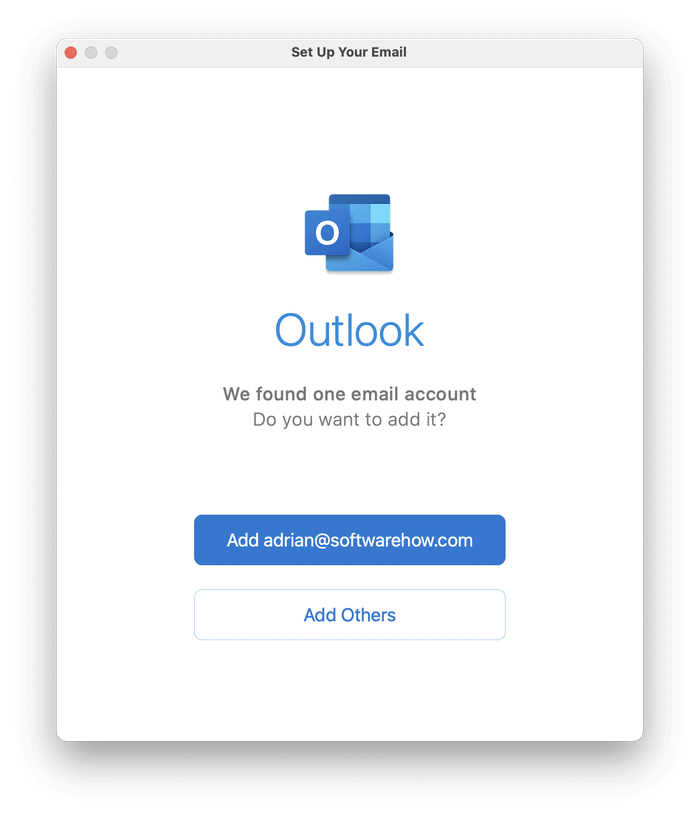
To wrap up the setup procedure, you must provide a password. That’s a little long-winded compared with other email clients, but none of those decisions are difficult. Once done, eM Client will be set up to your taste, saving you time later.
Thunderbird is also easy to set up, keeping the questions to a minimum. I was asked to enter my name, email address, and password. All other settings were automatically detected for me.
Setup finished! I was saved the trouble of having to decide on a layout right away, something I could customize later from the View menu.
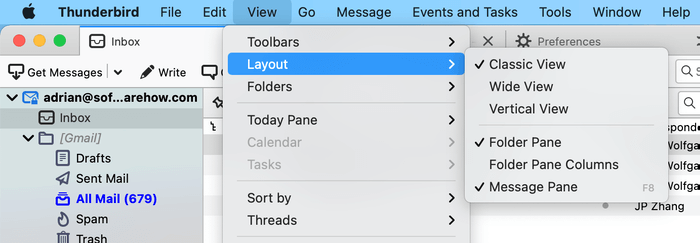
Winner: Tie. Both programs automatically detected and configured my email settings based on my email address.
3. User Interface
Both apps are customizable, offer themes and dark mode, and include advanced features. eM Client feels sleek and modern, while Thunderbird feels dated. Its interface has changed very little since I first tried it in 2004.
eM Client will help you work through your inbox quickly. One handy feature is Snooze, which temporarily removes an email from your inbox until you have time to deal with it. By default, that’s 8:00 AM the next day, but you can customize the time or date.
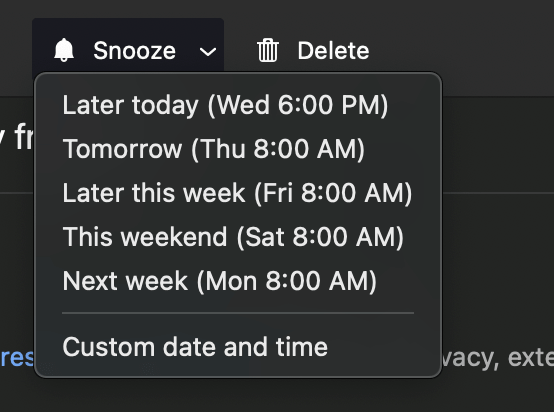
You can choose when replies and new emails are sent using Send Later. Just select the desired date and time from a pop-up window.
It offers to save space by removing duplicates of emails, events, tasks, and contacts. It can also automatically reply to incoming emails, which is particularly handy if you’re away on vacation.
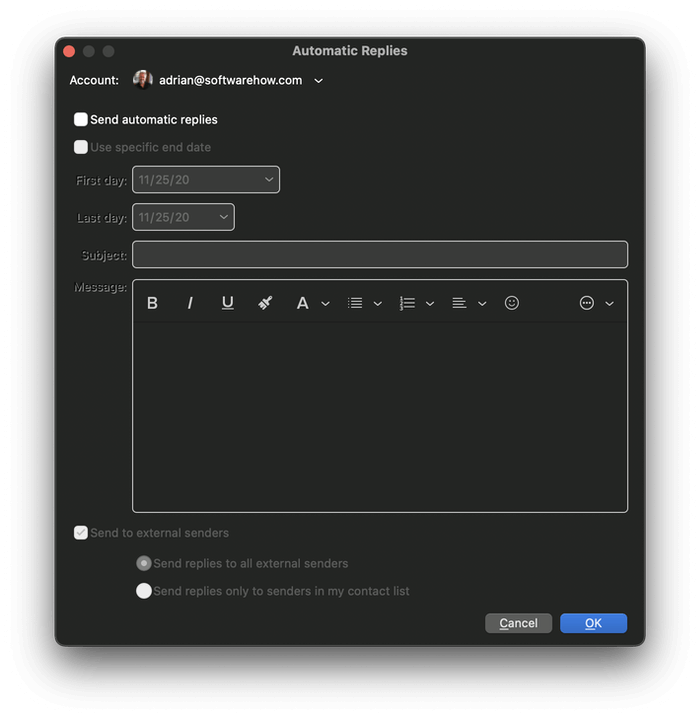
Thunderbird is similarly powerful. You can add even more features via the use of add-ons. Here are a couple of examples:
- Nostalgy and GmailUI add some of Gmail’s unique features, including its keyboard shortcuts.
- The Send Later extension allows you to send an email at a specified date and time.
Winner: Tie. eM Client has a modern feel and rich features. While Thunderbird doesn’t look as clean, it has a rich ecosystem of add-ons that allow you to highly customize what it’s capable of.
4. Organization & Management
Like most of you, I have tens of thousands of emails archived. We need an email client that helps us find and organize them.
eM Client uses folders, tags, and flags. You can flag messages that need urgent attention, add tags to them (such as “Urgent,” “Fred,”f “Project XYZ”), and add structure with folders.
That sounds like a lot of work. Fortunately, you can automate much of this using Rules, one of eM Client’s most powerful features. Rules allow you to control when an action is carried out on a message, starting with a template.
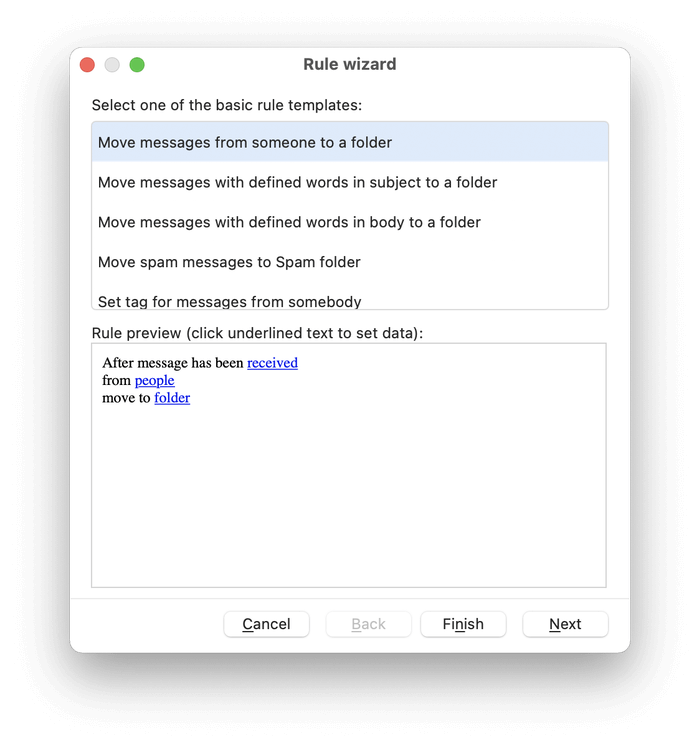
I had to change to a light theme because the rule preview was unreadable with a dark one. Here are the criteria you can specify when defining which messages will be acted on:
- Whether the rule is applied to incoming or outgoing mail
- The senders and recipients
- Words contained in the subject line
- Words contained in the body of the email
- Words found in the header
And here are the actions that will be automatically done to those messages:
- Move it to a folder
- Move it to Junk E-Mail
- Set a tag
Using rules like these can save a lot of time—your inbox will practically organize itself. However, I find eM Client’s rules more limited and harder to set up than other apps such as Thunderbird.
eM Client’s search is extremely well put together. In the search bar on the top-right of the screen, you can simply type a word or phrase. Whether the search term is in the email’s subject or body, eM Client will find it. Alternatively, more complex search queries allow you to better define what you are looking for. For example, ”subject:security” will only find messages where the word “security” is on the subject line rather than the email itself.
Advanced Search offers a visual interface for creating complex search queries.
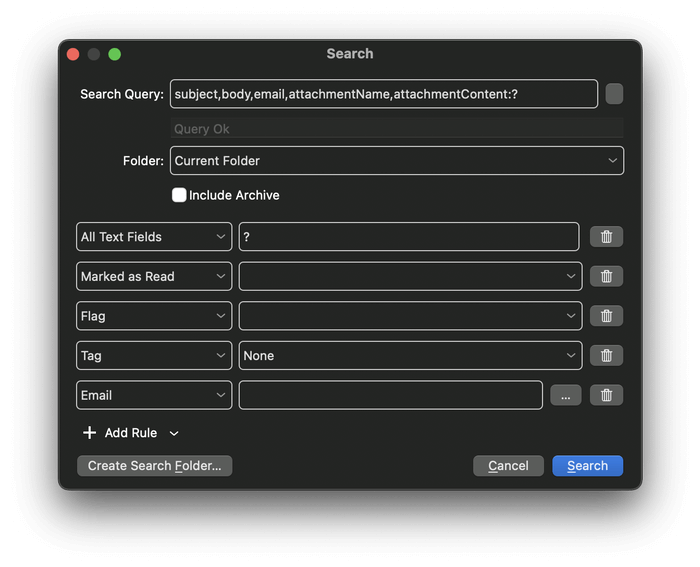
Finally, if you need to perform a search regularly, create a Search Folder. These folders appear in the navigation bar. While they look like folders, they actually perform a search each time you access them.
Thunderbird also offers folders, tags, flags, and rules. I find Thunderbird’s rules more comprehensive and easier to create than eM Client’s. Actions include tagging, forwarding, setting priorities, copying or moving to a folder, and much more.
Search is similarly powerful. A simple search bar is available at the top of the screen, while an advanced search can be accessed from the menu: Edit > Find > Search Messages… Rules can be performed automatically or manually, on incoming or outgoing messages, and even on whole folders of existing messages.
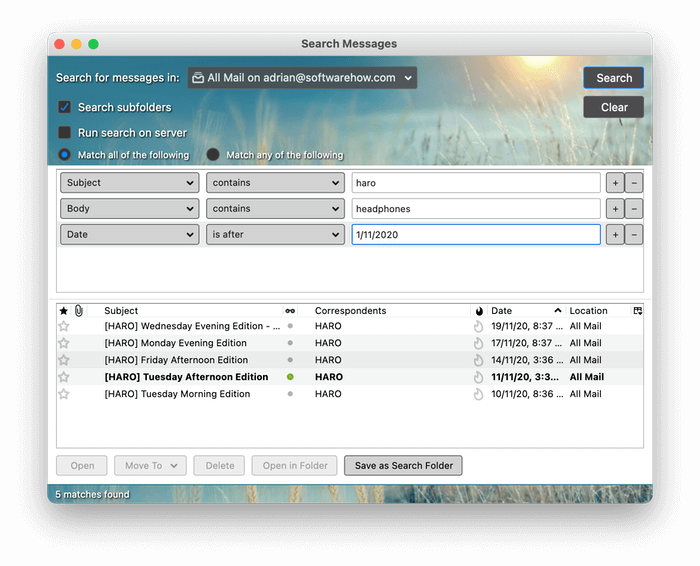
In the screenshot above, you see a search with three criteria:
- The word “Haro” in the title
- The word “headphones” in the message body
- The message was sent after the date
The Save as Search Folder button at the bottom of the screen achieves the same result as eM Client’s similarly-named feature covered above.
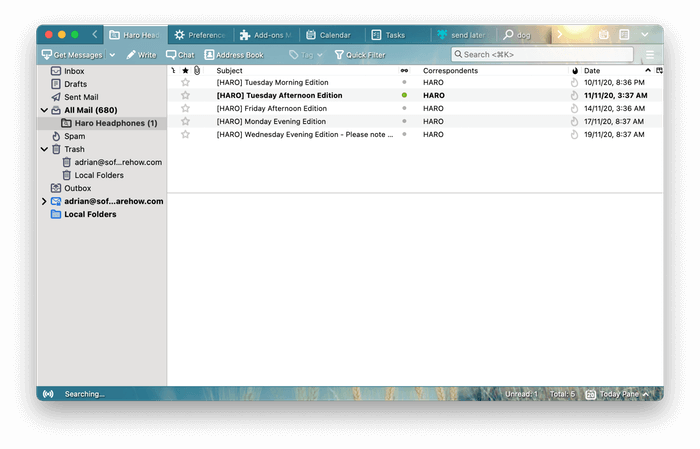
Winner: Tie. Both programs allow you to organize your messages in various ways, including folders, tags, and flags. Rules will automate your email management to some extent in both programs. Both offer advanced search and search folders.
5. Security Features
Don’t assume that email is a secure form of communication. Your messages are routed between various mail servers in plain text. Sensitive content may be seen by others.
There are also security concerns about the messages you receive. About half of those messages will be spam. A sizable portion of those might be phishing schemes where hackers attempt to fool you into giving up personal information. Finally, email attachments may be infected with malware.
Both eM Client and Thunderbird scan for junk mail messages. If any are missed, you can send them to the junk folder manually, and the app will learn from your input.
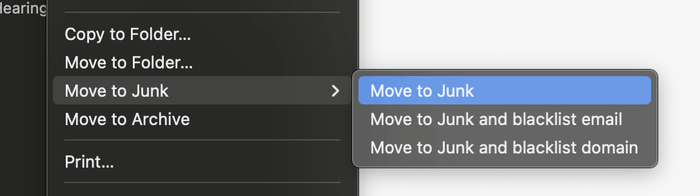
Neither app will display images that are saved on the internet rather than within the email. This feature protects you from receiving even more junk mail. Spammers can use these images to verify that you looked at their email. When you do that, they confirm that your email is real—leading to more spam. With genuine messages, you can display the images with a click of a button.
A final security feature is encryption. As I mentioned earlier, email usually is not encrypted. But for sensitive email, encryption protocols such as PGP (Pretty Good Privacy) can be used to digitally sign, encrypt, and decrypt your messages. This takes advance coordination between the sender and receiver, or they won’t be able to read your emails.
eM Client supports PGP out of the box. You’re invited to set it up when you install the program.
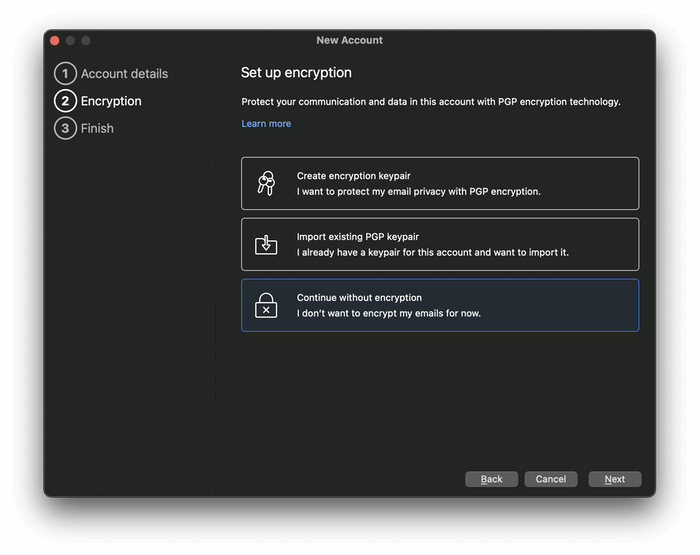
Thunderbird requires some additional setup:
- Install GnuPG (GNU Privacy Guard), a separate application that’s free and makes PGP available on your computer
- Install Enigmail, an add-on that lets you use PGP from within Thunderbird
Winner: Tie. Both apps offer similar security features, including a spam filter, the blocking of remote images, and PGP encryption.
6. Integrations
eM Client integrates calendar, contacts, tasks, and notes modules that can be displayed full-screen with icons at the bottom of the navigation bar. They can also be displayed in a sidebar while you work on your email.
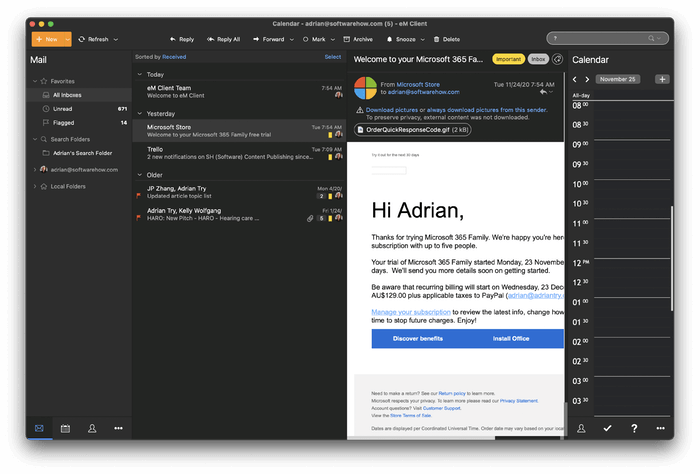
They work well but won’t compete with leading productivity software. For example, you can create recurring appointments, view all emails belonging to a contact, and set reminders. They connect with a range of external services, including iCloud, Google Calendar, and other internet calendars that support CalDAV. Meetings and tasks can be quickly created by right-clicking on a message.
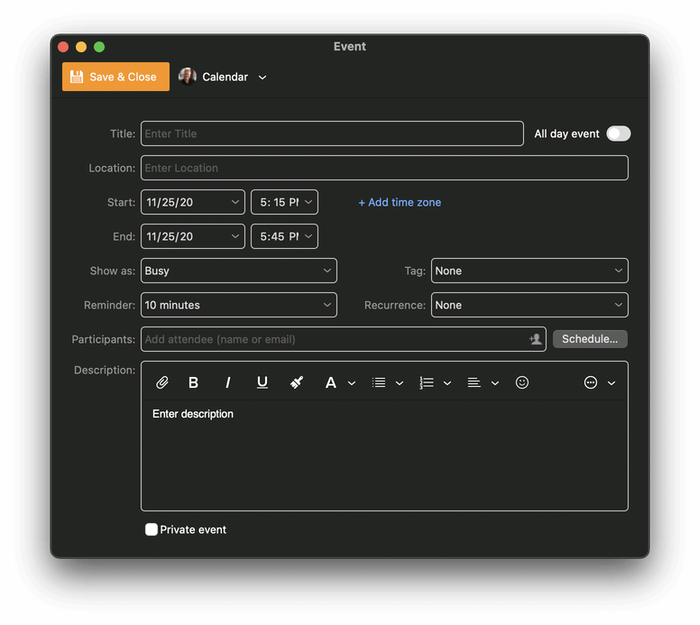
Thunderbird offers similar modules, including calendars, task management, contacts, and chat. External calendars can be connected using CalDAV. Emails can be converted to events or tasks.
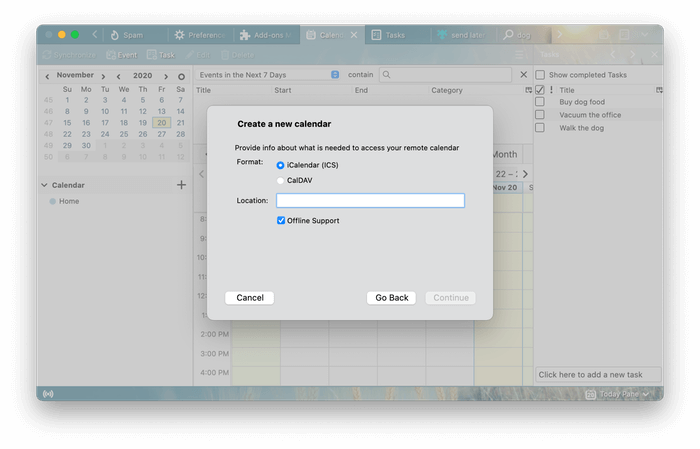
Additional integration can be added with add-ons. For example, you can forward emails to Evernote or upload attachments to Dropbox.
Winner: Thunderbird. Both apps offer an integrated calendar, task manager, and contacts module. Thunderbird adds flexible integration with other apps and services through add-ons.
7. Pricing & Value
eM Client offers a free version for individuals. However, it’s limited to two email accounts on a single device. It also lacks features like Notes, Snooze, Send Later, and Support.
To take full advantage of the app, you’ll need the Pro version, which costs $49.95 as a one-off purchase or $119.95 with lifetime upgrades. This upgrade gives you all features and unlimited email accounts—but you can only use it on a single device. Volume discount prices are available.
Thunderbird is an open-source project, which means it’s absolutely free to use and distribute.
Winner: Thunderbird is free.
Final Verdict
eM Client looks minimal and modern, while Thunderbird is a little old-school. But they offer a similar range of features. How can you decide between two similar applications?
First, there are a few significant differences:
- eM Client looks modern and pleasing. Thunderbird is more about function than form.
- eM Client has strong features that help you plow through your inbox more efficiently, while Thunderbird has a rich ecosystem of add-ons that allow you to extend what the app can do.
- eM Client will cost you $50, while Thunderbird won’t cost you a cent.
While you’re considering those differences, give both applications a fair evaluation. eM Client offers a free 30-day trial, and Thunderbird is free to use.

My email size is approx 23GB , the synchronising subscribed folder is day spoiler
Any advises which email client can solve this problem
The em client “can only be used on one device” restriction is a nuisance; if it’s “free for non-commercial use”, it should be “free for non-commercial use”. TBH, though, the free version isn’t that good; being prettier is the only advantage it has over Thunderbird, but it has numerous disadvantages, one of which is a representative emailing you and claiming you’re breaching the non-commercial use restriction with a vague description of the breach that doesn’t actually get referred to in the terms and conditions.
Yes, Thunderbird could do with a massive visual makeover, but it’s far superior, as a free option, to em client.