Whether you want to make sure you have the latest version of a web page or clear up some hard drive space, it can be beneficial to clear the cache on your Mac from time to time. Although macOS stores multiple different types of cache, your browser cache is the one you would probably clear most often.
So, how do you do it? From the Develop menu in Safari, click on Empty Caches. Easy, right? But what if you don’t have the Develop menu? What if you want to empty the cache for other browsers too?
Hi, my name is Andrew Gilmore. I’m a former Mac administrator, and I’ll answer these questions and more.
In this article, we’ll explore the different types of cache on your Mac, how to clear each one, and even look at some times when clearing your cache might be a bad idea.
We’ve got a lot to cover, so let’s get started.
Table of Contents
What is Cache?
Cache is the storage of temporary data to reduce loading times for software. While we often associate cache with web browsers, any type of software – including the operating system itself – can utilize cached files to improve performance.
Web browsers like Safari store copies of web pages you visit to speed up the loading time the next time you go to the site.
Is It Safe to Delete Cache Files on Mac?
Generally speaking, it is safe to delete cache files because caches are meant to be temporary files that can be recreated if necessary. As always, it is a good idea to have a current backup of your Mac computer in case you delete something you need.
How to Clear Browser Cache on Mac
Here is how you clear the cache in all major browsers.
Clear the Cache in Safari Mac
As mentioned above, you can use the develop menu to delete the cache in Safari. This menu is not enabled by default, so you’ll have to enable it first.
1. Open Safari.
2. Click on the Safari menu and choose Preferences…
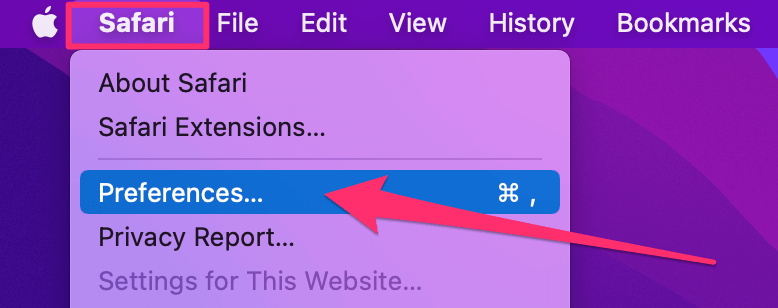
3. Click on the Advanced tab and select Show develop menu in menu bar.
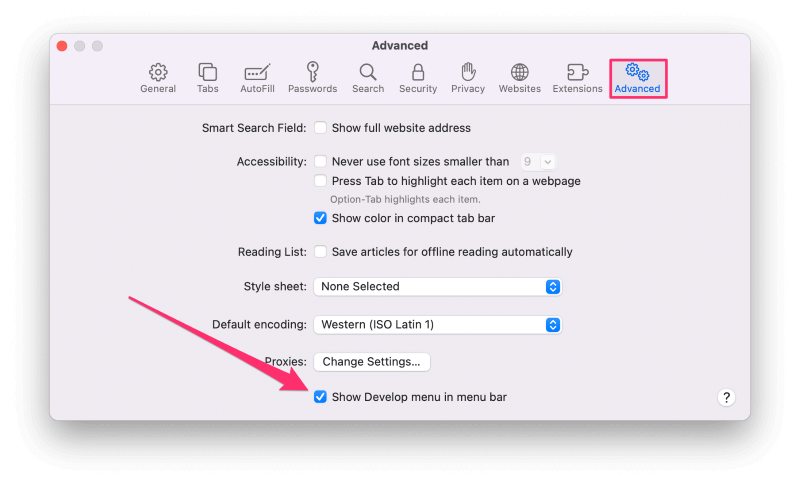
5. Close the preferences window.
6. From the Develop menu in Safari, click on Empty Caches.
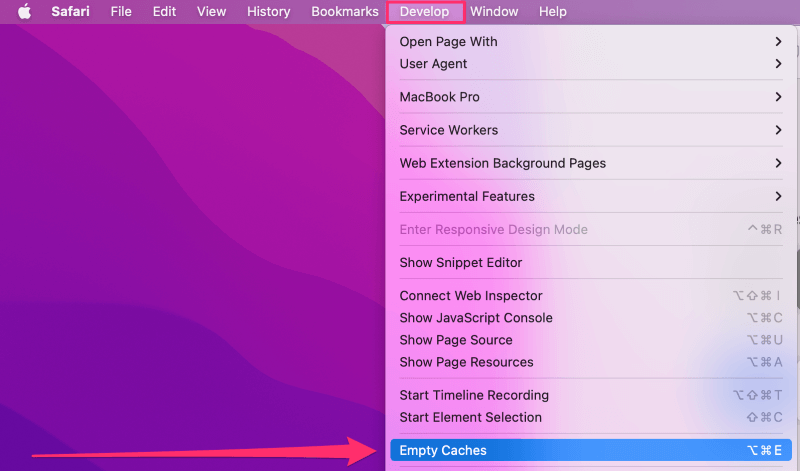
Clear the Cache in Google Chrome on Mac
1. From the Chrome menu, click Clear Browsing Data…
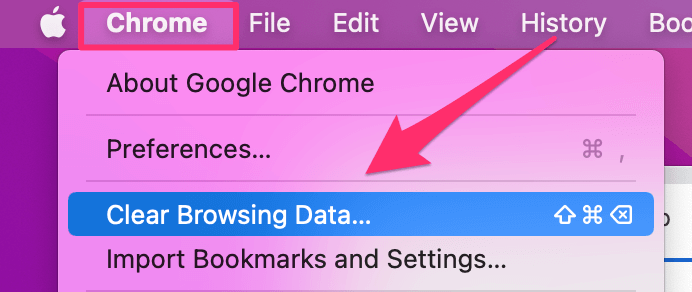
2. Uncheck Browsing history and Cookies and other site data, leaving only Cached images and files selected.
3. Click the Time range dropdown list, and choose how much of your cache you’d like to delete. If you want to delete all Google Chrome cache, select All time.
3. Click the Clear data button.
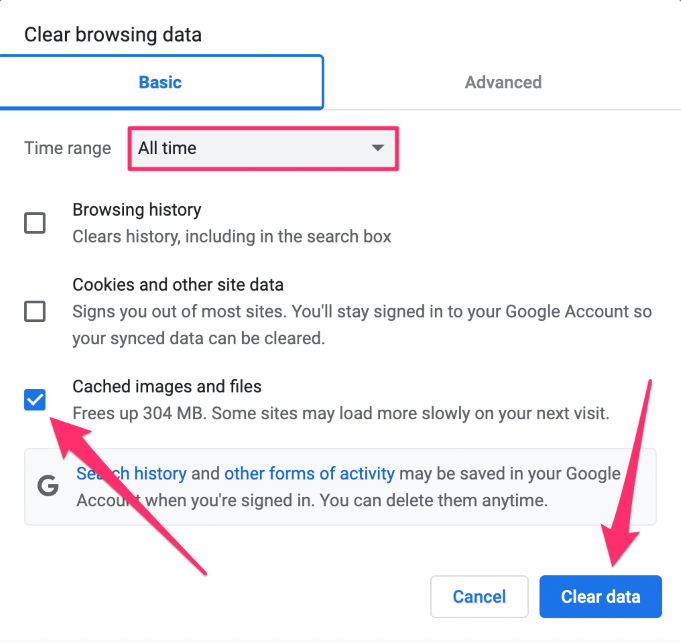
Clear the Cache in Mozilla Firefox on Mac
1. From the Firefox menu, click Preferences.
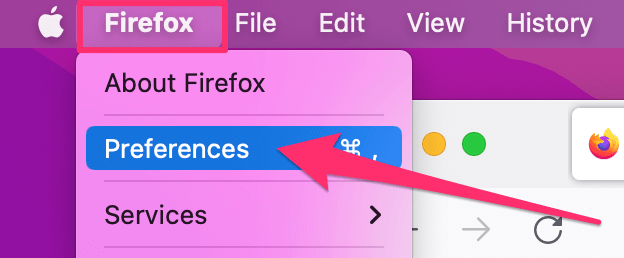
2. Click on Privacy & Security from the options at the left of the preferences window.
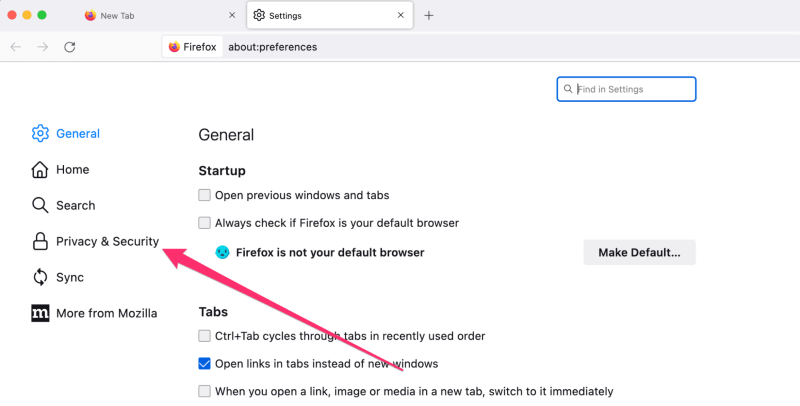
3. Click the Clear History… button under the History heading.
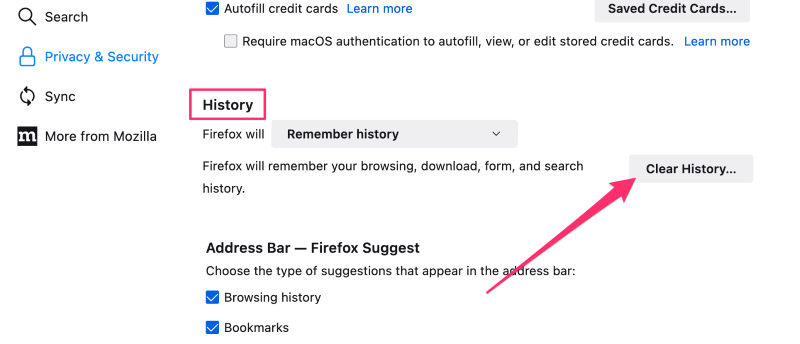
4. Select the desired time range from the Time range to clear: dropdown list.
5. Deselect all options except for the Cache option.
6. Click OK.
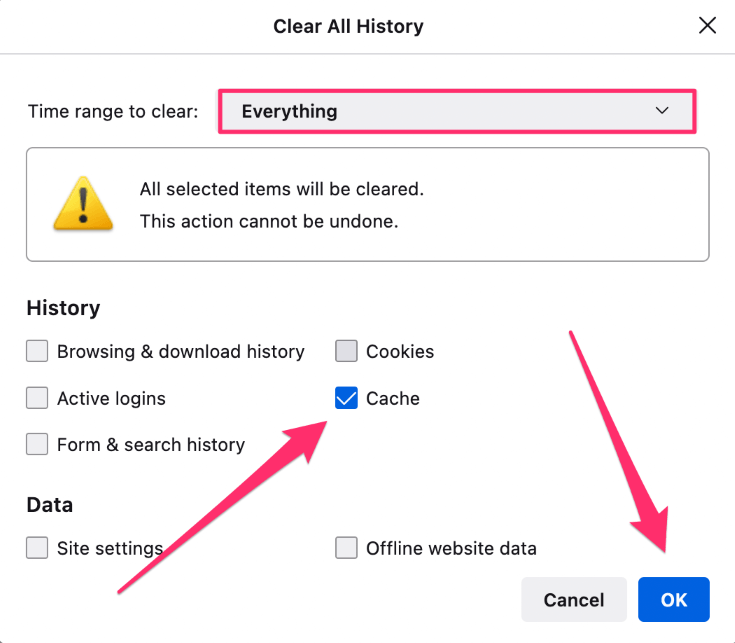
How to Clear System Cache on Your Mac
Aside from data your browser caches, macOS also keeps its own cache. Your Mac stores user cache, also called application cache, in the ~/library/caches directory in your home folder.
macOS stores the system cache in the /library/caches directory in the system-wide library folder.
Clearing these caches is easy, but just because it’s easy doesn’t necessarily mean it’s a good idea. In fact, as a general rule, I recommend leaving these caches in place for a few reasons I’ll detail in the next section.
If you really want to delete all cache data, I recommend creating a Time Machine backup of your entire Mac first. If you do so, you’ll have a recovery method in case you crater your Mac or accidentally delete something you need.
How to Delete System Cache on Mac
1. From the Finder menu, click Go and choose Go to Folder…
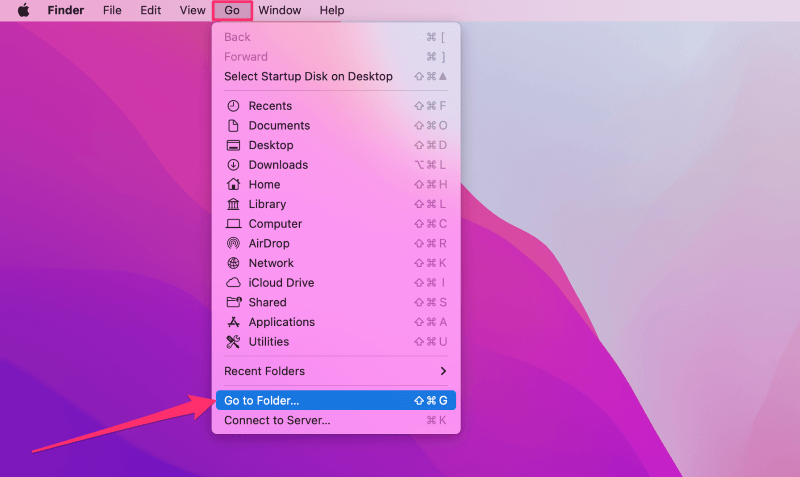
2. Type /Library/caches and press the return key on the keyboard.
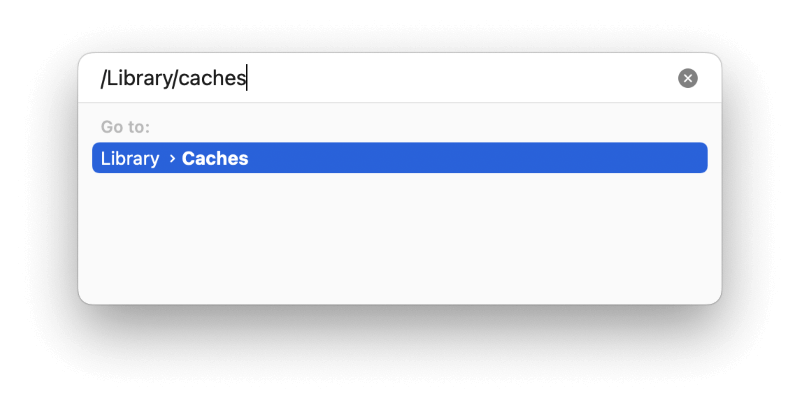
3. Delete whatever you don’t want from this folder. Note that some folders or files might be protected, which prevents you from deleting them.
How to Delete User Cache on Mac
Follow the same instructions above, except add a tilde (~) to the beginning of the folder path. The tilde references the currently logged-in user’s home folder.
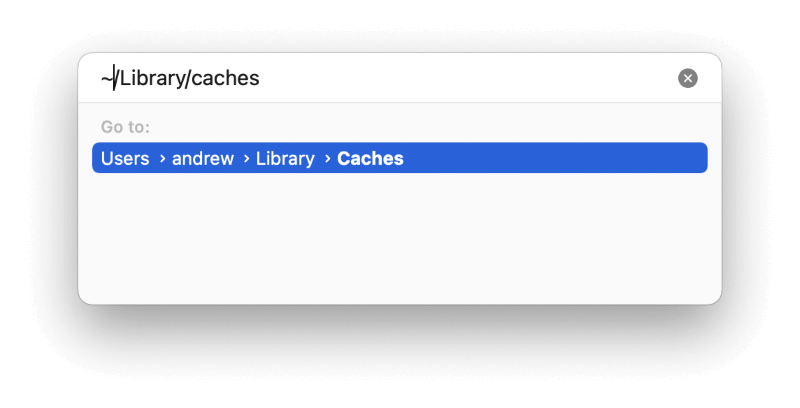
Deleting data from this folder is generally safer than deleting data from the system folder.
If you’re wary of deleting cache data, some good third-party Mac cleaner apps can help you identify unnecessary files and folders.
What Happens If I Delete All Cache Files on My Mac?
There are some pros and cons to emptying the cache on your computer.
What Are the Benefits of Clearing Cache?
Regarding web browsers, clearing your cache ensures any pages you visit will load the most current version of the page because the browser cannot rely on cached versions.
Deleting cache also frees up hard drive space. This benefit is often temporary because the browsers and operating system will simply recreate the data as you visit web pages and use applications. (An exception is for apps you no longer use or have already deleted.)
Are There Any Downsides to Clearing Cache on the Mac?
While deleting the web cache will ensure your browser loads the most current version of pages, page loading time will be slower since caching speeds up the browsing process.
For operating system cache, both system and user, your Mac will most likely recreate all of the caches. When deleting data, you might unintentionally delete something you or the OS needs.
FAQs
Here are some other questions you might have about clearing the cache on Mac.
How can I clear cache in the Mac terminal?
To clear the DNS cache, use the following command:
sudo killall -HUP mDNSResponder
To clear Terminal history, use history -c.
What is the shortcut to clear the cache on the Mac?
For Safari, the shortcut is command+option+E.
In Chrome, use shift+command+delete.
In Firefox, use shift+command+fn+delete.
Final Thoughts
Cache data speeds up your computing experience. Caches help web pages and applications load more quickly and reduce the strain on your network by storing pieces of web pages for your frequently used sites.
But cache can be troublesome if it is too bloated or outdated to be useful. It is probably a good idea to clear out the data in these cases.
I’ll turn it over to you. How often do you clear your cache? What methods do you use?
