To color match on Procreate, tap on the Eyedropper tool (square icon) in between the Opacity and Size tools on your sidebar, a color disc will appear, hover the color disc on the color you would like to match and release the tap. This color is now active.
I’m Carolyn and I’ve been running my digital illustration business for over three years. As many of my projects include portraits, this tool is essential for me to use to capture the most realistic shades and tones when recreating someone’s likeness.
This is a really useful tool on Procreate that I have been using habitually since I created my very first design on the app. You will absolutely thank yourself for learning how to use this tool to play with colors, so today, I’m going to show you how.
Note: Screenshots from this tutorial are taken of Procreate on my iPadOS 15.5.
Table of Contents
2 Ways to Color Match in Procreate
If you have never used the Eyedropper tool before, it’s not blatantly obvious to the naked eye where to find it. But once you do, you’ll never forget. There are two ways to color match in Procreate. Here’s how:
Method 1: Eyedropper tool
Step 1: On your sidebar, tap on the Eyedropper tool. This is the small square in between the Size and Opacity tool. A color disc will appear.
Step 2: Hover the color disc over the color you wish to match. The bottom of the circle is your most recent color used and the top of the circle will show you the color you are choosing. Once you have found the color you want, release the tap.
Step 3: This color is now active. You can tell because the color wheel in the top right-hand corner of your canvas will display the active color. You can draw with it or drag and drop it onto specific shapes in your canvas that you wish to fill.
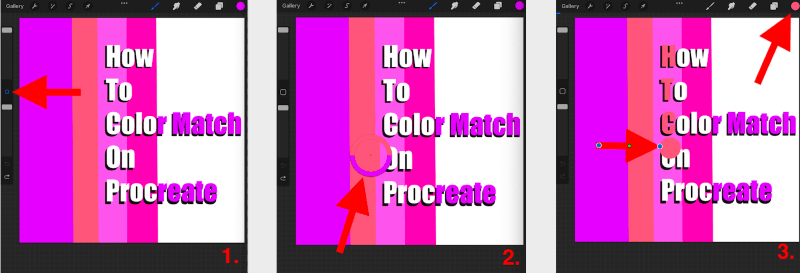
Method 2: Finger tab
You can also activate the Eyedropper tool at any time by tapping and holding down on any part of your canvas. This will activate the color disc and you can move it around the canvas until you find the color you want to match. Then release your finger and the color will be activated.
Pro Tip: If you selected the wrong color or you wish to revert back to your previous color choice, you can hold down on the color wheel in the top right-hand corner of the canvas. This will return to the previous color that you used.
Customize Your Color Matching Tools
Once you have tried both methods, you may develop a preference or realize that they’re both awesome options (like me). Either way, you can customize these tools to best suit your needs. Here is a quick guide on how to do so:
Step 1: Tap on your Actions tool and select Prefs (toggle icon). At the bottom of this drop-down menu, select Gesture controls. A drop-down menu will appear.
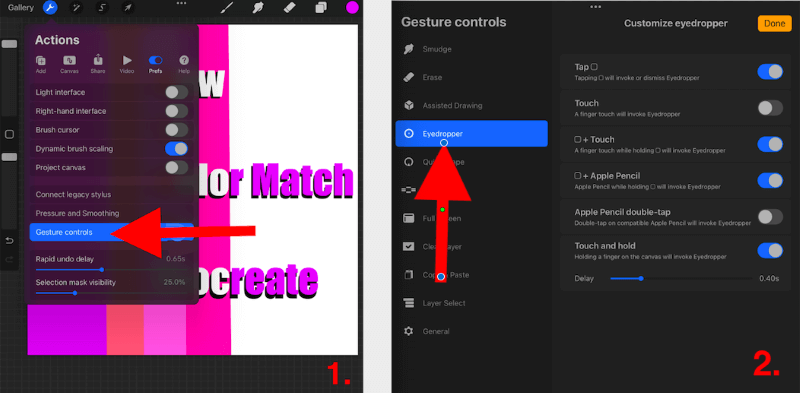
Step 2: Tap on the Eyedropper option and you will be presented with a list of settings in which you can customize how this tool is accessed and used. I suggest trying a few out to figure out what works best for you.
Here are the customizable options for your Eyedropper tool:
Tap, Touch, Eyedropper + Touch, Eyedropper + Apple Pencil, Apple Pencil double-tap, and Touch and Hold Delay times.
FAQs
Here I have answered some of the frequently asked questions about the color matching tool in Procreate:
How To Color Match a Photo on Procreate
Insert the photo you need to color match by using the ‘Add’ tool. Once your photo is on your canvas, you can follow the steps above to hover the eyedropper tool over the color you wish to match.
Is there a Procreate Eyedropper shortcut?
Yes! Follow Method 2 listed above and hold down your tap anywhere on your canvas to activate the Eyedropper tool.
How to Color Match on Procreate Pocket?
For Procreate Pocket, I recommend using Method 2 listed above. Hold down your tap anywhere on your canvas to activate the Eyedropper tool.
Why is Color Drop not working in Procreate?
This was a common glitch in the system many years ago. However, it’s not that common today. So I suggest restarting your device and the Procreate app or checking your Gesture controls to ensure your Eyedropper tool is active.
How to get the Eyedropper tool in Procreate?
This tool comes readily available with the purchase of the Procreate app and you do not need to purchase or download it separately.
Final Thoughts
Whichever method you use for this tool, it’s incredibly useful. You can really gain an understanding of the RGB color palette that is available to users in Procreate. If you haven’t already, follow the steps above and get matching.
I often attempt to manually create the shade I want from a photo and then use the color matching technique to compare the two. This has greatly improved my color theory and I recommend trying it. This tool is a great source of convenience and learning.
Do you have any tips for color matching in Procreate? Leave a comment below to share so we can gain knowledge from each other.
