There is nothing more frustrating than loading up a project that you have spent hours on and seeing that nothing will play, because it says, “media offline”. However, I have great news for you, fixing this problem is as easy as re-linking the media.
My name is Nathan Menser. I am a writer, filmmaker, and stage actor. Video editing has been a passion of mine for over 6 years, with three of those years being on DaVinci Resolve. So after many years of having my media go offline, I am confident that this is an easy issue to fix.
In this article, I will help you identify the problem, explain why it is happening, and show you how to fix this issue.
Table of Contents
Identifying The Media Offline Issue
It’s easy to tell when your media is offline in DaVinci Resolve, as the video player box will be red and have a message saying “Media Offline.” You will be unable to play the video clips. Additionally, your timeline will turn red.
This typically happens when an editor moves their files to another folder location or an external hard drive.
Fixing The Media Offline Issue
Fortunately, there are two different ways to fix the issue.
Method 1
Step 1: Select “media pool” on the top left of the screen. You will see in the top left of the screen next to the video name a little red symbol. This symbol means there are broken links between video files and the editor.
A window will pop up with the number of missing clips. At this point, the editor has two options.
- If you know where all of your files are, click locate. This will allow you to go directly to the files needed.
- For those of us that aren’t as organized, select disk search. DaVinci Resolve will search the entire disk for you.
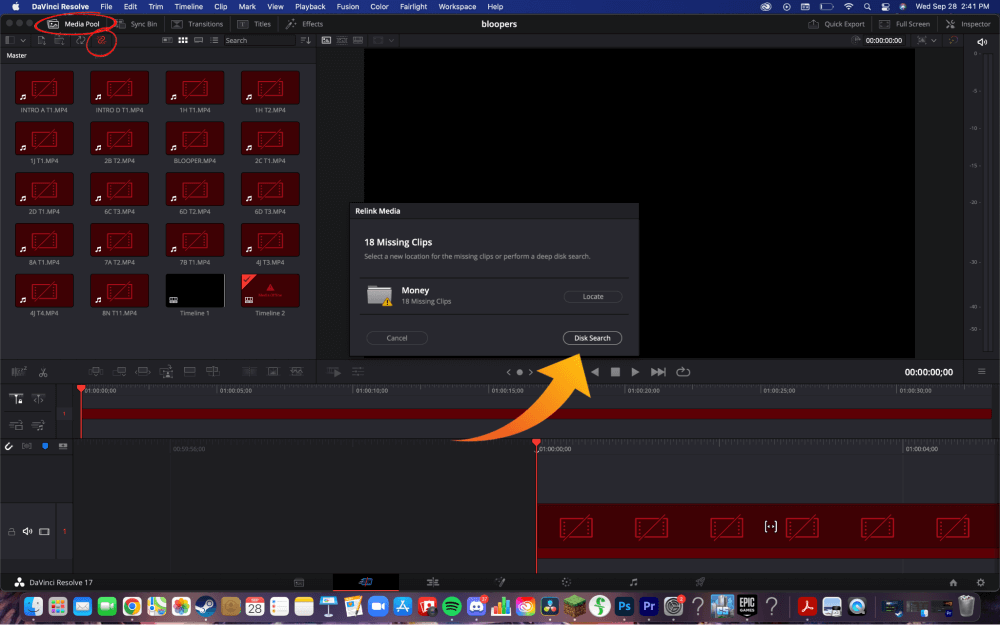
Method 2
Step 1: Right-click all of your bins on the lefthand side of the screen.
Step 2: Choose “relink clips for selected bins.” This allows you to locate all the missing files at once.
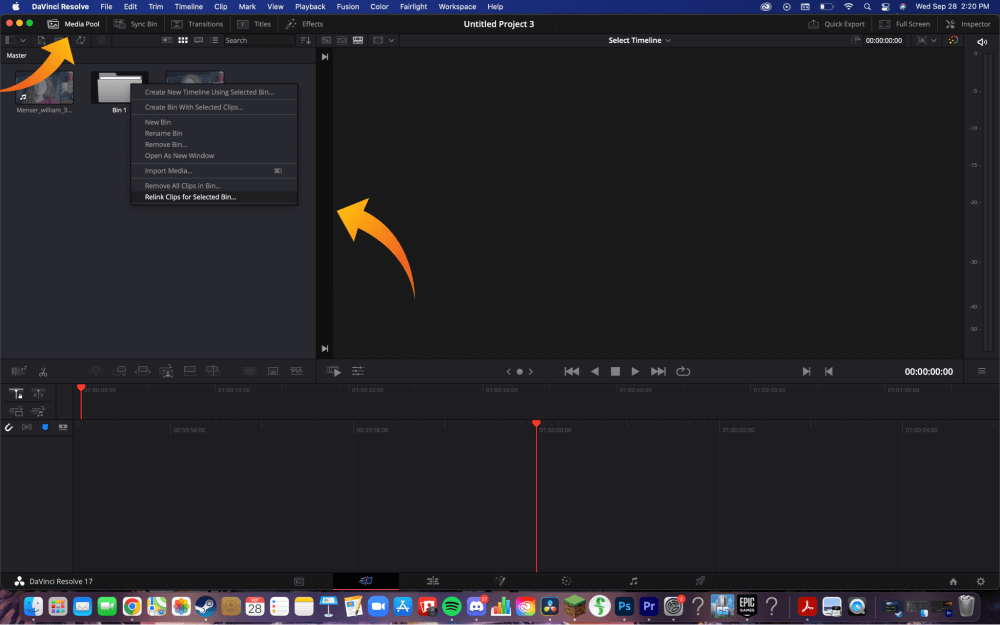
Step 3: Click on the drive and check that all of the files are saved. Some people like to go in individually and select each file, but that’s unnecessary. Just pick the drive in which every clip is saved.
DaVinci Resolve will then search every folder on the hard drive for the correct files. This saves the user a lot of time. Sit back and let it load.
Final Words
That’s it! Fixing the “Media Offline” Problem is simply fixed by re-linking the media.
Having the “Media Offline” error can be scary and sometimes means that the files have been corrupted or permanently lost.
To avoid this problem, double-check and make sure that you’ve got all of your media saved on an external hard drive and that you have backup copies when editing.
