Battery cycle count is a vital indicator of your MacBook’s health. An old battery will affect your productivity and enjoyment of your laptop. So how can you check your battery cycle count to determine if you need a new one?
In this post, you’ll learn what battery cycle count is and how to check it on your MacBook. We’ll also discuss some tips to optimize your battery life.
Let’s get to it!
Table of Contents
Key Takeaways
- Battery cycle count is a way for you to determine the health of your MacBook’s battery.
- Your MacBooks battery life and performance will suffer once you reach your battery’s maximum cycle count.
- While your battery may still function, you should replace it once it reaches the maximum cycle count.
- You can easily check your battery cycle count in your MacBook’s System Information.
- You can use tools like CleanMyMac X to monitor your battery.
What is Battery Cycle Count?
Each time you use your MacBook on battery power, it goes through a charge cycle. The battery cycle occurs every time your battery is fully discharged and recharged. However, this doesn’t necessarily happen every time you use the battery.
Batteries can only go through a limited number of cycles before their performance starts to decline. Once you reach your battery’s maximum cycle count, you should consider replacing your battery.
While your battery may still function once it reaches its maximum cycle count, you will get the best performance out of a new battery. You can check your cycle count on your MacBook to know if it is almost time to replace your battery.
So how do you find out how many cycles your battery has?
How to Check Your Battery Cycle Count
The easiest way to check your battery cycle count is through the System Information. To start, click the Apple Icon in the upper left corner of your screen and select About this Mac.
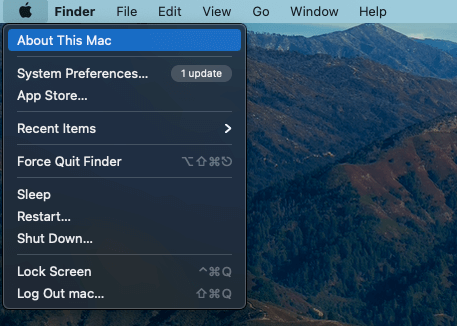
You’ll be greeted with your System Overview. Click on System Report to get to the battery information.
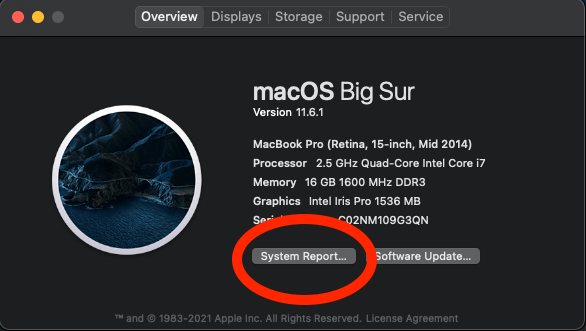
You’ll be greeted with a Window displaying all of the information about your Mac. Locate the Power option along the left side of the window. This will take you to the Battery Information screen. Here you can see your battery cycle count, as well as other details like capacity.
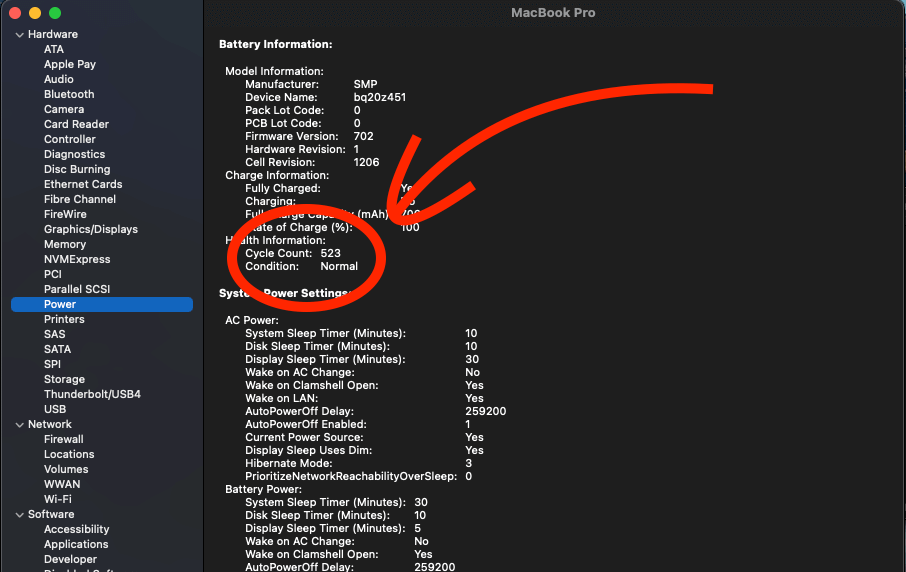
How Many Cycles Is a MacBook Battery Good for?
Your MacBook’s maximum cycle count is determined by how old it is. Older MacBooks are limited to 300 to 500 cycles. If you have a newer MacBook, such as one produced in the last 10 years, then your maximum cycle count is closer to 1000.
While it is possible for a MacBook’s battery to keep working once it has reached its maximum cycle count, it will hold much less charge. To top it all off, certain MacBook batteries are known to swell and expand if they are too old, causing potential damage to your computer.
To keep your MacBook healthy and to get the best battery life, you should replace it with a new battery before it reaches its maximum cycle count.
How to Monitor Your MacBook’s Battery
You can monitor your MacBook’s battery to stay on top of any issues. There are a few applications out there, such as CleanMyMac X, that are great for monitoring your battery life. CleanMyMac X has a battery monitor tray icon which gives you several details at a glance.
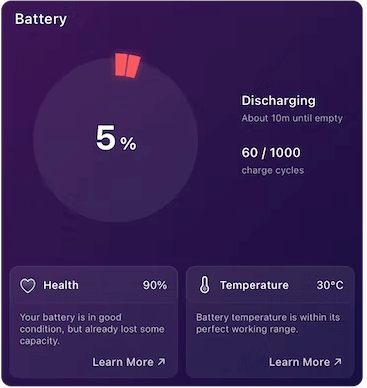
You can see your battery’s cycle count, estimated health, temperature, and time to charge. This is pretty handy to have at your fingertips to maximize your MacBook’s battery life.
Final Thoughts
As your battery’s cycle count reaches its maximum, your MacBook’s battery life and performance will suffer. You can determine the health of your MacBook’s battery by checking its cycle count. Your battery may still function, but you should replace it once it reaches its maximum cycle count.
Fortunately, checking your MacBook’s battery cycle count is very simple through your System Information. If you have a newer MacBook, it should last roughly 1000 cycles before it needs replacement.
Additionally, you can keep an eye on your battery’s stats with tools like CleanMyMac X. I hope this helped you out and if you have any questions, feel free to leave a comment below.
