Are you struggling to crop your photos? Looking for a fast way to edit your illustrations? Cropping in PaintTool SAI is easy! With a few clicks and keyboard shortcuts, you can trim your canvas and give your composition a fresh, new look.
My name is Elianna. I have a Bachelor of Fine Arts in Illustration and have been using PaintTool SAI for over seven years. I know everything there is to know about the program, and soon, so will you.
In this post, I will give you step-by-step instructions on how to crop in PaintTool SAI using Canvas > Trim Canvas By Selection and Ctrl + B.
Let’s get into it!
Table of Contents
Key Takeaways
- Use Trim Canvas by Selection to crop an image in PaintTool SAI.
- Hold Shift while using the selection tool to make a square selection.
- Use the keyboard shortcut Ctrl + D to deselect a selection.
- Use the keyboard shortcut Ctrl + C to copy a selection.
- Use the keyboard shortcut Ctrl + B to open a new canvas with a cropped selection.
Method 1: Cropping Images with Trim Canvas by Selection
The easiest way to Crop images in PaintTool SAI is using Trim Canvas By Selection in the Canvas dropdown menu. Here’s how.
Step 1: Open the document you would like to crop.
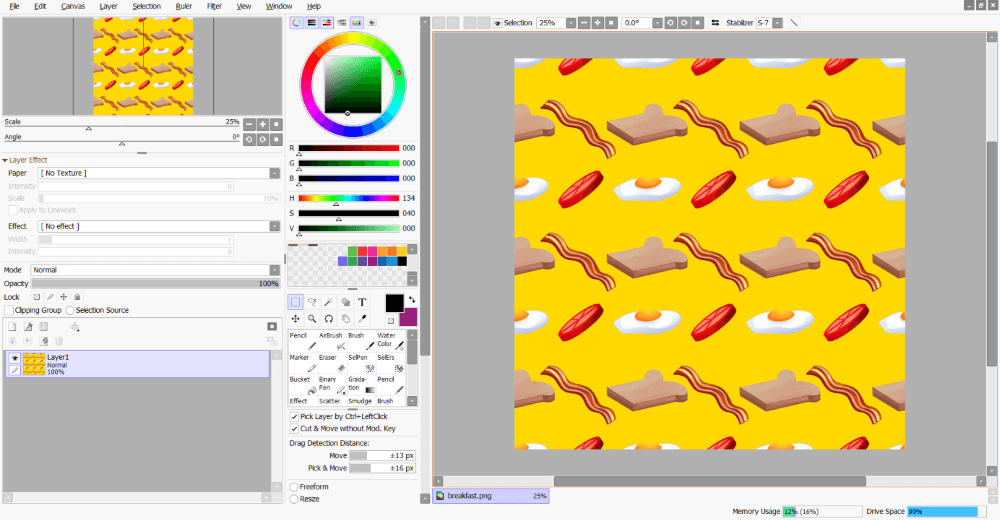
Step 2: Click on the Selection Tool in the Tool menu.
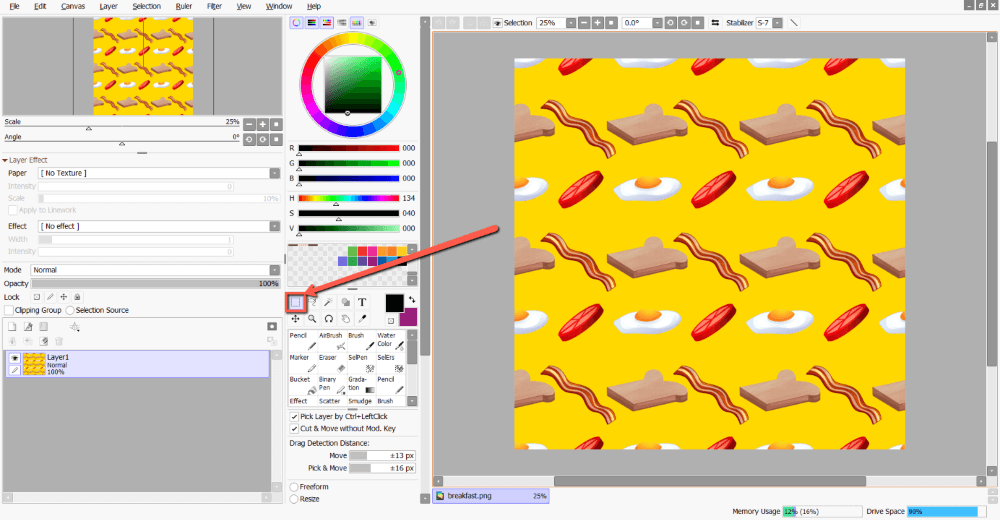
Step 3: Click and drag to select the area you would like to crop. If you would like to make a square selection hold down the Shift key while you click and drag.
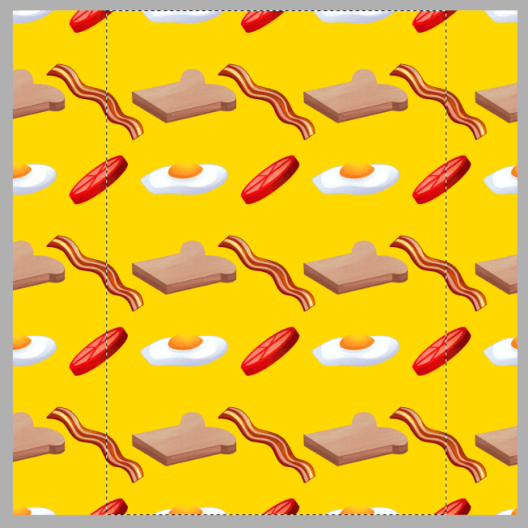
Step 4: Click on Canvas in the top menu bar.
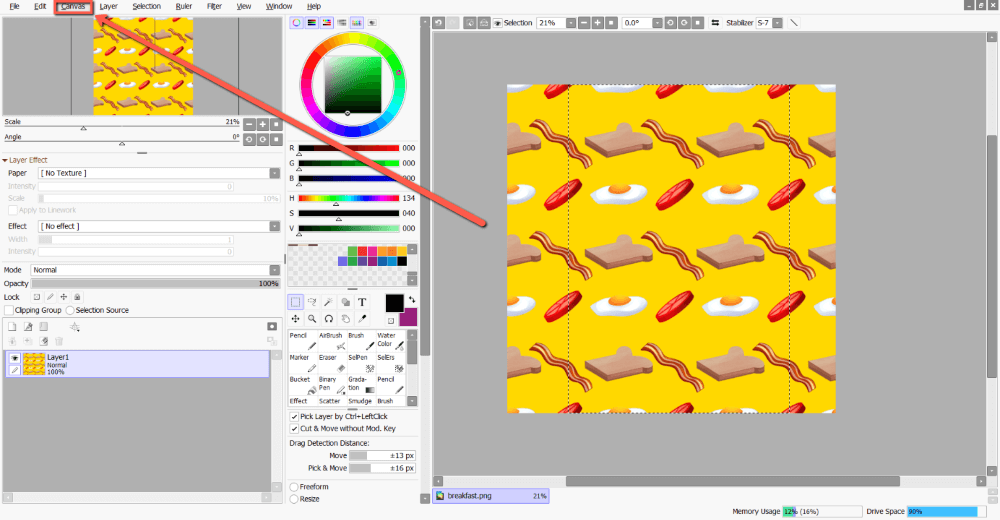
Step 5: Select Trim Canvas by Selection.
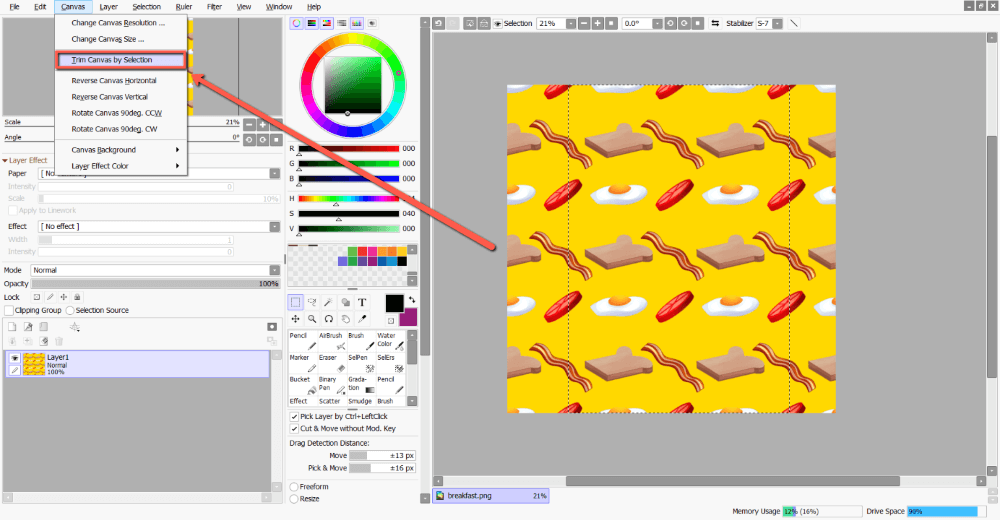
Your image will now crop to the size of your selection.
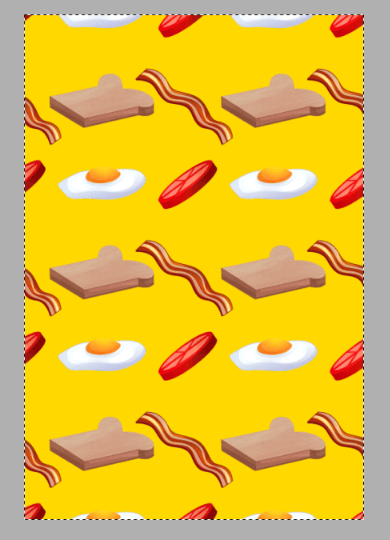
Step 6: Hold down Ctrl and D on your keyboard to deselect your selection.
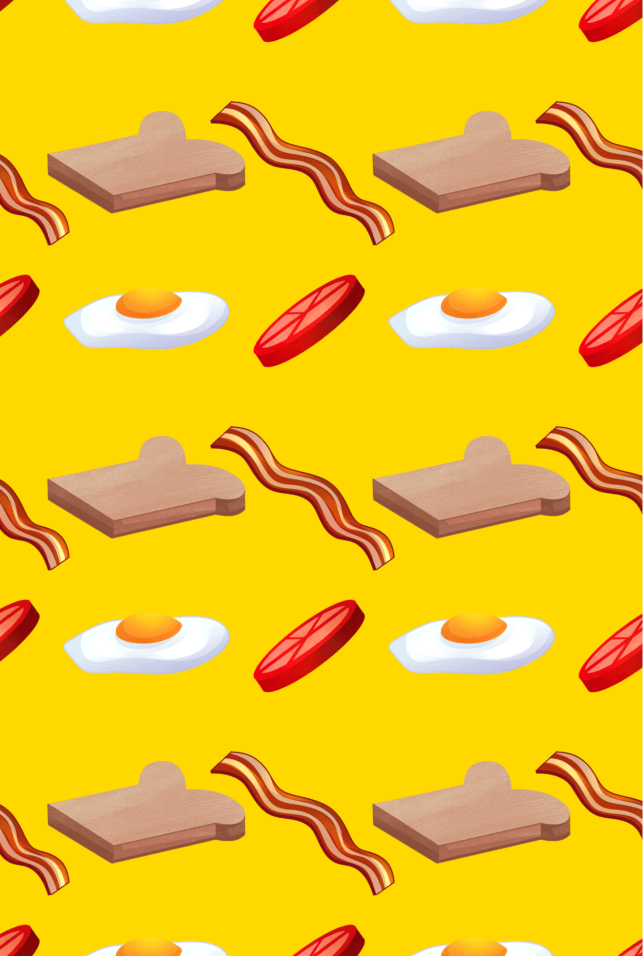
Method 2: Cropping Images with Keyboard Shortcut
Another way to crop in PaintTool SAI is by using the keyboard shortcut Ctrl + B. This function opens a NEW canvas with your cropped selection while keeping your primary canvas in its original state.
This is a great tool if you need to make quick edits to crop without damaging your source image.
Follow the steps below:
Step 1: Open the document you would like to crop.
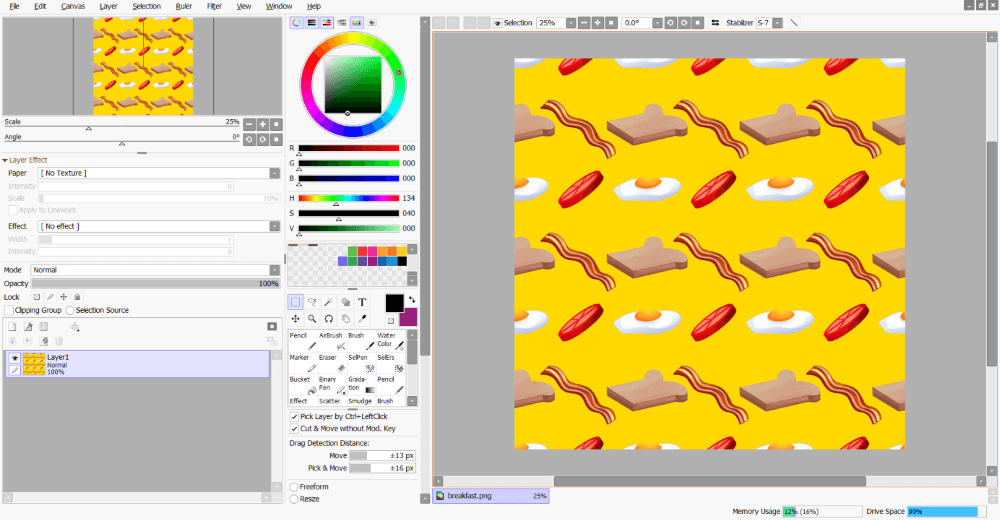
Step 2: Click on the Selection Tool in the Tool menu.
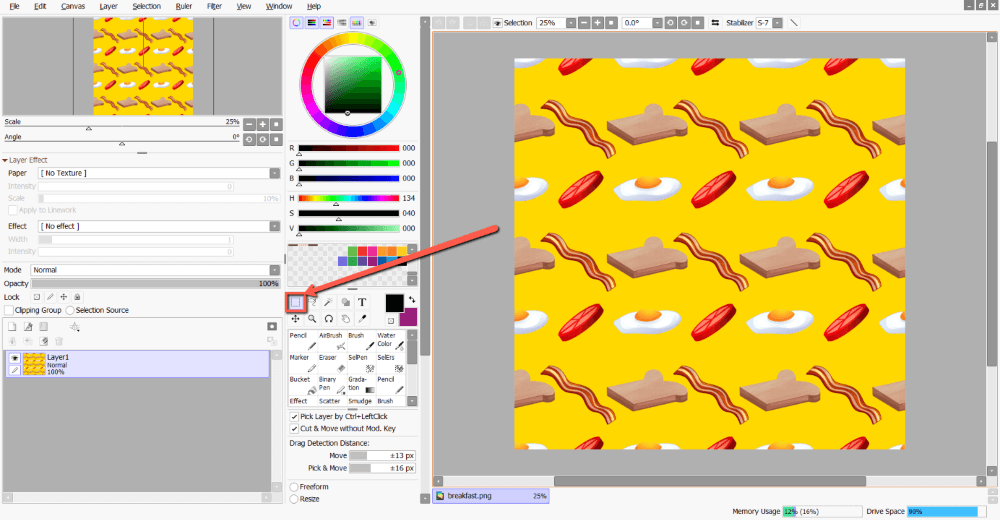
Step 3: Click and drag to select the area you would like to crop.
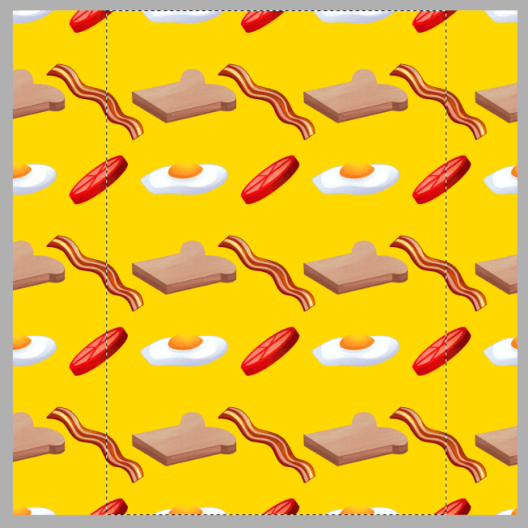
Step 4:Hold down Ctrl and C on your keyboard to copy your selection
Alternatively, you can also go to Edit > Copy.
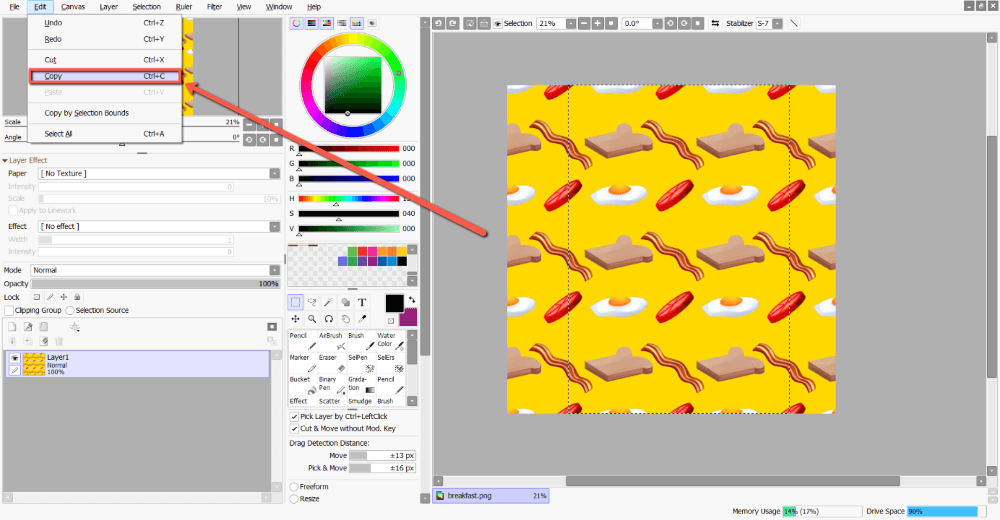
Step 5: Hold down Ctrl and B on your keyboard. This will open a new canvas with your selection.
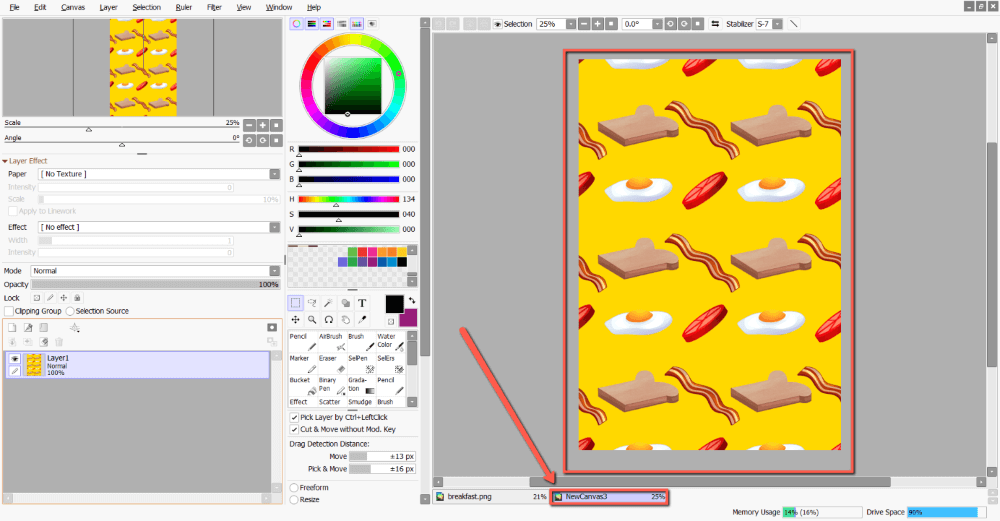
Final Thoughts
Cropping an image in PaintTool SAI takes but a few steps and is an easy way to change the composition of your design, illustration, or photo. Using Trim Canvas by Selection and Ctrl + B will help you achieve your artistic goals efficiently.
Learning keyboard shortcuts can greatly improve your workflow. Take some time to commit them to memory to optimize your drawing experience.
What method of cropping did you like the best? Drop a comment below.
