You can color inside the lines in Procreate by either using the color drop tool or activating the Alpha Lock on your layer and manually coloring it in. Both of these methods produce the same result but the latter is definitely more time-consuming.
I’m Carolyn and running my own digital illustration business means I am on Procreate every day of my life creating different types of artwork for different clients. This means I need to know the ins and outs of everything in the app that can save me both time and effort.
Coloring inside the lines may seem like a simple task as an adult artist but trust me, it is harder than it looks. In this article, I will demonstrate two ways to color inside the lines sharply and quickly without spending hours doing so.
Key Takeaways
- There are two ways to color inside the lines in Procreate.
- You can use the color drop tool to fill your outlined shapes or text.
- You can use the Alpha Lock method after you have filled your color to apply color, texture, or shading.
- Both of these methods are quick and easy to learn.
- You can use both of these methods to color inside the lines on Procreate Pocket too.
2 Ways to Color Inside the Lines in Procreate
The color drop method is great if you just want one solid color filled and the Alpha Lock method is great for adding new colors, textures, and shading within the lines. Check out the detailed steps of both methods below.
Method 1: Color Drop Method
Step 1: Once you have drawn your shape or added the text you want to color in, ensure the layer is active. To do this, simply tap on the layer and it will be highlighted in blue.
Step 2: Select the color you want to use on your color wheel. Tap and drag on the color and drop it into the middle of your shape or text to fill the color. Make sure you don’t drop it on the outline or it will just recolor the outline and not the contents of the shape.
Step 3: Repeat this step until all of your desired shapes are full.
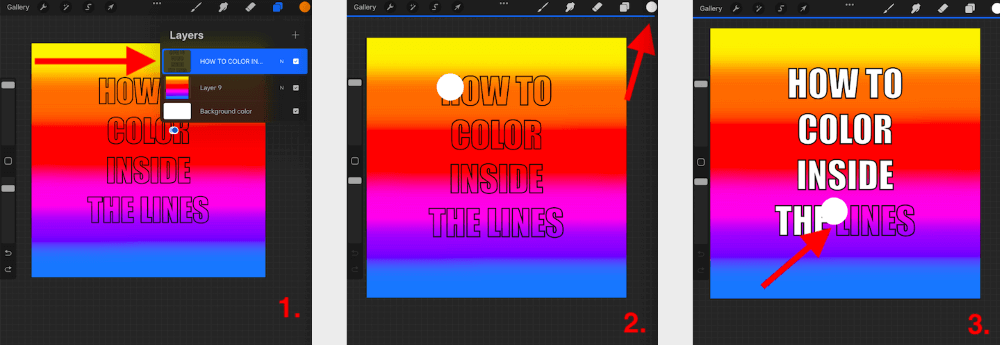
Method 2: Alpha Lock Method
Step 1: Tap on your layer with your filled shape. In the drop-down menu, scroll down and tap on Alpha Lock. You will know Alpha Lock is active when there is a tick beside it on the dropdown menu and the thumbnail of the layer is now checkered.
Step 2: You can now use whatever brush you like to apply color, texture, or shade to your shape without worrying about going outside of the lines. Only the contents of the shape will be active.
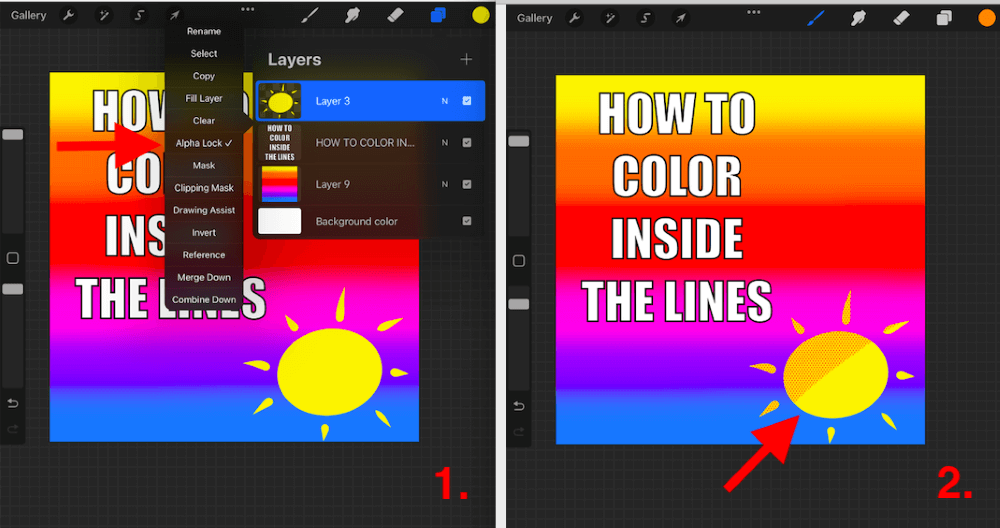
Remember: If you don’t fill your shape with a solid base color before applying Alpha Lock, you will only be able to apply color, texture, or shade to the edges of your shape.
Bonus Tip
If you have a series of shapes and you want to color inside each shape separately, you can use the selection tool to invert different parts of your drawing and color them in that way. Tap on the Selection tool, choose Automatic and then press on Invert and start coloring.
I found an awesome video on TikTok that shows you how to in just 36 seconds!
FAQs
Below are a series of frequently asked questions about the topic. I have answered them for you briefly:
How to color inside the lines in Procreate Pocket?
Good news Procreate Pocket users, you can use the steps shown above to use both methods to color inside the lines in the app.
How to color inside a shape in Procreate?
Easy peasy. Try the Color Drop method above. Simply drag your chosen color from the color wheel in the right-hand corner and release it into the center of your shape. This will now fill the contents of your shape with that color.
How to color fill in Procreate?
Drag your active color from the color wheel in the top right-hand corner of your canvas and drop it onto whatever layer, shape, or text you wish to fill. It will automatically fill the space with this color.
What to do when the color drop isn’t filling a layer in Procreate?
If you are having this issue, you may have deactivated Alpha Lock or you may have the wrong layer selected. Check these two things and try again.
Can you change the color of a line in Procreate?
Yes, you can. You can use the Color Drop method above to change the color of a line. To make this easier for finer lines, activate the Alpha Lock on your layer before you drag and drop your new color onto the line.
How to color a drawing in Procreate?
If you want to color or shade in a drawing on Procreate, I recommend filling each shape first with a neutral color like white and then activating Alpha Lock. This way you can color in freely without going outside of the lines.
Conclusion
Learning and practicing these methods early on in your Procreate training will allow you to work quicker thus spending more of your precious time on more time-consuming or hard-to-learn skills and less time on coloring in.
Try out both of these methods above and see which ones you can use for different projects. You may even discover something new that you can use on a daily basis. And practice makes perfect so don’t be afraid to repeat these steps until you’re happy with the results.
Got something to add? Please feel free to share your feedback in the comments below so we can learn from each other.
