Custom Paper and brush textures open the possibilities for creation in PaintTool SAI. While the program comes with a large selection, you can also download user-created textures online.
All you have to do is place the files in the correct brushtex and papertex folders in the PaintTool SAI file directory.
My name is Elianna. I have a Bachelor of Fine Arts in Illustration. I have used PaintTool SAI for over seven years and know everything there is to know about the program. I love experimenting with new brushes and paper textures in my work.
In this post, I am going to guide you step-by-step on how to download custom brush and paper textures in PaintTool SAI.
Let’s get into it!
Table of Contents
Key Takeaways
- You can download custom brush and paper textures for PaintTool SAI online. DeviantArt is a website and community with many PaintTool SAI resources.
- Copy .bmp files into the brushtex and papertex folders in your PaintTool SAI files directory.
- Always use caution when downloading files from an unknown source.
What is Brush and Paper Textures in PaintTool SAI?
Brush and Paper Textures allow you to create a multitude of unique effects in your drawing. Brush textures, found in the brush settings menu, allow you to add textures to any brush you desire, while the paper texture option allows you to apply texture effects to the fill of a target layer in your canvas.
For this reason, making custom brushes in PaintTool SAI is different from Photoshop, as most of the customization comes from the application of textures. Therefore downloading textures is much more important to making custom brushes than simply copying someone’s brush settings.
Creating a library of textures that best suits your preferences is paramount to utilizing PaintTool SAI to your best advantage.
How to Install Brush Textures in PaintTool SAI
To find custom brush textures for PaintTool SAI, you can search on the internet. For example, I like to use DeviantArt to find my textures.
If you search Paint Tool SAI brush textures you will be sure to find some.

The type of file(s) you should look to download will have the extension .bmp for “blotmap.” They may be zipped into a zipped folder when you download them. Then you’ll copy the files to the brushtex folder in your PaintTool SAI file directory. Here’s how:
Step 1: Find a brush texture pack you would like to download for SAI and open it.
Step 2: Find the PaintTool SAI installation folder and the folder to the brush texture pack you downloaded on your device and open them.
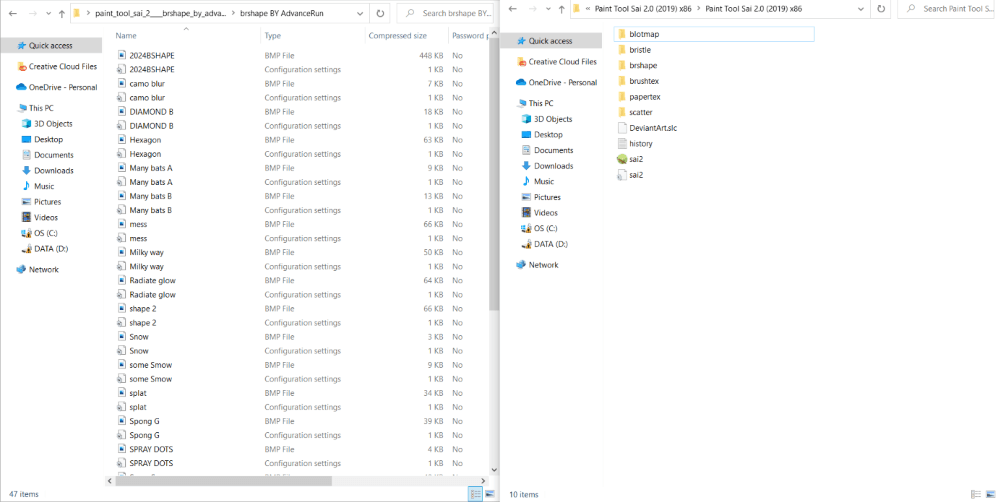
Step 3: Locate the brushtex folder and open it.
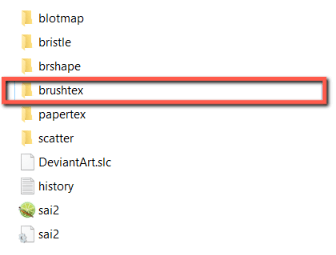
Step 4: Copy the .bmp files into the brushtex folder.
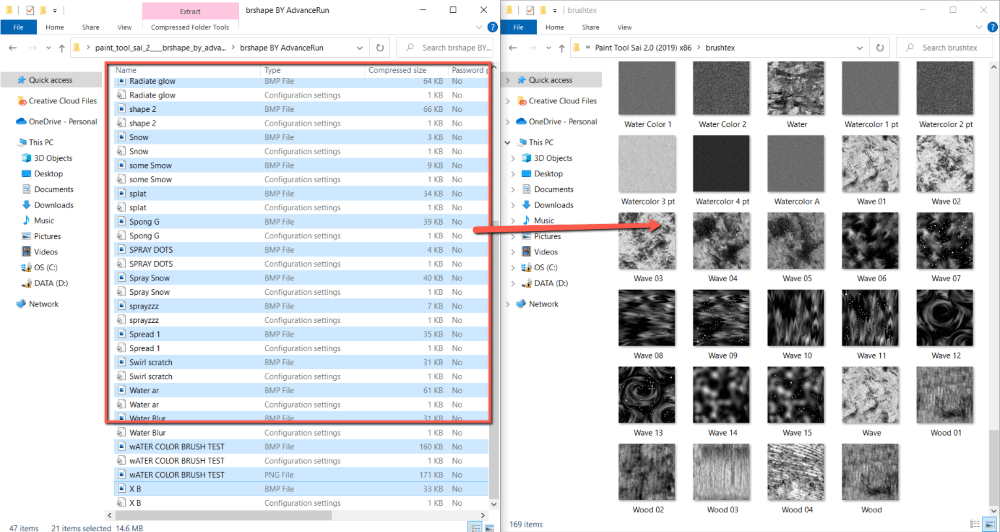
Step 5: Close the folders and open PaintTool SAI.
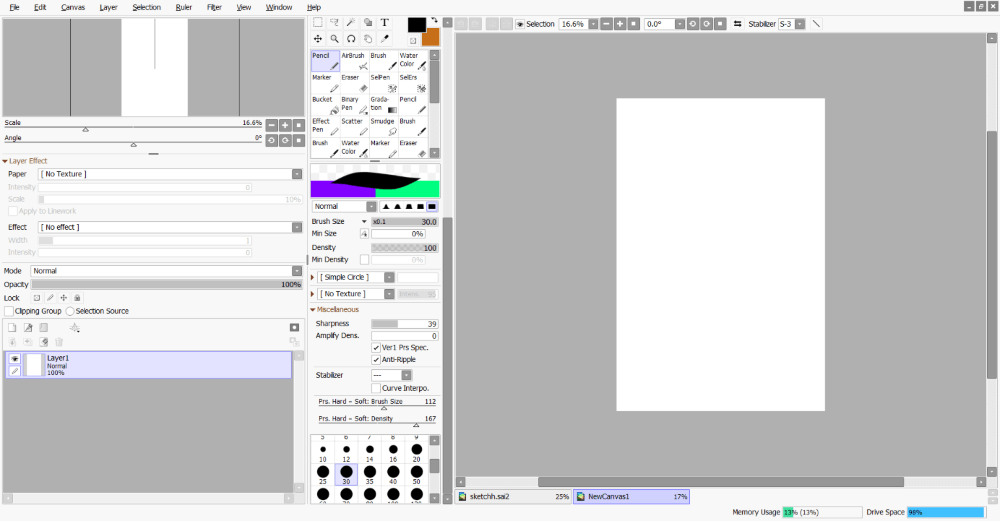
Check that your brush textures were installed, and enjoy!
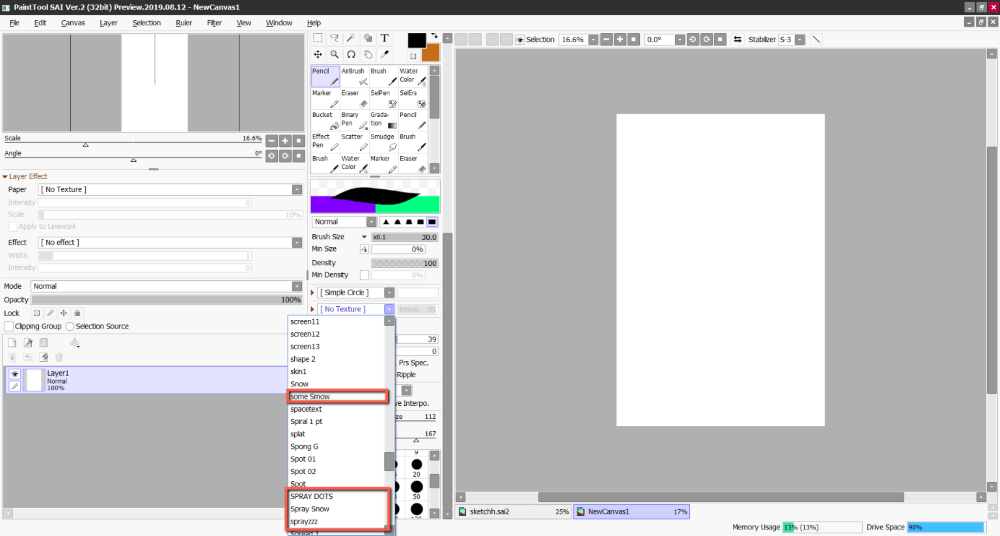
How to Install Paper Textures in PaintTool SAI
The type of file you should look to download will have the extension .bmp for “blotmap.” These files you will then copy to the papertex folder in your PaintTool SAI file directory. Here’s how:
Step 1: Find a paper texture pack you would like to download for SAI and open it.
Step 2: Find the PaintTool SAI installation folder on your device and open it.
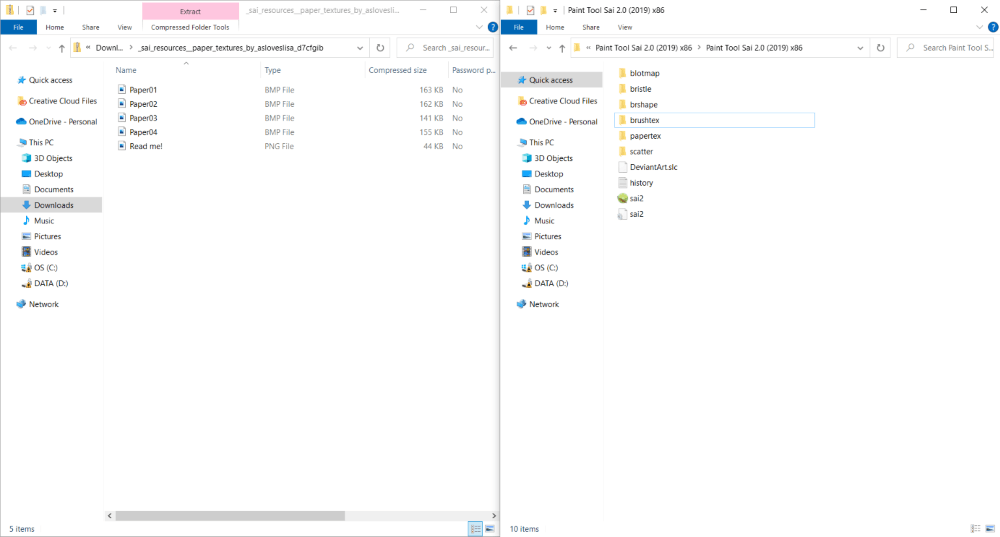
Step 3: Locate the papertex folder and open it.
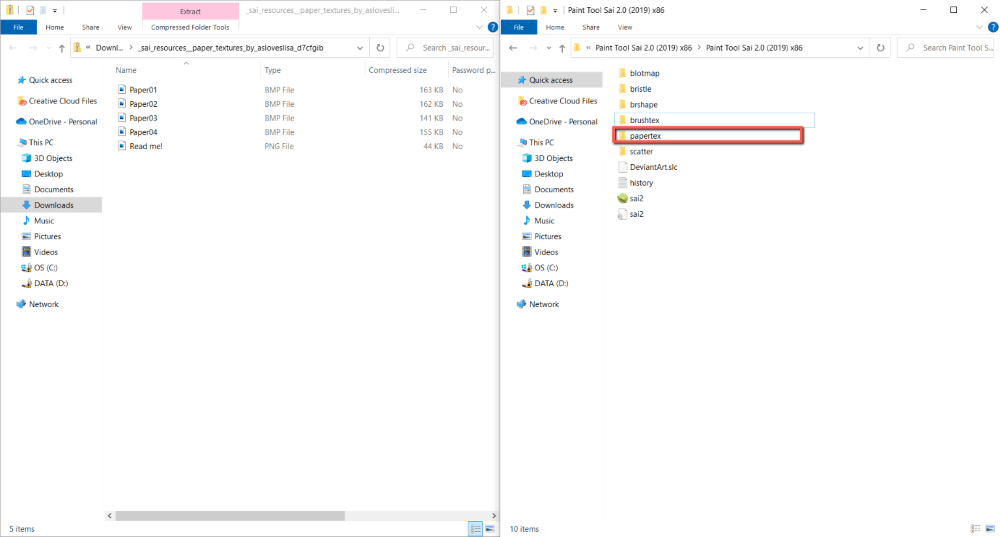
Step 4: Copy the .bmp files into the papertex folder.
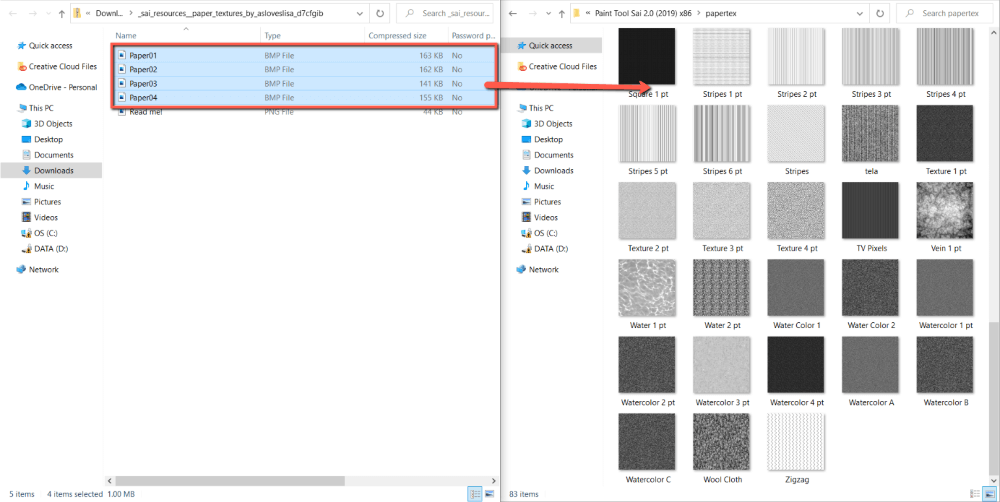
Step 5: Close the folders and open PaintTool SAI to check that your paper textures were installed, and enjoy!
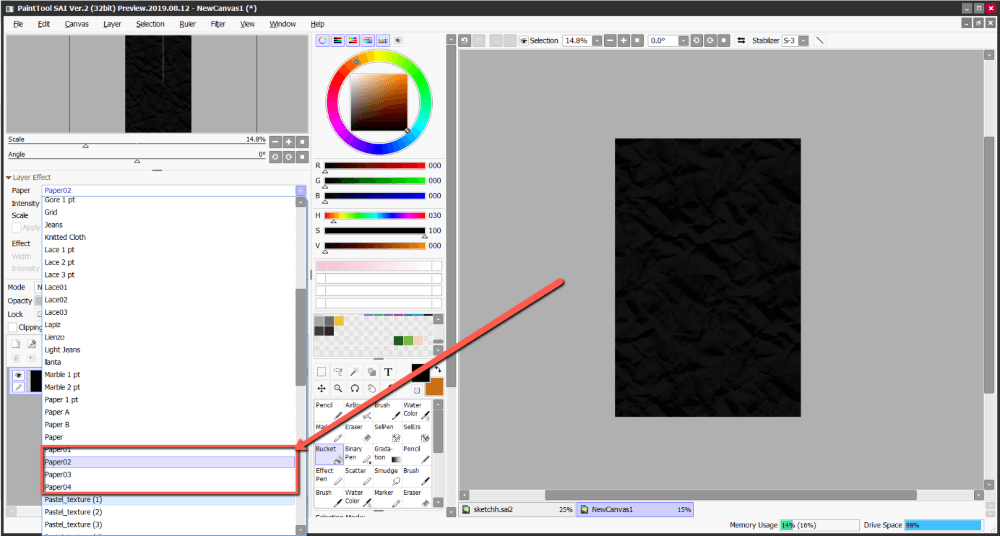
Final Thoughts
Adding custom brush and paper textures to your PaintTool SAI can open the doors to new creative innovation in your work. Simply find a PaintTool SAI brush or paper texture you would like to use and download it to your computer. Move the .bmp files into the respective brushtex and papertex folders.
Always remember to be careful when downloading files from an unknown source. Although textures are cool, malware and viruses are not. Be cautious.
What brush or paper texture is your favorite? Have you ever made your own? Let us know in the comments below!
