Dropbox and other cloud storage services can seem fickle sometimes. You can mount them like a drive on your local computer and save and open files as if they were stored locally. Unlike local files, you can also open, view, and edit them when away from your computer. That kind of convenience has a tradeoff and that tradeoff may cause frustration.
Hi, I’m Aaron. I have a passion for technology and currently work in IT. I was an early adopter of cloud services and I remember when syncing issues meant that you lost hours of work if files didn’t sync properly across multiple computers and the web.
Fortunately, cloud backup services have come a long way. Unfortunately, without a reliable internet connection, they can still be sluggish when syncing. Let’s dive into some causes and fixes for your Dropbox files not syncing.
Table of Contents
Key Takeaways
- You may have the file open, preventing it from syncing.
- Dropbox may be the issue, whether that’s the local app or your storage space.
- If Dropbox isn’t the culprit, it could be the size of the files being uploaded.
- Absent those large-scale transfers, it might be your computer.
- If it’s not your computer, it could be your network or the internet at large.
Why Your Dropbox Files Might Not Sync
I’ll cover some issues you may have that prevent your Dropbox from syncing correctly. We’ll start with things you can fix and work our way up to things that are more difficult for you to fix.
1. Open File
If your file is open, it may not sync to Dropbox. This can happen, for example, if you have a document stored on Dropbox and were editing it but are now doing something else and forgot to close it.
To fix this issue, simply switch windows to your editor of choice, save the files that are open, and close the editor. If you’re seeing this issue across multiple different file types, make sure you’re saving and closing files in each open editor.
If closing the files doesn’t solve your issue, then…
2. Restart or Reinstall Your Local Dropbox App
If you have the Dropbox app installed on your computer or mobile device, then something may be impacting the app and preventing you from syncing your files. Close and restart the app or restart your device.
If that doesn’t work, then you may want to reinstall the Dropbox app on your computer or mobile device.
Note: if you’re syncing a file from your device to Dropbox you’ll want to make a copy of the un-synced files to ensure that you don’t lose information.
If that doesn’t work, then…
3. Check Available Space
Dropbox is a wonderful tool allowing you to access whatever you want wherever you have an internet connection. Like all cloud storage platforms, it’s totally unforgiving when it comes to storage space. You get what you pay for and no more.
So if a file sync will exceed your Dropbox space size, it will be stopped.
You can check to see if you’ve run out of space by logging into your Dropbox account in any browser.
Step 1: Click the circle with your account initials in the top right corner.
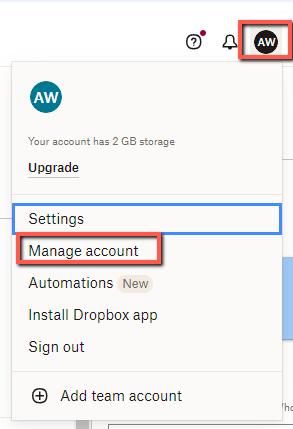
Step 2: Click Manage account.
Step 3: Evaluate your free storage space.
Step 4: If you don’t have free space, you can click Upgrade to buy more or you can delete files.
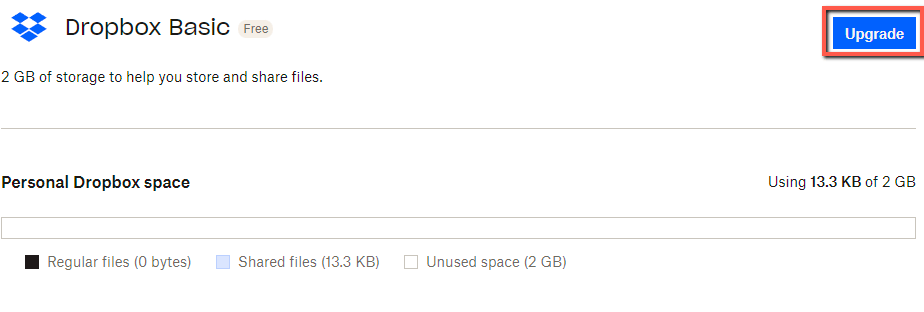
If an absence of free storage space isn’t your issue, then you may have…
4. Large File Sizes
If you’re uploading large files, then your internet connection may not be able to upload them quickly. In fact, on a 50 megabit per second (Mbps) connection, it will take 47 hours under optimal conditions for you to upload a 1 terabyte file.
The same thing applies whether you’re uploading one 1 terabyte file or 10,000 100 megabyte files. In both cases, you’re uploading a terabyte of information.
Since general computer and network usage is not considered “optimal,” it will definitely take much longer than that. Unfortunately, there’s not a lot you can do about that.
If you’re not trying to upload a lot of information at once, then you might be experiencing…
5. Local Application Impacts
Your antivirus or firewall may be preventing files from uploading. If you don’t know what those things are, then you may want to ask someone to assist you with identifying this as an issue.
A positive note: it’s unlikely for your antivirus or computer firewall to randomly block files you’ve edited before. So this is likely to only happen with new files or files that someone else has also edited. That kind of activity isn’t dispositive for your file being infected, but it could be, so the failure to sync can be a good thing.
If it’s not a local application impacting your syncing…
6. Slow Internet
You can have slow internet for any number of reasons including your:
- Wi-Fi is running slowly,
- Computer is running slowly,
- Router needs to be restarted, or
- Connection to your Internet Service Provider (ISP) and beyond has speed issues.
Some of those things you can fix and others you cannot. I’d recommend that you try, in this order:
- Plug your computer into your router using an ethernet cable,
- Restart your computer, and
- Restart your router.
If those things don’t improve your connection speed and syncing, then it might be an ISP or other internet connectivity issue. Unfortunately, the most you can do is to wait that out.
Conclusion
There are a few reasons Dropbox won’t sync. Some of those can be because you’re using the file and Dropbox isn’t ready to sync. Other issues may be device, software, or internet related. Whatever the cause, if you’re patient and careful, you’ll have your files syncing in no time with a minimum of information loss.
Have you experienced Dropbox syncing issues recently? Let me know in the comments!
