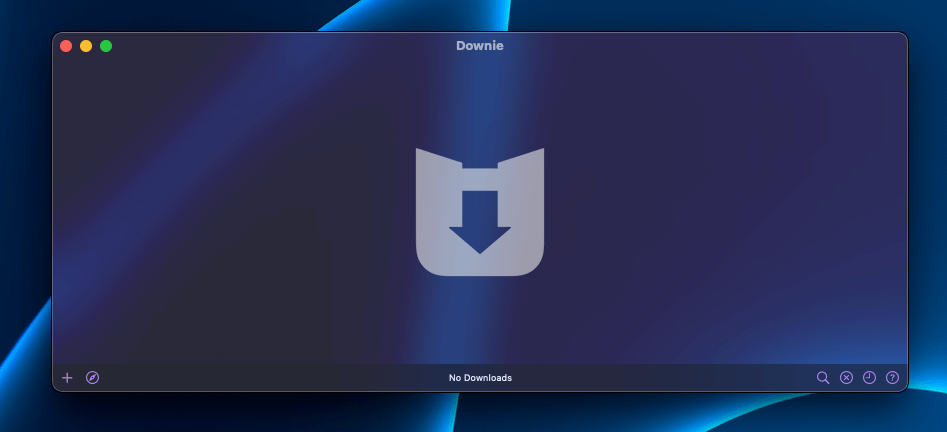
Downie 4
Summary
Downie is a Mac app that helps you download 4k videos directly from YouTube, Vimeo, Facebook, Instagram, and over 1,200 other websites. If you provide Downie with a link that has a video, the app can download it and save it to your Mac.
In my opinion, Downie is a great tool for those who want to download high-quality videos from the web. For example, let’s say you find a video on YouTube you want to save on your Mac to watch later. With Downie, you can easily save it and watch it later when you don’t have Internet access (like on a flight).
But Downie isn’t for everyone. Perhaps you almost always have an Internet connection or don’t have hard drive space to store videos. In that case, you might be better off bookmarking your favorite videos instead of downloading them.
Pros: Easily download any 4k (or lower quality) video on any link.
Cons: Downloads can take a long time and throttle your bandwidth.
Downie is a video-downloading application for Mac. It can download almost any video from the web, all you provide is a link, and it starts the download process. It can download 4k videos from websites, including YouTube, Facebook, Vimeo, Instagram, and over 1,200 additional websites.
Yes, Downie for Mac is legit. You give it a link, and it will download the video. We tested it, and it works flawlessly.
To download YouTube videos with Downie, download and install the software and use your web browser to find the link to the YouTube video you want to download. Then highlight and drag the video’s URL into the Downie window. The download will begin, and quickly save the video to your Downloads folder on your Mac.
Table of Contents
Why Trust Me for This Review
Hi, I’m Jon, a network, computer, and software enthusiast. I’m an engineer and learning how stuff works is a passion of mine. I’ve been testing various types of software for over ten years.
And in that time, I’ve used various software, browser extensions, and other methods of downloading videos from the Internet. Needless to say, downloading a video from a website like YouTube or Vimeo can be complex.
Downie’s straightforward interface and ability to download videos from any website by just providing a URL are what drew me to it. Simplifying a complicated process into a single easy step would save me a lot of time.
Detailed Review of Downie
Downie’s goal is to help you download videos from YouTube, Vimeo, Facebook, Instagram, and other websites to your Mac. It does this by using a link you provide to quickly download the video.
The app works with over 1,200 websites, so you can use it to download any video from virtually any website.
Let’s look at each of Downie’s core features. I’ll share my personal assessments of each of them.
Download Videos with URL
Downie’s core feature is downloading videos from almost any website, including YouTube, Vimeo, Facebook, Instagram, and many others. After you install Downie on your Mac, you can find a video online, highlight its URL in your browser, and drag it into the Downie window.
Downie will then quickly download the video on the URL you provided and save it to the Downloads folder on your Mac. Download times vary depending on your Internet speed, video length, and video quality.
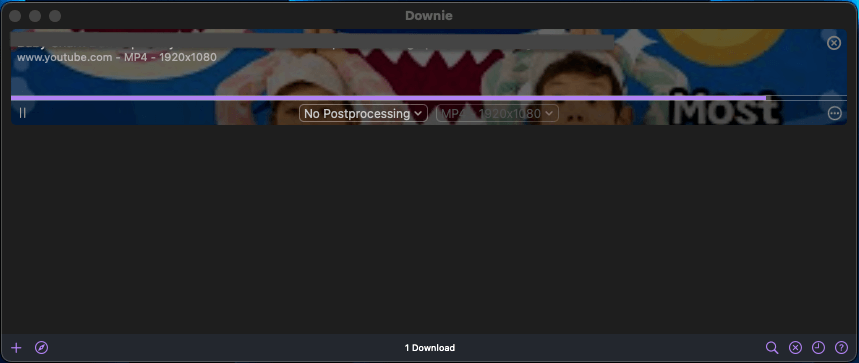
My personal take: Downie does what it claims to do exceptionally well. The interface couldn’t be easier. For reference, I get 1200 Mbps from my ISP, and downloading a 4-minute, 4k video from YouTube took under 30 seconds. Setting up the download was easy – all I did was find a video on YouTube and drag the link to the Downie app.
Download Videos with Search Feature
Downie also lets you find and download videos with a search feature built into the app. This feature works similarly to if you were to provide Downie with the URL. Just hit the search button in the bottom right of the app and type in the video you’re looking for.
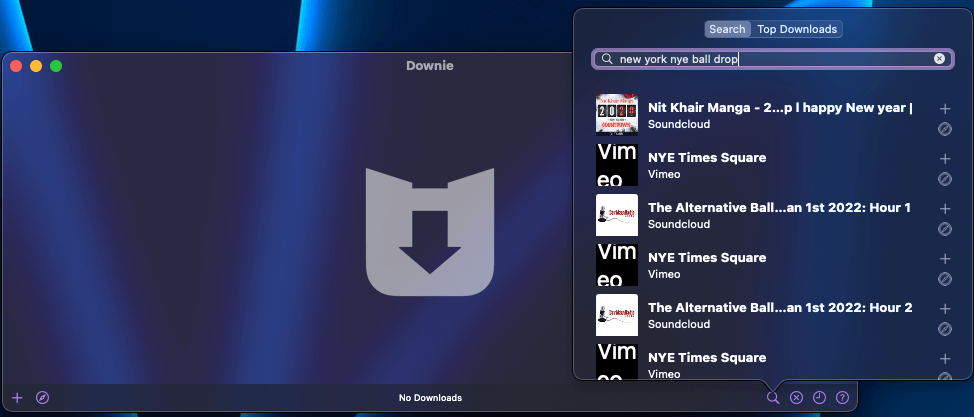
My personal take: The search feature on Downie 4 can use some work. For example, if I search for a specific video I want to download from YouTube, Downie’s search function doesn’t list it in the search results. As such, this feature isn’t usable. For now, I recommend using your web browser to find the video, then provide the link to Downie.
View Top Downloads
Another main feature of Downie is viewing the Top Downloads. Its Top Downloads feature is nested with the Search function and will show you a list of the top downloads it compiles from all Downie users.
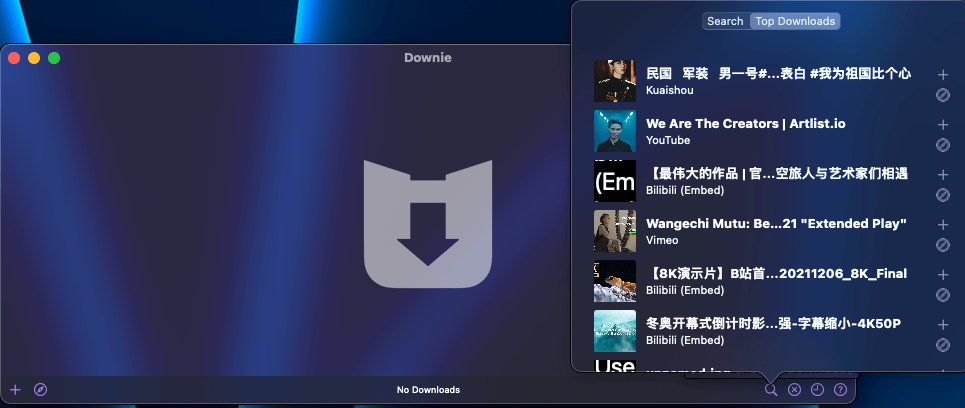
My personal take: I can see the utility of having a “Top Downloads” feature in an application like Downie. If you’re downloading videos, you might like to see what other videos are trending on the app. However, I personally don’t find the Top Downloads feature useful. Most of the top downloads are in other languages I don’t speak. If Downie had a regional or language-based filter for the Top Downloads, that would be more appealing.
Browser Extensions
Along with their Mac application, Downie also offers browser extensions. So instead of using the Downie app, you can just click a single button on your browser to download a video. Downie’s browser extension is available on Firefox, Safari, Google Chrome, and other Chromium-based web browsers.
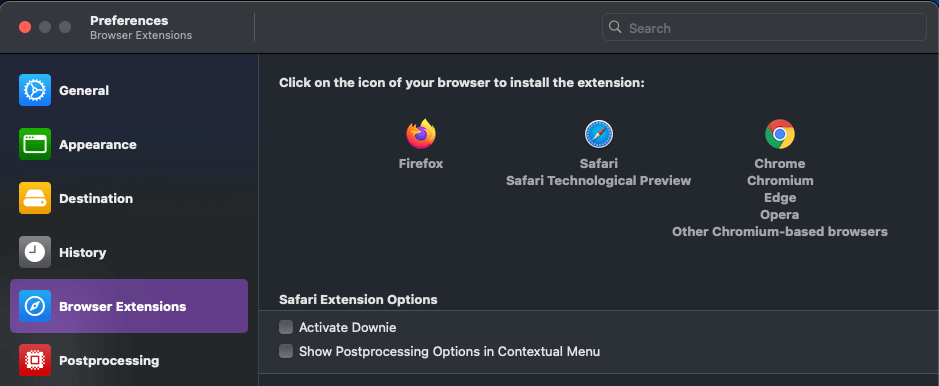
My personal take: Downie’s browser extension is easy to use and an even more convenient way to download online videos to your Mac. However, adding the extension to your browser is difficult. For example, the Downie browser extension for Chrome isn’t available on Chrome’s Web Store. So, you have to manually download the extension and add it to Chrome yourself. For those that aren’t technically orientated, adding the extension could be too complex, but their step-by-step instructions are a great help.
Reasons Behind My Ratings
Features: 5/5
Downloading videos straight from YouTube, Vimeo, and over 1,200 other websites has never been easier. Downie is the perfect solution for downloading 4k videos directly to your Mac for offline viewing.
You provide Downie a link to the video you want to download, and it quickly saves it in your Mac’s download folder. No additional steps are required– it’s that simple and works seamlessly.
And if a link with a video you provide to Downie doesn’t work, you can quickly submit it to Downie support for assistance. That way, they can debug it and get it working for you.
Pricing: 4.8/5
Downie is fairly priced. However, you can only add the application to your Mac with a subscription to Setapp. Setapp costs $9.99 per month and includes 241 Mac applications in total.
Even if you subscribe to SetApp for Downie alone, the $9.99/month price tag is worth it – especially if you download videos from the web frequently.
Ease of Use: 4/5
Downie’s core feature of providing it a link with a video to download is exceptionally easy to use. However, other features, such as its built-in search feature and Top Downloads, can use some work.
The built-in search feature doesn’t yield the results you would want. For example, if I search for the exact name of a popular YouTube video in Downie’s built-in search, it doesn’t show up in the search results.
And while I’m confident that Downie’s Top Downloads does show the top downloads by Downie users worldwide, it doesn’t have much use regionally. For example, most of the top downloads are not in English. So this feature isn’t useful for those who only speak English. A regional or language filter would be useful here.
Support: 4.5/5
Downie offers great support directly through its app. You can click on the help button in the app to load some valuable resources, as shown below.
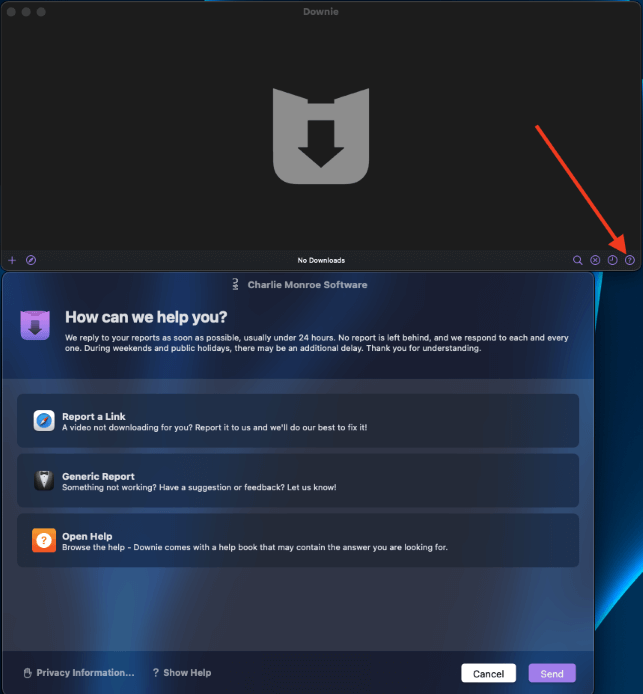
If a link you provided to Downie doesn’t download your video as expected, you can select “Report a Link.” Downie’s team will then investigate it and provide a fix for you. If you’re having a separate issue, you can select “Generic Report” or “Open Help” to report a different problem or to load Downie’s resources.
A slight downside is that Downie does not have a live chat feature. However, the app has almost no bugs, and their team responds promptly to any issues users report.
Final Verdict
Downie is an easy-to-use app for your Mac that allows you to download videos from various websites, including YouTube, Vimeo, Facebook, and 1,200 other websites. It is available with a SetApp subscription that costs $9.99 per month.
If you want to download videos from the web straight to your Mac, Downie is the best way to do it. But, if you prefer to stream videos without taking up space on your hard drive, you’ll likely never need an app like Downie.
What’s your thought on this Downie review? Leave a comment below.
