Are you trying to align your objects or text but can’t seem to get them right? Don’t worry, aligning objects in Adobe Illustrator is easy using the Align panel.
My name is Elianna. I have a Bachelor of Fine Arts in Illustration and have been using Adobe Illustrator for over six years. I use Illustrator to create posters, illustrators, business cards, and more.
In this post, I will show you how to align your objects fast and easily, using the Align panel so you can design more and stress less.
Let’s get into it!
Table of Contents
Key Takeaways
- You can open the Align panel using Window > Align or the keyboard shortcut Shift + F7.
- You can also find Align options in the Properties panel.
- You can use the Align panel to align, or distribute objects.
Align Panel in Adobe Illustrator
In Adobe Illustrator, we align objects with the Align menu. Here is what it looks like, and a breakdown of its functions and features:
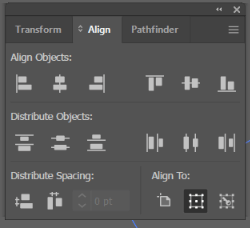
| Align Objects | Allows you to align objects horizontally and vertically left, right, and center. |
| Distribute Objects | Allows you to distribute objects horizontally and vertically top, center, and bottom. |
| Distribute Spacing | Allows you to distribute the spacing of your objects horizontally and vertically using a specified amount of points. |
| Align to | Allows you to align your objects to your artboard, selection, or a key object. |
Now that we know what the Align menu looks like and what it does, let’s get into our tutorials.
How to Align Objects in Adobe Illustrator
Step 1: Open your Adobe Illustrator document with the objects you would like to align.
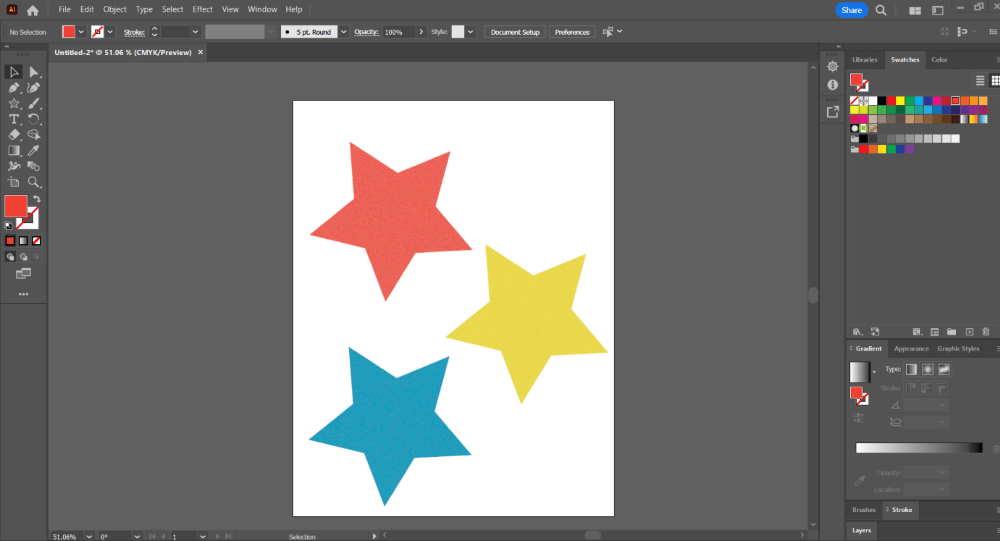
Step 2: Open the Align panel using Window > Align or use the keyboard shortcut Shift + F7.
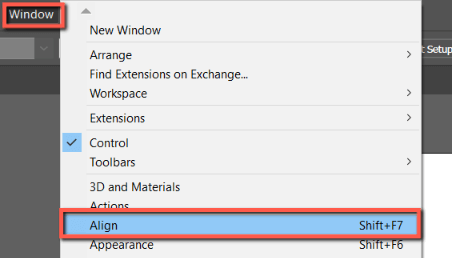
Step 3: Select your objects and select an option from the Align menu. For this example, I am going to align my objects with Horizontal Align Left.
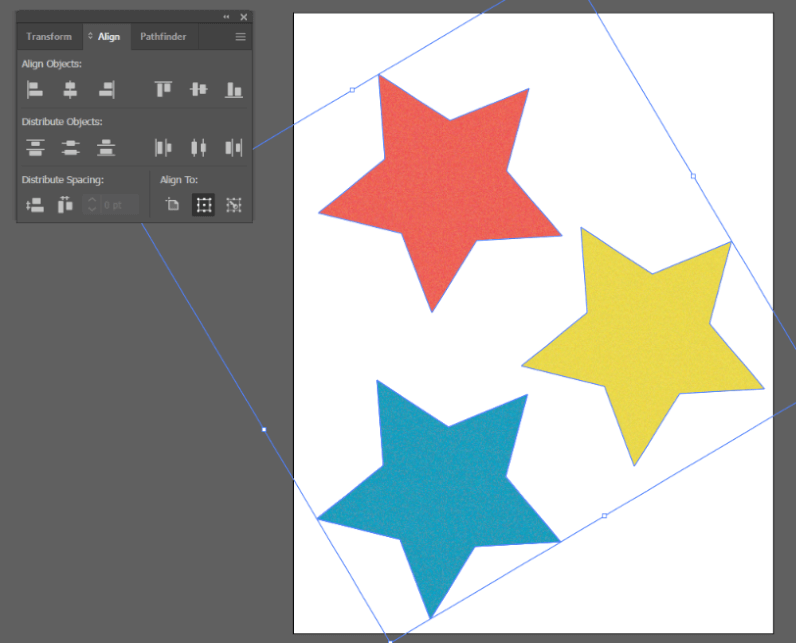
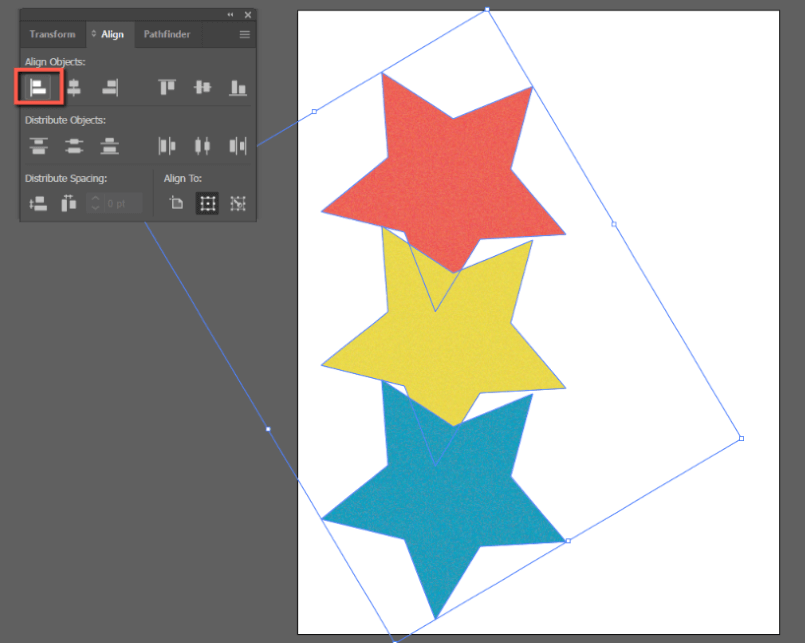
When you have objects selected, you can also choose one of the align options in the Properties panel.
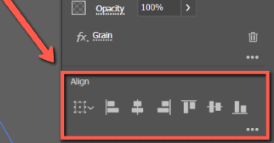
FAQs
Here are answers to common questions related to adding gradients to aligning objects in Adobe Illustrator.
How do you Align Objects in Illustrator without moving one?
You can align objects in Illustrator without moving one by selecting the Align to Key Object icon under Align To in the Align Menu. You can also do this in the Properties Panel under Align.
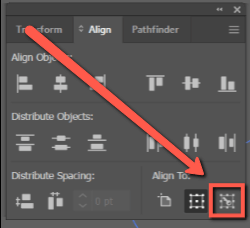
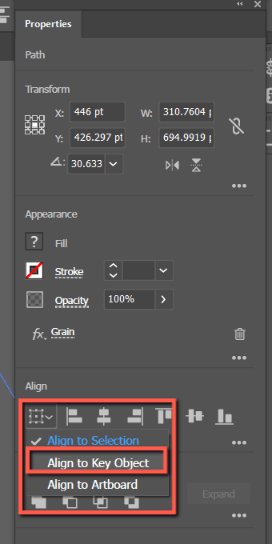
How do you Align Objects in a Straight line in Illustrator?
You can align objects in a straight line in Illustrator using any of the align options in the Align Objects, or Distribute Objects options in the Align menu.
Final Thoughts
Aligning objects is easy in Adobe Illustrator using the Align panel. Learning how to use this panel can save you time and frustration. No more manual spacing.
You can align and distribute objects and define how you would like to align your objects using Align to. If you would like to align your objects without changing the position of one, make sure to select Align to Key Object. Remember that you can also access these options in the Properties Panel.
What Method did you use to align objects? Tell me in the comments below!
