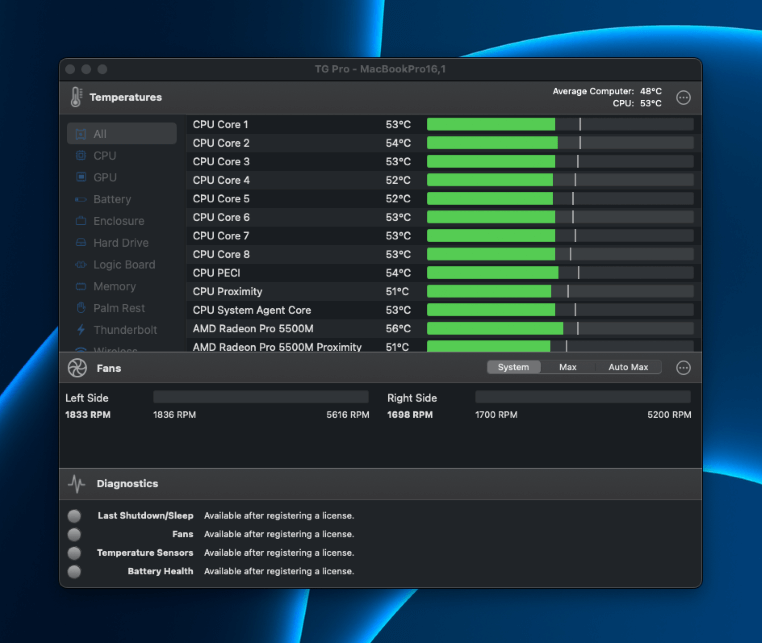
TG Pro
Summary
TG Pro is a Mac app that monitors the temperatures of critical internal components such as your CPU, GPU, SSD, Wi-Fi card, battery, and more. It can also monitor and control fan speed and alert you when temperatures exceed a customizable threshold. Additionally, you can look at the historical temperatures and fan speed of your Mac with TG Pro’s logging features, which stores the data as a .CSV file.
Most Macs don’t overheat unless the air vents are blocked, or you are using it in a hot environment. Still, if you suspect your Mac is overheating or just want to keep an eye on its internal temperatures to extend its life, TG Pro is the perfect tool.
However, TG Pro isn’t for everyone. If you just want to check your Mac’s CPU temperature every now and then, you can just use the Mac Terminal. But, TG Pro is inexpensive and makes monitoring all internal temperatures quick and easier.
What I Like: Easy way to view your Mac’s temperatures and adjust its fan speed.
What I Don’t Like: No live support, but you’ll likely never need help.
Is TG Pro Safe for Macs?
Yes, TG Pro is entirely safe for Macs. It allows you to view your Mac’s temperatures.
Does TG Pro keep your Mac cool?
Yes, TG Pro can help you keep your Macbook cool as it lets you toggle the fan speeds.
Is TG Pro free for Mac?
TG Pro has a limited free trial. Once the trial is over, you have to pay $10 to continue to use it.
Does TG Pro work for M1 and M2 Macs?
Yes, TG Pro works with all Intel and Apple Silicon processors on Macs. This includes the M2 Max, M2 Pro, M2, M1 Ultra, M1 Max, M1 Pro, and M1.
How much does TG Pro cost?
TG Pro costs $10.00 for a lifetime license. The license is good for up to three personal Macs or one business-use Mac.
Table of Contents
Why Trust Me for This Review
Hi, I’m Jon, an experienced techie, Mac enthusiast, and engineer. I love optimizing my MacBook Pro’s performance with hardware and software tweaks. I’ve been using, testing, and analyzing various Mac applications for over 15 years.
During that time, I used several programs to monitor the internal temperature of many Macs. I like to keep such a close on my MacBook’s temperature because I know it affects performance, and too much heat for too long can lead to early hardware failures. That’s where TG Pro helps.
TG Pro is an easy-to-use MacOS application that allows you to monitor the temperatures of all important hardware pieces. You can view its temperature from your menu bar and see more details within the application. If your Mac is getting too hot or you just want to keep a closer eye on its temperature, TG Pro has all the tools you need to monitor and control your Mac’s temperature.
Detailed Review of TG Pro
TG Pro’s purpose is to help you monitor and control the temperature of your Mac. It does this by pulling the temperature measurements from your Mac’s internal sensors and displaying them in the app. It also allows you to control your Mac’s fans and set up rules if its temperatures go beyond the thresholds you set up.
It also provides diagnostic information, historical temperature logs, current fan speeds, and more.
Let’s take a closer look at each of TG Pro’s key features. I’ll share my personal assessment of all of them.
CPU and GPU Temperature Monitoring
TG Pro’s CPU and GPU temperature monitoring feature lets you monitor the temperature of each core of your Mac’s CPU and GPU. For your CPU, you can independently view the temperature of each performance core and efficiency core.
If the temperature is in the normal operating range, the temperature bar for the core will be green. If it gets close to the max normal range, it will turn orange; if it gets past the limit, it will turn red.
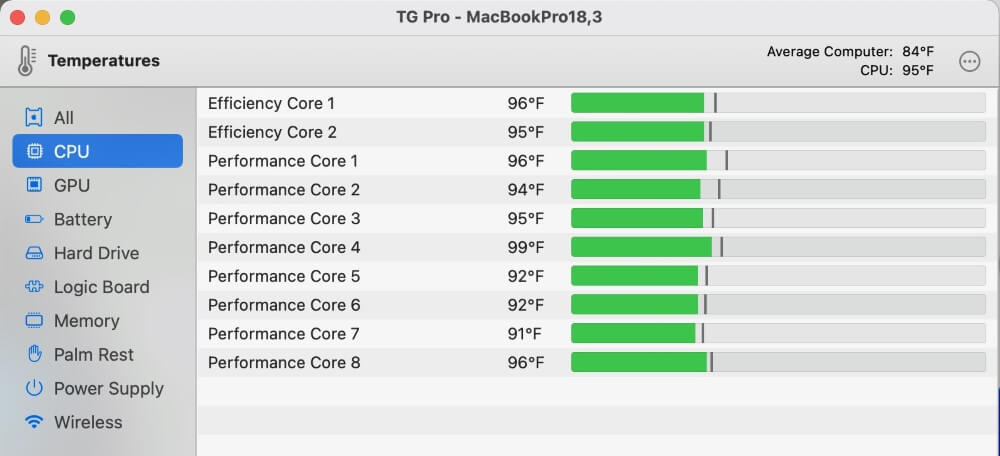
TG Pro’s GPU temperature monitoring works the same way as CPU monitoring. But depending on how many temperature sensors your Mac has, it may only show the temperature of a GPU cluster, like my below M2 MacBook Pro.
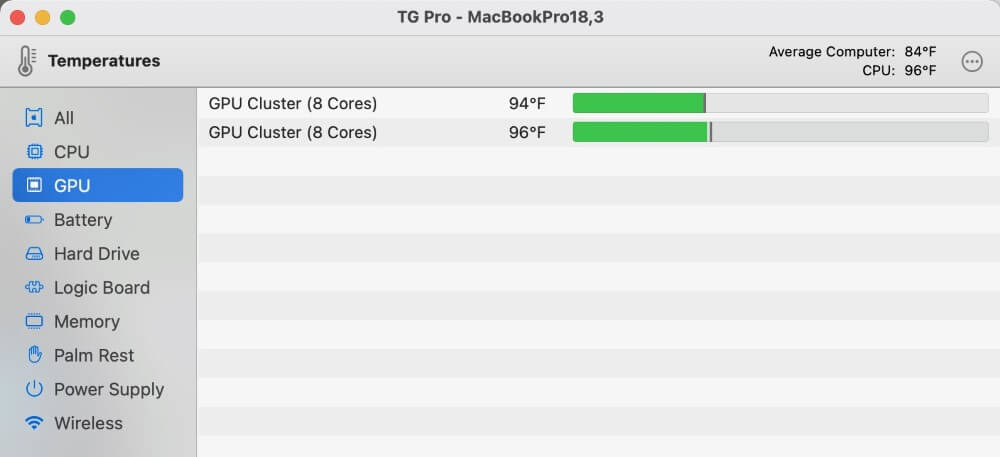
My Personal Take: The CPU and GPU are two of the most critical pieces of hardware in your Mac. If your CPU gets too hot, it could lead to failure or your Mac doing a safety shutdown. The same goes for your GPU, but it could also lead to issues with your display(s). As such, monitoring the temperature levels of these two components are critical. And while newer Macs will turn off if they get too hot, it is good to know if your Mac gets to the borderline of “too hot” frequently. On my 2019 MacBook, I often use it with four independent displays at my desk. And with TG Pro, I was able to see my MacBook’s GPU’s temperature rise significantly. And although my Macbook never technically overheated, I was able to use TG Pro to run the internal fans higher and get a laptop cooling dock to get the temperature lower. After all, lower temperatures lead to less wear and tear.
Fan Control
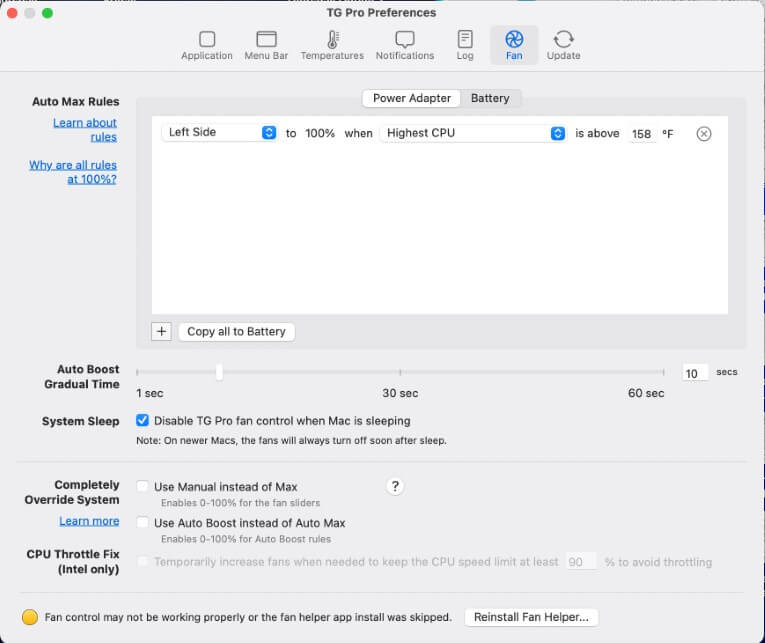
The fan control feature of TG Pro allows you to control your Mac’s fan based on “rules” you can create. For example, if your CPU gets above 158ºF, you can make the fans spin at 100% speed. You can also have the fans gradually increase in speed over a set time, ranging from 1-60 seconds.
Additionally, you can temporality increase the fan speeds to keep the CPU speed at 90% to avoid throttling. However, this feature is only available for Intel-based Macs.
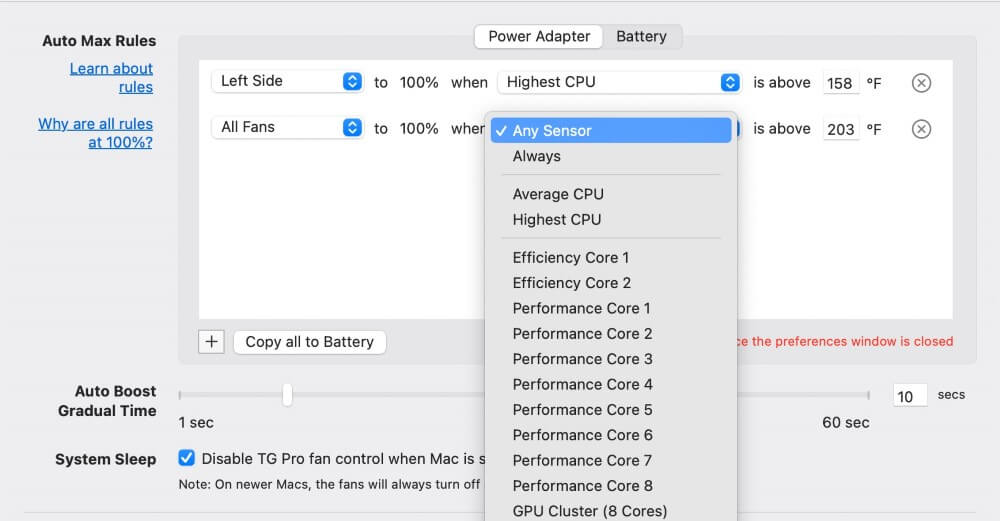
My Personal Take: Being able to ramp up my Mac’s fan speed by creating simple rules is fantastic. Even though Apple designs Macs to prevent overheating, it is nice to have full control so I can keep it cooler. Plus, you can create multiple rules and apply them to any of the temperature measurements within your Mac.
Other Hardware Temperature Monitoring
Besides measuring your Mac’s CPU and GPU temperatures, TG Pro also monitors the temperature of the following components:
- Battery
- Hard drive
- Logic board
- Memory (RAM)
- Palm rest
- Power supply
- Wireless (Wi-Fi module)
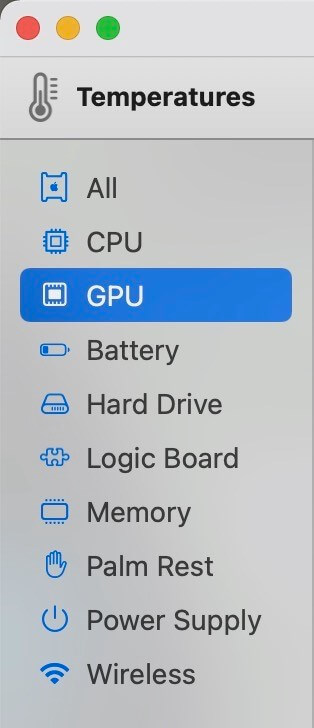
And just like CPU and GPU temperature monitoring, TG Pro shows you a color bar with the current temperature and max threshold.
My personal take: Monitoring the temperature of every component on my Macbook allows me to make sure everything is running smoothly. For example, if I notice that my RAM is consistently getting too hot, I can address that by not using so many applications at once. Or if my hard drive is often close to overheating, I might start doing backups on my Mac more frequently and get it checked out at the Apple Store.
Diagnostics
TG Pro’s diagnostics features give you more details and insights into your Mac’s performance. You can see when your Mac was last shut down or went to sleep, view fan performance/RPMs over time, view the status of the temperature sensors, and see your Mac’s battery health (which you can also see in your Mac’s settings menu).
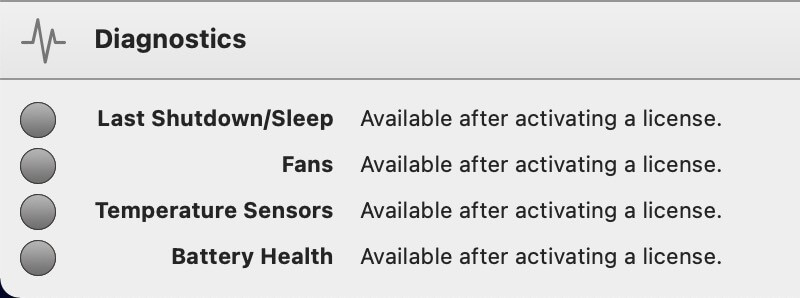
My personal take: TG Pro’s diagnostics feature is particularly useful if you are having issues with your Mac. Perhaps you suspect it is overheating or the fans are not performing like they should. In those cases and more, TG Pro delivers you these insights so that you can take action to fix the problem (usually by getting it repaired at the Apple Store or third party).
Background Monitoring and Log
Once you open TG Pro, it runs completely in the background unless you open a window. As time goes it, it saves all the temperatures it measures in a .CSV file that it saves on your Mac.
You can toggle how often the log is restarted to Never, On app startup, or every day at midnight. For the midnight option, it creates a new log file for each day and does not overwrite previous log files.
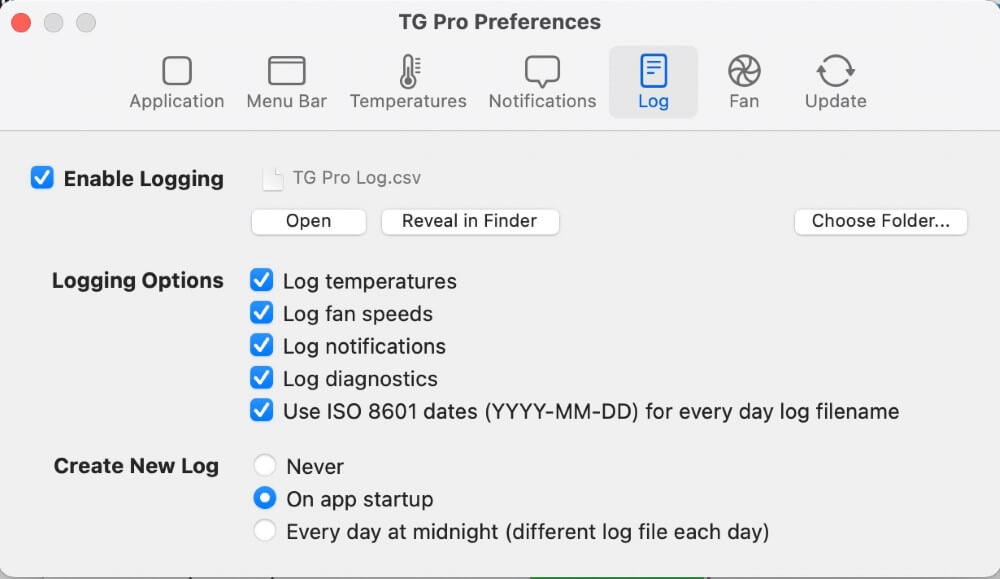
My personal take: Having the historical log of your Mac’s temperatures can be helpful from a diagnostic standpoint. For example, you can take the data from your .CSV log, add it to a spreadsheet, and graph the data. You will then be able to easily identify slow rises in temperatures that can be precursors to future problems or identify temperatures and investigate if they correlate with anything you’re doing with your Mac.
Reasons Behind My Ratings
Features: 5/5
Viewing the current temperature of your Mac’s CPU, GPU, hard drive, RAM, battery, and more can provide you insights into your Mac’s performance and borderline over-heating issues. You can then address these issues by moving your Mac to an area with more airflow, using a laptop cooling dock, or getting a repair (if necessary).
Additionally, you can use TG Pro to easily throttle the fan speeds on your Mac manually or based on the rules you create. This can help you keep your Mac’s temperature lower than what macOS keeps it by default.
Pricing: 4.9/5
Compared to applications that offer similar features, TG Pro is extremely affordable at only $10 for a lifetime license. Other applications are either subscription-based (monthly/yearly charges) or are priced higher and with less intuitive interfaces. Plus, the license works on up to three personal Macs. But if you want it on more than one “business-use” Mac, you need to buy another license (which is understandable).
Ease of Use: 4.5/5
One thing that makes TG Pro stand out is its intuitive user interface. It is straightforward to use– you can easily pop into the app to see the temperatures of all hardware in your Mac and its fan speeds. Plus, setting up rules to increase fan speeds, viewing diagnostics, and exporting historical temperature data is simple too. But when you’re first using the application, it could take some time to find what you’re looking for.
Support: 4.5/5
Tunabelly Software (the company that makes TG Pro) offers great support for the application. The company provides an overview of the basics on its website and a full tutorial for TG Pro too, which covers every feature in depth. If you need future support, you can likely find a quick answer on the FAQ page. If not, you can submit a help ticket through the website. While their support is great, one thing they are missing is a live chat feature. However, TG Pro works so well that you’ll likely never need to contact them anyway.
Final Verdict
TG Pro is an intuitive application to measure the temperature of your Mac and control the speeds of its fans. It can easily help you prevent and address overheating issues, which in turn could extend your Mac’s lifespan.
A lifetime license, which is good for three personal-use Macs or one business-use Mac, is available for only $10. In my opinion, this is a steal. Having complete transparency of your Mac’s temperature and full control of its fan speeds through this simple-to-use application can prevent multiple headaches.
