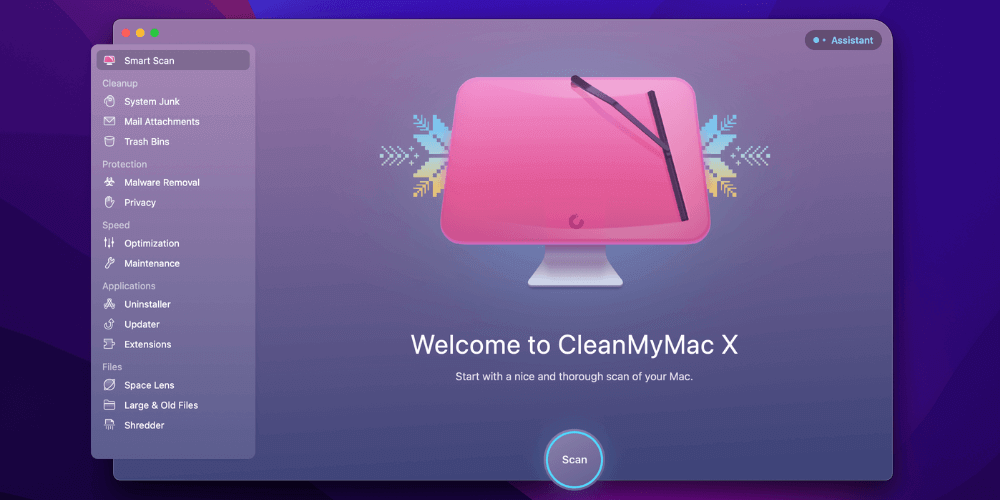
CleanMyMac X
Summary
CleanMyMac X offers a variety of easy-to-use tools that will quickly free up space on your hard drive or SSD, make your Mac run more quickly, and help keep it private and secure. Using them, I was able to free up almost 18GB on my MacBook Air. You can also use it to scan and remove malware on your Mac. But all the functionalities come at a price, and that price is higher than its competitors.
Is CleanMyMac X worth it? I believe it is. Mac cleaning and protection is always worthwhile, but never fun. CleanMyMac offers the most pleasant, friction-free interface out there, and covers all the cleaning and protection jobs you need, meaning you’re more likely to actually use it. As a result, you’ll keep your Mac running in peak condition, making you happier and more productive.
What I Like: Gorgeous, logical interface. Fast scan speeds. Handy Menu. Can help you free up gigabytes of space.
What I Don’t Like: Much more expensive than the competition. Don’t search for duplicate files.
- Latest Update #1: Use this coupon code: SOFTWAREHOW to get 10% discount if you want to buy CleanMyMac X.
- Latest Update #2: Macpaw now offers a free 7-day trial period (without any function limitation) that allows users to gain unlimited access to all CleanMyMac X modules and features at no cost. Previously, there was a limitation of system cleanup of 500 MB.
Is CleanMyMac X approved by Apple?
Yes, it is. CleanMyMac X was notarized by Apple in 2020 and you can download the app from the Mac App Store. Note that CleanMyMac is a software product developed by a commercial company, MacPaw Inc., which is unrelated to Apple.
What does CleanMyMac X do?
CleanMyMac X is an app to keep your Mac clean, secure, fast, and protected through a number of strategies such as locating and removing large hidden files, uninstalling apps, removing malicious software, cleaning browser and chat history, quitting hung apps, and heavy CPU consumers.
Is the free version of CleanMyMac good?
CleanMyMac X isn’t a free app, but you can take advantage of the 7-day free trial without limitations, so you can fully evaluate it before deciding to spend your money. Once the trial is over, you can stay with the free version, but we found it very restricted and doesn’t offer much value.
Is CleanMyMac X malware?
No, it isn’t. CleanMyMac X is legitimate and safe to use. I ran and installed the app on my MacBook Air. A scan using Bitdefender found no viruses or malicious code. The app is also notarized by Apple and listed on the Mac App Store. Notarization is a process that confirms that an app is free from malicious files.
Can I trust CleanMyMac X to delete files?
Yes, from a security perspective, the app is safe to use. But there is room for user error because the app allows you to delete files from your hard drive. Take care that you don’t delete the wrong file by mistake. For example, it can show you which large files are taking up a lot of space on your Mac. Just because they’re big doesn’t mean they’re not valuable, so delete them with care.
Table of Contents
Why Trust Me for This Review
My name is Adrian Try, I’ve been using computers since 1988, and Macs full-time since 2009. Having spent many years in IT—support, training, managing, and consulting—I’m no stranger to computers that are slow and frustrating. I’ve learned the value of a fast, comprehensive cleanup app.
Besides using a variety of these apps in real life, I’ve also reviewed a number of them here on SoftwareHow. In addition to purchasing or subscribing to the software directly from the developer, you can also “rent” it through Setapp. That’s what I’ve opted to do for this CleanMyMac X review.
I’ll briefly describe what the app does and touch on the more significant improvements in this version. I’ve been testing CleanMyMac X thoroughly, so I’ll share what I like and dislike about it. Read on for the details!
Detailed Review of CleanMyMac X
CleanMyMac X is all about keeping your Mac running smoothly and efficiently, and I’ll list its features in the following five sections. In each subsection, I’ll explore what the app offers and then share my personal take. It’s been over a year since I’ve used any cleanup app on my MacBook’s 128GB SSD. I expect there will be some clutter to find!
1. Clean up Mac to Free up Storage Space
Hard disk space costs money. Why would you waste it by allowing it to fill up with rubbish?
Documents, media files, system files, and applications are stored on your hard drive or SSD. But that’s not all. A large number of unnecessary working files build up over time and end up using more space than you’d imagine. CleanMyMac helps identify and delete those files, freeing up valuable storage space.
System Junk
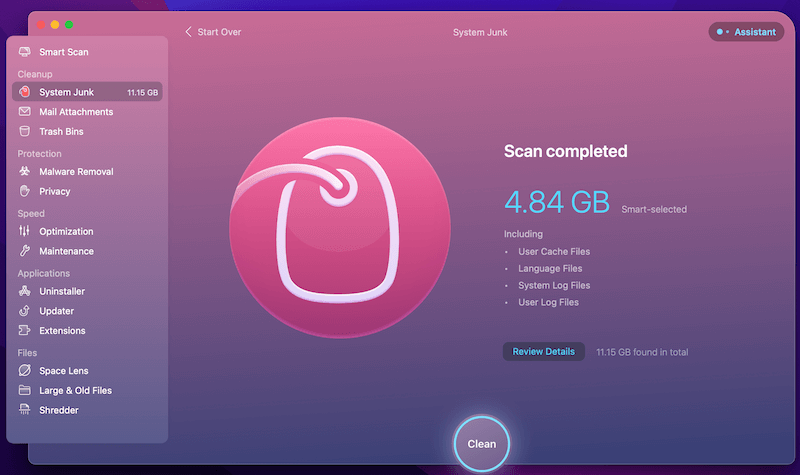
A system junk cleanup removes temporary files that are left by macOS and your apps. That should not only free up space, but allow the operating system and apps to run more smoothly as well.
After granting CleanMyMac full access to my hard drive, I clicked “Scan”. After about a minute, 4.84GB of files were found, which I cleaned. There was a chance I could free even more space. I reviewed the potential files and decided I didn’t need them.
Mail Attachments
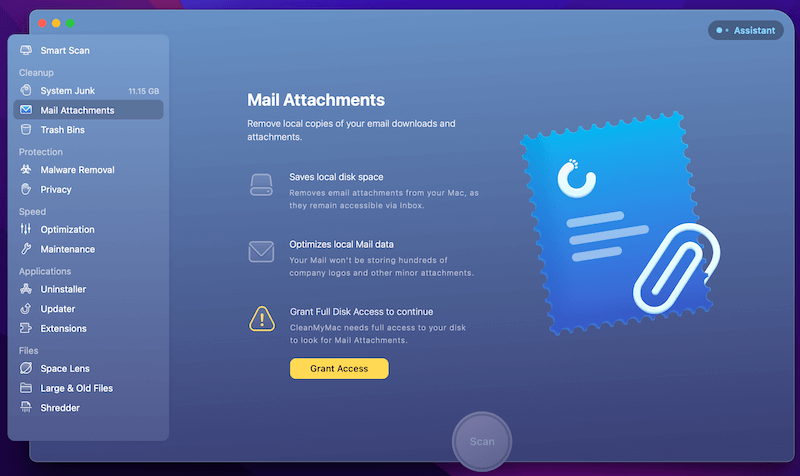
Mail attachments can be large or small, and combined can potentially use lots of storage space. Personally, I’m not a fan of deleting attachments—I like to know they’re still available from the original email. Not everyone feels that way, and it will be interesting to see how much space my email attachments are actually taking up.
So I click “Scan”. After two minutes, I discovered that they were using 1.79GB of my SSD. That’s quite a lot. At this point, I decided not to delete them. But I’ll keep in mind how much space can be cleared by deleting attachments in the future.
Trash Bins
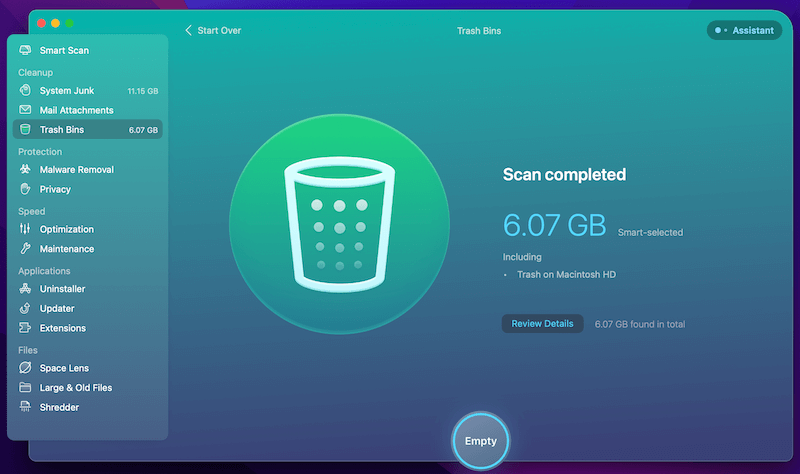
Trash bins are useful-they give you a second chance. If you deleted something you didn’t mean to, you can recover it by moving it from the trash back into a folder. But files in the trash still take up space on your drive. That’s a waste if you really did mean to delete them. Empty the trash and free up the space permanently.
I do empty my trash from time to time but still expect to find a lot of wasted space here. I evaluate lots of apps and delete the installation files as well as the installed app once I’ve finished with it.
And as I write I take lots of screenshots, which all find their way into the trash when I’m finished with them. I click “Scan” to find out how bad my trash problem really is. After just a second or two, I discover there’s just 70.5MB. I must have emptied my trash recently. I click “Clean” to empty it again.
My personal take: In just a few minutes, CleanMyMac X freed up over eight gigabytes on my MacBook Air’s SSD. If I deleted my email attachments, almost two more gigabytes would be available. That’s a lot of space! And I’m impressed with the speed of the scans—just a few minutes in total.
2. Protect Mac to Keep It Free from Malware
I feel safer using a Mac than a PC. Security is arguably stronger, and there is statistically less malware in the wild specifically targeted at Macs. But it would be a mistake to take that sense of security for granted. CleanMyMac X includes tools to protect my Mac from digital thieves, vandals, and hackers.
Malware Removal
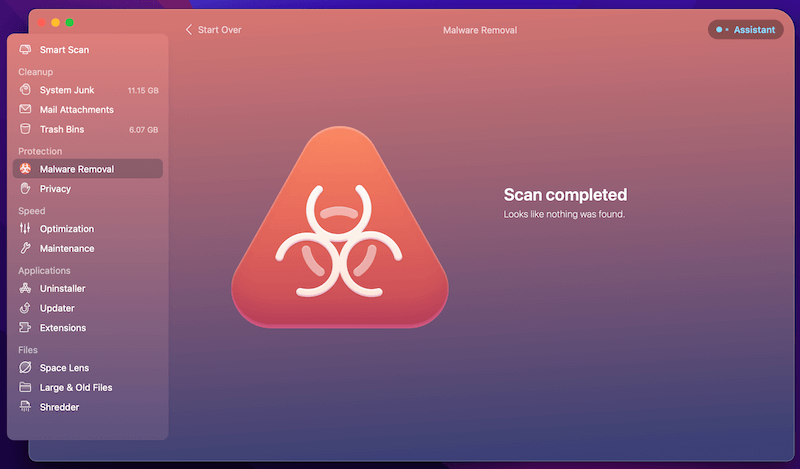
Even though viruses are not a significant problem on Macs, scanning for malware regularly is part of being a good internet citizen. You may have a Windows virus in an email attachment, and could unknowingly pass it on to your Windows-using friends.
I scanned my computer just yesterday using Bitdefender. No malware was found, so I’m not expecting to find any today using CleanMyMac. Let’s find out. That was fast. After about five seconds, my computer was given a bill of clean health.
Privacy
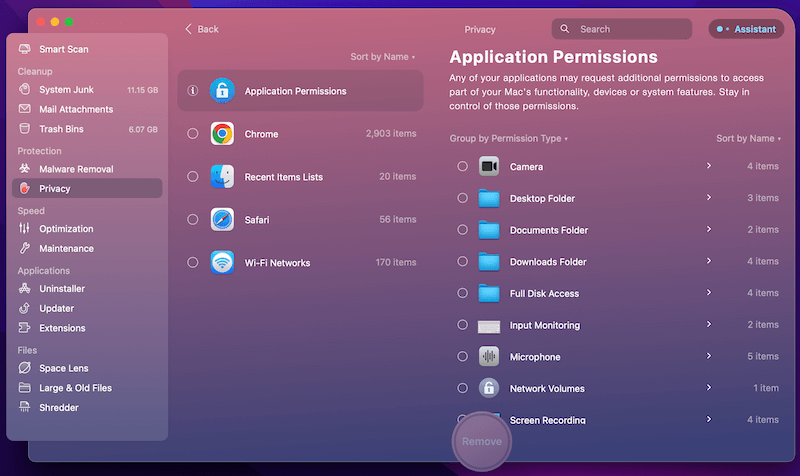
CleanMyMac’s privacy scan doesn’t intrinsically make your computer any more secure. But it does delete sensitive information like browsing history, autofill forms, and chat logs, so that if your computer is compromised by hackers, they’ll get access to less information that can be used for identity theft.
Like email attachments, I’m unlikely to delete this sort of thing from my computer. Sometimes I refer to old chats, and I like my forms to be filled in automatically. But I’ll do the scan to see what it finds. Here are the results, after about ten seconds.
The scan identified tons of items it considers threats to my privacy (assuming I’m hacked). These include a list of Wi-Fi networks I’ve connected to, Skype conversations and call history, Safari tabs, cookies and browsing history (and similar for Firefox and Chrome), and lists of recently opened documents.
Some of these (like Skype conversations and the ability to automatically connect to Wi-Fi networks) I really don’t want to lose. Others, like recently opened documents, open browser tabs, and browsing history, are somewhat helpful, I wouldn’t miss them if they were cleaned.
Then there are others, like cookies and HTML5 local storage. Cleaning these up may actually speed up my computer, as well as make it more secure. (Though deleting cookies will mean I’ll have to sign back into every website.) For the moment, I’ll leave things as they are.
My personal take: Care should always be taken when it comes to your computer’s security. Even if you feel relatively safe from malware on your Mac, it’s worth taking precautions. CleanMyMac’s malware and privacy scans will keep your computer clean and give you peace of mind.
3. Speed up Mac to Make it More Responsive
If your Mac doesn’t feel as fast as when it was new, it probably isn’t. And that’s not because it’s getting old or the components are degrading, but because the act of using your computer over time can contribute to a less-than-optimal configuration. CleanMyMac X can reverse this, making your computer feel as good as new.
Optimization
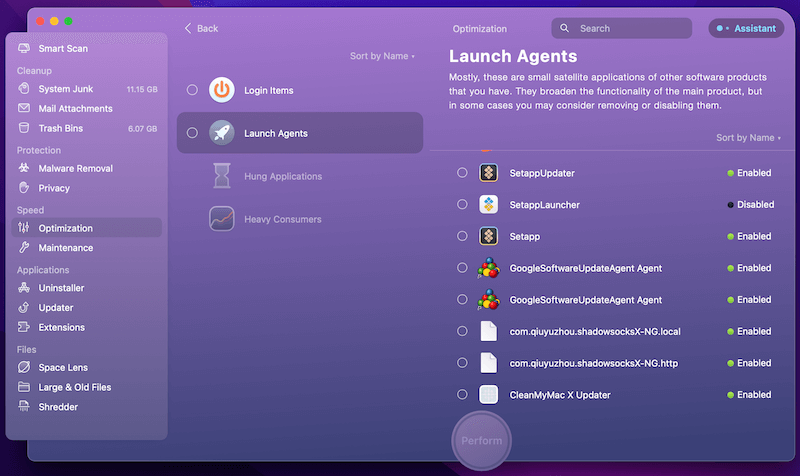
Over time, apps may start background processes that run continuously, taking up your system resources and slowing your computer. You may not even be aware that some of these processes are happening.
CleanMyMac can identify them for you, and give you a choice of whether they run or not. Also, any apps that have crashed may still be using system resources and slowing your computer. I can see that CleanMyMac has already found some items on my computer.
I don’t currently have any hung applications or heavy consumers. That’s a good thing. I do have a number of apps that launch automatically when I log in. These include Dropbox, CleanMyMac, an app to sync my Garmin cycling computer, and a few productivity apps that place icons on my menu bar. I’m happy that they all start when I log in, so I leave things as they are.
There are also quite a number of “agents” that start up when I log in, adding functionality to some of my apps. These include Skype, Setapp, Backblaze, and a bunch of Adobe agents. There are also a few agents that check for software updates, including Google software and Adobe Acrobat. I don’t have any major concerns about anything running automatically on my computer, so I leave things as they are.
Maintenance
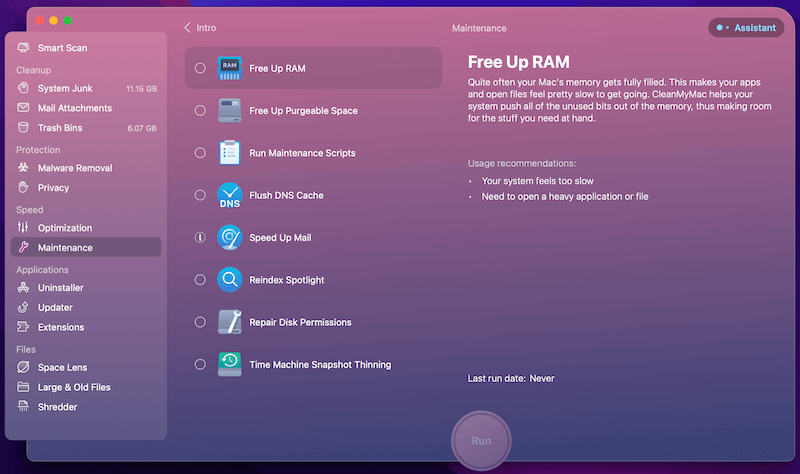
CleanMyMac X also includes a set of scripts designed to optimize system performance. These can make sure my hard disk is healthy both physically and logically. They repair permissions and more to make sure my apps run well. And they reindex my Spotlight database to make sure that searches run quickly and properly.
The app has already identified that eight tasks can be performed on my computer. CleanMyMac recommends I free up RAM, flush my DNS cache, speed up mail, rebuild launch services, reindex Spotlight, repair disk permissions, verify my startup disk (well, actually it can’t verify my startup disk because Mojave uses the new APFS file system), and run some other maintenance scripts.
That sounds good to me. I’m not sure that all the scripts will make a big difference, but they won’t hinder. So I run the lot. It took 13 minutes for them to run. I’m shown the encouraging message: “Your Mac should now run smoother.”
My personal take: My computer didn’t feel slow or laggy before, so I’m not sure I’ll notice any difference in performance. I’ll have to live with the changes for a while before I can tell. At one point when the scripts were running all of my Ulysses data vanished, and had to be downloaded again. I’m not sure if that was caused by CleanMyMac. Maybe it was a coincidence, or maybe something in “Run Maintenance Scripts” deleted the local cache. In any case, I lost no data.
4. Clean up Applications
Software applications can leave a mess, especially when you uninstall them. CleanMyMac X provides a few ways to clean up your apps.
First is an uninstaller. When you remove an application, often a collection of no-longer-needed files is left behind, wasting storage space. CleanMyMac can keep track of those files, so the application is removed completely.
I’m shown a list of all my applications, and I’m impressed with the way they’re grouped. For example, there is a list of “unused” apps. These are apps I haven’t used in the last six months, prompting the question of whether they need to be on my computer at all. I browsed through the list and decided not to remove any at this stage.
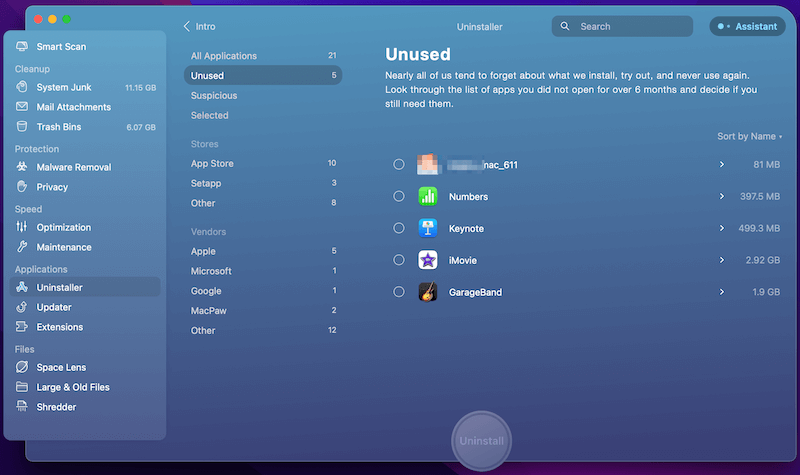
Another list is “leftovers”, which contains files that were left on my computer after the main app was removed. I removed all 76 files, and within three minutes had cleaned up another 5.77GB from my SSD. That’s huge.
Another list shows me all of the 32-bit applications I have installed. It’s very likely these are applications that haven’t been updated in quite a while, and the next time macOS is updated, they will cease to work at all. For the moment I leave them installed, but I’ll revisit this list in the future — hopefully before the next version of macOS comes out.
CleanMyMac also offers a way to make sure all my apps stay up to date. This Updater is one utility I don’t seem to need. I’m on top of it!
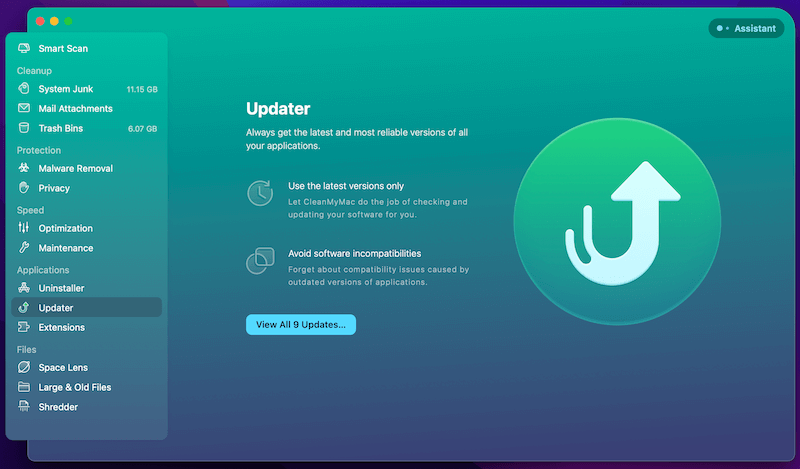
CleanMyMac Extensions can also manage my widgets and system extensions, enabling me to remove or disable them from one central location. I browse through the list, find four browser extensions I no longer use, and remove them.
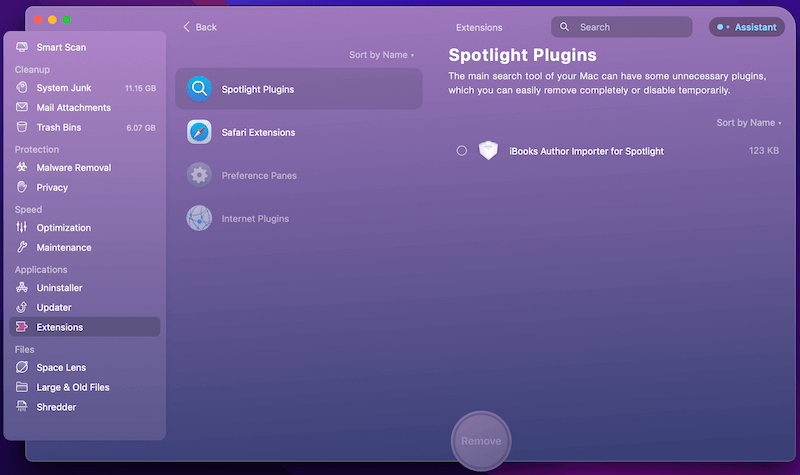
My personal take: Being able to manage my apps and app extensions from a central place is helpful. By deleting the files left by apps I uninstalled long ago, I quickly freed up almost six gigabytes of disk space. That’s significant!
5. Clean up & Manage Files
The app also gives you a couple of ways to manage files. The first of these is to identify large and old files. Large files take up a lot of space, and old files may no longer be needed.
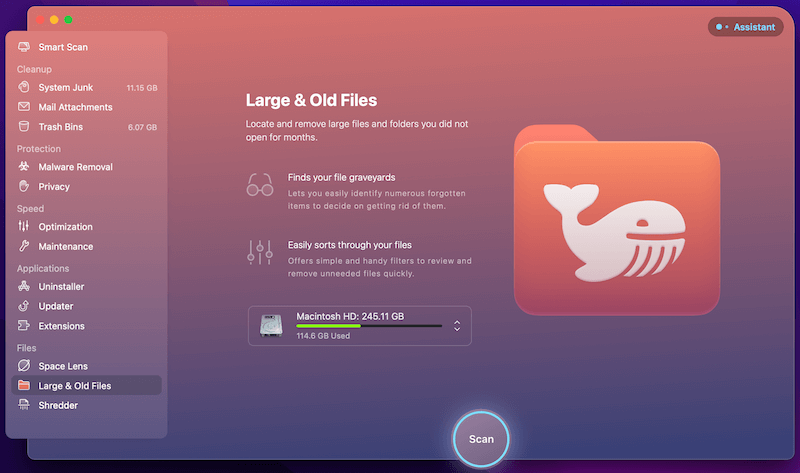
CleanMyMac X can make you aware of the price you’re paying in storage to keep those files on your main drive. On my MacBook Air, the scan only took a couple of seconds, and I was given a bill of clean health.
And finally, a security feature: a document shredder. When you delete a file, traces of it are left until that part of your hard drive is eventually overwritten. The shredder removes them so that they cannot be recovered.
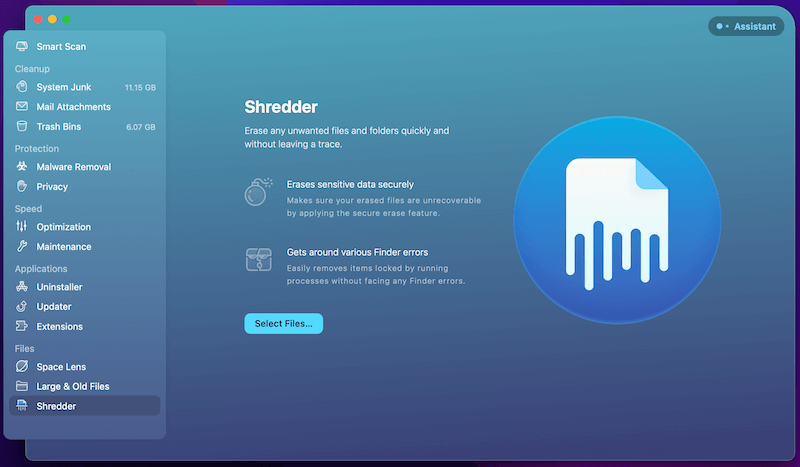
My personal take: Scans for large files and old files can help you find more opportunities to free up storage space—assuming you no longer need those files. And the ability to securely delete sensitive information is a valuable tool. These features add value to an already very comprehensive app.
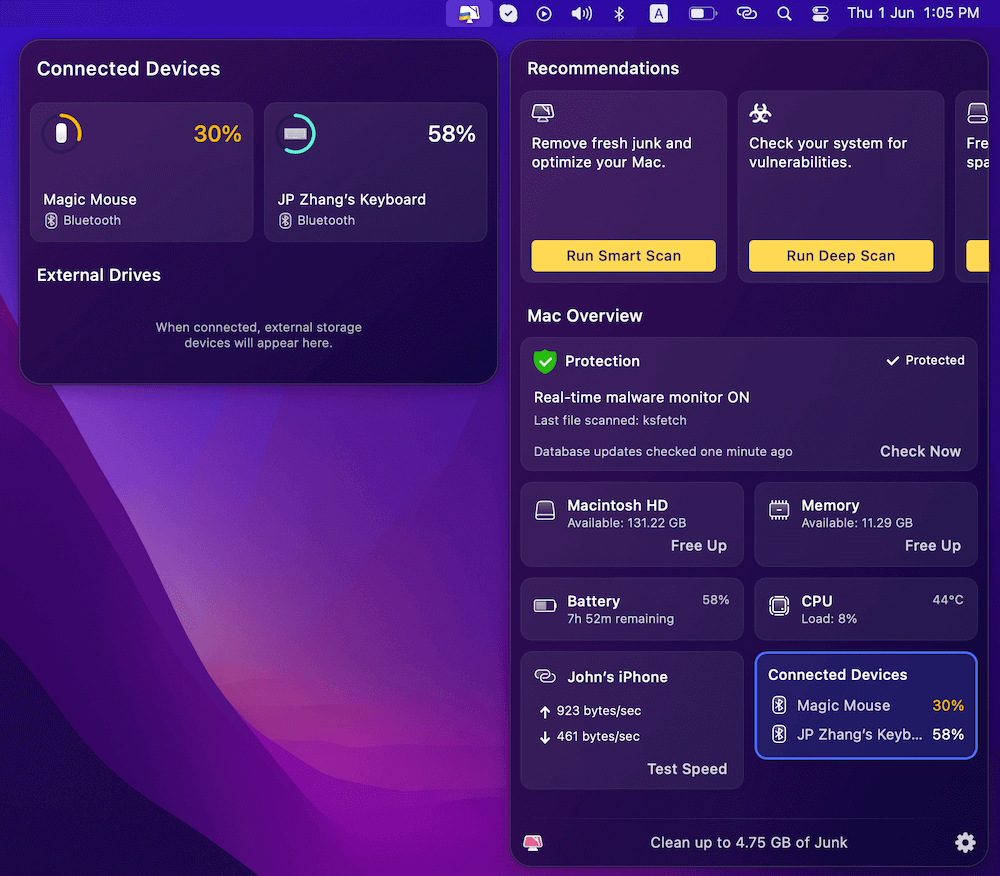
The Menu within CleanMyMac X gives you a quick overview of your Mac’s key system information and current status. Here, you are able to quickly see how much memory is available, the percentage of CPU being used, the available disk space on Macintosh HD, along with a few other key system readings. According to MacPaw, the menu can also warn users about most hardware and software issues.
What’s more interesting is that the latest update also adds a new feature called Connected Devices – which allows you to control and manage your external devices (such as iPhone, iPad, Magic Mouse, Bluetooth devices, and external drives) connected to your Mac.
If you prefer a cleaner menu bar on Mac, you can easily disable CleanMyMac X Menu by opening the app > Preferences > Menu, and unchecking the “Enable Menu” option.
Personal Take: CleanMyMac Menu is sort of like the mini Activity Monitor on macOS, but somehow more powerful because you can also use it to manage your Mac and external devices without using any other third-party applications.
The Reasons Behind My Ratings
Features: 5/5
CleanMyMac X’s scans were surprisingly fast, and I was quickly able to free up almost 14GB. The app was stable throughout my evaluation, and I encountered no crashes or hangups.
Pricing: 4/5
CleanMyMac X is significantly more expensive than its competitors. However, in my opinion, it offers enough value to justify the higher price. You don’t need to purchase it outright: a subscription may soften the financial blow in the short term, and it’s also included in a Setapp subscription along with a wide range of other apps.
Ease of Use: 5/5
This is the easiest cleanup utility I’ve used on any platform. The interface is attractive and well organized, tasks are logically grouped together, and decisions for the user are kept to a minimum. CleanMyMac X almost makes cleaning fun.
Support: 5/5
The support page on the MacPaw website provides a range of resources for CleanMyMac X including an FAQ and knowledge base. The page also allows you to manage your license or subscription, suggest features, and contact support via a web form. The app’s Help menu also includes links to the help page, contacting support and providing feedback.
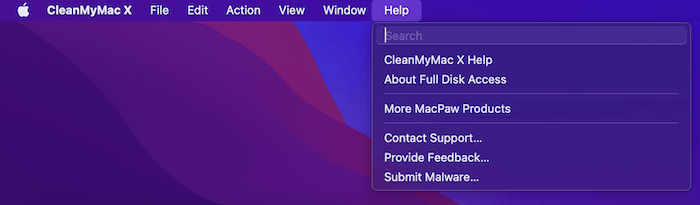
Final Verdict
CleanMyMac X is like a maid for your Mac, keeping it uncluttered so that it runs like new. Temporary files can build up on your drive until you run out of space, and your Mac’s configuration can become sub-optimal over time so it feels slower. CleanMyMac offers a complete toolkit to deal with these problems.
In our complete roundup of the best Mac cleaner reviews, CleanMyMac was our top recommendation. It offers a variety of small utilities that can free up space on your Mac drive. I was able to reclaim almost 18GB on my MacBook Air.
But that functionality comes at a price, and that price is higher than its competitors. Several alternative apps offer similar functionality at a cheaper price, or you can use a collection of free utilities to cover the same features. But that’s a lot more work.
So how do you like this CleanMyMac X review? What’s your experience using this app? Leave a comment below and let us know.

I’ve used CleanMyMac for a long time on my iMac desktop and, overall, like it. However, I have questions/doubts about its speed test function. I have a new Gateway Modem from Xfinity and a fast download speed plan with Xfinity. The result is download speed of about 900 Mb/sec, this result by numerous independent speed tests as well as by the Xfinity speed test. But CleanMyMac speed test function shows no more than about 190 Mb/sec, the same result as I had before upgrading my modem to the Gateway and upgrading my Xfinity download speed plan. The only devices on my Xfinity modem are my desktop iMac and my landline phone. My new Gateway modem is hardwired to both of these devices. I’ve submitted a request to McPaw/CleanMyMac inquiring into this, but have not yet heard back from the company. So: What evaluation of the CleanMyMac speed function did you make and what were the results? Can you shed light on situations like the one I’ve described here? Thx!
Are their any concerns allowing CleanMyMac Full Disk Access?
Hi Adrian,
Great CleanMyMac X write-up! I’ve been using it since its inception, (and CleanMyMac 3 before that!) I find it a fantastic tool. I’ve also bought Gemini 2, another brilliant app from MacPaw, which helped me sift through over 10’000 photos and delete over 4’000 duplicates or near duplicates!
A question on a slightly different topic… Bitdefender Total Security or Intego Internet Security X9 as additional antivirus software for my iMac and MacBook Pro? I’ve been researching for over a week! I’ve narrowed it down to these two…
Thank you, sir. 🙂
Thanks for your feedback, Larry.
Thanks for the good, thorough review, Adrian. It has helped me to make a positive decision about installing CleanMyMac. HOWEVER…I had to really work at it to get the info from your page. I cannot for the life of me understand why you have chosen to use a greyed-out font. It’s hard to read, requires plenty of concentration, and this is not, after all, some sort of publications beauty contest!
Try a conventional print density some time and see if you don’t prefer it.
Larry
Hi George. While CleanMyMac does scan for malware, it doesn’t offer real-time protection as Total AV does. With CleanMyMac, you need to run the scan manually, while Total AV scans continually. I’m not familiar with Total AV, but there shouldn’t be a problem installing both programs on your computer. Is there any point? That’s a personal decision, but I don’t run any antivirus software on my Macs.
Hi Stan, sorry to hear about your problems. You’ll have to follow up your support question with MacPaw Support. We’re an independent blog that wrote a review of the product, not part of CleanMyMac support. Best of luck!
MACOS has a update to BIG SUR will my cleanmymacx still work. The last time I updated I had to by a different package. Please advise if it will work with the update.
I have Clean my Mac X already. Is there any point in installing Total AV as well and if so would cause any conflict?
I have waited for over a month now for an answer to a question about why my “CleanmyMac ” program is not working , I have written a couple of times now waiting for an answer that you said would be within a couple of days , now I don’t have access to the app but have paid for it , any help ?
Hi Jack. Sorry, but I’m not qualified to comment on HIPAA compliance, but I can make a few comments. Unless the medical information is encrypted, any program on your computer can potentially “see” the data, including CleanMyMac X. However, I can’t think of any CleanMyMac scans that actually read the data inside a file, and the app doesn’t upload or send the data it scans anywhere.
I’m not in a position to make guarantees, and there are legal implications to your question. There are certainly companies out there who are qualified to answer, and offer HIPAA compliance software and services. You may want to check with one of them.
Hi Shafiq. You’re right, it will depend on the computer and how much cleaning up needs to be done. Most scans take minutes rather than hours. I recorded how long each scan took on my computer throughout the article.
Is this application safe to use from a HIPAA standpoint? If there is medically related information on the computer’s HD can the content of the file (PDF, Word, etc) be “seen” by CleanMyMacX?
Dear Adrian:
Thank you for a wonderful review. It is extremely helpful.
I have one suggestion for the FAQs. Could you add and answer the following question:
How long does it take to do a clean up?
I know the answer might vary depending upon the user’s situation, but there may be a helpful rule of thumb. The reason I am bringing this up is that I want to cleanup my Mac but am in the middle of some big projects that will consume me for the next ten days. Meanwhile, my Mac tells me I am almost out of “startup disk space”.
In my case, I did not know enough and decided to forego the cleanup until later.
My very best regards.
Shafiq
Hi Emma. MacPaw has a detailed tutorial on how to remove the virus. I hope you find it helpful.
Thanks for your feedback, SM. I recommend that you let MacPaw know as well, so they can improve their product.
Hi Esther. I expect that’s true too. If you don’t plan on using CleanMyMac on an ongoing basis, there’s a cheaper way to get it. It’s included in a SetApp subscription that costs $10 a month. In fact, I think you get the first month free, and you will be able to use all of CleanMyMac’s features during that month.
I have the “bing redirect virus” on my Mac, will this get rid of it? I haven’t been able to manually find the malfunctioning application.
As my very first test of the app, I uninstalled qBittorrent from my mac. Imagine my surprise when the app missed several files just because they are hidden. It should be able to remove files in .config and in the cache folder. These files even have the name of the app in them and it still missed them! They rave about it in advertising. I have a problem trusting ANY app that doesn’t do what it says it will, especially a so-called Cleaner app. Stay with Onyx (free) or Cocktail (not free). They both do what they say they will, and have a much better reputation.
I will be a one time user to get rid of a remain from a program that has been uninstalled. I see the remaining item in my activity monitor but of course cannot remove it without an uninstaller. If I use the free download and let it scan, will I have to pay for it to be uninstalled? I have a feeling that to uninstall, I will be charged a fee in order to do the full uninstall of the remain.
Hi Harry. You don’t need a password to use CleanMyMac. Do you mean your activation number? You can reset or retrieve it here: https://macpaw.com/support/cleanmymac-3/knowledgebase/reset
Hi Elle. Absolutely – it works on all Macs. 🙂
HI there,
Would this also work for a macbook Pro?
I have lost my password for Clean My Mack. How can I reset the password?
Thanks for this reviews. I am now confident to purchase one.
Thanks for your feedback, Jho. 🙂
Great information delivery! Thank you so much. I am currently using Total AV for AntiVirus, which also does some duplicate removal, junk files & photos. There is no malware ID/removal, and I’m also subscribed to their VPN service. In your opinion, could there be any conflict running both programs?
Hi. I am wondering if things on my computer that are private are at risk. I don’t want any of my personal or work information to be seen by CleanMyMac or anyone else, even if by accident. Is it possible that could happen??
Thank you Adrain for a nice and thorough review of this. I recently updated my iMac to Catalina and for some reason side car isn’t working. I googled it and came across CleanMyMac. I’m using the trial for now and like everything about it. I was just worried when my computer asked all those security questions during the install. You made my decision easier now so I guess i’ll fork out the money for premium stuff. Again thank you much.
Thanks for your feedback, Fred. Best of luck with Sidecar. 🙂
Thanks for this review. I am having a problem with a weird search engine taking over my chrome browser even though Google is my default. When I click on the three dots on the right to remove it, there is no pop up window that allows me to remove it. I ran cleanmymacx hoping it would help, but to no avail.
Katie, that sounds very frustrating! I hate it when someone decides they have the right to take over my computer. Fortunately, Google has prepared some clear instructions on how to get your correct search engine back. You’ll find them here.
Dear Adrian:
Excellent review of CleanMyMacX. I am not much for cleaning either, and was looking for something simple and straightforward. I think I found it.
I switched to Apple in April 2013. Windows user prior. Should have switched earlier. I purchased an iMac with a 27” screen, 3TB Fusion drive, 16GB RAM, 3.4 GHz quad-core Intel Core i7 processor. More than I ever needed.
So now at almost 7 years old, I notice the startup is slower as well as some other processes. MySSD still has loads of empty space. And I just upgraded to Catalina.
The $90 purchase is not an issue. From what I described, I am open to your suggestion(s).
FYI I am a retired Delta pilot and do not run any “intense” programs.
If you would like any other substantiating info, please ask.
I am glad I “found” you.
Sincerely, Jim
Hi Jim, it sounds like CleanMyMac X could help. Other cleanup utilities are available for Mac, but we found CleanMyMac to be best value. You might want to check the link to see what the other options are.
Really a great review! Comprehensive and, frankly, convincing. I went to MacPaw to buy and/or subscribe and, wow, the price is drastically more than you indicated in February! Just one month later it is now nearly $60 for a 1-year term. Since I am in Canada, that represents a s***-ton of $$ so I am hesitating, unfortunately.
There is also a spot on the buying page stating “pricing starts at $34.95” yet I do not see anywhere that that might exist. I wonder if there is some magical promo code somewhere?
Anyway, once again, your review is well written and well appreciated.
Cheers.
Thanks I have bought a yearly subscription. Hope my scratch disks and cache won’t be full any more!
Hi, should I renew for one Year or buy the for ever use?
and how much would it cost to upgrade each year?
How can I contact the “Clean my MAC X” company so I can ask how to recover my password. I have a license and have used it for 2 years.
Hi John, you can contact MacPaw support on their website. Here is the right page.
Hi
Enjoyed reading your review. I have purchased CleanMyMac10 and am impressed with the performance.
May I ask (this may be a silly question) if I need a virus/malware programme in addition toCleanMyMac?
I note that you ran Bitdefender when testing MacPaw.
I have always been confused over this matter and would be grateful for your views
Thank you
Suzi
Hi Suzi, I personally don’t normally run malware software on my Mac. I did run Bitdefender to confirm that there was no malware in CleanMyMac, and after the scan, there was no malware at all anywhere on my computer. That’s been the result every time I’ve run it. I don’t feel there’s a great need for it on the Mac, but there are apps available, and some Mac users feel safer running them.
Thank you for this comprehensive summary of the Clean My Mac X. After reading this article I feel confident this would be an excellent product. As I have a very limited understanding of computer terms and computer language I would be afraid of deleting items I may later find out I needed. My computer is four years old and I have recently installed Catalina operating system.
I have plenty of storage but the main problem is the computer is getting slower opening applications. I may have to bite the bullet and take the risk!
Thanks, Nola. I’m sure you’ll notice a significant speed increase when running CleanMyMac on a four-year-old computer. All the best!
Also the best thing would have been to clean install the OS Catalina.
I too have a MB Pro early 2015 and it runs perfect after clean installing the new OS
What would you suggest to find a remove duplicate files since CleanMyMac is lacking in this area? Thanks!
Hi Robin, we recommend Gemini 2, which is from the same company as CleanMyMac. We cover all of the options in our article Best Duplicate File Finder. Best of luck!
I am deleting my cookies and causing log in problems in banking, credit cards, etc. How can I stop this from happening.
Hi Arlene. Cookies are being used to store the login details to your bank. You have two choices: 1. Don’t delete your cookies and be logged in automatically. 2. Delete the cookies and log in using your username and password.