To add distortion in Audacity, simply click “Distortion” from “Distortion and Modulation” in the “Effect” menu.
Hello, I’m Andrew, and I’ve been using Audacity for over a decade to record and edit audio. In this article, we’ll take a detailed look at how to add distortion to your audio in Audacity so you can choose the setting that’s right for you.
Let’s dive in.
Table of Contents
How to Manually Distort Audio in Audacity Using the Distortion Effect
The most basic way to add distortion is by using the built-in distortion effect. Here’s how to do so:
- Select the audio you wish to distort.
- Click Effect from the menu bar, then choose Distortion and Modulation > Distortion…
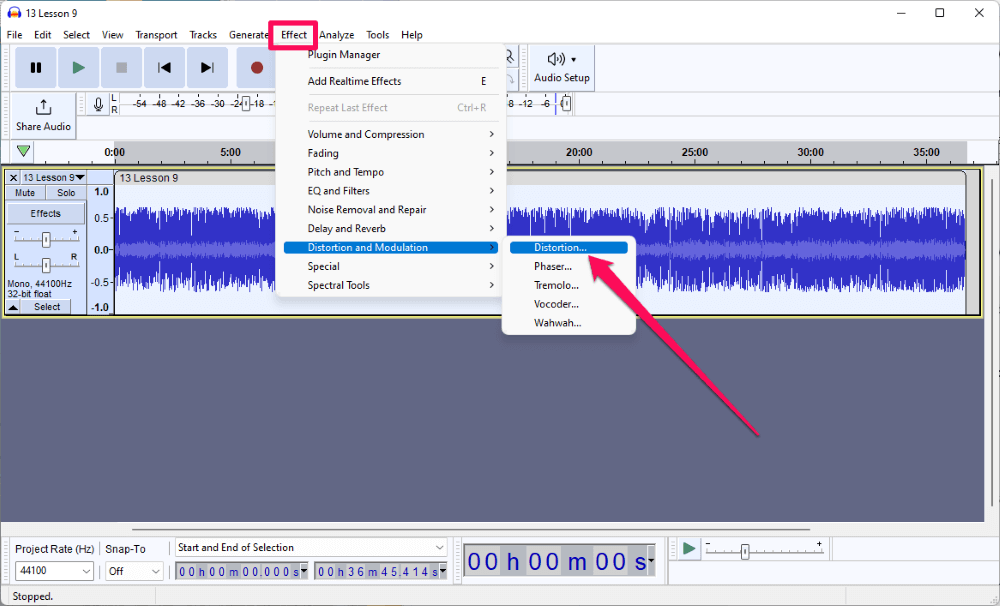
- Select the desired distortion effect from the Distortion type dropdown list.
- Adjust the Threshold controls and Parameter controls as desired.
Note: some settings may be unavailable depending on the type of distortion you select.
- Click Preview to hear a sample of your audio with the distortion effect applied.
- Re-adjust your settings if desired.
- Click Apply.
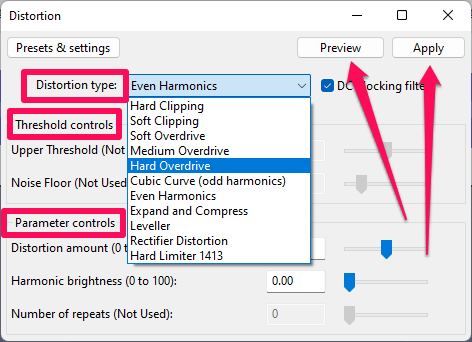
Every distortion type reshapes your audio wave in distinct ways. For example, clipping distortion cuts off the top and bottom of the waveform, while overdrive results in a smooth, continuous curve. See the Audacity manual page for more details.
Note that some distortion effects can introduce aliasing into your audio because the distortion modifies the frequency to a level beyond the sampled rate. These artifacts may or may not be desirable, depending on your goals.
You can mitigate some aliasing by resampling your audio at a higher rate before adding distortion. To do so, click Tracks from the menu bar and select Resample… Use the dropdown list to select a new sample rate.
Common sampling rates are 44.1 and 48 kHz, so doubling the rate to 88.2 or 96 kHz might suffice. Keep in mind that the higher the sample rate, the larger your file size will be.
Test out different distortion types and controls until you get the sound you want. If you add distortion you don’t like, you can always use Ctrl+z or command+z on a PC or Mac, respectively, to undo your changes.
How to Add Distortion Using Factory Presets
In addition to the distortion types in the distortion effect, Audacity includes presets to generate specific types of sounds. To access these:
- Open the Distortion window from the Effect menu as described above.
- Click on Presets & settings.
- Hover your mouse pointer over Factory Presets and click on the preset you want to use.
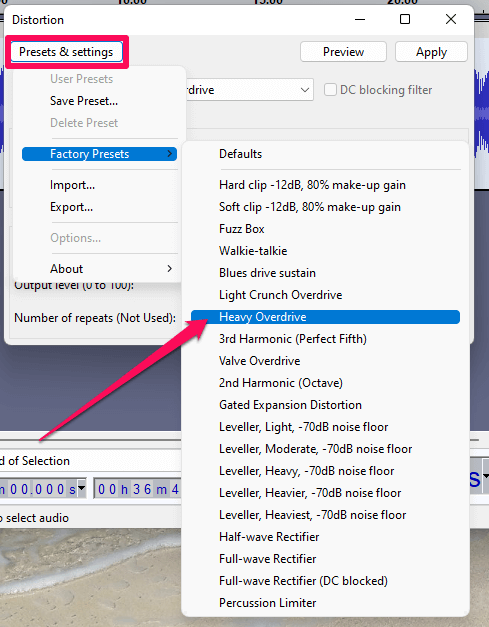
Upon selecting a factory preset, the software will set the distortion type and associated controls for you, but you can still manually adjust these if desired.
- Click Preview to listen to a sample of your audio with the preset applied.
- Adjust any controls if desired.
- Click Apply.
How to Distort Audio in Audacity Using Custom Plugins
As an open-source software application, plugin development for Audacity is available to anyone. As a result, you can find additional distortion plugins you can download and import.
The most common plugin type is a Nyquist file and will have the file extension .ny.
To import a Nyquist file:
- Download the plugin file to your computer.
- Go to Tools > Nyquist Plugin Installer…
- Click Browse…
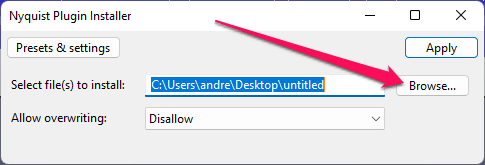
- Locate and click on your .ny file.
- Click Open.
- Click Apply.
- Click OK on the success dialog box.
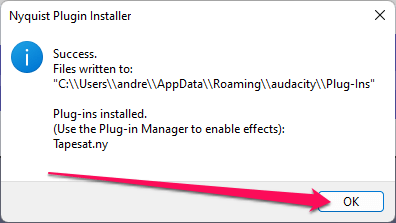
- Go to Tools > Plugin Manager.
- Click Rescan.
- Locate and select your newly imported plugin.
- Click Enable (even if the State is already set to Enabled) and click OK.
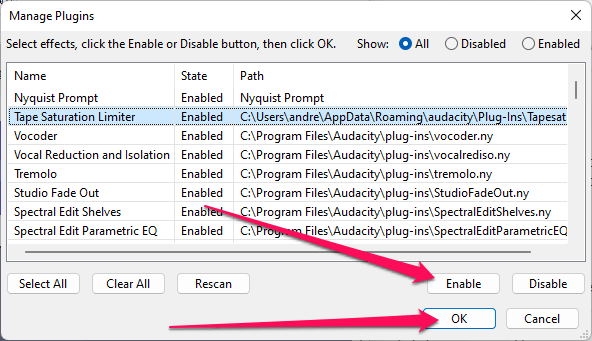
- Access your new effect from the Effect menu.
FAQs
Here are some other questions about adding distortion to your audio using Audacity.
How can I add distortion to the guitar in Audacity?
Try the Fuzz Box distortion preset or the Cubic Curve distortion type. The latter is a mild effect, so try applying it multiple times to achieve your desired sound.
How can I distort my voice in Audacity?
Any of the distortion types will distort vocal tracks in Audacity, so the answer depends on what type of distortion you are looking for.
The distortion effect comes with a preset called Walkie-talkie you can use to simulate the sound of a voice-over two-way radio.
Want your audio to sound as if it is coming through a telephone? Instead of using the Distortion effect, go to Effect > EQ and Filters > Filter Curve EQ… Click Presets & settings, then Factory Presets > Telephone. Click Preview to hear a sample, then Apply to apply the change.
These are just two of many possibilities for distorting voices.
How do you “deep fry” audio in Audacity?
While there seems to be no standard definition of what “deep fried” audio really means, you’ll most likely get the effect you’re looking for with the Heavy Overdrive preset in the Distortion effect window.
Endless Distortion Possibilities
You can add distortion in Audacity by selecting Distortion from Distortion and Modulation in the Effect menu.
As you can see, when it comes to adding distortion to your audio, the possibilities are almost limitless. Play around with the various presets until you get the desired effect.
Which distortion effect is your favorite?
