Comparing Adobe Audition to Audacity for use in audio projects is like paddling a kayak versus renting a speed boat. Both vessels will get you where you want to go, but the kayak, although cheaper, will require more work.
While both applications can produce similar audio quality, the determination boils down to two essential questions. Are you a professional audio editor/producer (or want to be one), and can you afford Audition’s rental cost?
If you answered no to either question, go with Audacity. Otherwise, go with Adobe Audition.
Hello, I’m Andrew. As a former IT technician, I supported digital cinema hardware and software–including programs like Audition, Pro Tools, and Ableton Live–for ten years. At the same time, I’ve used Audacity for dozens of personal projects.
In this article, we’ll examine Audition and Audacity side-by-side to compare how the programs stack up to one another in several essential areas so you can choose the software that best suits your needs.
Table of Contents
Adobe Audition vs Audacity: Basic Information
Below is a quick overview of the two programs.
| Adobe Audition | Audacity | |
| Pricing | $19.99 per month (for 1 year, billed up-front)$20.99 per month (with 1 year commitment)$31.49 per month (no-commitment)Or, included with Adobe Creative Cloud subscription7-day free trial is available | Free |
| Recording | Record from either Multitrack or Waveform mode. Supports multiple inputs on distinct tracks | No true multitrack record mode, but Audacity can record multiple inputs onto the same track |
| Editing | Features two modes: Multitrack for editing your entire project and Waveform for applying changes to a single clip | Supports various tracks and multiple clips per track. |
| Effects and Plugins | Supports VST, VST3, and AU (macOS only) | Supports VST, VST3, AU (macOS only), LV2, and Nyquist. |
| Ease of Use | Not the most intuitive software; comes with a steep learning curve | New users will find Audacity’s simpler interface easier to use |
| OS Compatibility | Windows, macOS | Windows, macOS, Linux |
Adobe Audition vs Audacity: Detailed Comparison
Let’s examine in more detail how Audition and Audacity compare in the six key categories from the table above: price, recording capabilities, editing, effects and plugins, ease of use, and operating system compatibility.
Pricing
Adobe has several tiers of pricing for renting Audition. I use the word “renting” because you never really own the software in Adobe’s licensing model. Once you stop paying, you lose all access to the application.
If you’re willing to commit to a yearlong rental, Audition will set you back either $20.99 per month or $19.99 per month if you pay for the whole year in advance. If you want a commitment-free, cancel-anytime subscription, you’ll pay 50% more at $31.49 per month. A 7-day trial is available if you want to test out the software first.
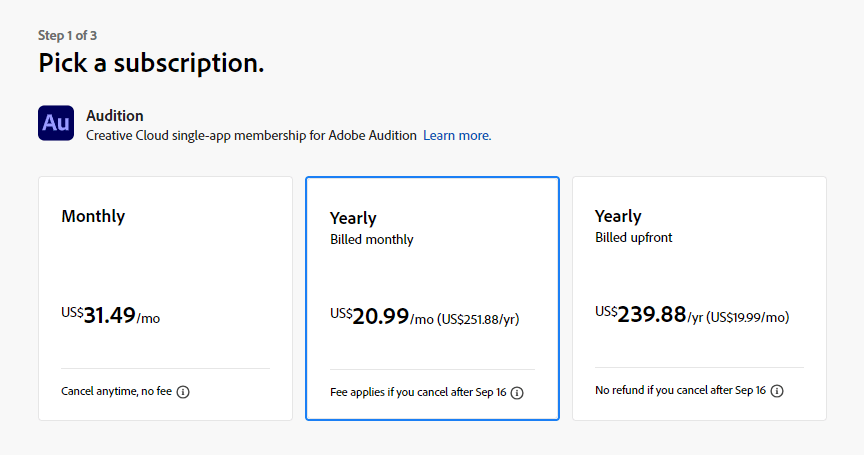
If those options aren’t enough for you, you can also obtain access to Audition with a full Creative Cloud subscription containing the same tiers: $49.99, $54.99, or $82.49. And just to further complicate matters, Adobe offers student discounts on the full suite.
Audacity’s pricing scheme is much simpler; the software is free.
Winner: Audacity is the clear winner here.
Recording
Recording audio in both applications is straightforward: select your input device and click the record button.
Audition has two editor modes, Waveform and Multitrack, and you can record from either one. In Waveform, the input device selector is buried under a few layers of menus. Once you know it’s there, it’s easy enough to get to, but changing recording inputs can be a bit inconvenient.
The default Audacity layout has several useful recording tools on the toolbar, including the Audio Setup button, with which you can change inputs and a recording meter to monitor your audio levels.
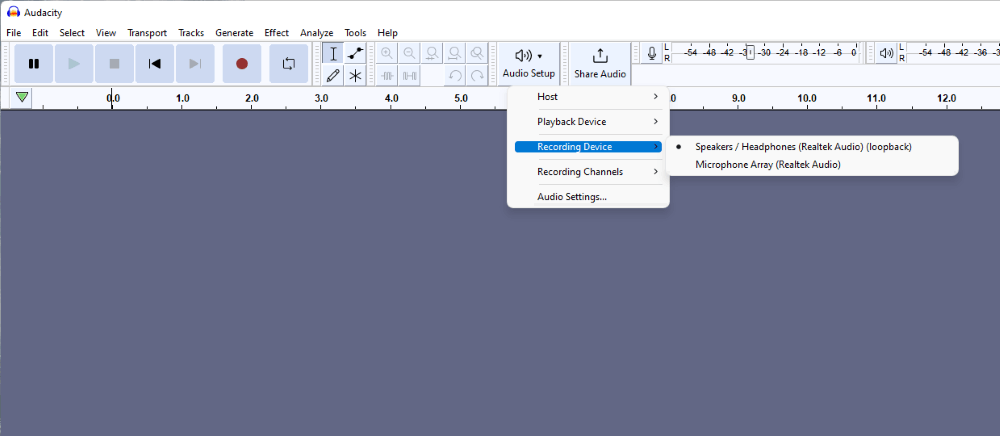
Despite Audacity’s advantage over Audition in Waveform mode, Audacity can’t touch the sophistication and granularity of Audition’s Multitrack mode. Here, you can record multiple tracks with multiple different inputs simultaneously. And doing so is simple: use the track’s input dropdown to select the recording device, click the Arm to Record button, and then click the record button.
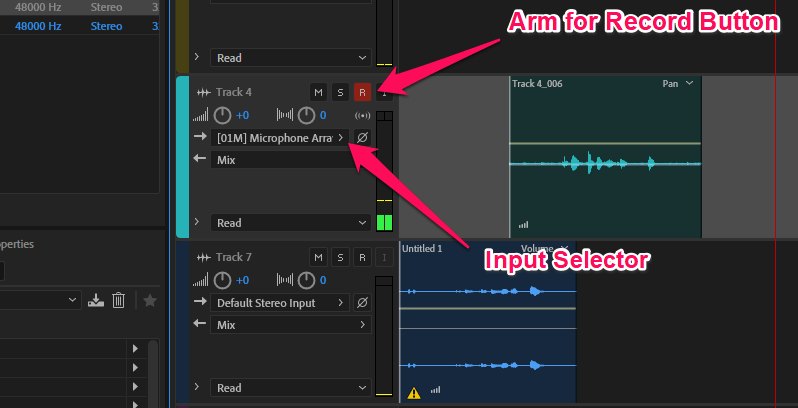
Winner: Audition. Audacity has no true multitrack record mode.
Editing
As mentioned above, Audition contains two editing modes: Waveform and Multitrack. Double-clicking a track or clip in Multitrack will take you to Waveform, where you can focus on one track of your project.
While these two modes might take some getting used to, editing in this fashion works pretty well once you wrap your head around Adobe’s logic. Many effects like Clip/Pop Eliminator only work in Waveform view. After applying changes to the track, you can return to Multitrack, where the software carries over your changes.
Another nice touch is Adobe’s classic History window, which allows you to review and step back any edits you have made.
Audacity’s editor is more straightforward. Rather than possessing a single-track editing mode, you instead select the track, clip, or section of audio on which you want to apply an effect. Although you have infinite undos in Audacity until you close a project, the software has no history panel like you get in Audition.
Winner: Adobe Audition is the clear winner here, with a much more robust set of tools and a more advanced interface.
Effects and Plugins
Audition comes preloaded with dozens of effects like DeNoise, Reverb, and Parametric EQ. Select and apply these from the handy Effects Rack. Audacity also comes with numerous built-in effects of a similar nature.
Additionally, both Audition and Audacity support a wide variety of third-party plugins that allow you to extend the capability of the programs. Audition supports VST, VST3, and AU (macOS only). Audacity supports all of these plus Linux-based plugins like LV2 in addition to Audacity’s own Nyquist plugin format.
Neither program plays nice with MIDI files. While Audacity can import them for playback, the software cannot edit or write to MIDI.
Applying effects is easy in both programs, but Audition has one big advantage: presets, which allow you to apply a group of preselected effects to a track. This is a game changer for audio editors who must repeat workflows to produce a consistent sound.
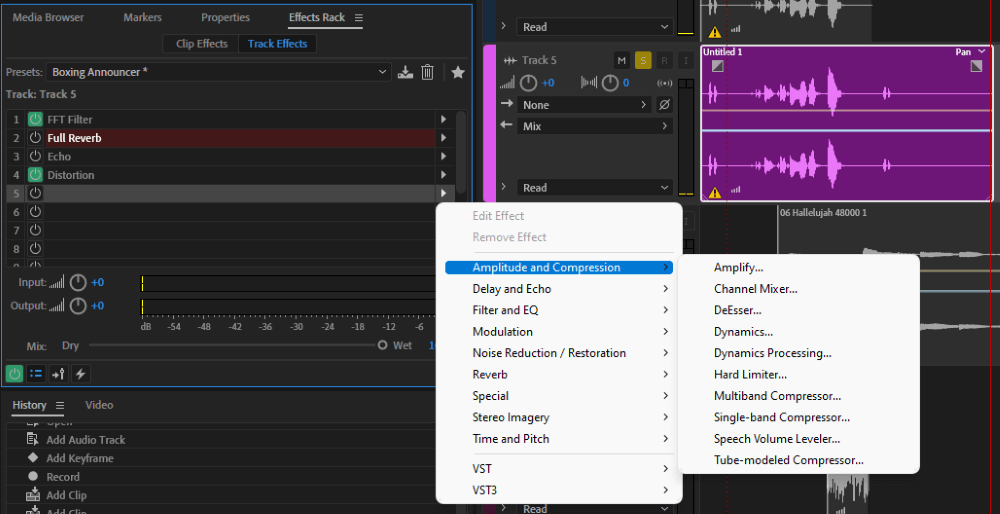
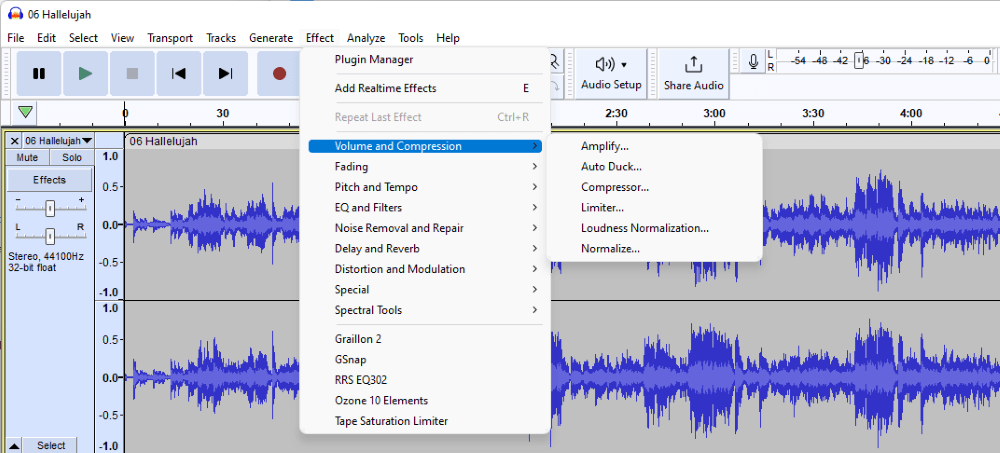
Winner: Audition. Were it not for Audition’s Effects Rack, which allows enabling and disabling effects on demand and the software’s presets function, Audacity would probably have the edge here. But it’s impossible to overlook the huge convenience of Audition’s presets.
Ease of Use
It is easy to feel overwhelmed when first opening Adobe Audition. The two editor modes alone might feel a bit awkward at first, and the multiple tool palettes, although useful, can clutter the workspace and further complicate using the application.

In contrast, Audacity’s interface is simpler and more intuitive for the uninitiated. One could open Audacity for the first time and have a decent idea of navigating the UI.
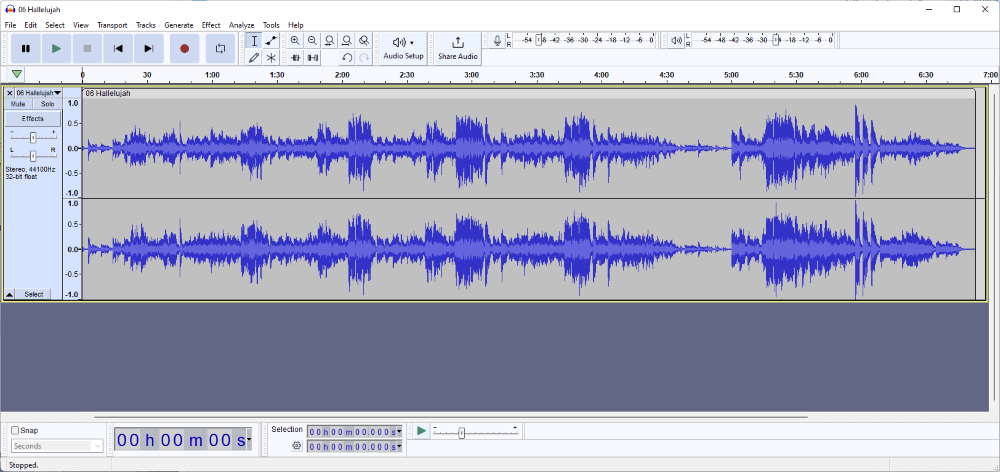
Winner: Audacity. More features in Audition equals more functions to learn.
Operating System Compatibility
Adobe Audition runs on Windows and macOS only. Audacity supports Windows, macOS, and Linux. Neither program will run on mobile platforms like Android or iOS.
Furthermore, Audition limits compatibility to the last few versions of the Windows and Mac platforms (Windows 10 20H2 and macOS Big Sur 11.0 currently), while Audacity can still run on older versions of supported platforms.
Winner: With Linux support, Audacity is the winner here.
Who and What is Adobe Audition Good for?
Adobe Audition is a great choice for video editors who must clean up and enhance their audio, professional podcasters, and current Adobe Creative Cloud users.
The software is great at cleaning and restoring audio, multitrack recording, and possesses a large library of effects and presets to make the editor’s life easier.
Who and What is Audacity Good for?
Audacity is a great choice for hobbyists, amateurs, and Linux users who might not have a better alternative.
Audacity is a great, feature-rich program, but overall, it is not suitable for professional use. Could you produce a podcast or audiobook with Audacity? Absolutely. I’ve done both of those myself. However, for full-time audio professionals, this program is probably not sufficient.
FAQs
Here are a few frequently asked questions about Audacity and Adobe Audition.
Is Audacity better than Adobe Audition?
Audacity is better than Adobe Audition in a few areas. Audacity is free, while Audition is not. But price isn’t the only advantage. Audacity is easier to learn, supports Linux, and is open source.
Is Adobe Audition good for beginners?
No, Adobe Audition carries a fairly steep learning curve for beginners. If you’re familiar with audio/video editing, you might not have any trouble, but newbies could struggle out of the gate.
Do music producers use Adobe Audition?
Adobe Audition lacks Virtual Studio Technology Instrumentation (VSTi) and any MIDI support at all. Because of these two limitations alone, it’s hard to imagine any serious music producer using Audition full-time.
Final Thoughts
When choosing between Adobe Audition and Audacity, you should consider a few factors. The first is the type of projects and frequency with which you plan to use the software.
If you aim to produce professional-sounding audio that adheres to broadcast standards, go with Adobe Audition (review). If you plan to record and edit audio for personal projects, then Audacity will probably suffice.
Another consideration is price. Do you need all of the bells and whistles Audition provides? If not, you’ll be paying a premium for features you don’t use.
If you’re still on the fence, I’d recommend signing up for Audition’s 7-day trial and then working through a small project in both Audition and in Audacity. Doing so will give you some perspective in deciding if it’s really worth paying the price to use Adobe Audition.
