The best way to find your saved projects or exported files is to search your directory. You can search for Output Name if it’s your first time using Adobe Premiere Pro. Another option is to go to your Documents Folder > Adobe > Premiere Pro > Version Number (22.0). You should find it there.
My name is Dave. I’m an expert in Adobe Premiere Pro and have been using it for the past 10 years while working with many known media companies for their video projects.
In this article, I am going to explain how to find your saved project/exported file, where your Premiere Auto Saves files are, the best way to save your project before even starting the project, how to find your recent projects, the best place to export your project, and how to change your export location.
Note: I’m using Premiere Pro on a custom-built PC based on Windows, therefore the instructions below are based on Premiere Pro for Windows. If you are on a Mac, there might be slight differences but the process is similar.
Table of Contents
How to Find Your Saved Project/Exported File
When I started using Adobe Premiere Pro, I would save my project without even knowing where I saved it. I would even export without renaming the sequence file and end up looking for my exported file, it’s such a frustrating thing!
The best way to find your project file or exported file is to search your directory. Assuming you saved your project with Dave Wedding, try searching for the name, the computer is so smart, it would come up with any file or folder with that name, then you can locate your exact file.
If you could not remember the name you used to save or you didn’t even rename your sequence file, try searching for Sequence 01 or Output Name. Those are the default names Premiere Pro uses to name your sequence or output. If you are looking for your project file, you can just search for Premiere Pro file extension (.prproj).
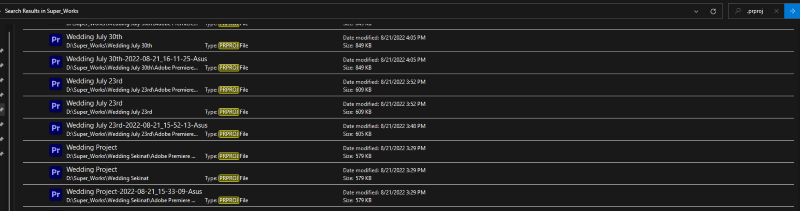
Also, if you’re looking for your project file, you can try and look up the default Premiere Pro saving directory by going to Documents > Adobe > Premiere Pro > Version Number (22.0). You should find it here if you didn’t change the directory.
Where to Find Premiere Pro’s Auto-Save Files
Auto Saves Files are the files that are saved up every 10 minutes by default. Assuming your Premiere Pro project crashes, these files sometimes save the day. Adobe Premiere is so brilliant to have incorporated this feature into the program.
You can find them in your project directory or the default directory Documents > Adobe > Premiere Pro > Version Number (22.0).
The Best Way to Save Your Project File
It’s important to have a good working flow because it will help manage your data very well. The best practice is to have a folder created before you even open up Premiere Pro.
Let’s say you want to work on a Wedding Project, the name of the couple is Dave & Shade. You can create a folder with the name on your local disk.
Then create a separate folder namely Video, Audio, Export, and Others. As expected, your raw footage will go into the Video folder and your audio files to the Audio folder. And finally, you are going to save your project inside the Others folder.
Once you have all these ready, open up Adobe Premiere Pro, start a new project, name your project accordingly and make sure it’s under the right directory.
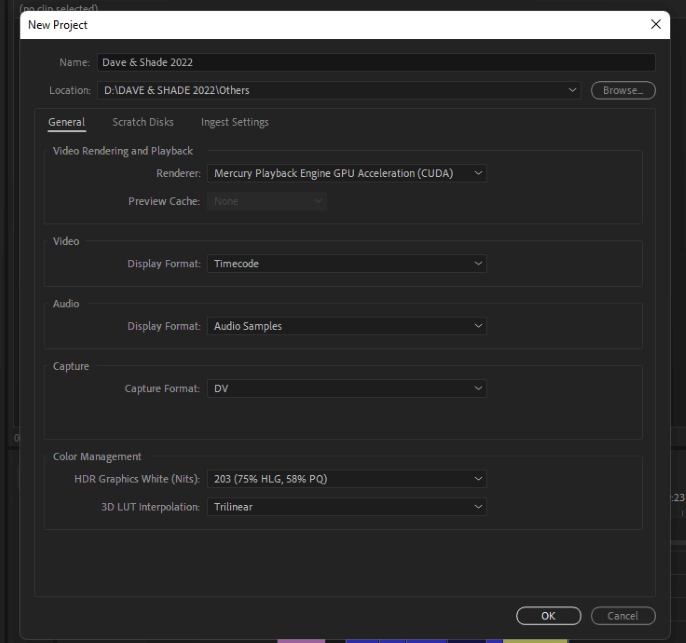
There you go! You can then begin to work on your project. Please and please, do not forget to save your file continuously, do not relent on Auto Saves. It won’t cost you anything to press CTRL + S (Windows) or CMD + S (macOS) but it will definitely cost you a lot to start working on the same project from scratch.
How to Find Recent Projects in Premiere Pro
To find your recent project, you only need to open Premiere Pro, then go to File > Open Recent and there you go!
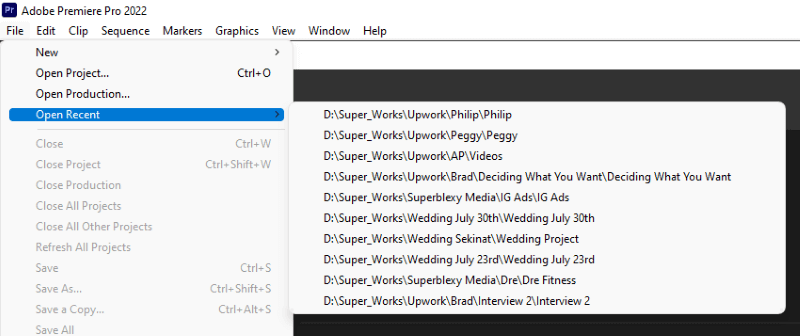
The Best Place to Export Your Project
The best place to export your file is under your project directory, just to keep your workflow accordingly. So, we already have our folder created which is the Export folder. All we need is to set our export path to that directory.
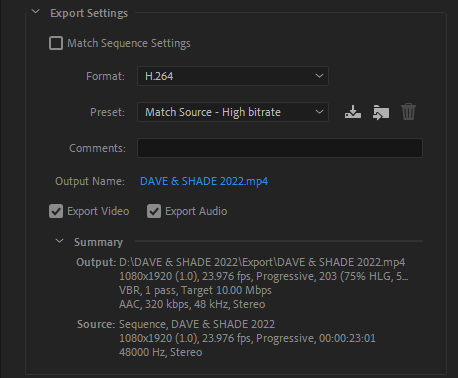
In the image above, note the Output path under the summary section, that’s how it should be. I discussed how to export a video from Adobe Premiere Pro. Kindly check it out.
How to Change Your Export Location
It’s very simple to change your export location, you will only need to click on your output name which is highlighted in blue. A panel will open up, find your location and click on save. You can also choose to rename your file name here if you want, your choice.
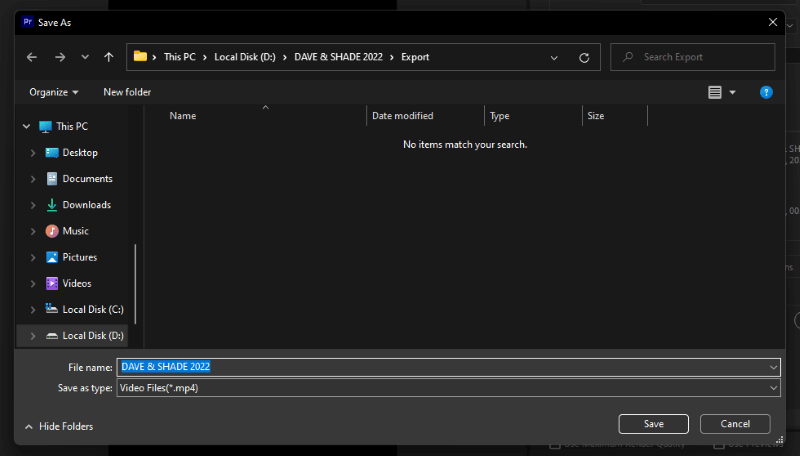
Conclusion
There you go. I hope you’ve found your file by searching your computer for the file name, also don’t forget to look up the directory Documents > Adobe > Premiere Pro > Version Number (22.0).
To avoid this kind of problem in the future, hope you’ve learned how to save up your project appropriately. If you have any questions, do not hesitate to ask me in the comment section below.
