Photoshop is the only image editor that has ever become a verb, but Adobe angered many people by switching to a subscription-only model, and Affinity Photo was forged in the fire of that discontent.
Affinity Photo is a relative newcomer to the world of image editing, offering a simple and low-cost solution that provides an all-in-one professional image workflow without a monthly subscription. Most image editors will find everything they need in Affinity Photo, although it lacks cutting-edge AI tools and the irritatingly undeniable cachet of Photoshop.
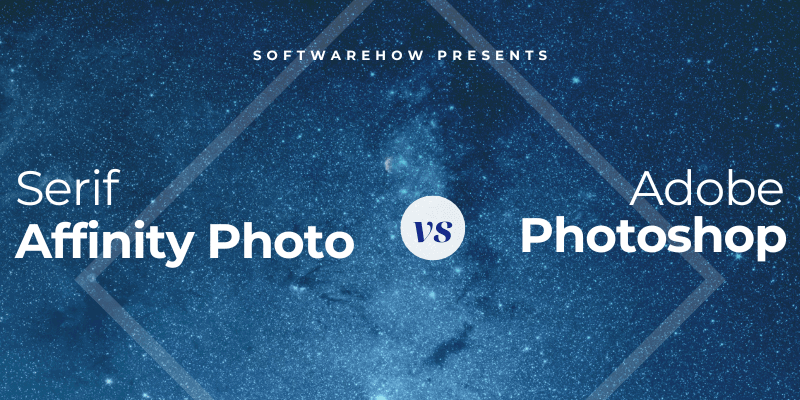
Photoshop is ancient by comparison, yet it has maintained its market dominance for over 30 years with very good reason: it’s the all-singing, all-dancing image editing app that sets the standard for all others. If you want the absolute best of the best in terms of editing features and AI tools combined with rock-solid dependability, Photoshop is the only choice.
Before we go any further, let me introduce myself: my name is Thomas Boldt. I’ve written extensively on photography and photo editing software, and my experience with Affinity Photo and Photoshop dates back many years.
I first started experimenting with Photoshop version 5 just after the turn of the millennium (ya, I’m soooo old, don’t @ me), and I’ve been using it for work and my own artistic projects ever since. In my never-ending search for the best image editors available, I also began using Affinity Photo soon after it was first released when everyone was loudly predicting that it would be a ‘Photoshop killer.’
So, after all the hype, does Affinity Photo live up to its reputation as a true competitor for Photoshop? In this article, I’ll take a close look at the user interface and editing capabilities of each app, as well as the different software sales models that have strongly divided the image editing community.
Table of Contents
Basic Information
| Serif Affinity Photo | Adobe Photoshop | |
| First Release Date | 2015 | 1990 |
| Purchase Type | One-time purchase | Monthly subscription required |
| Pricing | $69.99 USD | $9.99 USD / mo, bundled with Lightroom |
| Non-destructive Editing | Yes | Yes |
| Layer-based Pixel Editing | Yes | Yes |
| AI Tools | No | Yes |
| Customizable Interface | No | Yes |
| CMYK Support | Yes | Yes |
Detailed Comparison
Photoshop is widely regarded as the industry standard for image editing, so Affinity Photo will have to challenge Photoshop in the following key areas to be considered a worthy alternative: user interface, RAW development tools, pixel-based editing, modern AI tools, color management, and pricing.
1. User Interface
If you’ve read any of my other software reviews, you’ve probably noticed that I have an enduring fascination with the importance of user interface design. It might seem trivial at first, but both of these apps position themselves as professional-level software, which means that many of their users will be spending long hours working with them.
Affinity Photo has a well-designed interface that separates different functions into sections known as ‘Personas.’ The Photo persona is used for layer-based pixel work, the Develop persona is used for non-destructive RAW adjustments, and the same principle applies to the Liquify, Tone Mapping, and Export personas.
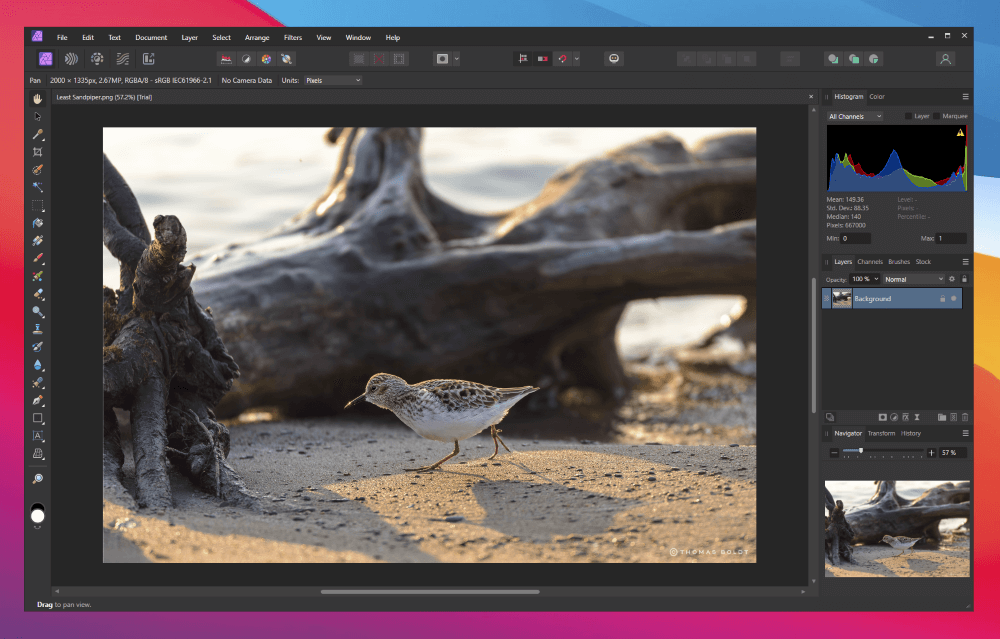
Affinity Photo allows you to customize your info panels and placements, but the module and tool panels can’t be customized. It also has some unexpected customization options thanks to its Assistant tool. This allows you to configure specialized responses to certain actions, such as automatically creating a new pixel layer if you accidentally begin painting without one.
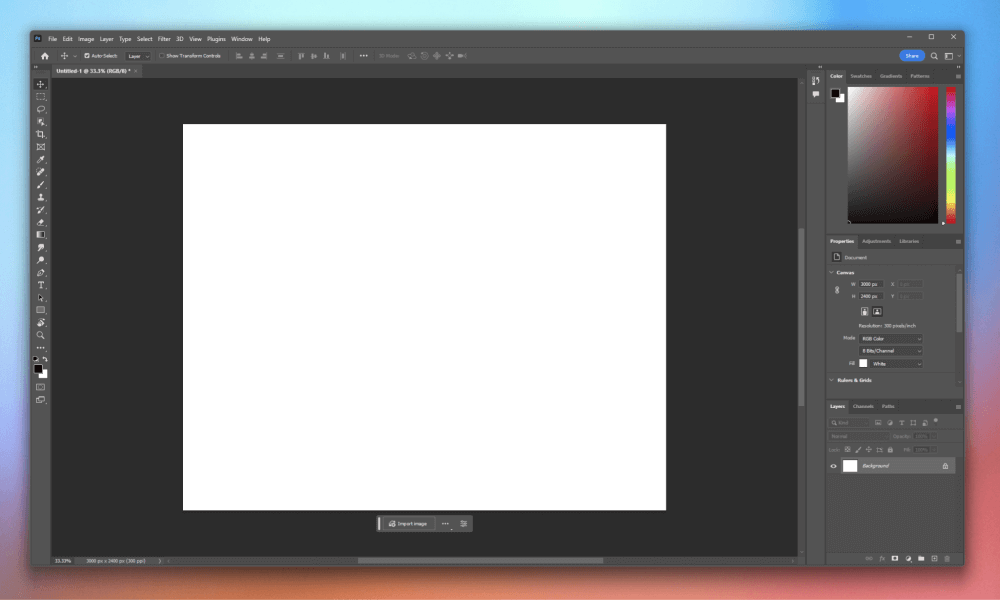
Photoshop’s completely flexible and customizable interface is one of its strongest points. It allows you to create, save, and quickly swap between as many customized UI configurations as you can imagine, covering everything from tool panels and data displays to window placement. If you want to edit photos, no problem – but those same tools won’t be as useful for digital painting or typesetting, so you can switch the UI layout completely in just a few clicks.
Winner: Photoshop.
2. RAW Development Tools
Affinity Photo provides a complete RAW development workflow in the Develop persona, offering all the tools and options you may need to convert RAW images into shareable and printable images.
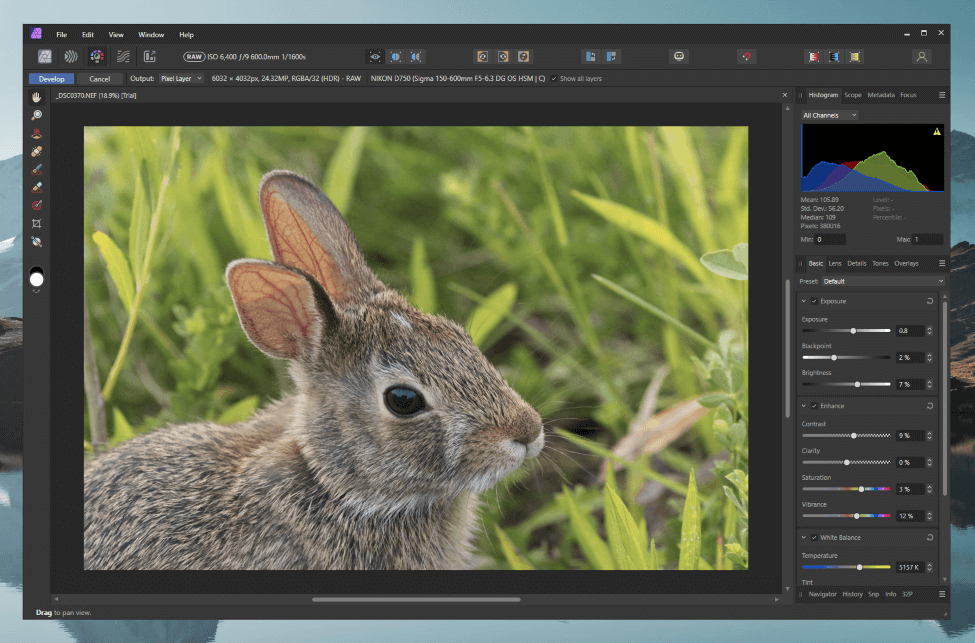
You’ll find standard exposure and color adjustments, as well as automatic lens correction profiles and localized non-destructive adjustment tools. Unfortunately, the masking options are surprisingly limited, offering only brush and gradient adjustment options.
Most people don’t think of Photoshop as a RAW development tool, although the built-in Camera RAW plugin offers all the same development tools you’ll find in Lightroom, including all the standard adjustments and corrections, as well as access to Adobe’s latest AI-powered denoising algorithm.
Camera RAW also includes the advanced masking options for making localized non-destructive edits found in the latest version of Lightroom, which pushes Photoshop into the lead in this category.
Unfortunately, neither app offers any kind of RAW catalog management features. Adobe seems to presume that you’ll use Lightroom (or perhaps Bridge) to manage your RAW catalog, while Affinity Photo just ignores the whole issue.
Winner: Photoshop.
3. Layer-based Editing Tools
Layer-based editing is essential for creating complex composite images, and both of these apps offer excellent tools for working with your images. Layer blending, masking, and non-destructive adjustment layers provide a great deal of flexibility, and the brush-based tools are equally responsive in both apps.
Both apps also offer the ability to combine images in a variety of ways, including panoramas, HDR images, focus stacks, and more, although Affinity Photo has a much more user-friendly approach to these tasks. Photoshop often buries these features in complex menus, while Affinity Photo has them all easily accessible in the File menu.
Photoshop offers some unique content-aware tools that can be used to create new pixel data from your existing image, which can be an incredible time-saver when you need to extend the borders of an image or remove a large object. Affinity Photo has no comparable features for extending or scaling your existing image, although you can automatically remove objects using the Inpainting Brush.
In addition to editing existing images, Photoshop and Affinity Photo both have impressive options for digital painting, including extensive brush libraries with customizable pressure-sensitivity support for graphics tablets.
Winner: Photoshop, but it’s close.
4. AI-Powered Tools
The advent of AI-powered tools has had a dramatic impact on the image editing world, offering everything from enhanced denoising and upscaling to generating completely brand-new content. Many developers are scrambling to ride the wave of hype, although some smaller companies are getting left behind.
Affinity Photo is one such app, although it is possible that its complete lack of any AI-powered tools was caused by where Serif was in the development cycle of Affinity Photo 2.0 when the AI craze really took off. With any luck, we’ll be seeing some new AI tools in the next version, although Serif often releases smaller feature updates that are free for existing customers.
Adobe has used its profit-generation machine to invest heavily in AI, and Photoshop now features a wide range of AI-powered tools. There are practical options such as denoising and upscaling, as well as more fanciful features like generative fill, which attempts to create new photorealistic objects from simple text prompts directly within Photoshop.
While the quality of the generated objects might not be good enough for high-resolution professional use, it’s only a matter of time as they keep improving – and the practical AI tools alone still put Photoshop far ahead of Affinity Photo in this category.
Winner: Photoshop.
5. Color Handling
This is one of the more tedious aspects of image editing, but that doesn’t make it any less important. Fortunately, both apps provide a completely color-managed workflow, ensuring that your finished images will end up looking exactly the way they should.
Affinity Photo makes a big deal about having a completely 32-bit color workflow, but this is usually excessive for most editing situations outside the world of HDR imaging. Affinity Photo natively supports popular HDR formats like OpenEXR and Radiance HDR, and while Photoshop can also handle working in 32-bit color, it requires a free plugin to save those file types.
Additionally, both apps are able to save files in the CMYK color space that is used for print work. Many of the newer image editors (and a few older ones that should know better) focus exclusively on the RGB color space used for digital devices, but most image editing professionals will eventually need to create CMYK images.
Winner: Affinity Photo on a slight technicality, but it’s so close that it won’t matter for most users.
6. Pricing
At least we come to the most contentious part of this comparison: the subscription model vs. one-time purchase debate.
As I mentioned at the start of this post, Adobe now requires a monthly subscription to use its software instead of allowing users to purchase Photoshop outright. This decision outraged a lot of users who insisted on owning their own copy of the software, and it helped to foster the perception that Adobe didn’t care about its users.
Obviously, the new system makes financial sense for Adobe, but there is a case to be made for benefits for the user, too. In the past, Photoshop cost upwards of $600 USD per version, which quickly put the software out of reach for many non-business users, and gaining access to the new features in the next year’s release would require another $600+ purchase.
A monthly subscription keeps the initial startup cost low for students, small studios, and other professionals in the gig economy, and it allows Adobe to increase the speed of its feature releases. All Photoshop users now have access to the latest version of the app, and Adobe packs in a whole bunch of other bonuses with their subscriptions, like access to Adobe Fonts, Adobe Stock, and online storage space in the Creative Cloud.
However, many users didn’t care about the new features and still wanted to spread the cost of their one-time Photoshop purchase over many years of usage. It didn’t help that Adobe absolutely botched the Creative Cloud launch, which both made them look terrible and made all the new features they were so proud of seem worthless. Those problems have been resolved in the decade since Adobe first made the move to the Creative Cloud system, but Adobe’s illusion of untouchability was shattered.
Serif Labs saw the opportunity and released Affinity Photo as a one-time purchase, specifically designed to appeal to those who felt like Adobe had ignored them. Users get free minor updates until the next major version release, and Serif usually includes some new features between major releases. There’s an upgrade discount available for existing customers, but no additional apps, online features, services, or other perks are included.
Winner: Call it a tie because this really comes down to personal preference. I think Photoshop provides much better value, but some people are passionate about avoiding the subscription model.
Who and What is Affinity Photo Best for?
Affinity Photo has a specific market in mind: users who want a professional-grade Photoshop alternative that isn’t sold as a subscription. If you don’t care about having the latest cutting-edge features and Adobe’s cloud-based features don’t appeal to you, then you should choose Affinity Photo. It provides a complete RAW development and image creation/editing workflow at an affordable, one-time price.
Who and What is Photoshop Best for?
If you’re an enthusiast or professional user who wants to get the latest and most reliable tools for working with your images, then Photoshop is still the industry standard for image editing. You’ll get access to the latest features as soon as they’re released, and your subscription will also include online storage space, access to Adobe Fonts and Adobe Stock, as well as Lightroom and Photoshop for iPad.
FAQs
Here are some of the other common questions that get asked about how Affinity Photo and Photoshop compare with each other.
Do professionals use Affinity Photo?
Some professionals do use Affinity Photo, but the vast majority of professional image editors use Photoshop.
Can Affinity Photo do everything that Photoshop can do?
No, Affinity Photo is missing some of the latest AI-powered tools found in Photoshop, but otherwise, the two apps have very similar capabilities.
Can I open Photoshop files in Affinity?
Yes, Affinity Photo can open PSD files that were created by Photoshop, although some features, such as smart objects, may not work correctly.
Final Thoughts
If you want to use the best image editor available today, then Photoshop is the only serious choice. Its blend of powerful tools, cutting-edge AI, and industry-standard reliability make it perfect for professionals and serious enthusiasts.
However, if you’re firmly anti-Adobe – or just anti-subscription – then Affinity Photo is an excellent Photoshop alternative that provides impressive tools at an affordable price.
Do you have any questions about how Photoshop and Affinity Photo compare with each other that I didn’t answer in this post? Let me know in the comments below, and I’ll try to help.
