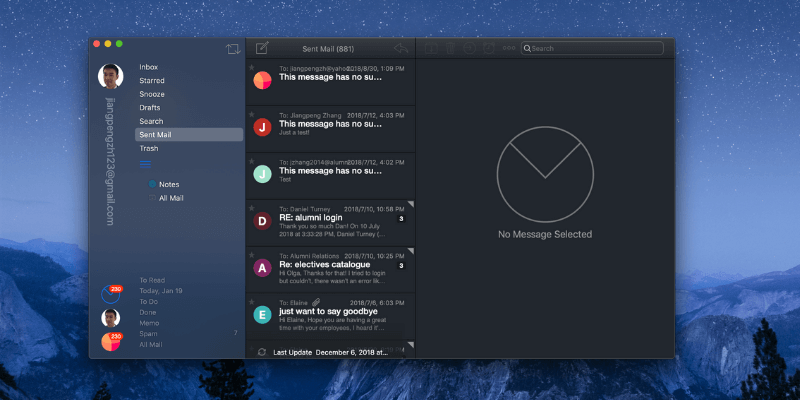
Airmail
Summary
Although email has been around for 50 years now, it remains an essential form of communication, especially for business users. Because many of us receive so many emails, finding the right tool to deal with it all is important.
Airmail does this effectively in a few ways. It offers the ability to customize email previews and swipe actions, allowing you to work through your inbox more quickly. It includes chat-like quick replies, allowing you to respond more immediately. And it includes a number of automation tools that will save you time and effort when setting up intelligently.
But the app’s real strength is its customizability. You should be able to make Airmail look and act exactly as you like. That combined with its speed, stability, and ease of use make it a worthy email tool for any Mac user. I recommend it.
What I Like: It’s fast. Looks great. Easy to set up. Highly customizable.
What I Don’t Like: Send To could be more flexible.
What is Airmail?
Airmail is an attractive, affordable, easy to use, and very fast email app for Mac. Its interface is smooth and modern, and doesn’t get in your way.
New email accounts are easy to set up, and its clean looks won it an Apple Design Award in 2017. There’s a lot to love about this app. It’s by no means a newcomer, and was released in 2013.
Is Airmail free?
The app is not free, but it is very reasonable—$9.99 from the Mac App Store. A universal iOS app is also available for $4.99, which works on iPhone, iPad and Apple Watch.
Is Airmail safe to use?
Yes, it is safe to use. I’ve been running Airmail on my MacBook Air and older iMac. A scan using Bitdefender found no viruses or malicious code.
And the development team seems committed to keeping it safe. In August 2018, VerSpite discovered a vulnerability in Airmail that could potentially allow attackers to steal files by just sending you an email. The team responded very quickly to the news and issued a fix within days (as reported by The Verge). It’s great to see that the Airmail team has made our security a priority.
Is Airmail for Windows?
Airmail is available for Mac and iOS, but not Windows. While a Windows version is requested by many people, there’s no indication one is planned.
We recommend you find an alternative, and I direct you to our roundup of the best email clients for Windows and Mailbird is our favorite.
Is Airmail better than Apple Mail?
Airmail is faster and more stable than Apple Mail. It is easier to set up, performs searches faster, handles Gmail accounts better, integrates with more apps and services, and is more configurable. It also offers more features, including the ability to snooze an email and treat it as a task or a memo.
Apple Mail comes free with macOS and iOS, and is the most commonly used email client among Apple users. Why would you bother with Airmail when you already have a decent email client on your computer? There are some significant reasons, especially if you like to personalize your apps.
If any of that appeals to you, read on. In the next section, we’ll outline Airmail’s features.
Table of Contents
Why Trust Me for This Review
My name is Adrian, and email has been a regular part of my life since the 90s. At times I’ve had to deal with hundreds of emails a day, and have used quite a number of email clients to get the job done.
In the early days, I used Microsoft Outlook, Netscape Mail, Opera Mail and more. I jumped on the Gmail bandwagon early, and loved its simple interface and fast search.
In recent years I’ve been using more modern email clients that focus on minimalism and the workflow of processing overflowing inboxes. I used Sparrow for quite a while, and moved to Airmail in 2013 when Sparrow was discontinued.
I find it a good match for my needs—and even more now there’s an iOS version. I appreciate the app’s smooth workflow and customizability. In recent months I have also been using Spark quite extensively, and find it a good alternative, offering great workflow features and ease-of-use, though with fewer options under the hood.
Is Airmail a good match for you too? Quite possibly. In this Airmail review, I’ll explore the app’s features so you can make up your own mind.
Detailed Review of Airmail
Many of us receive a lot of emails, and Airmail can help you work through it all quicker and more effectively. It offers features that let you work through your inbox more quickly and intelligently, and reply as immediately as a chat app. I’ll list its major features in the following six sections, exploring what the app offers and sharing my personal take.
1. Airmail Is Easy to Set Up
Because you purchase Airmail from the Mac and iOS App Stores, installation is a breeze. So is adding an email account, which normally takes just a few simple steps. Airmail can configure the settings of many popular email providers (including Google, Yahoo, and Outlook) with very little input from you.
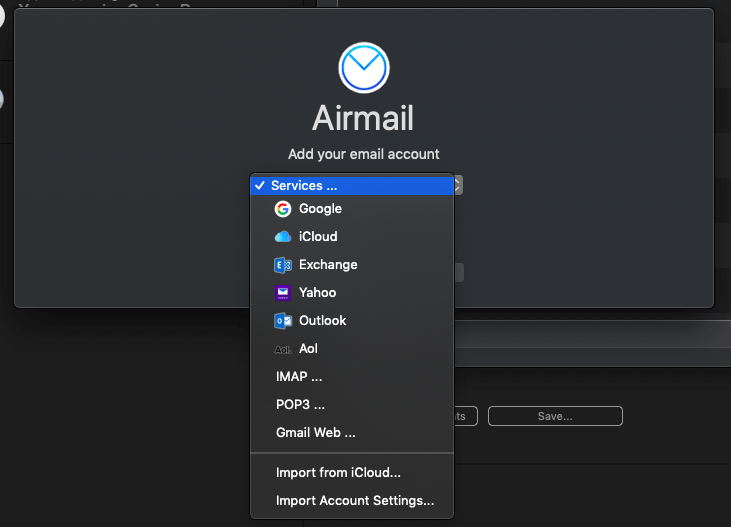
My personal take: Many email clients now make setting up your accounts easier than ever, and Airmail is no exception. In more cases, it will just take a minute or two, and all you’ll need to know is your email address and password.
2. Airmail’s Interface Can Be Heavily Customized
Airmail is highly customizable and can be made to look and work pretty much any way you like. It now supports Mojave’s dark mode, and switches automatically.
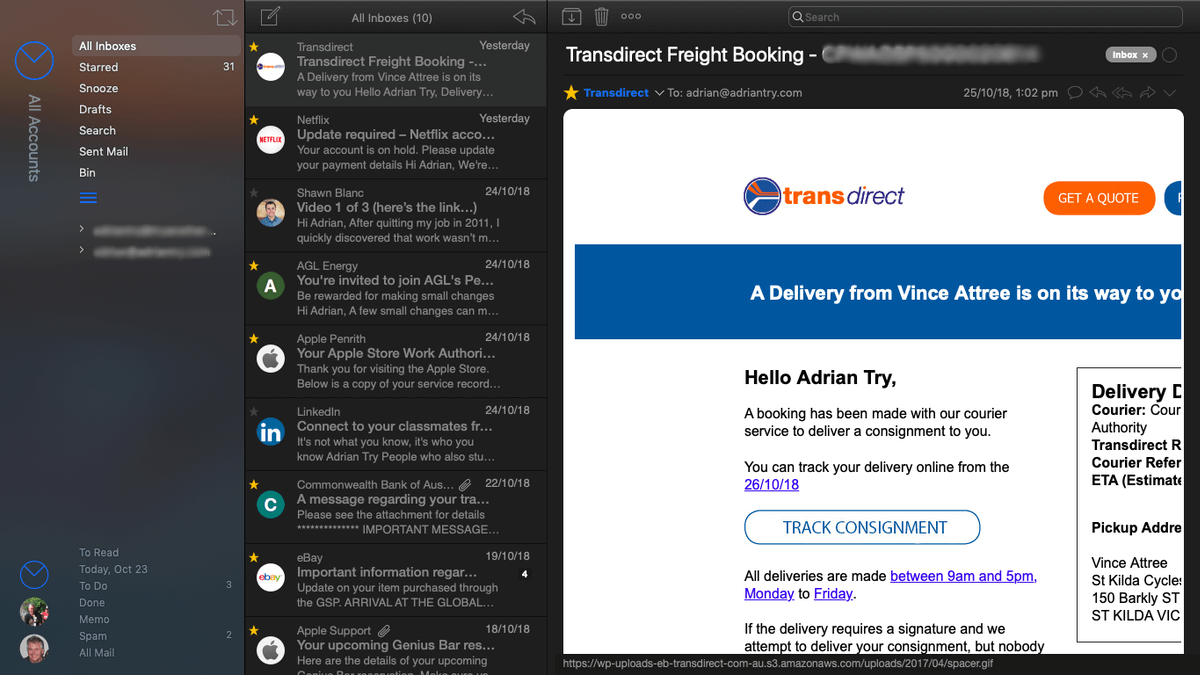
The app looks attractive, and by default resembles many other email clients, as you’ll notice in the screenshots above. But it doesn’t have to stay that way. Sidebars can be hidden to make the interface as minimal as possible and can be quickly shown or hidden by clicking a menu bar icon.
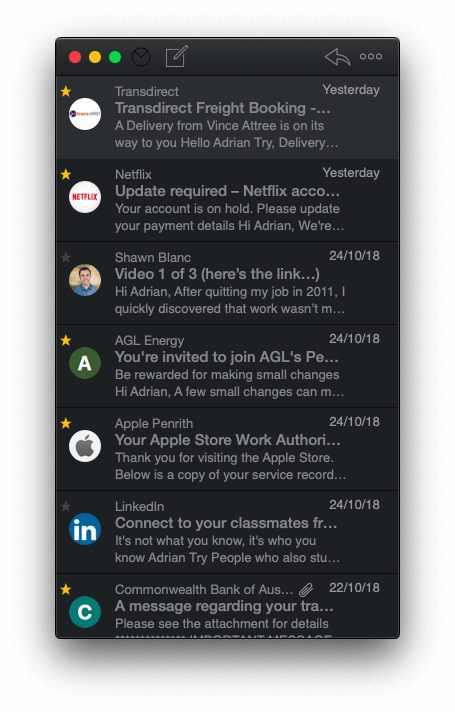
The number of lines displayed in the message preview can be tweaked so that you can get a good idea of the contents without having to open the email. Swipe actions can be customized to allow you to plow through your inbox as rapidly as possible.
Other interface options include a unified inbox, smart folders, quick reply, the use of Markdown when composing emails, and the ability to carefully hone the notifications it gives. A wide range of appearance preferences are offered.
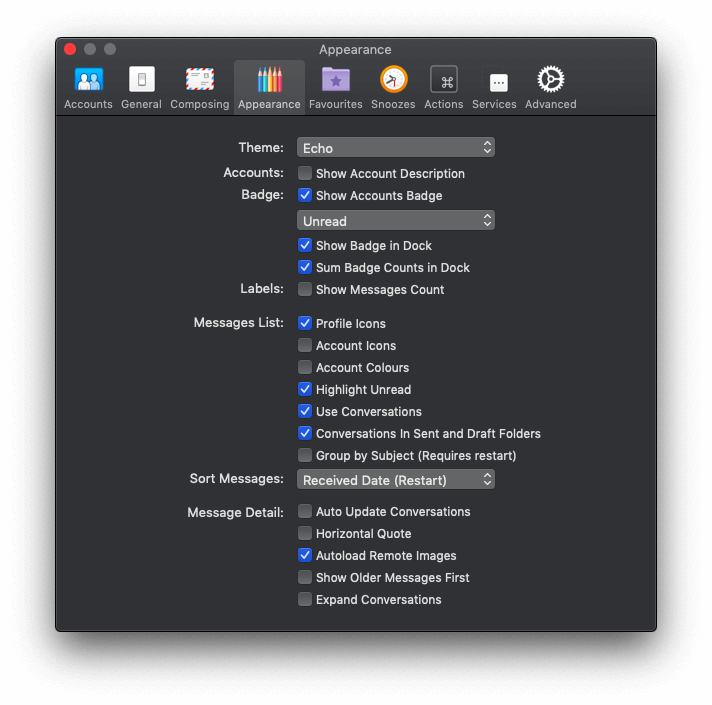
Themes and plugins allow even further customization. Once you’ve got it looking and working just right your settings are automatically synced with your other Macs and devices via iCloud. That’s a real time-saver.
My personal take: The ability to customize Airmail so completely is its winning feature. No matter what your preferences are, you should be able to make Airmail look and work just as you like.
3. Airmail Lets You Choose When to Read and Send Emails
If you like to keep your inbox empty, but you’ve received an email you can’t deal with till the weekend, Airmail lets you snooze it. The email will vanish from your inbox, then come back on the day you specify.
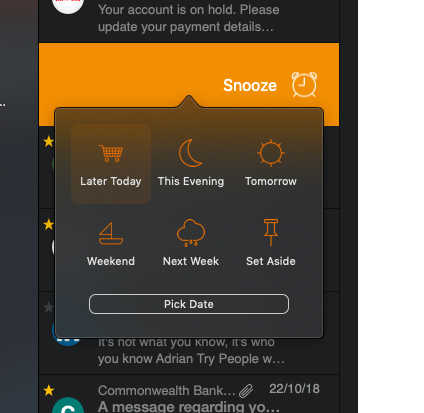
That way your inbox isn’t full of messages you can’t deal with, distracting you from those you can actually work on today.
Snooze options include later today, tomorrow, this evening, this weekend and next week. You can customize exactly long Airmail will snooze your messages for each of these.
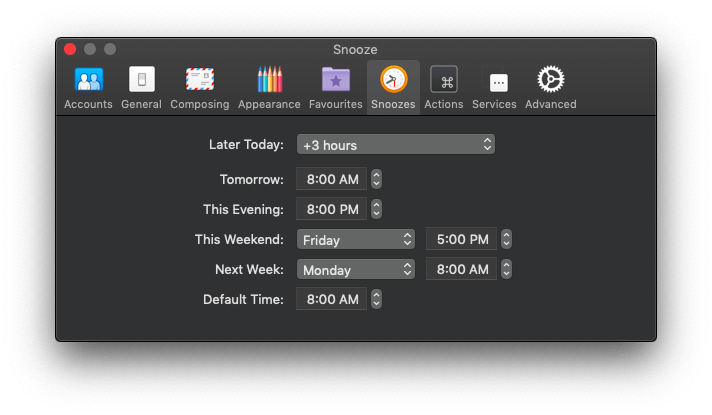
You can also postpone sending an email. If you’re working late at night, you may prefer for the message to be sent during business hours. After all, you don’t want to set an expectation that you’ll stay up to midnight every night answering emails.
Just click the Send Later icon, and decide when Airmail will send it. Your computer will need to be on at that time (with Airmail running) for this to work.
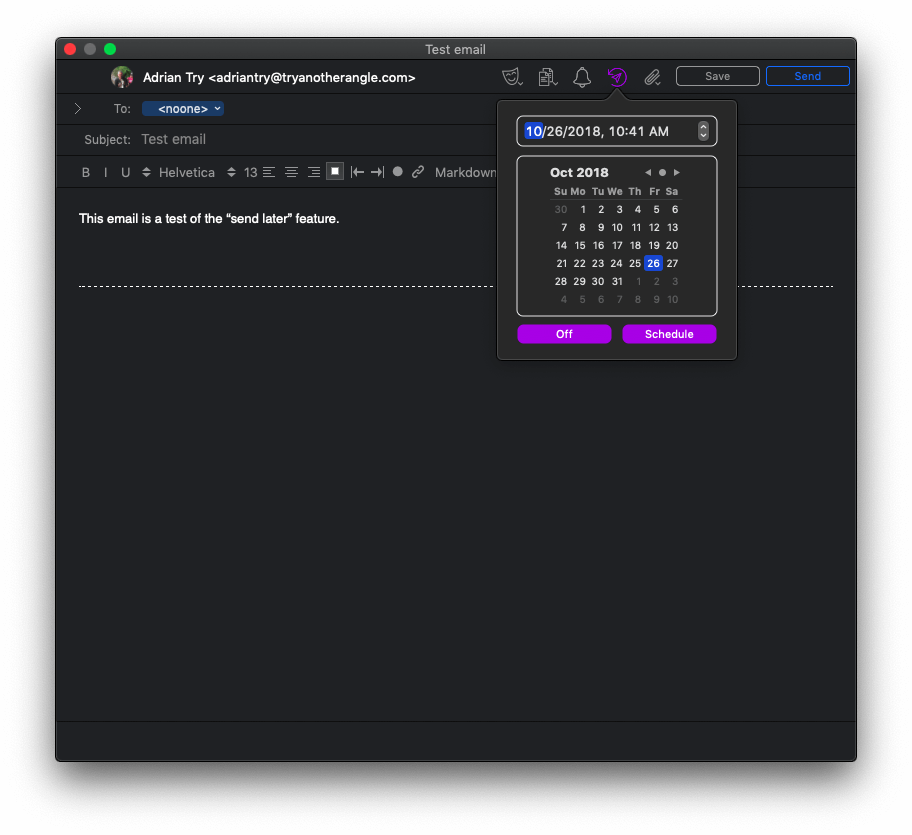
Finally, you can configure Airmail to give you the option to undo a send. But you have to be fast—you only have five or ten seconds to change your mind!
My personal take: With mobile devices and internet everywhere, we have the option of accessing email any time and any place. Airmail’s Snooze and Send Later features make it easier to send and deal with emails when it suits you.
4. Airmail Lets You Treat Emails Like Tasks
Airmail has a simple task manager built in that helps you keep track of emails that you need to act on or reference in the future. It does this by allowing you to tag some of your emails with To Do, Memo or Done, grouping them together in the sidebar. These task management labels act like tags, but are actually folders that are given special treatment.
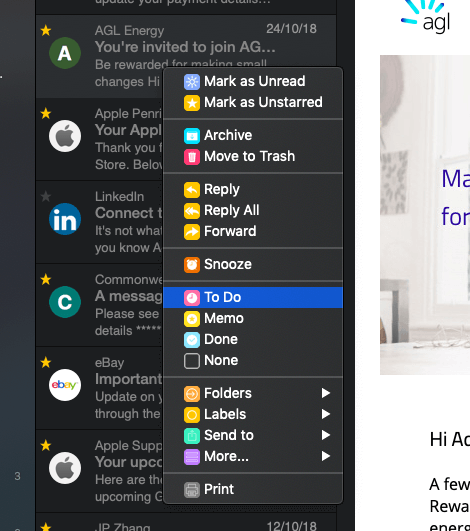
If an email contains a task you need to complete, just mark it To Do. All emails requiring your action will be grouped together. Once you complete the task, move it to Done.
Any emails containing useful reference material can be marked Memo. This will create a searchable reference library within Airmail. These emails could contain client contact details, login details to your online services, or company policy. Airmail will make it easier to find them in the future.
If you’d prefer not to use your email client as a task manager, Airmail integrates with quite a few productivity apps, which we’ll touch on in more detail in the next section. So instead, you can send an email to OmniFocus, Things or Reminders, and track the task there.
My personal take: We receive so many emails, it’s easy for the important ones to slip through the cracks. You especially don’t want to lose track of emails that require you to do something, or emails with critical information you need access to in the future. Airmail’s task management features are a real help with this.
5. Airmail Integrates with a Wide Range of Apps and Services
Apple Mail is an island. It doesn’t integrate well with other apps and services, not even via Apple’s own Share Sheet interface. That’s fine if you only want to manage your emails within the app, but it has always frustrated me.
Airmail, by contrast, is highly integrated, allowing you to send your emails to your notes app, to do list, calendar and more. This is really useful, though isn’t always implemented the way I would like.
The Send To menu can be accessed from the “right click” menu, or by pressing Z when an email is selected.
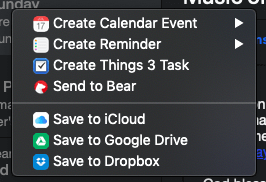
For example, I can add an email to one of my calendars. The email is added at the date and time that the email was sent to you.
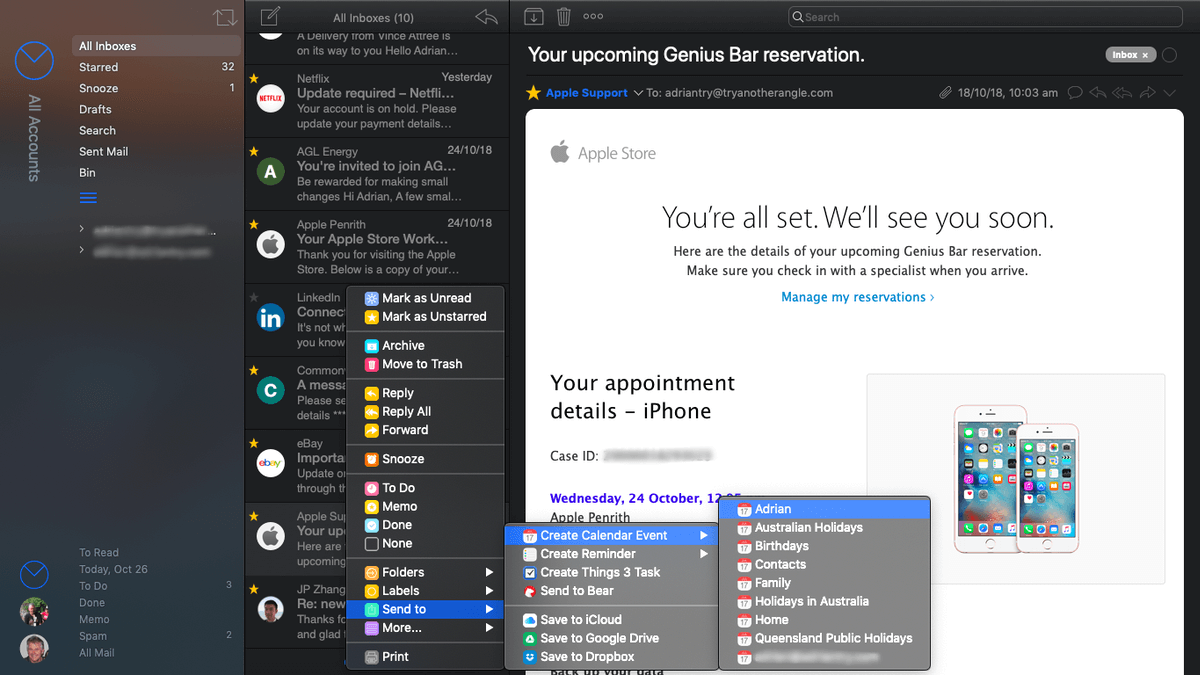
If you’d like it to have a different date or time, you have to edit the appointment in the Calendar app. I’d prefer to be given that choice in Airmail.
I can also send an email to Bear, my notes app. Again, I wish that more options were offered. The note in Bear just contains a link to the email, when I would prefer the full text of the email to be placed in the note.
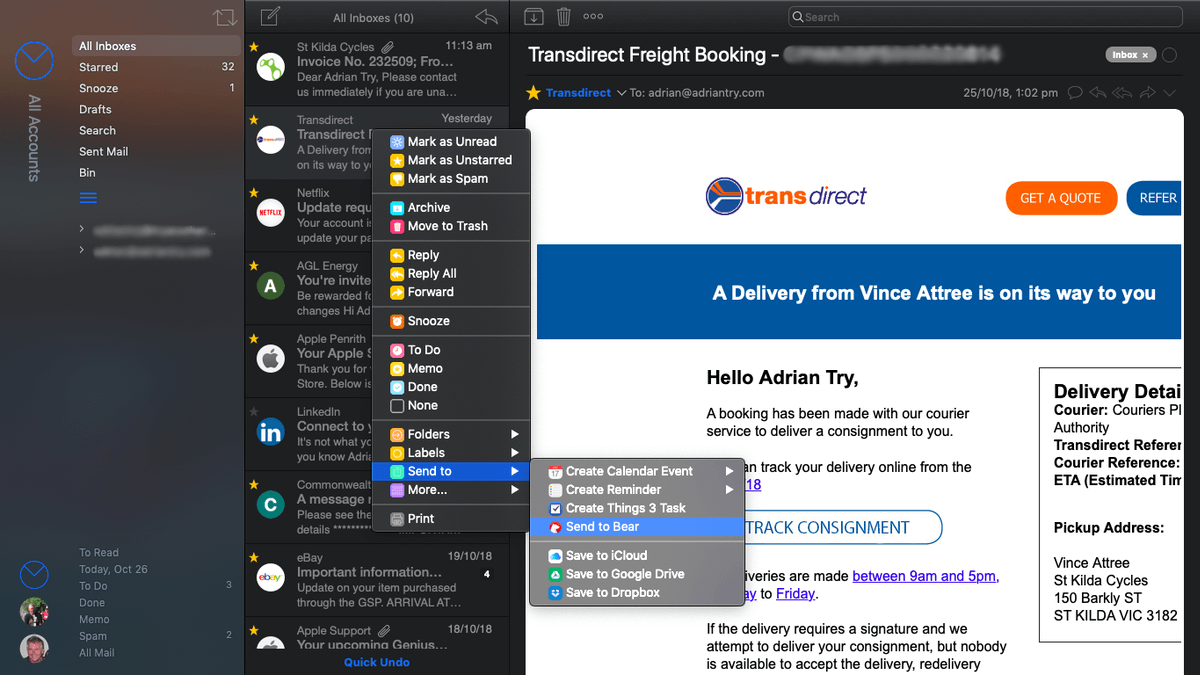
Or I can add an email that requires action to Things, my to-do list manager. This time a pop-up from Things is displayed allowing me to change the title of the task and where it is stored. A link to the email is included in the notes.
Quite a number of other integrations are available. They can’t be configured, so depending on whether the action provided is what you want, you may or may not find them useful.
My personal take: If you’re frustrated that Apple Mail doesn’t give you an easy way to move information in emails to other apps, Airmail may be a dream come through. It has integration with a wide number of other apps, but the way it integrates may not always suit you.
6. You Can Automate Airmail to Save Time and Effort
If Airmail doesn’t do something you need out of the box, you may be able to make it happen using the app’s automation tools. Or if you regularly do something that requires a number of steps, you may be able to save time by combining those steps into a single action.
One way to make things happen automatically is by creating Rules. These trigger actions that you can perform on emails in an “if… then” scenario. These triggers can operate on incoming or outgoing mail, and can be limited to a single email account if you like. You can define multiple conditions (where all or any need to be true), and also multiple actions.
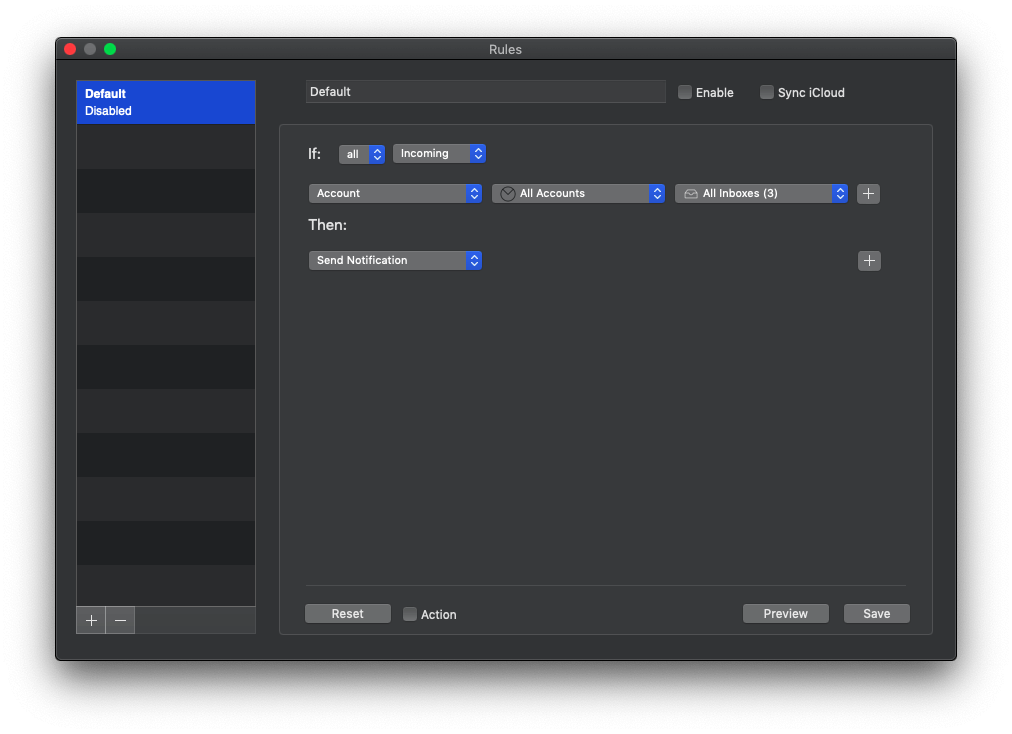
You could use rules to show a notification when you receive an email from a certain person, or with a certain word in the subject. Or you could use a rule to automatically save attached PDFs and archive the emails.
Actions are another way to manipulate your emails. The Action menu is configurable, and includes common tasks such as archive, star and mark as read, as well as less common but useful tasks such as block, to do and unsubscribe.
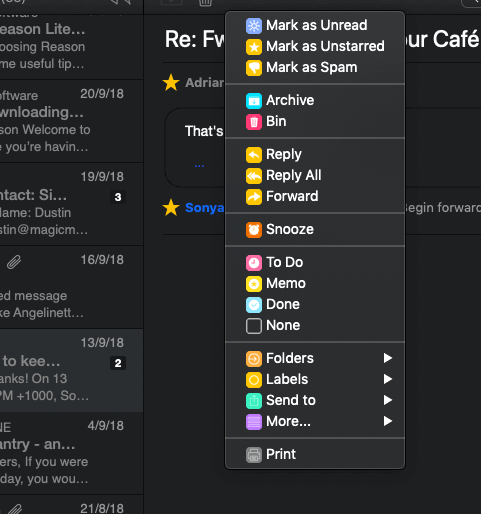
For a real time-saver, you can combine a number of actions into a Custom Action. Here are a few ideas for inspiration:
- Mark an email with Airmail’s To Do label, and also add it as a task in Things 3 or OmniFocus.
- Mark an email as Memo and also star it, then place a link to the email in Bear and archive the email.
- Mark the sender of an email as a VIP, and add their details to my contacts app.
There are plenty of ways custom actions can save you time. Just look for combinations of tasks you often perform together on the same email for inspiration.
Finally, you can extend Airmail’s functionality further with the use of plugins. For example, plugins can allow Airmail to work with MailChimp and Campaign Manager newsletters, or send read receipts. And the latest version of Airmail supports both macOS Mojave’s new Quick Actions, and iOS’ Shortcuts.
My personal take: If you regularly perform combinations of actions on your emails, Airmail’s automation features can really save you time. The effort it takes to set up a few rules and custom actions will be paid back many times over in gained productivity. And Quick Actions and Shortcuts will allow you to integrate the app more closely into the latest Mac and iOS operating systems.
Reasons Behind My Ratings
Features: 5/5
I have found Airmail fast, responsive and stable. It offers more features and customization than similar apps, while retaining a modern look and workflow. In my opinion, this app has the best balance of features and ease of use for most Mac users.
Pricing: 4.5/5
Though alternatives like Apple Mail and Spark are free, $9.99 is a fair price to pay for the benefits the app offers. For an additional $4.99 you can also have it on your iPhone, iPad and Apple Watch, so you can use the same tool to access your email everywhere.
Ease of Use: 4.5/5
I would give Spark the edge in ease of use, but Airmail isn’t far behind. That’s impressive considering the additional functionality the app offers. But be warned that there is a lot in Airmail that can be tweaked, and once you start, you might find it difficult to stop!
Support: 5/5
Live support is available directly from the developer’s web page. A detailed, searchable FAQ and knowledgebase are provided. I can’t comment on the responsiveness of the support team, since I haven’t had a reason to contact them while using the app or writing this review.
Alternatives to Airmail
- Apple Mail: Apple Mail comes preinstalled with macOS and iOS, and is an excellent email client. It isn’t as customizable as Airmail, or play well with other apps, but it’s the email client of choice for many Apple users.
- Spark: Readdle’s Spark Mail is an excellent free alternative to Airmail. It’s a less complex app with a streamlined interface and built-in intelligence. It shares some of Airmail’s functionality, including postponing emails and integration with other apps.
- Outlook: Outlook is a great choice if you work within a Microsoft ecosystem. It is included with an Office 365 subscription, and is well integrated with the Microsoft Office suite.
- MailMate: MailMate is a keyboard-centric, text-based email client designed for power users. While it doesn’t have Airmail’s good looks, it boasts even more features. For example, the app’s smart mailboxes can use very complex sets of rules.
Check out our Best Mac Email Client roundup for a comprehensive roundup of these alternatives and more.
Final Verdict
According to the description in the Mac App Store, Airmail is “designed with performance and intuitive interaction in mind”. Does it succeed? Is it the fastest and easiest email client for Mac? Or does its extensive feature set make it tricky to use?
Airmail is certainly fast and responsive, even on my almost-ten-year-old iMac, and it looks great too. The app looks modern and attractive, and I enjoy its new dark mode designed for macOS.
Airmail is highly customizable. While you may find it useful out of the box, you’ll get the most out of the app if you spend time tweaking it. Over time you’ll discover new ways you can use the app and save yourself time and effort. It’s not free like some of its competition, but I find it more than worth the price.

I know this seems fanciful and it saddens me to write this as I have been a VERY happy Airmail user for a good 3+ years. I like it very much! When I installed some security software, Sophos, I now get regular pop-ups stating “Airmail is is using your microphone ALLOW | STOP” if I press STOP Airmail Pro QUITS! My only option is to ALLOW! I have of course been asking Airmail PRO support questions, on WHY this email application needs microphone access, for the last 3 weeks however, they have so far not provided any information and are now NOT replying to my support requests at all..and I’m a pro user. It makes me very sad as I have enjoyed using Airmail and what a pain to find, test and then setup an alternative…I have 7 email accounts! Grrrr 🙁 Maybe I need to try Spark!
Hi everyone, and thanks for your comments. Airmail has undergone some significant changes since this review was written, and requires a subscription for many features. It used to cost $9.99 as a one-off purchase, while now it is a free download from the Mac App Store with in-app purchases for “Pro” features. (At least that’s true in Australia and the US, but I’m not sure about other countries.) For some time now I have moved away from Airmail and now use Spark as my main email app.
I notice that Airmail is now $29.99. And there seems to be no free trial period. Is that right? Anyway to get free tryout?
hi there, is there any way i can disable “dark mode” for my Airmail, i would prefer the lighter version, thanks so much?
I found AirMail very useful in the past, it was my main mail app on iOS (iPad and iPhone). But, why should I pay ONE MORE TIME for something I’ve paid before just because you want to start doing money with subscriptions?
Why should I choose AirMail over Spark, or Gmail, or Mail app itself, when all of them are available for free? You should care your customers a little bit more and before do what you did (move AirMail to subscriptions model) you should’ve done think about what your customers will say about it. Non one want to pay twice for the same product just because you want it.
Airmail used to have more than 4 stars in the App Store, and by the time I write this lines, it has 3.7 with a loooooottt of complains comments because of that.
Some time ago I bought airmail 3 but found that it does not support signing digital mail certificates. Is this already working?
My issue with Mail is the inability to attach photos to emails that appear as files with file names that can be opened and saved by non MAC users. Does Airmail 3 provide this ability?
Hey Adrian, I’ve been considering this but need to make sure I have a client that allows me to set an out of office. Can you confirm whether airmail provides this?
I have used airmail 3 for years without problems. Yesterday I received a notification that I had to update it. I did and now it tells me I am not allowed to send or receive email using airmail. What should I do.
I use a Mac 10.13.6
Airmail 3 keeps crashing and crashing, support does not care for paying customers. Sad thing.
I can attest to their support’s responsiveness. I once sent a query to the support team and a real person was Available for chatting within a reasonable amount of time.
I have been to the airmail site and following the download link results in US iTunes site with a cost of USD26.99. Following the ‘view in Mac App Store ‘ results in my case in the Australian App Store and the cost goes to AUD41.99. I can’t see any opportunities to purchase it for the stated 9.99
It claims to support GPG but the plug in doesn’t work, and hasn’t worked for years.
Good review! I agree with it, however I personally find its complexity a little tedious and time consuming. It has more features than most will need or use, but lacks a couple of Apple Mail’s features that I use.
1. mail shows attachments like PDFs within the body of the email rather than an attached icon.
2. Only Mail, as far as I know allows creating a new contact in the address book from an email.
So I find myself attracted back to Apple Mail.
Thanks for your comment, Gray. Apple Mail has a good balance of features, and I keep hearing of people going back. I’m glad it works for you.
Each to their own I guess. I send numerous JPEG files and don’t want them in the body of the email which is exactly why I’m looking for an alternative to Apple Mail.
Thanks to your jubilant review I was tempted to buy AirMail… you were right. It looks good… But otherwise it was a total waste of money. It is totally user-UNfriendly. The IOS version doesn’t supports my exchange account. For your own credibility I would be a bit more careful/critical
Hi Leo, thanks for your comment. Sounds like you’re having difficulty setting up your account. In case others reading understand you to mean that the iOS version of Airmail doesn’t support Exchange, it does. On my iPad I click on “Add Account”, and “Exchange” is one of the options listed.