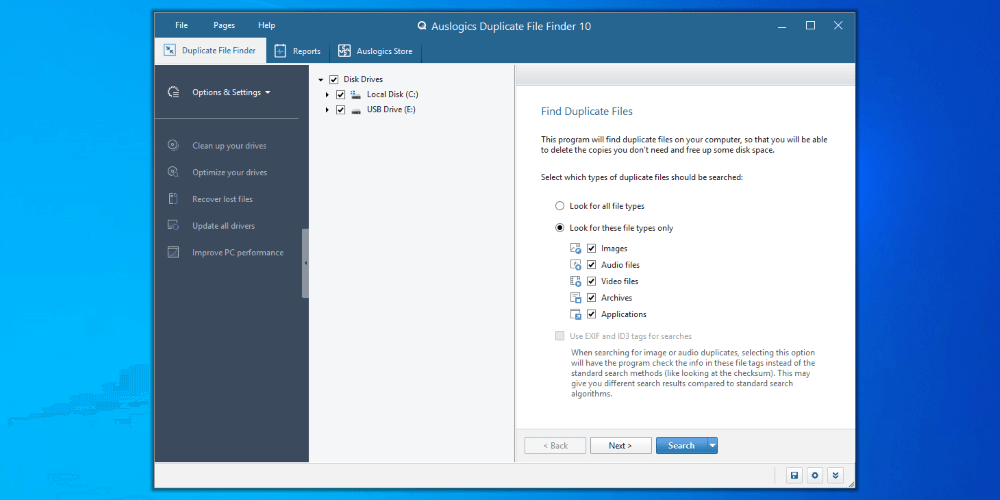
Auslogics Duplicate File Finder
Summary
Auslogics Duplicate File Finder 10 is a niche software that sets out to perform a singular task and excels at it. The stated purpose of the program, as highlighted on the launch screen, is to find file duplicates on your computer so you can free up space.
Something like Auslogics Duplicate File Finder makes sense conceptually. We download, move, copy, and use files all the time. The only thing preventing copies of those files from proliferating is remembering what we’ve done, when, and how. Easier said than done.
I put Auslogics through its paces so you don’t have to! I ran the tool through some standard and non-standard simulated uses to test the efficacy of Auslogics Duplicate File Finder.
Is Auslogics Duplicate File Finder Good?
Auslogics Duplicate File Finder is a niche product that does exactly what it sets out to do, namely, to find and delete duplicate files. Auslogics Duplicate File Finder’s only limitations appear to be the ones you put on its operation.
Does Windows 10 or 11 Have a Duplicate File Finder?
No. Windows 10 and 11 have no inbuilt functionality to find duplicate files. If you want to find duplicate files, you need to use a program like Auslogics Duplicate File Finder.
How Safe is Auslogics Duplicate File Finder?
I couldn’t find any evidence of malicious behavior during my tests. Auslogics Duplicate File Finder can be dangerous to use if you remove limitations put in place to prevent retrieval and deletion of critical but potentially duplicated system files.
Does Google Have a Duplicate File Finder?
No. Google doesn’t have inbuilt duplicate file finder functionality. Some extensions add that functionality. Additionally, if you have Google Drive installed on your PC, a program like Auslogics Duplicate File Finder could be used to search that Google Drive folder for duplicate files.
Table of Contents
Why Trust Me for This Review
I’m Aaron. I currently work in information technology and information security, a career that brings together my passion for helping people and working with technology.
Prior to that, I had a career as an attorney. One of the things about being an attorney is that you create documents. Lots of documents. Before universally accessible file storage, keeping track of those documents and running version control between hard drives, thumb drives, and disks was tough.
Software like Auslogics Duplicate File Finder used to be a lot more valuable and popular. Still, it has its place today. Assuming you need it, you’ve come to the right place to figure out if it’s the tool for you.
Detailed Review of Auslogics Duplicate File Finder
Auslogics Duplicate File Finder is very descriptive: it’s a piece of software that finds duplicate files. Let’s dig into some of its main features and how it performs.
Search Functionality
Auslogics Duplicate File Finder displays the primary search window when it opens.
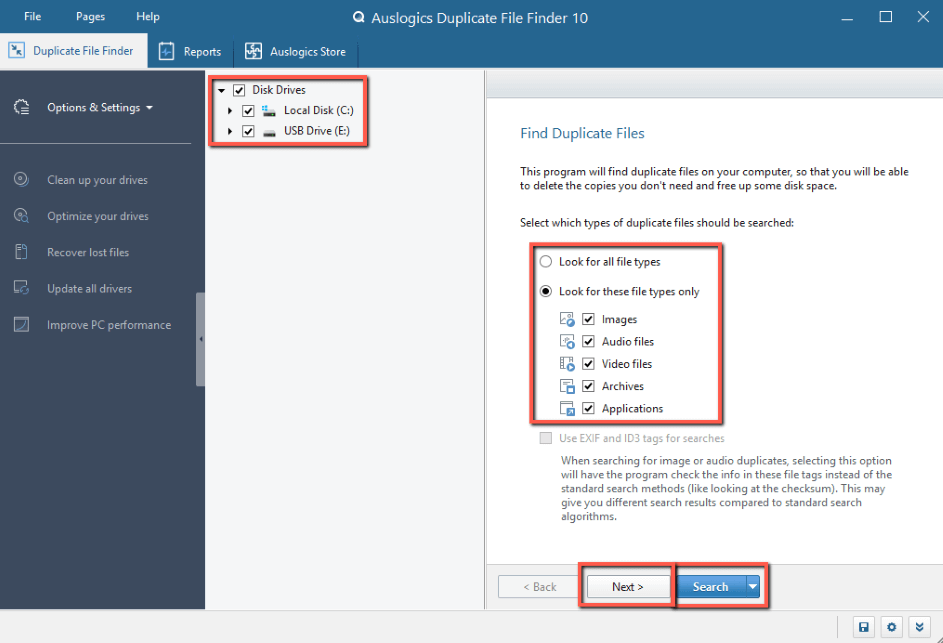
There, you can select the drives to search, whether you want to search for all files or some files, and then you can either continue with the wizard or search with default settings.
I’ll note at this point that I’m a fan of one-click functionality with a program like this. Some users might not know or care about the intricacies of what’s happening, just that it’s doing it. I, personally, wouldn’t recommend that approach. Auslogics Duplicate File Finder deletes duplicates, after all, but it’s not an uncommon approach.
Just clicking search will search the specified locations. As you can see from my initial search below, no files were found. That was a disappointing result and I’ll get to why in the next section.
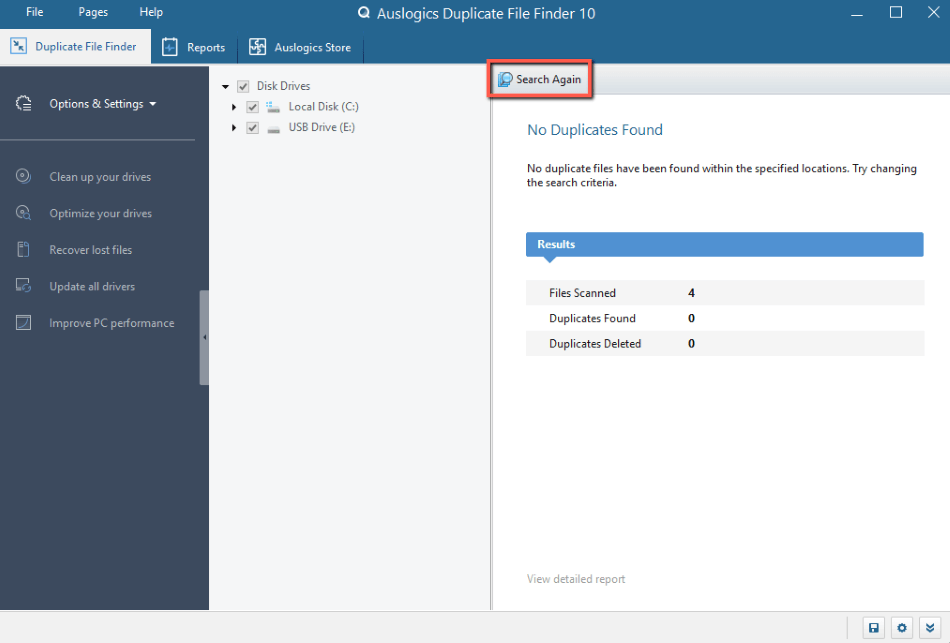
If you encounter disappointing results, just click Search Again to return to the beginning search screen.
Instead of clicking Search, if you click Next, then you proceed to the second window in the wizard which lets you specify minimum and maximum file size.
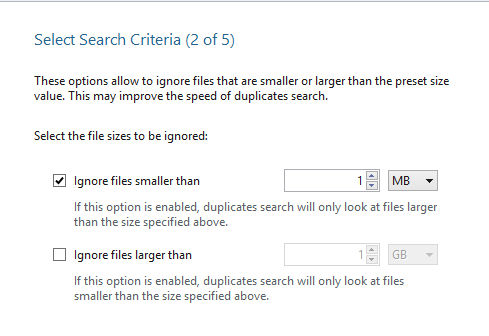
So if you know you’re searching for a 1-minute video file, then you might want to ignore files that are smaller than a few megabytes. If you’re searching for a word document, you’ll also want to ignore files larger than a couple of megabytes. Those options help limit your search if you have a lot of files on your computer.
The next page in the wizard prompts you to ignore certain criteria like name and dates and to avoid searching subfolders.
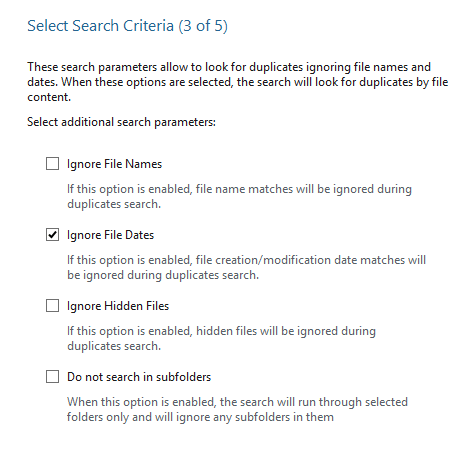
The search is likely matching files based on a file hash so sticking to names, especially if you know you’ve renamed the file, might lengthen the search time.
Wizard screen four asks you for all or some of a file name. It does this even if you click Ignore File Names on the third screen of the wizard.
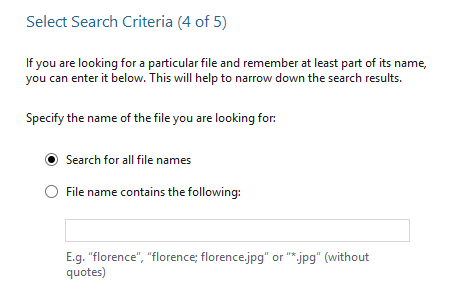
Sometimes having a name can expedite your search.
Finally, the wizard prompts you to specify where duplicate files should be removed if located. You have three options:
- Windows Recycle Bin
- Auslogics Duplicate File Finder Rescue Center
- Permanent deletion
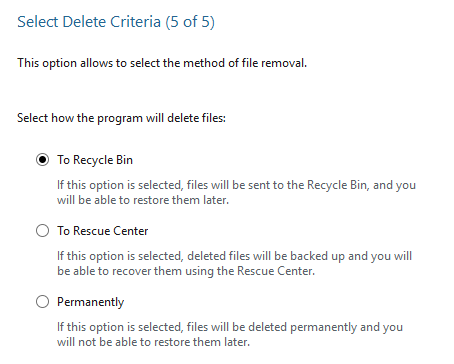
You can then click search to run your customized duplicate file search.
My personal take: Auslogics Duplicate File Finder provides two straightforward and easy ways to search for files. As I noted above, I really like the one-click execution by default. I also like having the ability to dig in and define specific search criteria. The wizard provides a good balance of detail and simplicity.
Search Performance
I mentioned in the last section that I was disappointed not to have results when I hit the Search button. That’s because Auslogics Duplicate File Finder didn’t work.
To test Auslogics Duplicate File Finder, I created a virtual machine with a new Windows 10 installation. I took 17 image files and copied those to a USB flash drive. I attached that USB flash drive to the virtual machine.
I took those steps to reduce noise and give my test the best chance of success. By having a new Windows installation, it would be empty of files–certainly files with duplicate file names.
I copied the 17 images from the flash drive to the:
- Windows folder on the C: drive,
- Windows Mail folder in Program Files (x86),
- Camera Roll Folder in Pictures, and
- Documents folder for the test user I created.
Where Auslogics Duplicate File Finder was set to search both the virtual disk and my thumb drive, it should have found four versions of those 17 files and deleted four copies of them.
At this point, I started diagnosing. My first inclination was to see what folders were being searched. I found that far fewer than expected were.
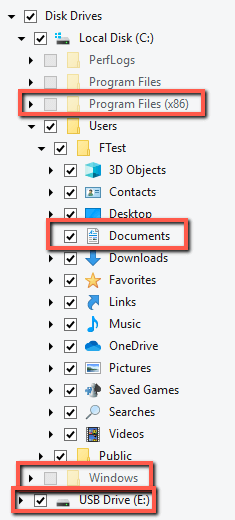
Two of my four locations were grayed out and not checked. Perplexed, I examined the settings and discovered the reason why.
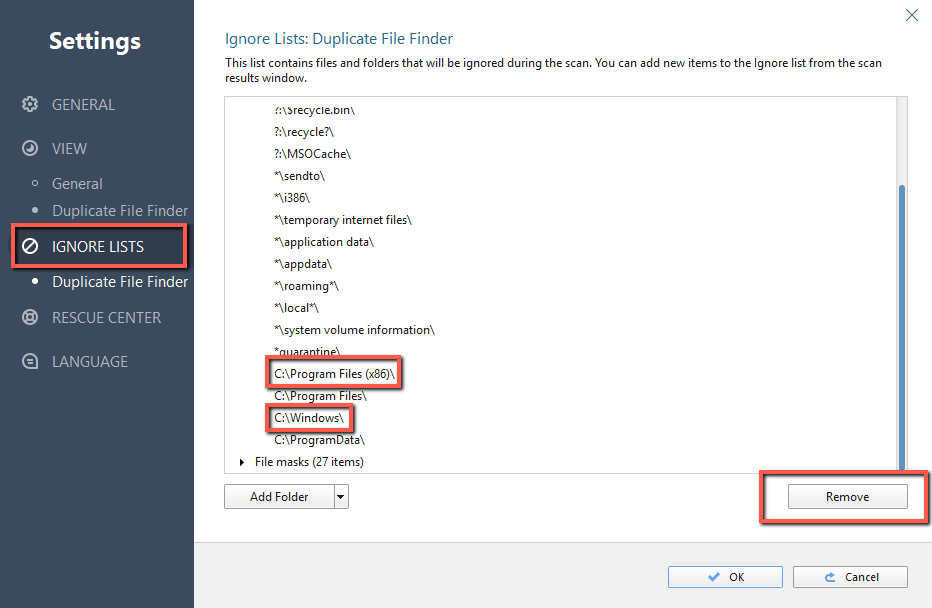
In Auslogics Duplicate File Finder’s Settings is an IGNORE LIST that includes both the Program Files (x86) and Windows folders.
That makes sense generally. You don’t really want to modify files in two of Windows’ most critical operating folders. Deleting the wrong thing could compromise the operation of your applications or of Windows itself.
That being said, I wanted to test as thoroughly as I could. So I selected both locations and clicked the Remove button to remove them. I ran the search again and…it didn’t work.
I found many duplicates this time, but not the duplicates I wanted.
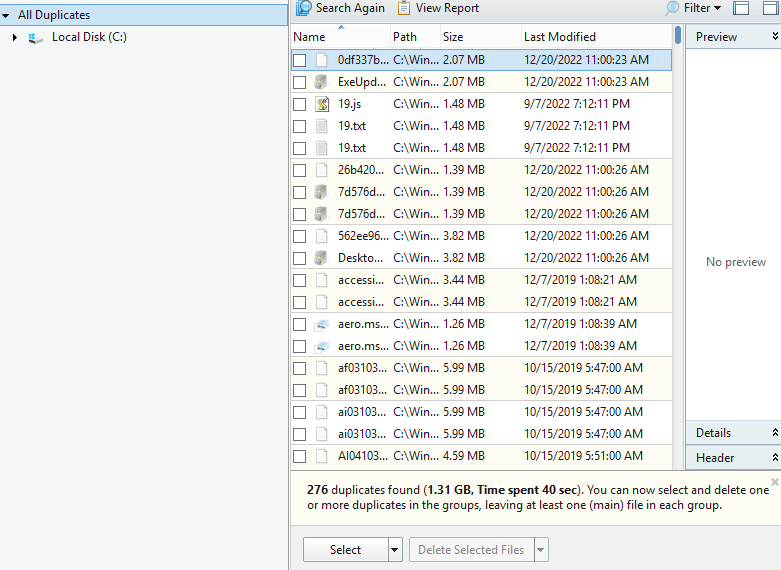
At that point, I remembered that the files I wanted were all in the 600kb – 850kb range. All were smaller than the default 1 MB minimum file size. So I deselected Ignore files smaller than, selected Ignore files larger than, and input 1 MB.
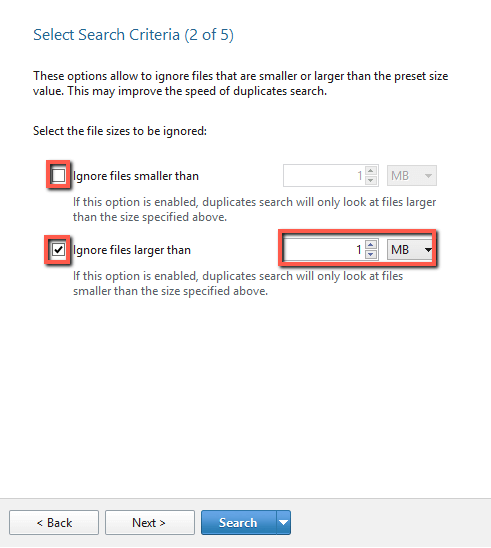
That was ultimately successful
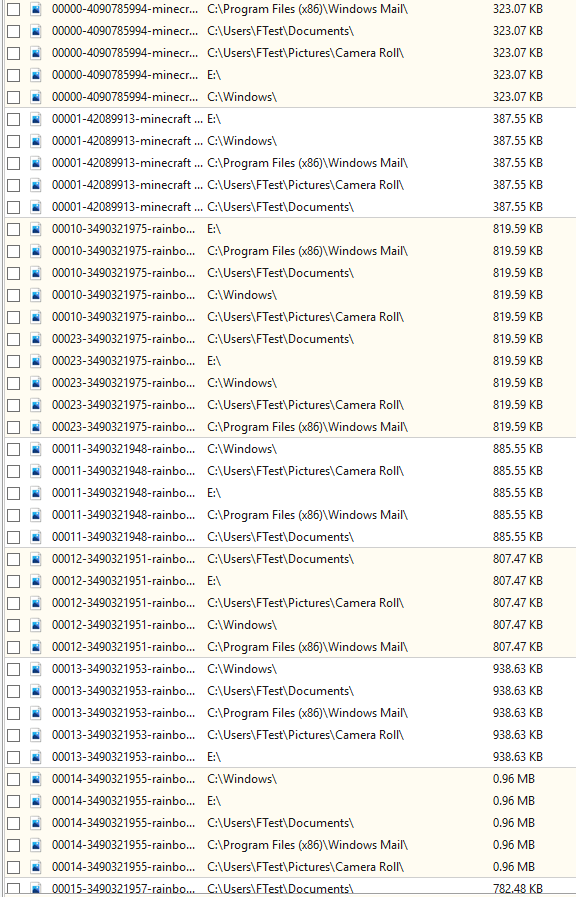
I think it’s important to highlight the trials and tribulations of using a program like this. While it has great functionality out of the box, it’s not perfect for all uses. It’s critical to figure out what you need, how to accomplish that, and the flexibility of the program to accommodate that.
Auslogics Duplicate File Finder is incredibly flexible: it will search for whatever, wherever you tell it to. But the program is only as good as the logic used to define search criteria. If that’s misdefined for your needs, you’re going to need to tweak the settings, perhaps even beyond what the wizard requires. That’s even more complex if you don’t know what you’re searching for.
For example, my successful search exposed 34,379 duplicates.

Most of those duplicates are in the Windows and Program Files (x86) folders. If I were to select all and delete them, chances are that I would negatively impact my Windows installation and things would stop working.
That’s not a flaw with Auslogics Duplicate File Finder. Quite the opposite, in fact. I want to highlight how dangerous an apparently simple tool can be.
I added the Windows and Program Files (x86) folders back to the ignore list. I then changed all the file names for the photos I transferred to the Documents folder, which I knew would be searched and compared to my thumb drive.
As expected, Auslogics Duplicate File Finder found every file.
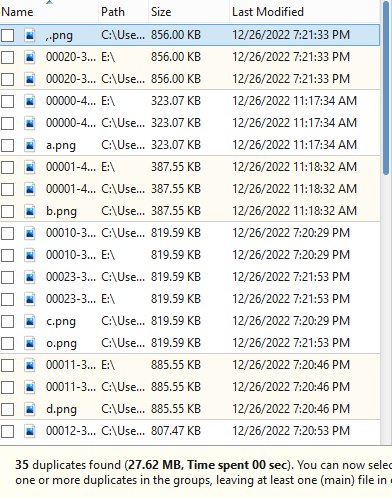
I could then select specific duplicates or batch-select one or more duplicates by their group.
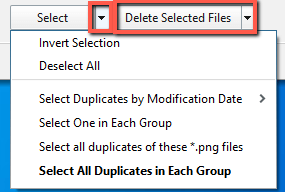
Following that, I deleted all but one set of files at the click of a button.
My personal take: Auslogics Duplicate File Finder is a very powerful tool and works incredibly well if set correctly. Modifying the default settings may be necessary to achieve desired results, but that might also compromise your Windows install or other software.
Other Features
Auslogics Duplicate File Finder is a free tool to download independently. It is also incorporated into the full version of Auslogics BoostSpeed 13, which you’ll find if you click any of the grayed-out features displayed on the Duplicate File Finder tab. Auslogics Duplicate File Finder redirects you to the Auslogics Store tab and informs you of the program you need to purchase.
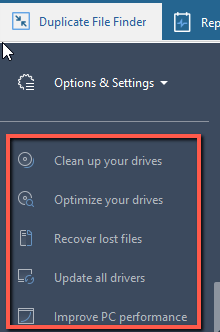
Clicking the Reports tab provides a performance monitor and prior search reports.
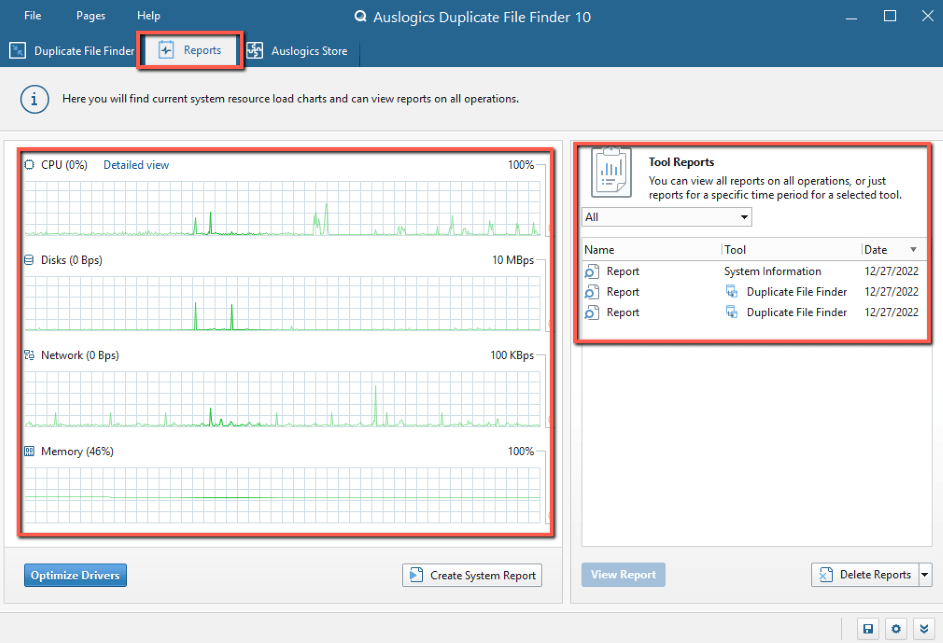
Clicking the Optimize Drivers button takes you to the Auslogics Store tab and informs you that you need to purchase Auslogics Driver updater.
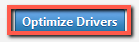
Clicking the Create System Report button polls your computer information and displays it as an html file.
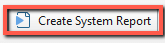
You can review that report at your leisure or print the report for later review. It’s interesting, to be sure, and good information to have if you’re evaluating component updates or trying to figure out hardware issues.
My personal take: it’s great, in my opinion, that Auslogics included the additional system report functionality and performance monitor. Can you find that information elsewhere in Windows? Absolutely. But why hunt things down if you don’t need to?
Reasons Behind My Ratings
Features: 5/5
Auslogics Duplicate File Finder sets out to do one thing: find files. It does that superbly and quickly. I like that it also provides multiple options for file recovery, including one that’s independent of Windows, and additional visibility into your computer’s hardware.
It also provides numerous options for selecting and removing files. I like the flexibility that provides and think that it’s more than enough to address duplicate file issues someone might have.
Pricing: 5/5
Auslogics Duplicate File Finder is free. While it’s part of a larger toolset, the provision of a niche powerful tool is nice to see.
Ease of Use: 3/5
Auslogics Duplicate File Finder is relatively straightforward to use with both a one-button option and a wizard. As highlighted above, though, depending on someone’s needs they may not be able to stop with those.
Additionally, the search complexity will depend both on what someone’s looking for and whether they know something about the files to be searched. Searching for all duplicate files in all folders is a dangerous proposition. A full search could be largely up to trial and error, which can be time-consuming and frustrating.
Support: 3/5
Auslogics Duplicate File Finder comes with Help menu options for the FAQ, Auslogics website, Auslogics Duplicate File Finder program page, and a contact form. All of the written help materials appear to be robust. I like that the contact form is a free service too.
Auslogics also provides an Ask a Question page that allows one free question. You have to download Auslogics BoostSpeed to ask a question. However, you can view previously asked questions and answers directly from the website. Those pertain to non-Auslogics product support (like applications, Windows, and device issues) and is an interesting feature.
Auslogics doesn’t appear to provide live support. I don’t like the unavailability of live support. It’s standard, in my mind, for modern technology offerings and really stands out to me when that’s not available.
Final Verdict
Is Auslogics Duplicate File Finder worth it? Absolutely. If you need a solution for finding duplicate files on your computer regardless of the creation date and filename, Auslogics Duplicate File Finder will meet your needs.
That being said, I would urge caution when using Auslogics Duplicate File Finder. There are no guardrails around what you can do with it and deleting system-critical files that happen to be duplicated can have disastrous results, especially if your data isn’t backed up and Windows stops working.
