In a world awash with instant text messaging apps, it’s easy to forget that email is an even more popular method of communication. Billions of emails were sent each year. Of course, not all of those emails are valuable communications – spam, marketing campaigns, and accidental ‘reply all’ chains make up a lot of the emails sent each day.
In a connected and email-dependent world, it can seem impossible to manage the incredible volume of emails that we each receive each day. If you’re feeling overwhelmed, you might be able to get your inbox under control with a powerful email client that makes it easier to deal with your digital correspondence.
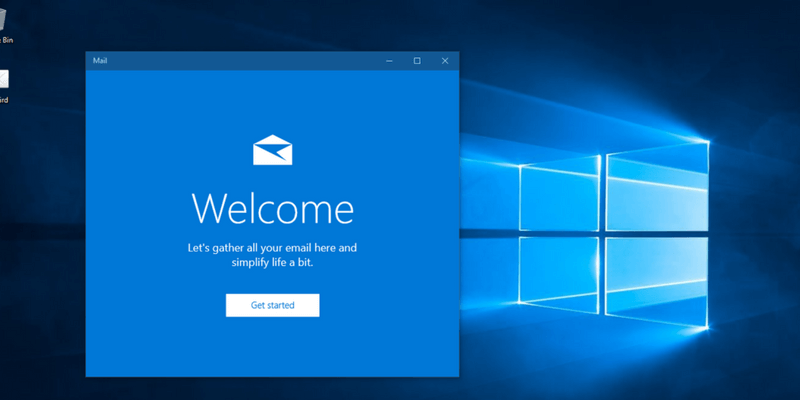
I recently discovered the excellent Mailbird email client, and was surprised to learn that it has actually been around for ten years. I’m not sure if it’s only just starting to gain real popularity, but they have over a million registered users and consistently win software awards, so it should be no surprise that Mailbird is also my choice for the best email client for Windows 10.
It boasts an incredible set of features, including support for multiple email accounts, excellent organizational tools, and complete customization options. Mailbird even offers a set of apps that work within the email client itself, including integration with Dropbox, Evernote, Google Docs, and more. This truly is an email client for power users who need to whip their inbox into shape. It may take a little time to get it working just the way you want, but it’s well worth it.
There is a free version available, but it comes with a few restrictions like adding a limited number of email accounts and reduced access to advanced productivity features. The paid version is much more flexible and still manages to be extremely affordable at just $3.25 per month (paid yearly). If you’re not a fan of the subscription model, you can opt for a one-time payment of $95 that buys you a lifetime of access to the Pro version.
Using a Mac machine? See the best email client for Mac.
Table of Contents
Why Trust Me for This Guide
Hi, my name is Thomas Boldt, and like many of you reading this I rely on email for the vast majority of my professional correspondence. As a freelancer and small business owner, I have to monitor a large number of different email accounts, and I know the struggle of trying to keep up with an inbox that relentlessly fills while still trying to do all my other work.
Over the course of my career, I’ve tried many different methods of streamlining my correspondence, from time-based restrictions to all those useless “5 Ways to Control Your Email Inbox” articles. In my experience, no matter how carefully you limit the time you spend on email each day, things will get away from you if you don’t have an efficient solution that prioritizes productivity. Hopefully, these reviews will help you save time in the search for a better method of handling your inbox!
Do You Have 10,000+ Unread Emails?
If you’ve ever struggled with managing your email, you’ve probably tried to find solutions. In the modern world, much of that searching happens online – but unfortunately, very few of the articles you’ll find actually provide any kind of useful advice. You’ll find all sorts of vague suggestions about ‘managing response expectations’ and ‘self-prioritization’ but rarely any concrete advice that can be actually applied to your situation. They mean well, of course, but that doesn’t necessarily make them useful.
A large part of the reason that these articles fail to help is that they are all focused on what you could call ‘soft changes’. They ask you to change your attitude, change your habits, and prioritize your work goals differently. While those aren’t inherently bad ideas, they overlook the fact that real change happens as part of a complete system – and at least half of that system is the way you actually interact with your email – in other words, your email client. You’ll never be able to get ahead of your inbox if you’re constantly fighting against a slow, outdated interface.
Of course, you can also follow my recommendation for the best email client for Windows 10 and still find yourself drowning in thousands of emails. The idea that a single new change will all the difference is seductive, but it’s also reductive. If you want to really master your inbox, you’ll need to combine all the best advice you can find and make it work for your individual situation.
Do You Really Need a New Email Client?
We all want to spend less time answering emails and more time getting things done, but not everyone will benefit from switching to a new email client.
If you work in a corporate environment, you may not even have a choice about how your email is handled, as some IT departments are very specific about how they run their email systems. While you might be able to send a request up through your supervisor to the IT department, the sheer complexity of deploying a new email client across a workplace often keeps people stuck using their old, inefficient systems.
Those of you who are self-employed or small business owners are more likely to see some real improvements, especially if you’re currently using a basic webmail interface like Gmail or Outlook.com. If you need to check your personal email as well as the info and support addresses for your business – all the while sorting and prioritizing everything across multiple browser windows – you’ll really start to save some time with a modern email client. If you’re stuck using something horrible like the webmail clients provided by most hosting companies, you could wind up saving whole days each year by switching to a better solution.
Best Email Client for Windows 10: Top Pick
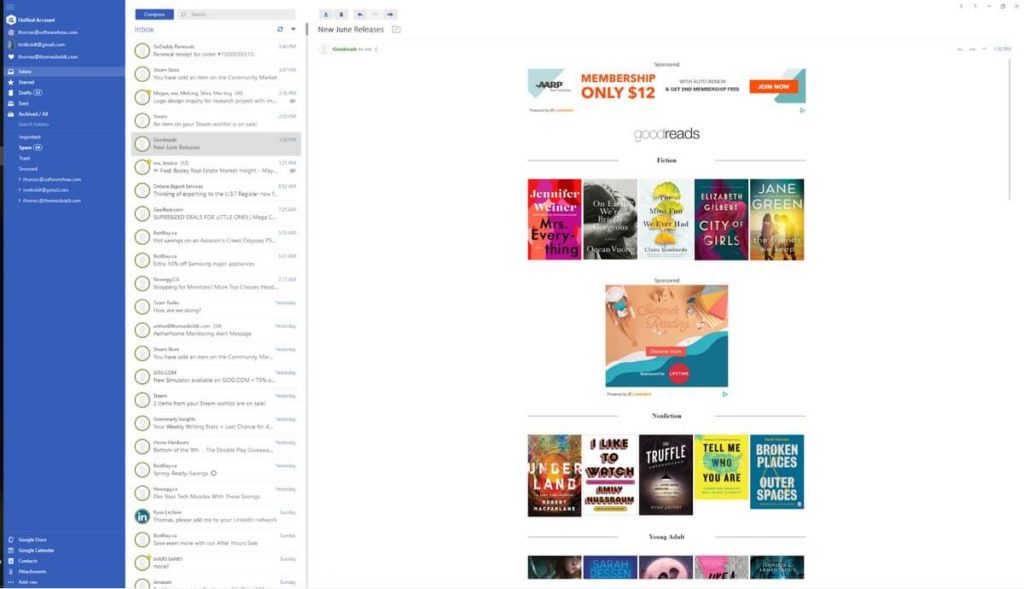
Mailbird has been in development since 2012, and the developers have spent a lot of that time polishing the program until it shines. Every stage of installing, configuring and using Mailbird was incredibly easy, and everything just worked smoothly. It’s a refreshing experience not to have to struggle with an email client!
The free version does limit your access to some of Mailbird’s more impressive features, and it enforces a small signature at the end of each email that says ‘Sent with Mailbird’. It comes with a short Pro trial of just 3 days, but subscribing to it is so affordable that it’s hard to justify sticking with the free version. The Pro version is available for just $3.25 per month, or $95 for a lifetime subscription if you don’t want to pay monthly.
To give it a good test, I linked Mailbird with my Gmail account and my personal domain email account, which is hosted by GoDaddy. I simply entered my name and email address, and Mailbird detected the appropriate configuration settings and asked for my password. A few keystrokes later and both were set up instantly.
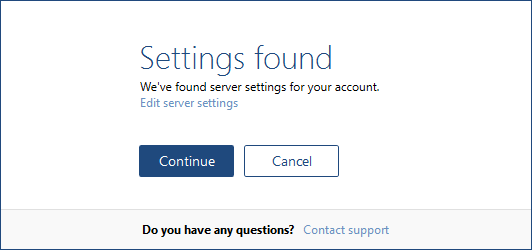
There was a bit of a delay while it synced my messages, but my Gmail account has almost a decade’s worth of messages in it, so it’s no surprise that it took a while to download everything. To really put it to the test, I also added an ancient Hotmail account and a Yahoo mail account, and both were instantly added without any issues. These took longer to sync, but again, that’s due to the sheer volume of messages, not any fault of Mailbird.
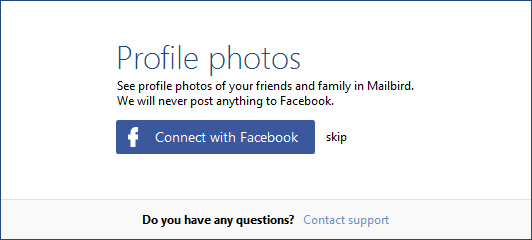
In terms of security, most of the filtering will be handled by your email server, but Mailbird does disable the loading of external images by default. This keeps external tracking images from detecting whether or not you’ve read an email, and minimizes the risk of spammers and hackers from including malware payloads in certain image types. If you’ve determined that a specific sender is safe, you can either show images in a single message or whitelist the sender to always display images by default.
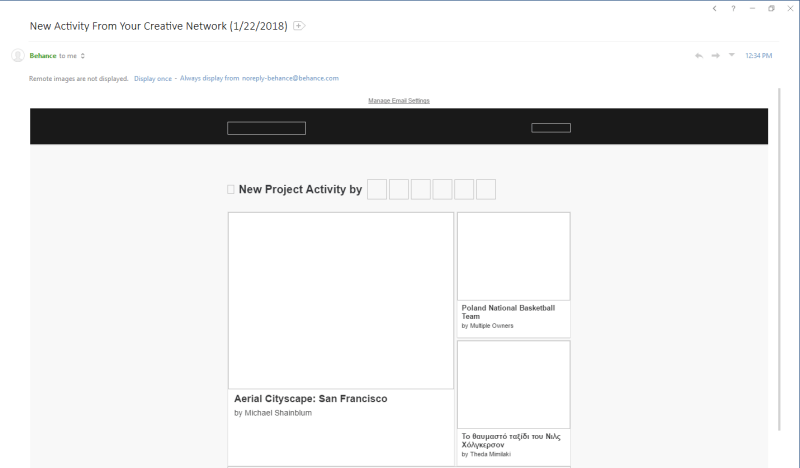
One of Mailbird’s primary virtues is how simple it is. The interface is incredibly simple to use, as you would expect from a good email client, and there are handy tips that are easily accessible covering just about any task or question you might have.
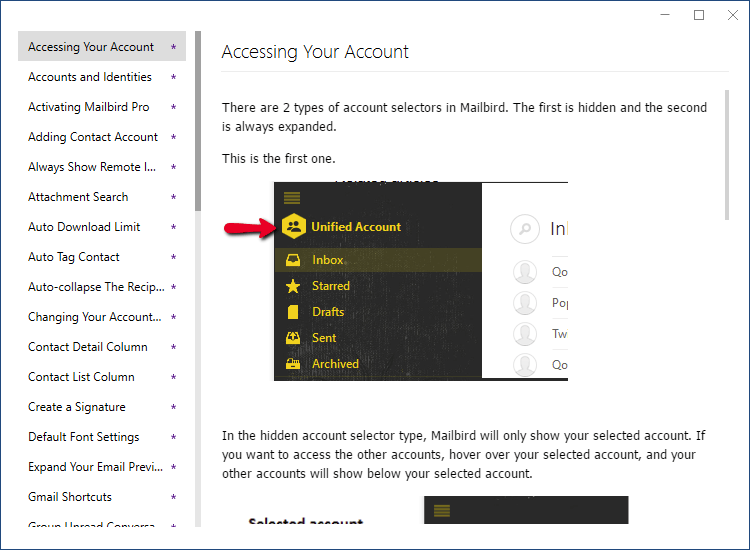
Of course, the fact that Mailbird is simple to use on the surface doesn’t mean it is lacking in features. Most of the time, you’re presented with a clean and clear interface that lets you focus on the task at hand, namely taking control of your inbox. If you want to dig in deeper, however, there’s a great deal of customization that you can set up and never have to worry about again.
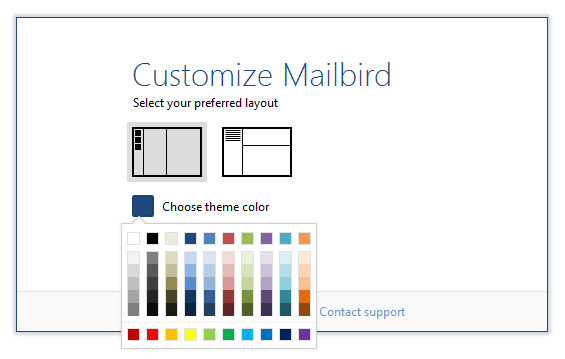
Colors and layout are just a few of the interface customization options, but if you dig deeper into the settings, you can choose how to use some of Mailbird’s more interesting features. One of my favorites is the ‘Snooze’ option, which lets you temporarily ignore an email until you’re ready to deal with it, allowing you a quick method of prioritizing your correspondence.
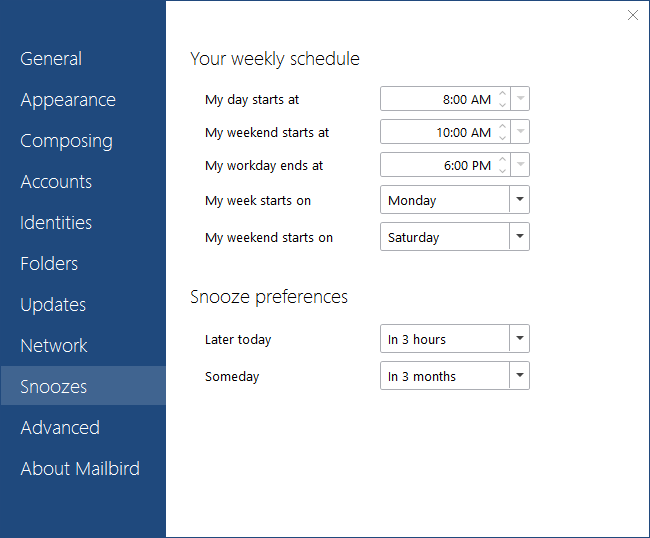
Another feature unique to Mailbird is the ability to integrate a number of other popular apps such as Google Docs, Google Calendar, Asana, Slack, Whatsapp, and more – the list is quite extensive.
The process for installing Mailbird companion apps was quick and easy, although I have to admit that being able to access Facebook while being in the middle of answering email isn’t exactly a productivity booster. It can be hidden in a single click, though, and hopefully will stop you from switching away from your inbox and getting distracted.
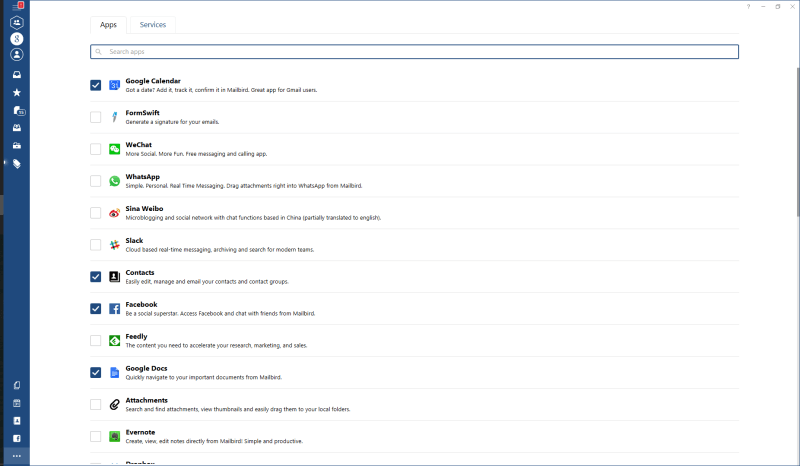
By comparison, Google Docs integration is a major help, and so is Evernote (although I’m in the process of transitioning to OneNote, a competing app from Microsoft which doesn’t seem to be available yet). Surprisingly, the app section is open source, so anyone with the right programming knowledge can visit the code repository on Github and create their own app integration.
The integrations listed in the Services tab don’t seem to offer much in the way of help as of yet, since most of the services are simply links to the provider websites. These run the gamut from web hosting to antivirus software, and it’s not immediately clear how (if at all) these would integrate with Mailbird, but this is the only part of the program that doesn’t feel perfectly polished. I assume that they’re going to be expanding this aspect soon as they connect with more service providers. Having a link to OneDrive and OneNote in here would be a real help, but Microsoft isn’t exactly known for playing nice with the competition.
While we’re on the brief subject of negative aspects, I noticed that the ‘New mail’ notification sound kept playing consistently during my testing. I’m not sure if this is because I simply still had unread messages from my ancient Hotmail account, or if there was some other bug, but I wound up having to disable audio notifications entirely to get it to stop. Read our full Mailbird review for more.
Other Good Paid Email Clients for Windows 10
1. eM Client
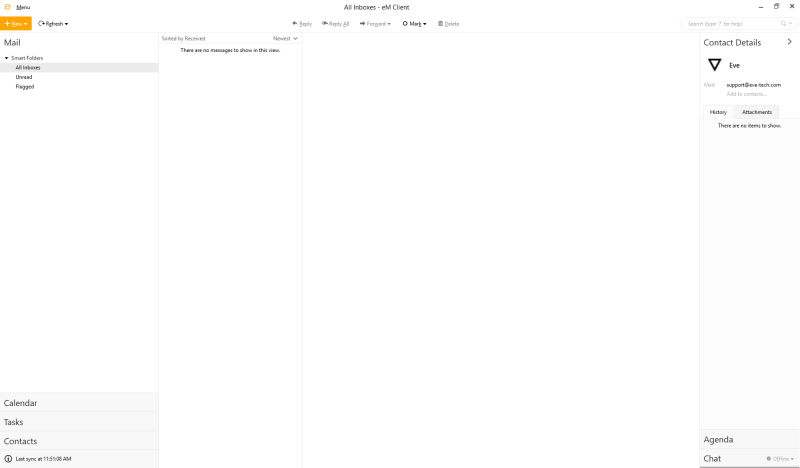
eM Client is another very well-designed email client which is far more effective than most modern webmail interfaces. It supports most major email services, including Gmail, Microsoft Exchange, and iCloud. It’s available for free if you’re just using it for personal email, although you’re limited to only checking a maximum of two email accounts. If you want to use em Client for your business or you want to check more than two accounts, you’ll need to buy the current Pro version for $49.95. If you want to buy a version with lifetime updates, the price jumps to $99.95.
The setup process was quite smooth, quickly and easily connecting with all the email accounts I tested. It did take a bit longer than I expected to synchronize all my messages, but I was still able to start working immediately. There were the standard hidden image security precautions, and excellent organizational tools for tackling your mountain of unread messages.
eM Client does integrate a number of helpful productivity apps including contacts manager, calendar and chat services, and each of the services can sync with various internet-based services such as Facebook and Google. There are no third-party app extensions which might limit your productivity, but there is something to be said for staying on-task while you’re handling your correspondence.
Overall, eM Client is an excellent alternative to Mailbird if you’re only checking a couple of personal email accounts, although it is far more expensive if you want to purchase the lifetime updates package. You can also read our detailed comparison of Mailbird vs eM Client here.
2. PostBox
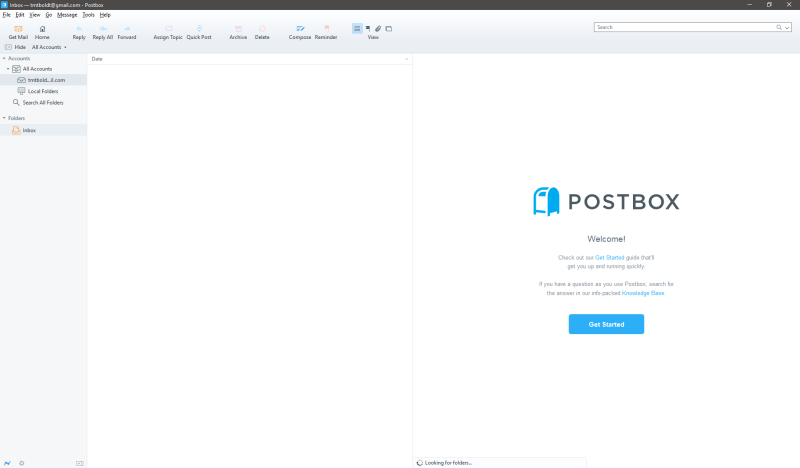
PostBox is one of the more affordable paid options available for managing your email, priced at just $40, with volume discounts available for those who want to deploy it across an entire business. There is a 30 day free trial available if you’re interested in testing it out before committing to the purchase.
The Postbox setup process is smooth and simple, although it does require the extra step of enabling of the IMAP protocol to work with a Gmail account. Fortunately, it gives you explicit instructions on how to enable it, which is a nice touch. It supports as many email accounts as you care to add, and it manages to sync tens of thousands of emails quite rapidly.
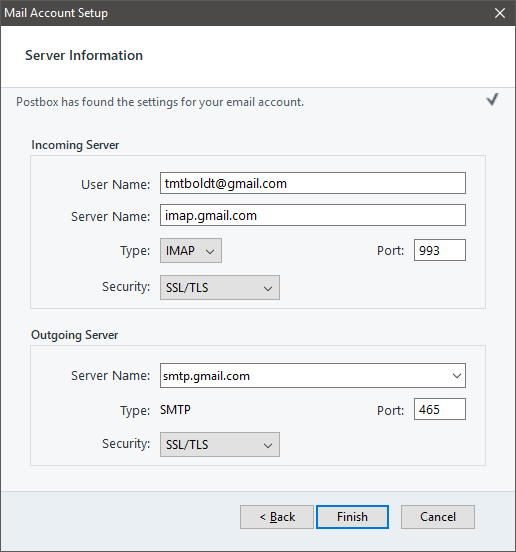
One of Postbox’s real strengths is its organizational tools, which allow you to quickly tag and sort emails without having to set up filter rules first. The search features offer a wide range of options for helping you quickly find the message you’re looking for, although it does work better once it has the chance to index all your emails. If you’re importing a large number to start with, this will take some time, but unless you’re receiving thousands of emails a day it should be able to handle it smoothly moving forwards.
Unlike many of the other email clients I looked at, Postbox displays email images by default, although it’s possible that it’s using some sort of built-in whitelist the way Gmail does in order to decide whether or not an email sender is trustworthy.
Postbox has some basic customization options, including the ability to reorganize the toolbar and some basic layout adjustments, but that’s the extent of the customization abilities. It also doesn’t include any kind of app extensions or integrations such as a calendar, although it does contain a ‘Reminders’ feature that can be used like an agenda. If you’re looking for an all-in-one organizational tool, Postbox may not be complete enough for you.
3. The Bat!
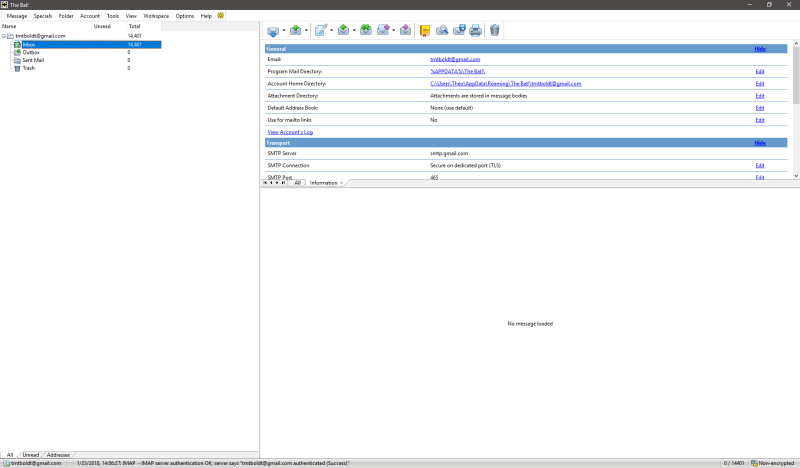
If you’re more interested in security than in efficiency, The Bat! might be just what you’re looking for – and yes, the exclamation point is officially part of the name! Its primary claim to fame is the ability to integrate email encryption directly into the program, supporting PGP, GnuPG and S/MIME encryption options. This makes it perfect for those who are working on extremely sensitive data, but it’s definitely not as user-friendly as any of the other email clients I looked at.
It has a fairly basic interface, and the process for setting up my Gmail account didn’t work properly the first time. Typically, Google’s two-factor authentication works instantly, but despite approving the sign-in on my phone, The Bat! didn’t realize I had done it at first. It also doesn’t integrate with my Google Calendar, but there are a few basic scheduling tools that you can use – although I prefer something more comprehensive.
Rather than including a mobile app for your smartphone, The Bat! does offer a ‘portable’ version of the app, which can be run from a USB key or similar device without having to install anything. If you find yourself needing to use a computer at an internet cafe or other public places to send encrypted emails, this is definitely your best option.
The Bat! isn’t likely to be the best solution for anyone except the most security-conscious users, but for journalists, financial analysts or anyone else who regularly needs to use encrypted communication, it may be just what you need. The professional version is available for $59.99, while the home user version is available for $26.95.
Several Free Email Software for Windows 10
1. Mozilla Thunderbird
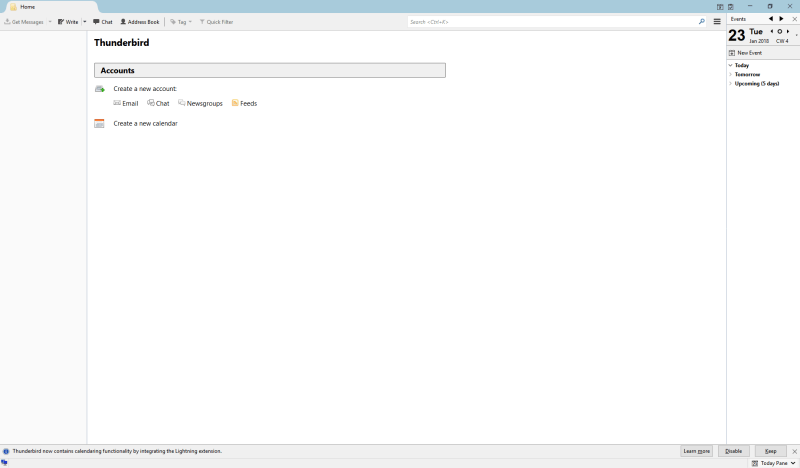
Thunderbird is one of the older open source email clients still in active development, first released in 2004. Originally bundled with Mozilla’s Firefox web browser, the two development projects were eventually separated as more and more people moved towards web-based email services and the demand declined. However, the developers are still working hard, Thunderbird is still one of the better free email clients for Windows 10.
I used to use Thunderbird as my email client, back when it was first released, but I gradually moved away from it in favor of Gmail’s web-based interface. I was pleasantly surprised to see that it has also joined the modern era, and configuring my email accounts was quick and easy. It was definitely slower to sync than some of the other competitors, but it has good filtering and organizational tools, as well as instant messaging, calendars and contact management built-in.
The interface is a little out of date, even compared to Mozilla’s new direction for Firefox, but the tabbed interface makes it simpler to manage multiple tasks than some of the other email clients that I liked more. If you’re a person who loves to multitask while you work, be sure to check out Thunderbird. Of course, multitasking isn’t always the best way to conquer that unread message count!
We also compared Thunderbird with Mailbird (here) and eM Client (here). You can also read more Thunderbird alternatives from this article.
2. Mail for Windows
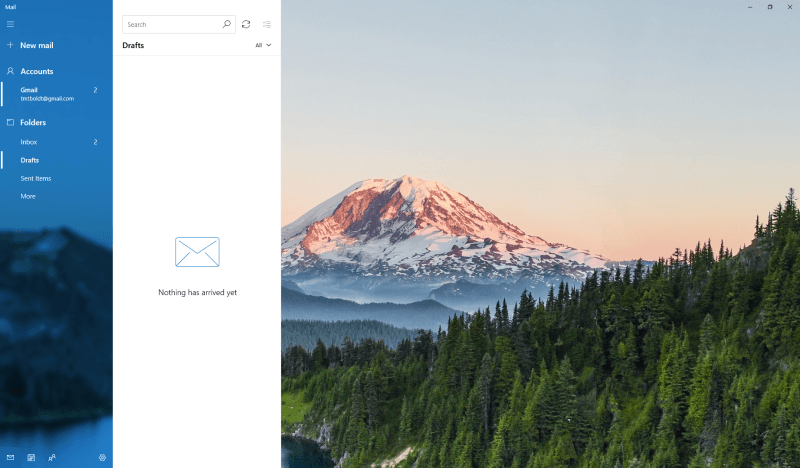
If you have Windows 10, you’ve probably already got Mail for Windows installed. Setting up accounts is simple and easy, and it is integrated with my Gmail and Google Calendar accounts without any issues at all. It provides quick access to calendaring and contacts, although it’s really just linking you quickly to the Calendar and Contacts apps that are built into Windows.
If you’re willing to embrace the default Microsoft apps for all of these features, then Mail might be a good choice for you – and you certainly can’t argue with the price. You can also be sure that it’s optimized for Windows 10, since it comes bundled with it by default.
On the downside, you’re also limited in terms of any additional features. There are no extensions to work with additional apps, but you could argue that its charm is in its simplicity. You won’t be getting distracted by anything, which hopefully will allow you to focus on getting through your daily messages!
Read More: 6 Alternatives to Windows Mail
3. Zimbra Desktop
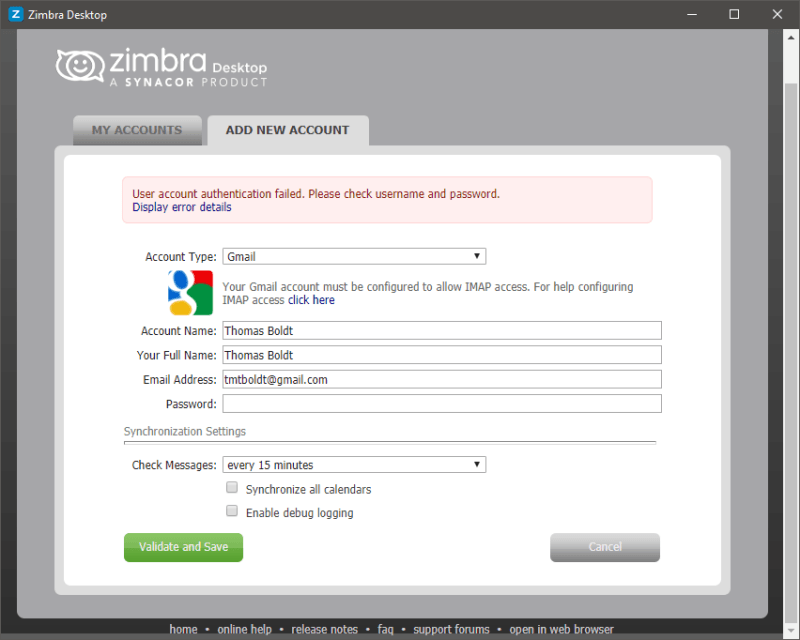
Zimbra is part of an impressively large suite of applications designed for large enterprise deployments, which makes it a bit surprising that the program is free. During the installation process, though, I ran into a snag. Zimbra Desktop requires the latest version of the Java Runtime Environment, and I’ve been ignoring the update process for a while, so the installer was forced to quit. Eventually, I got things updated, but I ran into another problem almost immediately when it was time to connect my Gmail account.
Despite the instructions they provided, my Gmail account already had IMAP access enabled, but it still wasn’t able to connect. The error details were a long string of unintelligible error data, and nothing I could do would make it connect. When I tried adding one of my old Yahoo mail accounts, it worked smoothly, so I assume this is more likely to be a problem with Gmail’s two-factor authentication.
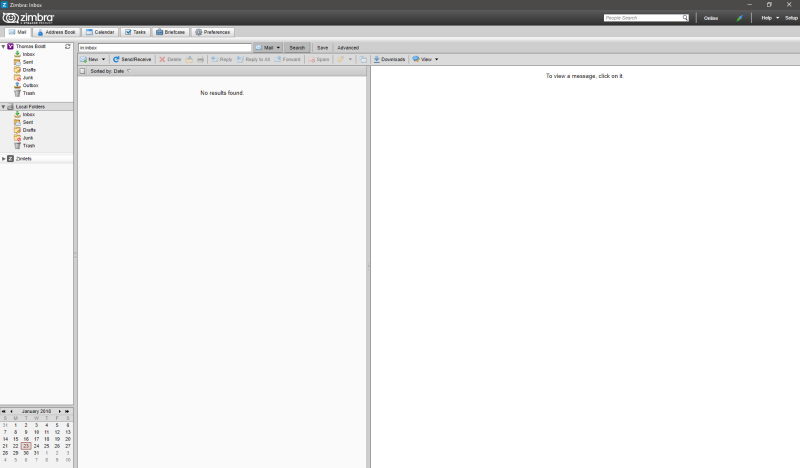
Zimbra’s interface is definitely out of date, and it doesn’t really give you much in the way of customization options. I found it generally slow to load, although it does include a decent array of tools above and beyond your basic email inbox, including calendars and scheduling options. Compared to some of the more modern options available, it doesn’t really stand out, and most users will be better off with something a bit more user-friendly.
Update: The Zimbra Desktop is no longer supported. It reached the end of Technical Guidance on October 2019.
How We Evaluated These Windows Email Clients
If you think that email clients are more or less created equal, you’d be quite wrong. Part of the reason some people struggle to keep up with their inbox is that many email services still operate on the same basic level they have for the last decade, and their users keep on struggling, unaware that there is a better way. When I was evaluating the email clients I tested, here are the criteria I used to make my decisions.
Can it handle multiple accounts?
In the early days of email, most people only had one email account. In today’s world of constantly-evolving services and domains, many people have multiple accounts. Even if you’re only using one address for personal email and another for work, it’s much more efficient to receive them all in the same place. If you’re a power user with many different email accounts, you’ll start to really save time by collecting them all together.
Does it have good organizational tools?
This is one of the most important aspects of a good email client. Bringing together all your email in one place isn’t going to do you any good if you’re still buried in thousands of unimportant messages. Even your important messages need to be prioritized, and a good set of filters, tagging tools and task management options will make your life much easier.
Does it offer any security precautions?
The ability to have anyone in the world send you a message can be an incredibly useful thing, but it also comes with certain risks. Spam is bad enough, but some emails are even worse – they contain malicious attachments, dangerous links, and ‘phishing’ campaigns designed to get you to give up personal details that can be stolen and used by identity thieves. Much of this now gets filtered out at the server level, but it’s always a good idea to have some protections built into your email client.
Is it easy to configure?
An email client that handles messages from multiple addresses in one central place is much more efficient, but you’ll need to configure your new email client to properly check each of your accounts. Email providers often use different methods to configure their services, and it can be time-consuming and frustrating to configure each one manually. A good email client will make configuring your various accounts easy with helpful step-by-step instructions.
Is it easy to use?
If the very thought of opening your email client starts to give you a headache, you’ll never master your inbox. A good email client is designed with user experience as one of its top priorities, and that level of attention to detail makes all the difference when you’re up to your eyebrows in unread messages.
Is it customizable?
Everyone has their own personal style of working, and your email client should be customizable to reflect yours. When you spend a fair portion of your day immersed in your email client, it’s quite helpful to be able to make it work for you instead of against you. A good email client will offer you customization options while still offering a well-designed default interface.
Does it have a mobile companion app?
This one is a bit of a double-edged sword. One of the best things about email is also the worst – it can reach you anywhere, as long as you’re connected. If you’re a freelancer, this can be helpful, but many of us tend to find that we’re working much longer and later than we should be. There is such a thing as being TOO connected!
Regardless, it can be very useful to have access to your email when you’re on the go without your laptop. A good mobile companion app will be available for both iOS and Android, and allow you to write and respond to emails quickly and easily.
A Final Word
Adjusting to a new email client takes time, so you may not become instantly more productive as soon as you switch. If you can’t find the right balance between managing correspondence and the rest of your work, the best email client in the world won’t be enough to stop your unread message count from climbing.
But if you take the time to choose a client that’s best suited to your needs, you’ll find that you are able to take back control of your inbox while still meeting your other goals. Experiment with the different options that we’ve explored here, and you’ll be sure to find one that matches your particular working style!

Need Help! – Here are my requirements, Using Outlook now. – 1 main account, and 8 sub accounts. Need to send to BCC say in groups of 100 or 50. Needs to work with ATT/Yahoo/sbcgobal.net (POP or IMAC). Need ability to save emails off line in case of crashes. Need to quickly sort between date received, or from who, or by title. Need ability to import large contacts list, of both persons and groups. I don’t care about price – just that it works as well as Outlook did last year before ATT started requiring a Secure Mail Key for any new accounts or for password resets – which do NOT work and there is NO support from ATT/Yahoo on that. So I need to replace Outlook very soon. Would also like the ability to import older saved (exported) Outlook mail files in *.pst format. We could use a chart of these new mail apps listed above with their names going across and with their capabilities and limitations going down. I need help. Thank you all!
Mailbird my favorite email-program in Windows.
Well guess I am old school as up until a month ago I was still using the unsupported Eudora 7.2 would you believe since 1998! It was having trouble displaying the occasional email so needed to update my email client and have been using Mailbird for a month and love it. Easy to setup with 2 accounts and import contacts.
I am having no issues with Mailbird and recommend it.
Great reviews of the available email clients Thomas. Thanks.
Mailbird ate more than 5 years of email from my mentor J F Straw, including the mails on the gmail server. These mails are forever gone, if you value your archived mail run away from Mailbird as fast as you can!
I’m not sure how can you choose Mailbird as your top pick when the app doesn’t support an option of moving e-mails between accounts. As a power user, this is a function that I use on a regular bases.
Mailbird is utterly useless, on a par with their support service. I’ve had an issue with one email account, I am using the pro version so have 5 accounts, which they cannot solve, we’re now into month 4 of trying to solve it. Why so long, it takes on average 2 weeks for their support team to talk. A few weeks ago I was told that the person I had being talking to did not reply for 12+ days as she was on holiday! I am convinced that it is a small problem that with a bit of effort and desire they could solve. I have had enough, time to move on, they are just plain awful.
Thomas, you may want to update one note about Mailbird. I just tried the Pro version for 3-4 days and got warned that I sign up for the full version or be downgraded to the free version-losing ALL but ONE email account.
I read a chart on their website that shows the free version working multiple accounts.
Good info, but I’ve been using the free version of emclient for a couple of years. If you don’t have more than 2 accounts, there is no reason to pay .
Dear Thomas,
After enjoying Windows Live Mail for more years than I can remember, I first tried w10 Mail, then Thunderbird, and lastly Mailbird Pro. I’m a senior citizen and really struggling with Mailbird Pro. I’m trying to import a picture and it loses its color or can’t be deleted. I cant change the font size on subject and more similar annoyances that don’t appear to be user friendly. W10 mail was terrible and I still don’t understand why Microsoft stopped supporting Windows Live Mail?
Of course I could always dig deeper and pay for Microsoft Office Suite, and I don’t know if Outlook would be any better?
Call me sad in Edgewater!
Fred
MailBird is a joke. How it does not have a sorting ability. What’s up with that.
Mailbird does not support advanced sorting (ie. by flag then date – not even by date according to their FAQ). They do not support filteringor rules – an essential enhancement for real email users. How in the world can you pick this for the best?
I was going to buy Mailbird. Glad I didn’t. It was faulty with more than one ‘sent’ box with nothing in them It is important (for me) to have a copy of all emails I send or reply to. Somewhere in Mailbird there is a box to tick to get copies sent to the sent box but I could not make it work. I tried uninstalling Mailbird and reinstalling it but it downloaded with the same faults.
The ‘support’ people were slow in answering my pleas for help and seemed to have no idea either how to fix it or to give a clean fresh download . I suspect that ‘downloads are really re- applications on what is supposed to be uninstalled.
Brian
I paid for Mailbird Pro and then discovered that it won’t allow you to send mail to a group of Undisclosed Recipients, which is essential for me. After a longish correspondence with the vendors, they couldn’t show me how to do this and refused to refund my money. I’ve switched to Mailspring which does everything easily and is free! Be wary of Mailbird is my advice.
Frankly, I don’t get your The Bat! reference.
Its security features are second to its powerful email management capabilities. Even though its interface is a mess, it’s way clearer than that of Mailbird or eM Client.
I don’t know how could you recommend Mailbird to anyone, ever.
Its interface is just about as useless as gmail one, and its “unified inbox” is an instant write off for anybody with actual need for multiple separate mail accounts, not just an inherited bunch of shitty free-hosted mails accumulated over the years.
TRIED USIN EM CLIENT. RECEIVE OK BUT SEND WOULD NOT WORK. THEN I FOUND THIS.
eM Client cannot communicate with the mail server over SSL/TLS
SYMPTOMS
eM Client fails to send or receive email when connecting to a mail server that only supports TLS v1.1 or 1.2. This issue affects communicating to any mail server.
CAUSE
eM Client supports communicating with a server over TLS v1.0 but not TLS v1.1 or TLS v1.2. This appears due to it’s core communication libraries targetting .Net Framework 2.0. Even while running under .Net 4.5 (where TLS v1.1 and TLS v1.2 support was added), it cannot use these versions. If you have configured your server to only support TLS v1.1 and 1.2, then this will prevent the client negotiating a connection.
RESOLUTION
Either the server needs to have TLS v1 enabled, or an alternate email client needs to be used. Details on enabling TLS v1 on the server can be found at the URL below
https://technet.microsoft.com/en-us/library/dn786418.aspx#BKMK_SchannelTR_TLS10
MORE INFORMATION
OpenSSL can be used to determine what versions are enabled on a server, by seeing whether you get a welcome message for the protocol you are using. Some example commands used are below (this is using SSL port 995):
openssl s_client -connect mail.example.com:995 -tls1
openssl s_client -connect mail.example.com:995 -tls1_1
openssl s_client -connect mail.example.com:995 -tls1_2
If you are not use eM Client and cannot communicate with the server, also make sure that your operating system has the required TLS versions enabled. Windows 7 for instance does not have TLS v1.1 or 1.2 enabled by default. These need to be enabled via the Windows registry (https://technet.microsoft.com/en-us/library/dn786418.aspx#BKMK_SchannelTR_TLS11).
Product: MailEnable (All Versions)
Category: Environment
Article: ME020634
Module: General
Keywords: SSL,TLS,v1.2,v1.1,emclient
Class: PRB: Product Problem or Issue
Revised: Wednesday, May 4, 2016
Author: MailEnable
Publisher: MailEnable
Thanks for a cogent review, Thomas. I think I may give Mailbird a shot. BTW, as noted, Mail for Windows is pretty bare-bones, with next to nothing in the way of extra features or extensions. However, it will print to OneNote. It’s not quite as handy as having the app icon on the interface, but it’s easy to do. If Mail for Windows is your thing and you need to use it with OneNote, give it a try.
Great article. Thanks. I use Thunderbird but looking for something more up-to-date. Mailbird and eM Client don’t work for me, so still looking.
Nice, intelligent review, very helpful. One feature that would be useful but is seldom mentioned is the ability to translate e-mails with just one click. EMClient does this but only once per day in the free version, Mailbird doesn’t offer it and having spoken to them they have no plans formulated. So many of us travel these days it is almost essential……….and I yes I am aware of google translater and use it as an add-on in Thunderbird.
Interesting, I hadn’t considered that as a must-have feature, but I can see how it would be very useful. Hopefully, the recent obsession among developers with incorporating AI and machine learning will make effective translations more widely available!
nicely written, thanks!
Cheers, glad to help!
So pity mailbird doesn’t support RTL (right-to-left languages)
Yeah, that does limit their reach a fair bit! In 2017 they made a post about new years resolutions for feature updates and RTL support was on the list, but it doesn’t seem to have stayed a priority for them.
https://www.getmailbird.com/mailbirds-new-years-resolutions/
Ya i have a license but not using it.
(Lifetime one)
its look like the abandoned the development because its 6 month over due.
It is interesting that you make no mention of Outlook, especially Outlook 2016. I have found the current Outlook is complicated and confusing, and would you believe it, no Combined Inbox. Even Microsoft Office support cannot provide a work around either. And yet virtually every email client has one, including Outlook 2016 for Apple, and earlier versions of Outlook. (2010 and earlier I think). Which is why I am seeking a new email client that can handle multiple email accounts.
I’ve also had bad experiences recently with multiple versions of Outlook (including 2016), although I never use it personally, I was helping out a friend who insists on using it for work. The lack of a combined inbox is only ONE of the major problems I have with it, especially in contrast to a proper modern client like Mailbird. eM Client is also a good choice, it just depends on what works best for you.
No mention of Hexamail Flow? It’s getting really good now and seems to be actively developed as each update adds loads of new stuff.
I hadn’t heard of Hexamail before, but I took a quick look and it seems like a solid choice. I’ll be sure to add it to my list of programs to review!
I have a lifetime subscription to Mailbird, but I can’t use it. While your review is very accurate and Mailbird is, in fact, a really nice email app…it does have one HUGE drawback. If you use Mailbird only on a laptop, you’re fine, but if you use it on a desktop, then there is a problem. Mailbird will NOT allow you to disable SWIPE gestures. This means that every time your mouse pointer even briefly touches an item in your inbox message list…it jumps either right or left and depending on what you have selected for the right and left SWIPE action.
This is extremely annoying and makes the app almost unusable (for me, anyway) if I’m using it in my office. Most other email apps have a simply box to check to disable swipes, but Mailbird refuses to incorporate this. Why, I have no idea, as programmatically, it’s very simply to implement. Other than this…Mailbird is a great choice.
Hi Larry, that’s a really strange bug. I never experienced anything like that when using Mailbird, although my none of my Windows devices have touchscreens. Is this perhaps a Windows issue rather than a Mailbird issue? Or does it happen with other apps on that desktop as well?
Mailbird Pro is good. But Mailbird Pro can´t export e-mails to .eml format. That is a pity
Hi Andreas, here’s a quick tutorial about saving .eml files with Mailbird. https://support.getmailbird.com/hc/en-us/articles/360005793054-How-to-save-email-offline-in-Mailbird
Hope it helps!
It can. You just need to open the source and do a save as.
Thanks Thomas. A really well written and clear article. It has helped me tremendously in choosing the right client.
You’re welcome, Sue! Glad to be of help =)
OH how I wish Thunderbird would update its GUI….am I right? It still looks like its from Windows 95 days….
You are quite right thunderbird is way too outdated, the mail app on wind10 is very poor in features. At the moment I am using Ingredimail,I’m not very happy of it but I do like the looks and the functions if something better comes in my way I will give it a try.
That’s why I switched to EM client.
I couldn’t agree more, Todd! It’s one of the most unfortunate things about free software – they usually have great features, but all the focus tends to be on that instead of the user interface and the user experience.