For Mac users, every GB of storage is money! Statistics show that Apple SSD price is approximately $100 per TB. According to Apple, it is generally a good computer practice to always keep at least 20-25% free disk space on our Macs. Cleaning your Mac is a must!
Mac cleaning apps provide dedicated maintenance tools to help regain more disk space and keep your Mac running at its best. Most of the time, macOS handles things well on its own, but there are situations when it can use a bit of help. Unfortunately, some Mac cleaners do more harm than good, and it’s hard to tell the good apps from the bad, especially when you’re new to macOS.
I’ve been using Macs personally and professionally for over 20 years (yes, since high school, ugh) alongside Windows machines and Linux boxes. I tend to push my computers to the limits of their capabilities, and I don’t have much patience for underperforming hardware or software.
In this post, I’ll explain some of the issues with Mac cleaning software and highlight a few of the best Mac cleaner apps that are actually worth your time.
Table of Contents
Key Takeaways
- The main benefit of a Mac cleaner is for Mac maintenance and cleanup, they will (probably) not make your Mac run faster. I even found that most of the apps recommended by those so-called gurus are terrible (if not actually dangerous).
- You don’t need a third-party cleaner app, macOS’ built-in cleaner is good enough to identify large files and by deleting them you can regain a decent amount of disk space.
- CleanMyMac is the best overall option for most people. If you are looking for a free Mac cleaner, try OnyX.
Can Mac clean itself?
No, a Mac does not clean itself in the same way as a dedicated cleaning app. Macs have a wide range of system maintenance functions, but they lack dedicated tools for removing old application data, unused apps, and identifying large or duplicate files. More advanced features are only available through the command line and should be used with caution.
Does Apple macOS have a default cleaner?
Yes, macOS has a default cleaning feature, although it is more limited and less user-friendly than third-party cleaning apps. The ‘Storage’ section in System Preferences can help you identify apps and files that are taking up too much space on your Mac, but the awkward interface design almost makes it seem like Apple doesn’t want you to use it.
Will third-party Mac cleaners slow down my Mac?
No, third-party Mac cleaners will not slow down your Mac. In some situations, apps that load on startup can slow your computer’s boot time, but this issue affects all software, not just Mac cleaning apps.
What is the best free Mac cleaner?
The best free Mac cleaner is OnyX. It provides easy access to some of macOS’ most powerful built-in cleaning tools without using the command line rather than adding new cleaning features. It is an extremely lightweight app at just 7.1 megabytes, and it has a dedicated app for each major version of macOS, dating all the way back to OSX Jaguar 10.2.
The Controversy Over Mac Cleaning Software
New Mac users often see ads for Mac cleaning software and wonder if they need it. A quick online search reveals plenty of discussion on the topic (and a million more ads), but it can be hard to sort out the valuable information from the marketing hype.
Hundreds of cleaning apps have appeared over the years, and some have helpful features, but they are not all created equal. Too many cleaning apps overpromise and underdeliver, and the often-shady marketing tactics used to sell them make the situation far worse.
This means that some Mac users are tricked into buying expensive apps that don’t do much and, in the worst cases, actually cause damage to their systems.
As a result, many macOS experts insist that all Mac cleaner apps are bad and recommend against using them. This is understandable, for in many use cases, they are correct. There are a lot of bad Mac cleaner apps out there, and even most of the good ones are not well-suited to beginners who are unfamiliar with macOS.
That being said, it’s important to remember that when experts need to give advice to the general population, they usually stick to simple messages that apply to as many people as possible. It’s easier to say ‘don’t use them at all’ than to explain the specific unique circumstances when they can be used safely.
As with most things, the real truth lies somewhere in the middle. You can use your Mac happily for years without ever needing a cleaning app, and you can also use a cleaning app regularly without causing any issues. It all depends on how you use your computer and how you use your cleaning app.
They’re rarely necessary when a computer is only used for typical daily home and office tasks, but once you start venturing outside the App Store, third-party cleaning apps can become very helpful.
Many macOS experts use top-of-the-line MacBook Pros with 48GB of memory and 8TB storage drives, and they’re not used to thinking in terms of an entry-level 256GB MacBook Air. Yes, it really *is* problematic to run out of storage space when you’re in the middle of an important project, and when it keeps happening, you’ll want to free up that space in a hurry.
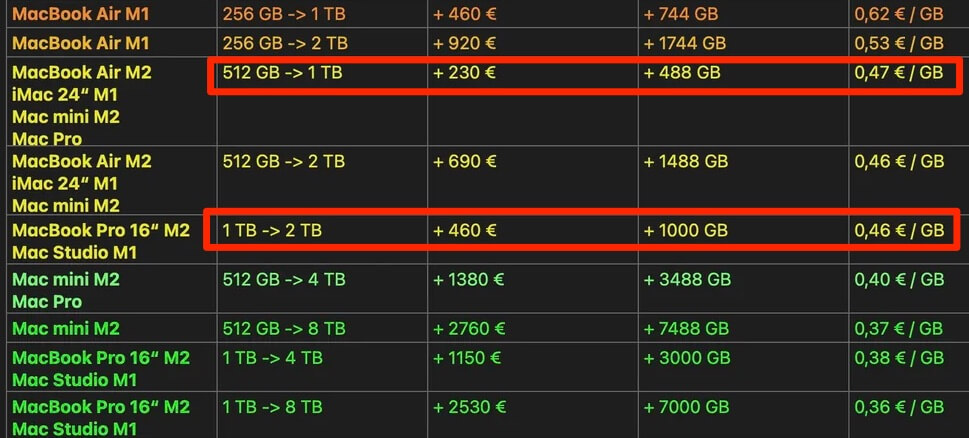
They do have a good point about simple messages, though, so here’s mine: if you don’t understand a particular cleaning feature, learn more before you use it!
How I Evaluated and Tested Mac Cleaner Apps
When exploring the world of Mac cleaning software, I sorted through all the popular choices to determine which apps were worth your time and which ones you should avoid. I tested each app on the list using a new MacBook Pro and an aging Intel-based iMac (when possible).
Unfortunately, most of the apps I tested weren’t good enough to include here, but I did find a few useful ones that deserve a closer look. Here are the factors that I considered and balanced when making my selections:
- Cleaning abilities. The most crucial feature of a cleaning app is the sort of cleaning features it offers. Some specialize in clearing storage space or app removal, while others provide multiple tools in a single app. I’ve tested apps for various maintenance use cases, so there should be a good choice available for everyone.
- Safety Controls. Some of the apps I tested tried to rush me through the cleaning process, which is often how beginners get into trouble with cleaning apps. I don’t like it when a cleaning app suggests unnecessary actions just to look busy, so I’ve selected apps that give you complete control over what actions are applied and when.
- User experience. The best cleaning app should have a clean, clear user interface that’s easy to use. It doesn’t necessarily need to be visually appealing — although that helps — it just needs to be easy to understand.
- Price. Because you can recreate most cleaning app features with extra time and effort, buying a Mac cleaning app is mainly about convenience. I’ve selected apps that are reasonably priced for the features they provide, and I’ve also included a couple of free options.
- Support. These apps often use tech jargon that can be unfamiliar to new users. The best apps will include built-in help and access to an online knowledgebase that explains complex concepts so that you don’t make any mistakes with your computer.
The Best Mac Cleaner Apps That I Recommend
Now that you understand a bit more about the world of Mac cleaning apps, let’s take a look at the best ones I found during my testing. Most articles like this try to offer you a list of the best ten apps, but I only included apps that are actually worth your time, so my list is a bit shorter.
Before you try any of them, remember that any tool that edits your file system can cause problems when used incorrectly. If you’re unsure about a particular cleaning feature, learn more before using it!
CleanMyMac (Best All-in-one Mac Cleaner)
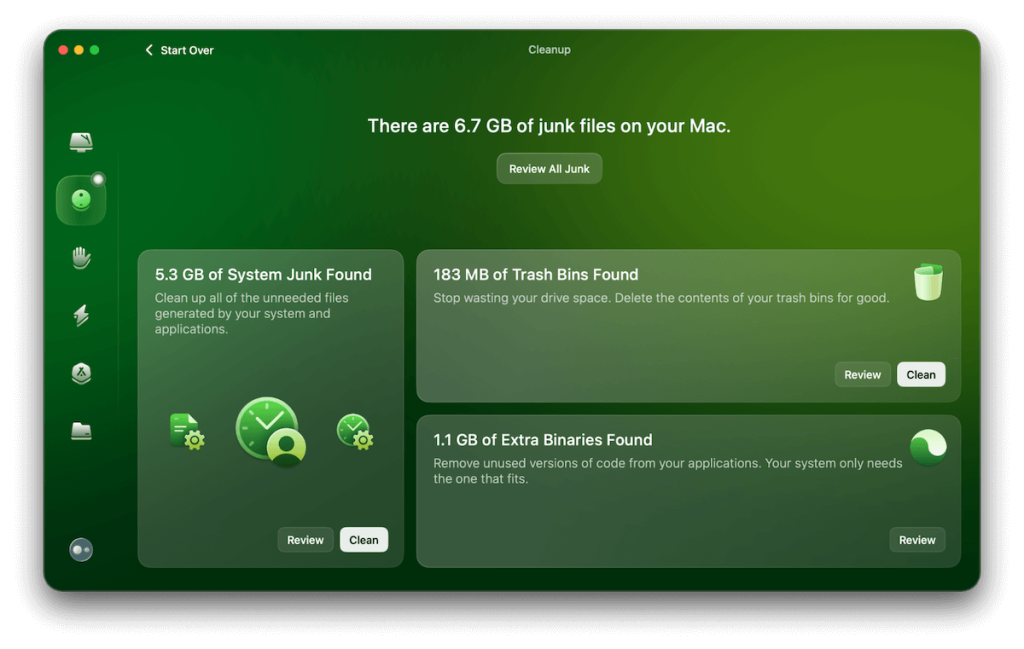
Free trial: Yes – 7-day trial with unlimited features and usage
Pricing: Annual subscription costs $39.95 USD for 1 Mac, $63.95 for 2 Macs, $127.95 for 5 Macs
| Pros | Cons |
| 1) Convenient centralized cleaning across multiple maintenance areas 2) Good file management tools 3) Simple, easy-to-use interface 4) Includes privacy and anti-malware features 5) Excellent online knowledgebase | 1) Recurring subscription 2) Automatic file removal recommendations are overzealous |
CleanMyMac is one of the oldest Mac cleaning apps still in development, and the latest version is packed with tools for everything from file management tools to system file cleaning to malware protection. They focus too much on non-specific ‘performance improvements,’ but most tools are fast and effective.
The app interface is simple, clear, and user-friendly. It is divided into modules for each maintenance area, such as Cleanup for system files, Protection for privacy and anti-malware, and My Clutter for old/unused/duplicate files. There’s also a handy menu for your system tray that shows you the state of your Mac at a glance and provides quick access to storage and memory tools.
The ‘Cleanup’ module found 6.7GB of files to clean up on my Mac, and the ‘Applications’ module reminded me about another gigabyte of installation files that I had neglected to delete. Both scans were fast, although the ‘My Clutter’ feature was slightly slower in identifying unused and duplicate files.
The only real drawback to CleanMyMac is some of the default recommendations. The first time I ran the all-in-one ‘Smart Care’ module, it wanted to apply several unnecessary actions. You should take the time to review each module and ensure that you understand the purpose of each action before applying it.
Who should use it? Intermediate Mac users who are comfortable with macOS but want to manage everything from a single app. Beginner Mac users can also make good use of it but should ensure they understand exactly what each feature does before using it.
Sensei (Runner-up for Best All-in-one Mac Cleaner)
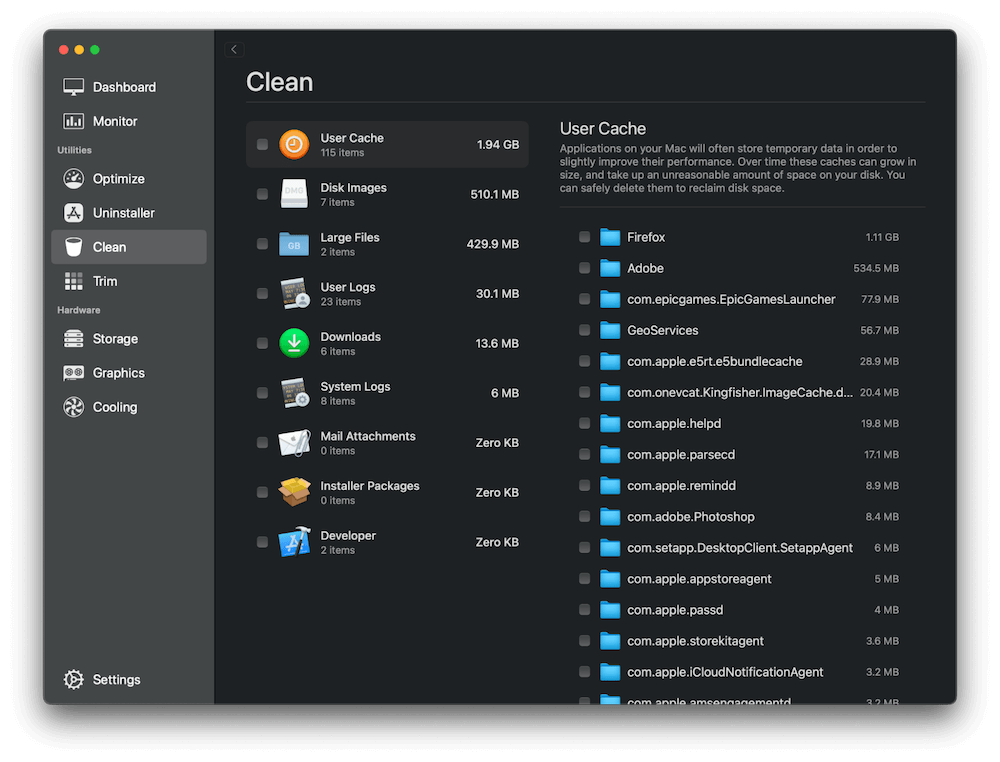
Free trial: None
Pricing: $29 per year, or $59 one-time purchase
| Pros | Cons |
| 1) Extremely user-friendly 2) Good cleaning and monitoring tools 3) Purchase includes 3-seat license 4) One-time purchase option | 1) One-time purchase option is expensive |
If you’re not interested in CleanMyMac, Sensei is another well-designed Mac cleaning app that is worth a look. It shares many of the same features, including system file cleanup, large file detection, and login items optimization. It also includes a simple tool for completely uninstalling apps so they don’t leave behind various caches and other unneeded files when removed.
One of my favorite things about Sensei is that it doesn’t automatically recommend that you delete any particular set of files. It scans everything and shows you what it can do, but it lets you decide exactly what you want to remove or change. Most cleaners are way too eager to “help,” which causes a lot of the bad experiences with this type of app.
Sensei also includes some excellent tools for monitoring and benchmarking the hardware attached to your Mac. This may not be as much use for those of you with an iMac or MacBook, but if you have a desktop or use a lot of third-party peripherals, you can get a great overview of the state of your gear.
While Sensei is a good app, there are a few additional tools that I would like to see included, such as a duplicate file search and a secure delete option. These are not difficult tools to create, so it shouldn’t take much developer time to add them. If it expands its set of file management tools, it will be a real contender for the title of ‘best overall Mac cleaner.’
Who should use it? Anyone who wants a total overview of everything happening on their Mac, including hardware and software.
DaisyDisk (Best for Beginner Mac Users)
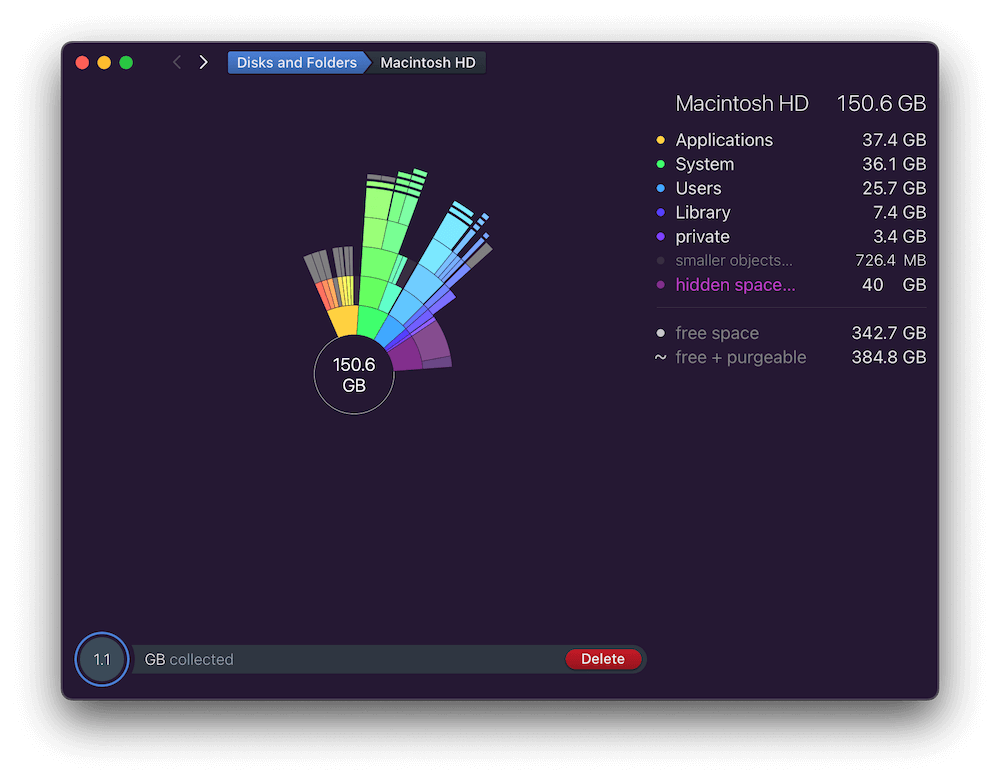
Free trial: Yes – unlimited time but limited features.
Pricing: $9.99 USD one-time purchase
| Pros | Cons |
| 1) Scans internal, cloud, and external storage drives 2) Beautiful data visualizations 3) Prevents you from deleting essential system files 4) Affordable one-time purchase | 1) Issues with cloud storage drives |
DaisyDisk is designed to scan your local devices and cloud storage drives to identify which apps and files take up the most space. It does an excellent job of scanning local drives and was easily the fastest app I tested. Unfortunately, I ran into minor issues when scanning my Google Drive and OneDrive cloud storage, but the local drive functionality worked quite well.
As you saw in the screenshot above, DaisyDisk’s primary attention-grabber is its unique visual style for presenting something as mundane as storage data. The interface itself is a bit confusing at first, thanks to the extreme minimalism, but you quickly get used to it when you realize there isn’t all that much to do.
DaisyDisk doesn’t recommend removing specific files; it just helps you identify the largest ones. To remove files, you browse to the appropriate section in the chart and drag and drop the entry into the ‘collector’ for deletion. When you try to delete something required by macOS, it simply won’t let you do it.
Fortunately, all this simplicity and minimalism also makes the price quite minimal at $9.99 USD, which makes it easy to see why this app has been regularly featured in the App Store since its first release.
Amusingly, DaisyDisk’s website marketing copy tries to argue that it is different from those other untrustworthy Mac cleaners (“No, really, we’re not like them!”), even though it duplicates some of the same functions. Remember – focus on the tools and the results, and don’t be seduced by the marketing strategies!
Who should use it? Beginner Mac users who aren’t familiar with macOS but still want to reclaim additional storage space and advanced Mac users who only want disk space tools.
OnyX (Best Free Mac Cleaner)
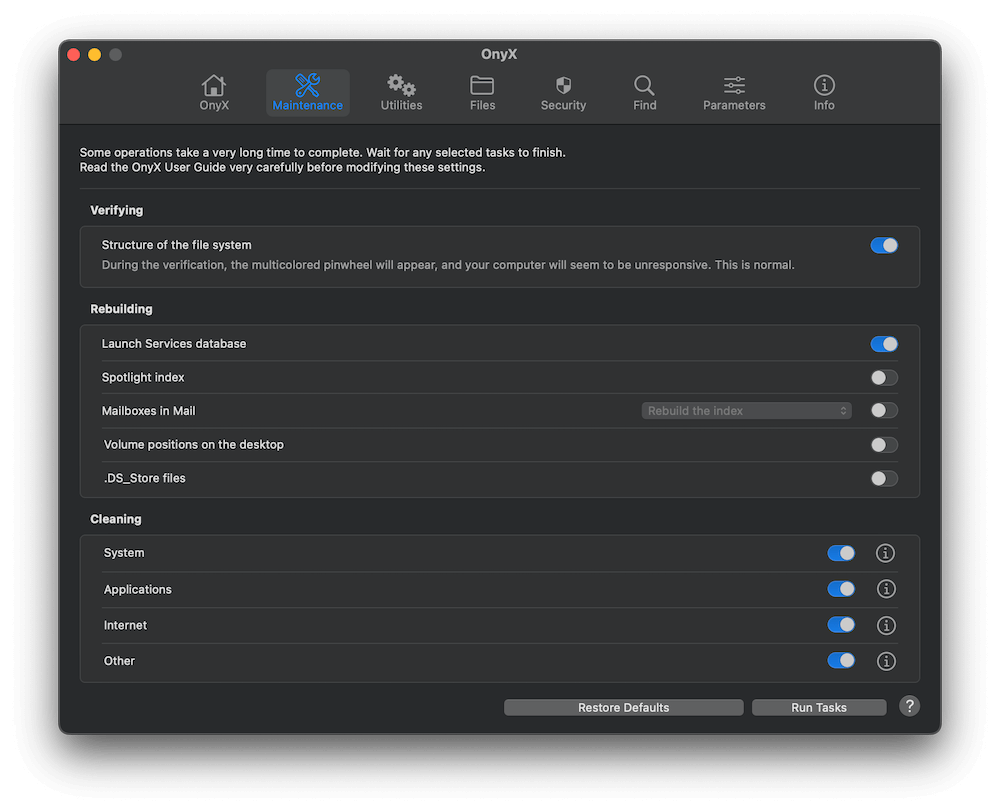
Pricing: Free
| Pros | Cons |
| 1) Wide range of cleaning and maintenance features 2) Secure file and folder delete feature 3) One of the few free Mac cleaners | 1) Interface is not very user-friendly 2) Most tools are too advanced for new users |
OnyX packs an impressive range of features and tools into an extremely lightweight app, weighing in at just 7.1MB. It stays so small because most of its tools are already built into macOS, but they’re only accessible through complex Unix-style commands in the Terminal app.
As you might guess, this Terminal-level access makes it an extremely powerful cleaning tool, able to clean a wide range of system files, app caches, saved app states, logs, and more. It also includes access to hidden macOS tools and features that are otherwise difficult to configure, although there are far too many to list them all here.
OnyX is available free for every version of macOS all the way back to OSX 10.2, but like most free software, it can be hard to use. The interface is barebones, and A local help file is included, but the descriptions of each tool are fairly basic, and there is almost no additional support available from the developer’s website.
In short, this is a very capable Mac cleaning app, but you have to be extremely careful when using it!
Who should use it? Advanced users who are familiar with the inner workings of macOS and less-experienced users who are willing to learn more.
Gemini 2 (Best for Duplicate File Management)
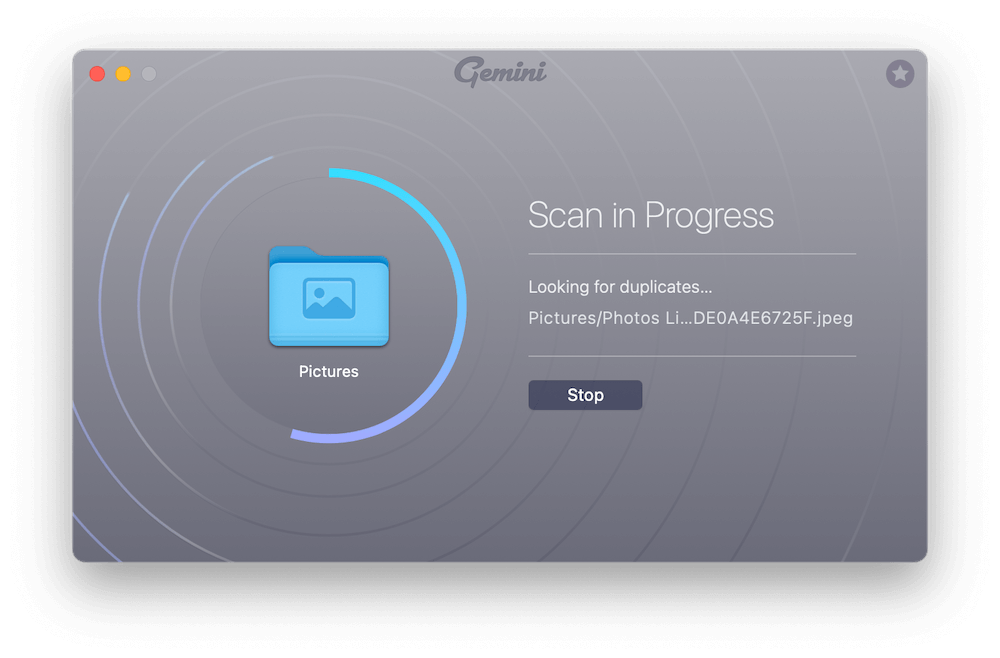
Free trial: Yes, but file removal is limited to 500MB
Pricing: Annual subscription for $19.95 per year, or $44.95 for a one-time purchase
| Pros | Cons |
| 1) Fast scanning 2) Simple and streamlined interface 3) Real-time duplicate file monitoring | 1) A bit too expensive |
Unlike most of the other apps on this list, Gemini is focused on a single area of Mac cleaning: the detection and deletion of duplicate files. This makes it extremely simple to use, with a clean, clear interface that isn’t cluttered up with a million different settings and options.
Gemini’s simplicity is what makes it an excellent tool. You can scan your Home folder, Pictures, and Music libraries, or choose a custom folder. In my testing, the scanning speed was quite fast, even when detecting similar photos within my extensive Photos library.
My new MacBook hasn’t seen much use yet, but there is one feature of Gemini that I’m looking forward to using: the Duplicates Monitor. Gemini can run quietly in the background and monitor certain folders for duplicate files, so you receive a notification as soon as you start to copy a duplicate file, instead of having to search out and reclaim your free space later.
Gemini has a lot of good points, but I don’t see the value in selling an app like this as a subscription. Subscription apps work best when they receive regular updates, but Gemini can’t really add more features without losing the simplicity that makes it such a good choice. Duplicate files don’t change much from year to year, after all.
Fortunately, it’s also available as part of a SetApp subscription, so you can get much better value from it compared to a standalone purchase.
Who should use it? Anyone who regularly works with large sets of files, including images and other media.
AppCleaner (Best for Uninstalled App Cleaning)
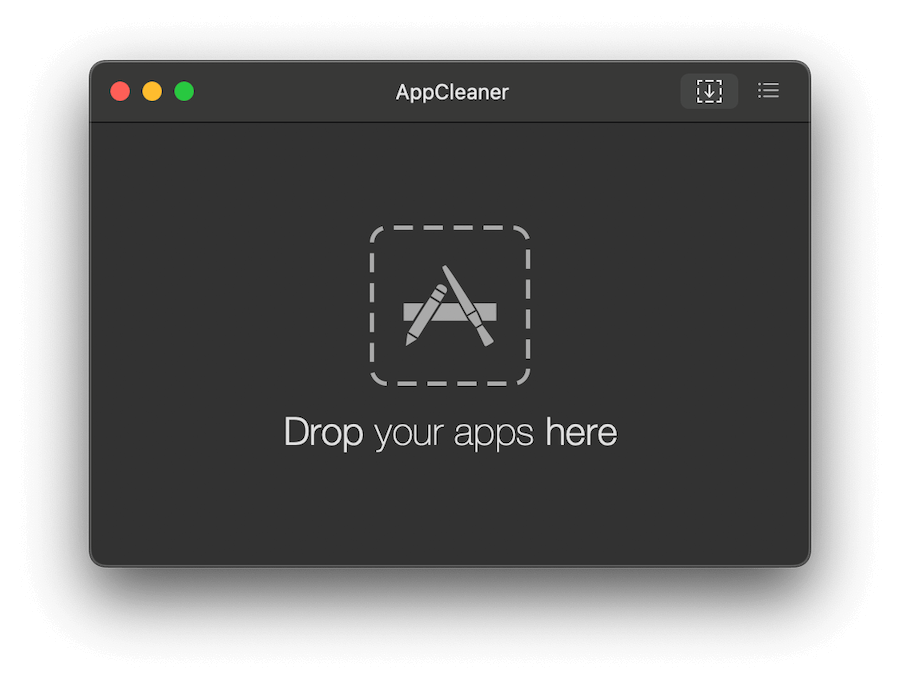
Pricing: Free!
| Pros | Cons |
| 1) Extremely simple to use 2) Background app uninstall monitoring 3) Free to use, forever! | 1) May have permissions issues |
A Mac cleaning app doesn’t have to be complex and multi-faceted to be useful – it just has to do the job it’s designed to do. AppCleaner is a great example of this philosophy in action since it only does one thing: complete app uninstallation.
I grew up using PCs in the 90s, so the first time I installed an app on a Mac, it was a revelation. A simple drag and drop, and you’re done. AppCleaner applies a similarly simple process but in reverse. Drag your app from the Applications folder into the AppCleaner window, and it will automatically scan for all associated files.
The resulting interface looks a little barebones, which may seem strange to users who have explored other Mac cleaner apps, but it does the job well most of the time. It also offers a background monitoring service that detects when an application is moved to the trash and offers to remove all related files, which is a much simpler process than opening an app just to perform a single app uninstall.
The only issue that I ran into when using AppCleaner was that it seemed unable to fully remove apps that were installed through the App Store. It was still able to remove all the cache files and other leftovers that eventually pile up on your Mac, but I had to delete the actual app itself without using AppCleaner.
I suspect that this is an issue with macOS permissions, not with AppCleaner itself. However, I was able to use CleanMyMac to remove the app that AppCleaner had trouble with.
Who should use it? Any Mac user on a budget who regularly installs and removes apps.
Final Words
When you love computers, there are few things more enjoyable than starting up a new machine for the first time. Everything is shiny and new, the boot time is fast, apps are responsive, and beer only costs a penny (well, maybe not that last one, but you get the idea.)
If you only use your Mac for web browsing, social media, and office work, then it should stay in top form without any special effort. But if you’re a power user who is constantly experimenting with new apps and working with large files all day, every day, then it doesn’t take long to fill your new Mac with clutter.
As you can see, there are a few quality Mac cleaning apps that provide valuable maintenance tools for freeing up space and keeping your computer working at its best. Technically, you can accomplish most of the same tasks using macOS, but third-party apps are more user-friendly and provide more convenient access to these advanced system features.
Say it with me one last time: if you don’t understand a particular cleaning feature, learn more before you use it!

Omni Disk Sweeper is excellent also and free. Comparable to Daisy Disk.
Hi Andre, thanks for your suggestion. We’ll evaluate this app in one of the future updates.
I knew only two or three from the list. Cleanmymac seems to be good so far. Free apps didnt work well for me compared to paid ones. Still having mixed feelings with other storage cleaning process in mac.
Have you tried it? worked well for you?
Robin.
Yeah, I can resonate with you. The “Other Storage” (now “System Data”) is a bit annoying. I wrote about it here.
Hi Sarah, thanks for your comment. I just had time to update this article and removed this app from our recommendations.
I use DaisyDisk and CleanMyMac, and a homebrew script that does all the key ‘maintenance’ features of Onyx. Though before running anything I clear ~/Library/Cache and reboot — that fixes 90% of issues without running any software / scripts.
Good to know, thanks for sharing Andy!
This was the most excellent review I have ever seen regarding “someone/something help clean my Mac” app/software ect. May i suggest one thing? After reading through your excellent (and i am sure time consuming reports on each product) reviews of each mac-cleaner app, I started to forget which ones impressed me and/or why. But I kept on reading because I felt sure that, at the end, there would be a “summary” table of what each one has to offer, why it is good or bad. If I had seen that type of summary I would honestly pay for it. All that to say, please see if you can summarize all that info in a table format. People would love it. Still though, thank you sincerely for putting that together. I will go for the combo made by Macpaw because that is the only one I remember well. cheers!
Thanks for your suggestion, Dawit. I may add a comparison table later, though I think it’s going to take quite some time to make 🙂
There is a certain king of self-appointed Mac “expert” that claims you never need an external cleaning tool. While this is technically true, they seem to overlook how having a dedicated app can make such chores a LOT easier – and therefore more likely to be done in the first place.
This guy (“Eric”) takes the other extreme: rather than finding out ANYTHING by himself he just goes on the say-so of an anonymous “Mac expert” (again, possibly self-proclaimed) that might well belong to the first group. I guess the confusion between the (truly horrible) MacKeeper and CMM does not help, either. I’ve often referred people to this review, particularly because it addresses such “do I need this anyway” worries. Good work.
Thank you for your work of testing and evaluating the math apps. I was hoping to find an evaluation of “Mac Cleaner” that advertises much on my Mac screen. Is it because this a very new app entering the market, and not yet tested by you and the users forum? It seems very high priced compared the apps you reviewed. Thank you again and again for us users trying to do our daily work while being bombarded by app advertisers. You are truly a boo n to the human race. A 94-year old user in Japan
Excellent review thank you. Well written, unbiased, targeted at non-professionals (most of us), easily understood and easily read. However, with CleanMyMac, Macpaw has moved to a much more expensive annual subscription model. The latest version may offer many useful extra features, but the purchase decision is a lot harder to make. Your review at the then purchase price made purchase a no-brainer. Now?
I really like OnyX and it is free but I just tested Clean My Mac and to be fait it is a great piece of software for Mac maintenance. I am always having cache issues when working on my sites and the cache cleaning feature comes really handy at times. I also like the fact that you can easily spot and remove 32bits apps which will no longer be supported soon by MacOS. Thanks for all your great tips!
Thank you very much for your comprehensive review of Mac cleaning tools. Trying to find the right program has been a challenge, but your research has made this far more navigable. I truly appreciate you sharing your wisdom.
I am new user of Macbook Pro and senior citizen. I moved from Windows system which I now pretty good. There are few e excellent utilities for win systems and I am looking for comparable utilities for Mac. Thanks!