Email is bigger than ever. According to ZeroBounce, 88% of users check their email daily, making a good email client your most crucial business tool. Many of us have inboxes that are overflowing — so we need help finding, managing, and responding to important mail. Are you succeeding with your current app?
The good news is that every Mac comes with a decent email client — Apple Mail. It handles multiple accounts, is easy to use, and its integration with Spotlight makes finding emails simple. It works on your mobile devices as well. But it’s not the best at everything.
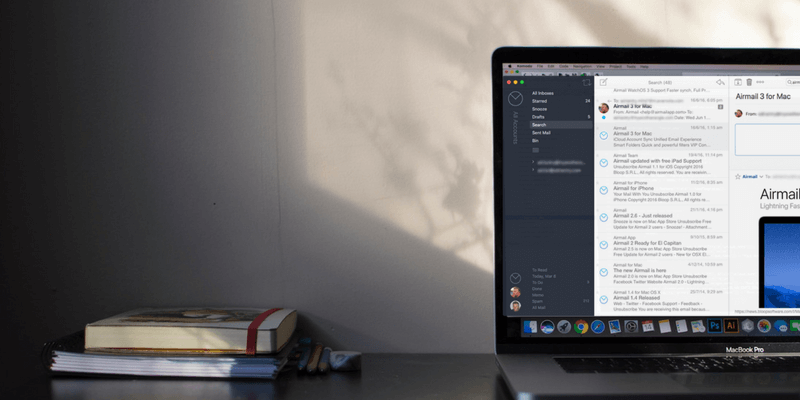
While writing this review I’ve enjoyed exploring the other email clients available for Mac. After using Airmail for quite a few years, I was wondering if something better has come along.
There are some very good alternatives now, though I concluded that Airmail still has the best balance of features for my needs, and probably for many of yours too. But I also discovered some others that really interest me, and I’d like to explore further. For example, Spark offers a minimalistic interface that helps you plow through your email.
Then there’s MailMate, which won’t win any beauty contests but has more muscles than any other email client for macOS — at a price. And there are others that may interest you if your priority is security, the Microsoft ecosystem, or sales and contacts.
Finally, using email effectively doesn’t have to be expensive. In the final section, I’ll explain why you might want to stick with the free Apple Mail, choose Webmail instead, or try one of the other free email clients that are available.
Table of Contents
Why Trust Me for This Guide
My name is Adrian, and I started using email at university in the 80s, and it really became a key part of my personal and business life in the mid to late 90s when internet access became more common.
Before moving to the Mac, I used quite a number of Windows and Linux email clients, including Netscape Mail (which later turned into Mozilla Thunderbird), Outlook, Evolution and Opera Mail. When Gmail was launched I immediately became a fan and appreciated the huge amount of space they gave me, as well as the smart features of their web app.
After switching to Mac I continued to use Gmail, but as I was working from home I started experimenting with email clients again. First Apple Mail, and then Sparrow, which was smart, minimalistic, and worked perfectly with my Gmail account. After Google purchased and discontinued the app, I switched to Airmail.
I’ve really enjoyed exploring the competition while preparing for this review, though it has meant that I get about ten notifications for every email that comes in. There are some wonderful apps out there, and one will be perfect for you.
Who Needs a Better Email Client for Mac?
Your Mac comes with an adequate email client — Apple Mail. It’s easy to set up, has a lot of features, and is well-integrated into macOS. It’s free and may offer all that you need.
So, why would you need a better email client? There are a lot of reasons, and the alternatives are quite different. What suits one person may not suit you. But if you relate to any of these comments, you may find that an alternative email client will make your life much easier:
- I receive so much email I find it hard to find the important ones. I’m often overwhelmed, and frozen into inaction.
- I have an overflowing inbox, and desperately need some tools to sort through it all and start to manage it better.
- Whenever I need to respond to an email I procrastinate. I’d like it to be easier. If only my app would suggest what I should say.
- I seem to spend half my day dealing with email. Is there a way to speed up the process?
- Apple’s Mail has so many features I feel lost. I want something easier.
- Apple’s Mail doesn’t have enough features. I want an app fit for a power user.
- I deal with a lot of customers and would like to track all of the emails I’ve received from one person or company more efficiently.
- I need an email client that works better with Gmail or Microsoft Exchange.
- I’m used to instant messaging, and email seems boring. Can we make email more like chat?
- I have to use a Windows PC at work and would prefer to use the same email client on both platforms.
Note: We’ve picked three winners and to make it easier for you to choose the one that fits you, we break them down into the best, the easiest to use, and the most powerful. Learn more below.
Best Overall: Airmail
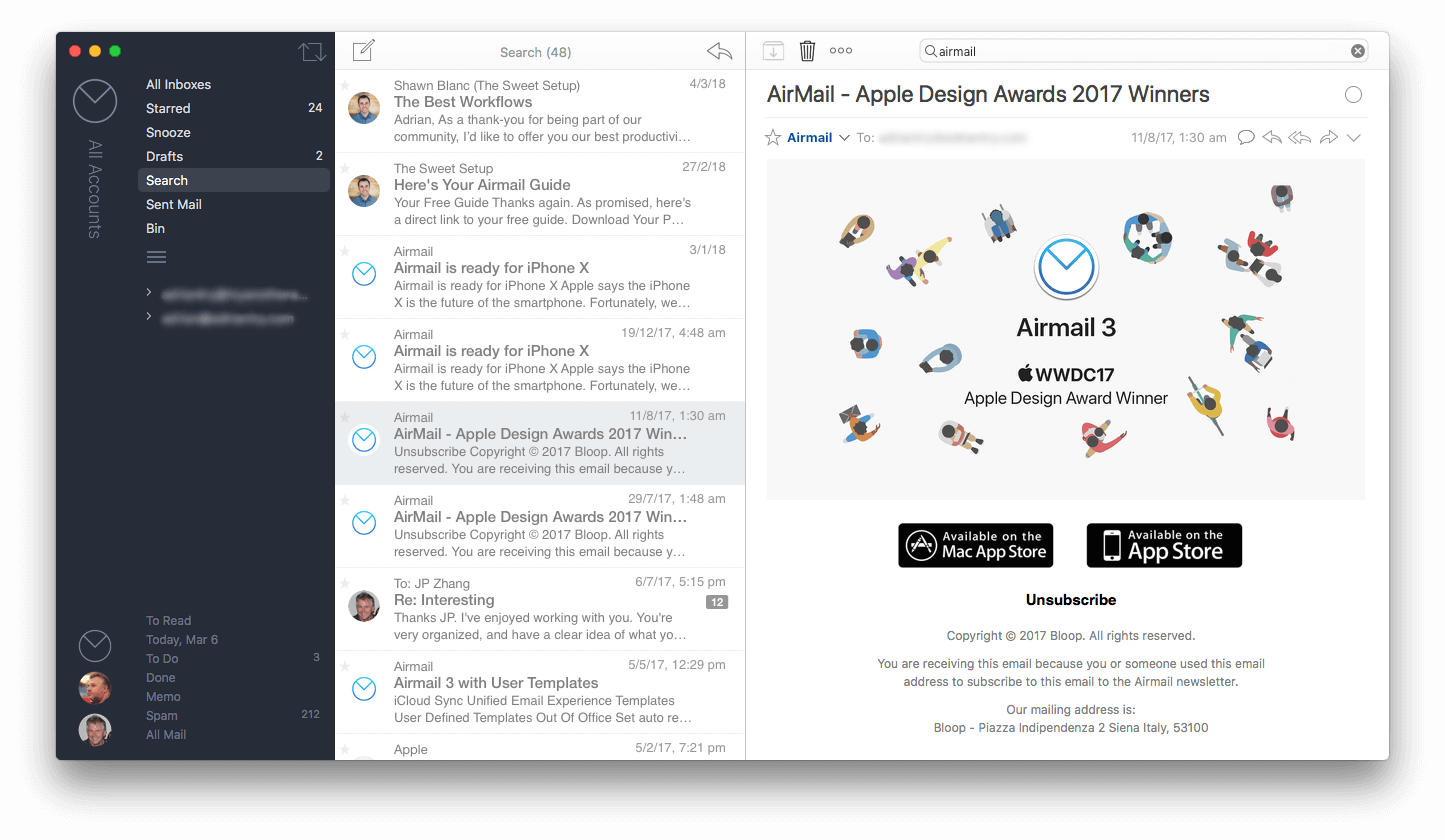
Five years ago I knew it was time to move to a new email app. After a lot of research, I chose and purchased Airmail. I’ve been happily using it ever since on both Mac and iOS. The app is attractive, easy to use, and boasts a slew of modern and powerful email features at an affordable price.
I’ve had another good look at the competition over the last few weeks, and have concluded that for me, and most of you, Airmail remains the best value email app for the average user. Here’s why.
Airmail is smooth and modern. It’s attractive, affordable, easy to use, very fast, and doesn’t get in your way. Setting up a new email account is a cinch. I’m not the app’s only fan — It’s clean interface won it an Apple Design Award.
The app supports multiple email addresses, and can quickly set up just about every email system out there: iCloud, MS Exchange, Gmail, Google Apps, IMAP, POP3, Yahoo!, AOL, Outlook.com, and Live.com. Like a lot of email clients today, Airmail makes your life easy by giving you a unified inbox — incoming mail from all of your accounts are shown in one place. Each sender is identified by a large avatar.
Working through your inbox is quick. Airmail supports multiple configurable swipe actions, as well as drag and drop. An email can be snoozed until a later time and date if you’re not ready to deal with it now, and quick reply lets you reply to an email as quick as if you were chatting, with options to send or send and archive.
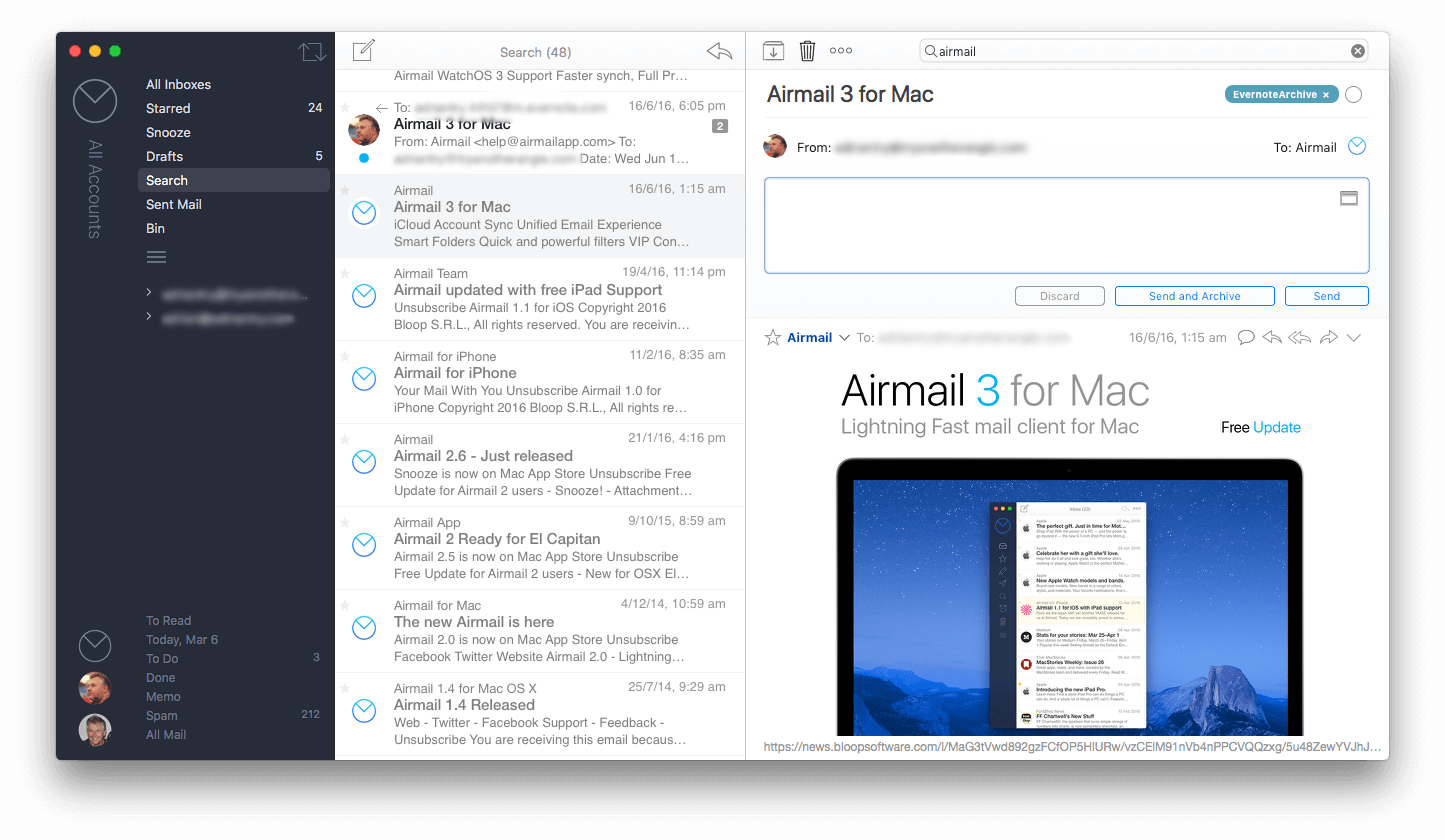
Emails can be composed of rich text, Markdown or HTML. Emails can be sent at a later time and date, which is great if you’re working on an email in the middle of the night but want it to be sent during business hours. And there’s a handy undo send feature too when you realize you’ve made an embarrassing mistake just after you hit Send. For that to work, you need to configure your email to be sent after a configurable delay. Once the email is actually sent, there’s nothing more you can do.
Besides the usual folders and stars, Airmail gives you an additional way to organize your emails: you can mark messages as To Do, Memo, and Done. I find that a handy way to keep track of the bills I need to pay. Behind the scenes, Airmail is actually using some custom folders to achieve this, but the interface is much neater than normal folders.
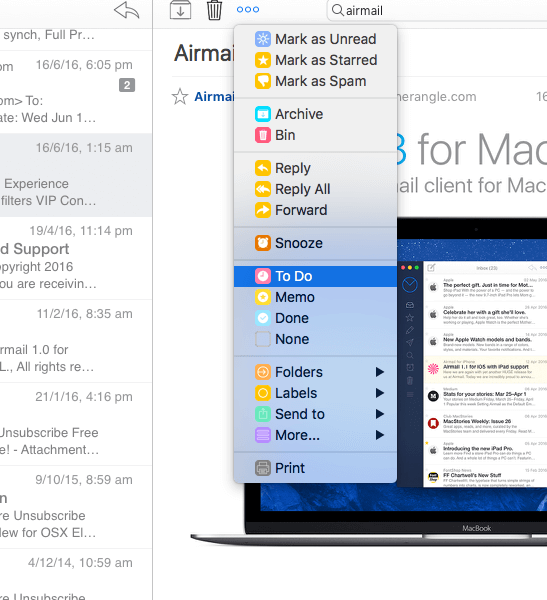
Finally, Airmail has excellent support for third-party apps and services. You can send your email to a to-do list app like Omnifocus, Apple Reminder, Things, 2Do, or Todoist, a calendar app like Apple Calendar, Fantastical or BusyCal, or a notes app like Evernote.
Easiest Option: Spark
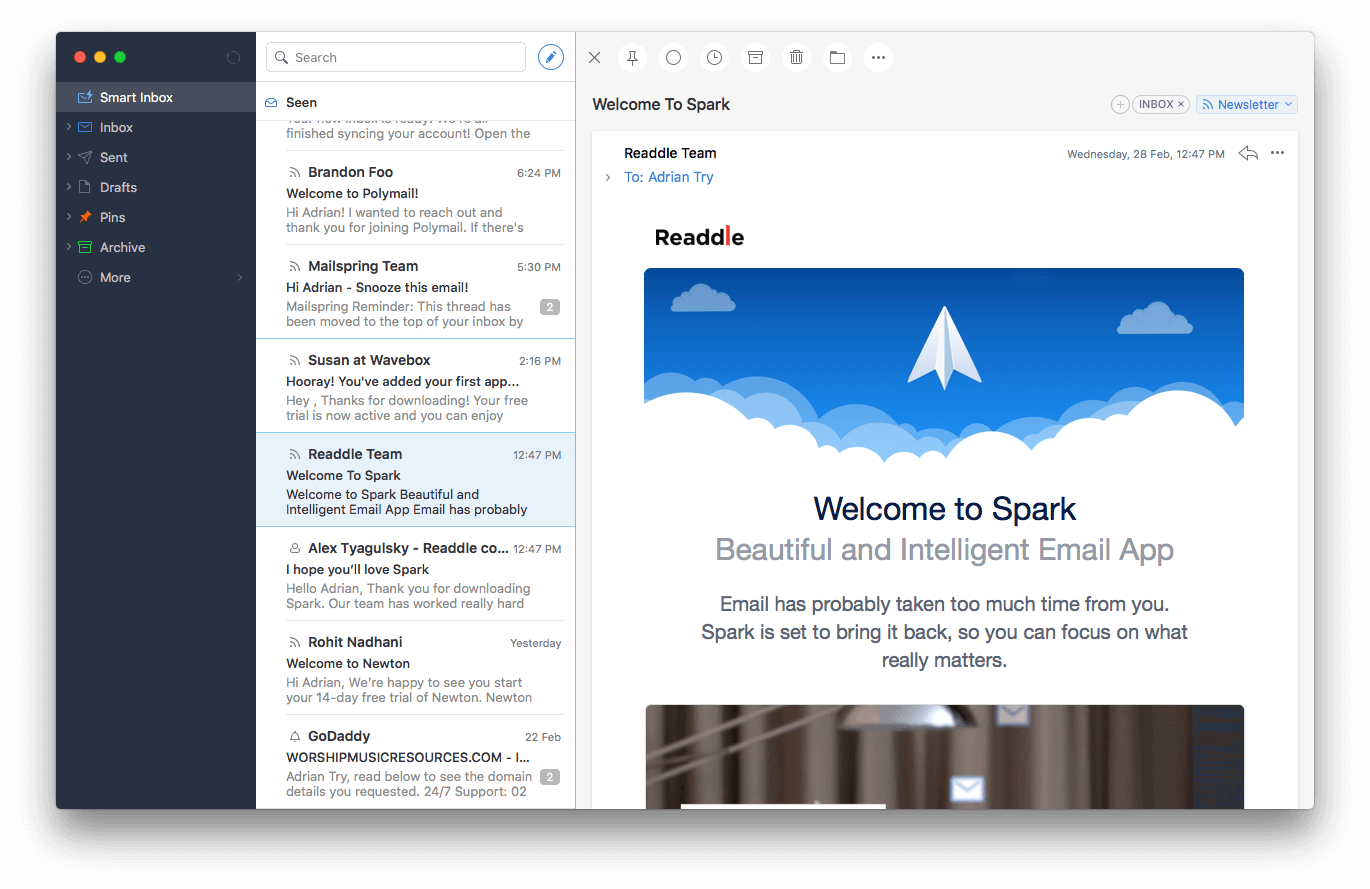
Spark is another modern, attractive app, but this one is designed to help you get through your emails fast. Boasting fewer features than Airmail, Spark gives you a streamlined interface designed to help you see the emails that are most important, and be able to deal with them quickly. And because it’s free, it’s lightweight on your wallet too.
Spark has intrigued me for some time now, and having just spent two weeks using it, I like it. In fact, I’m going to keep it on my computer for a while and continue to evaluate it. It makes dealing with email quick work, and if that’s important to you, this might be your perfect app.
Spark doesn’t just have a unified inbox like Airmail, it also has a smart inbox. It separates the emails you’ve never seen from the ones you already looked out, and puts the important ones you’ve starred (or in Spark-speak, “pinned”) altogether. It also separates less important emails, like newsletters. Important emails are less likely to be lost in the crowd. Notifications are also smart — you’re only notified when an important email hits your inbox.
You can work through your inbox very quickly using Spark. You can use multiple, configurable swipe gestures to archive, delete or file your messages. Reply to emails instantly using an emoticon, which does everything you need (including sending the email) with a single click. Or, like Airmail, schedule your email to be sent at a later time.
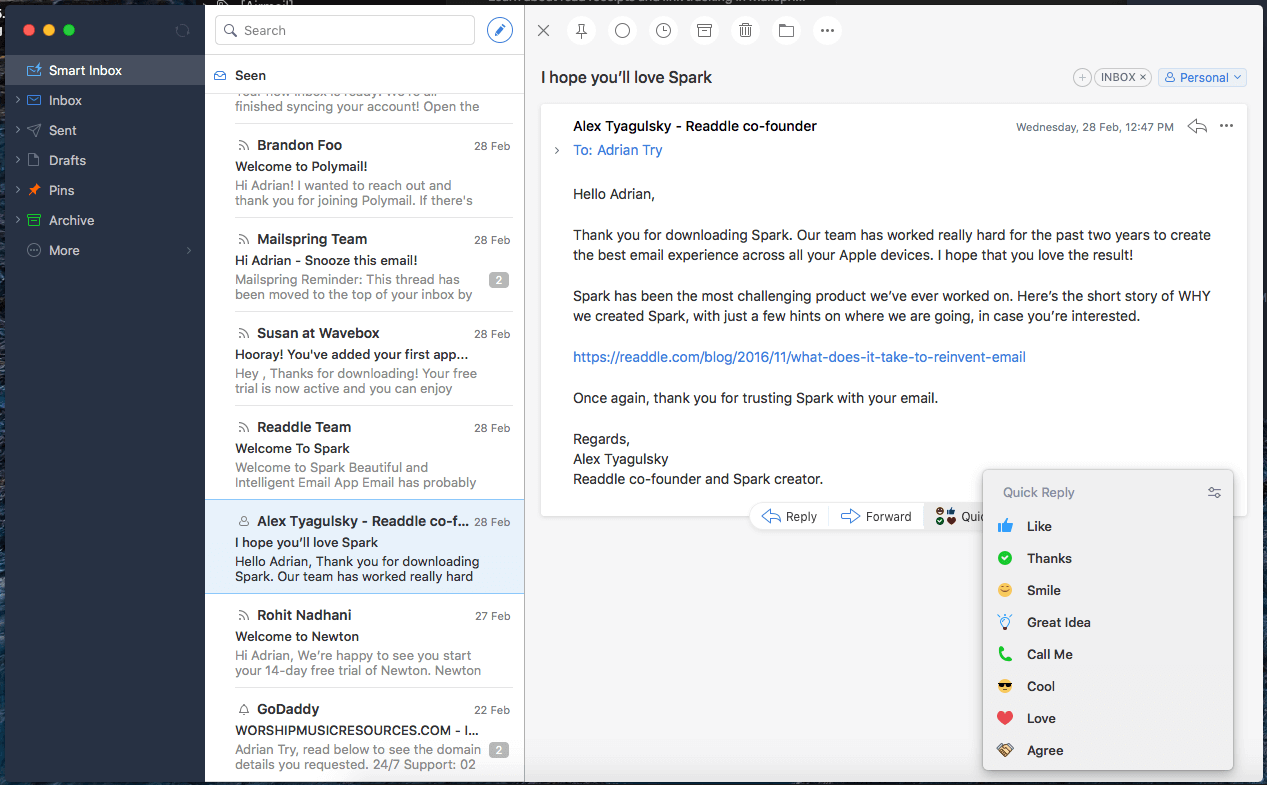
Also like Airmail, Spark allows you to postpone an email so you can deal with it later and works together with other apps, though not as many as Airmail.
Breaking news: I’ve just come across a new fast and simple email client for Mac. Dejalu, from the developer of Sparrow, looks very promising. I’ll be keeping my eye on it.
Most Powerful: MailMate
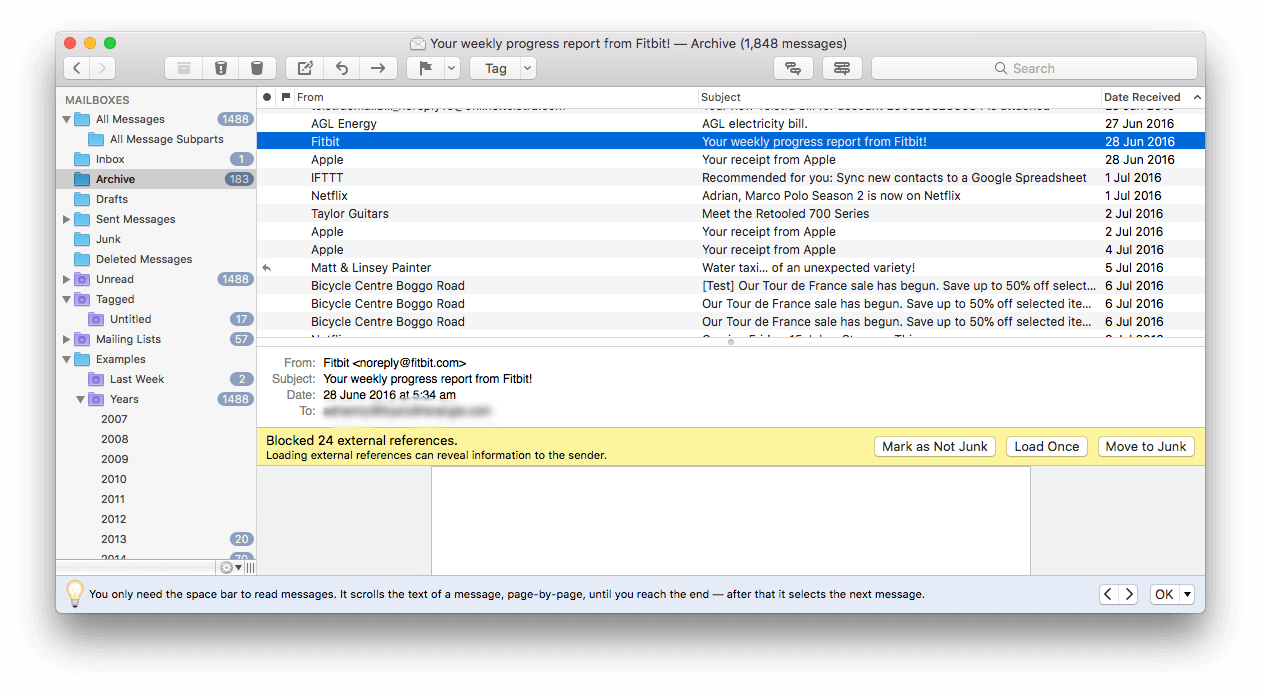
Most of the more modern apps seem to focus on smoothing the workflow of managing email overload rather than the needs of power users. To gain that power, we need to look at the apps with a longer pedigree, and a bigger price tag. MailMate is the most powerful email client available for macOS.
Rather than focussing on ease of use, MailMate is a keyboard-centric, text-based email client designed for power users. Like the previous two apps, it boasts a universal inbox and integration with other apps. It works well with multiple IMAP accounts but doesn’t support Microsoft Exchange. MailMate aims to be standards-compliant, rather than cater to every proprietary system out there.
But what it lacks in good looks, it has in features and lots of them. For example, MailMate’s smart mailboxes are very smart indeed. You can build up a complex set of rules that filter your mail to display the required emails. A judicious use of smart mailboxes will allow you to automatically organize your email in all sorts of ways.
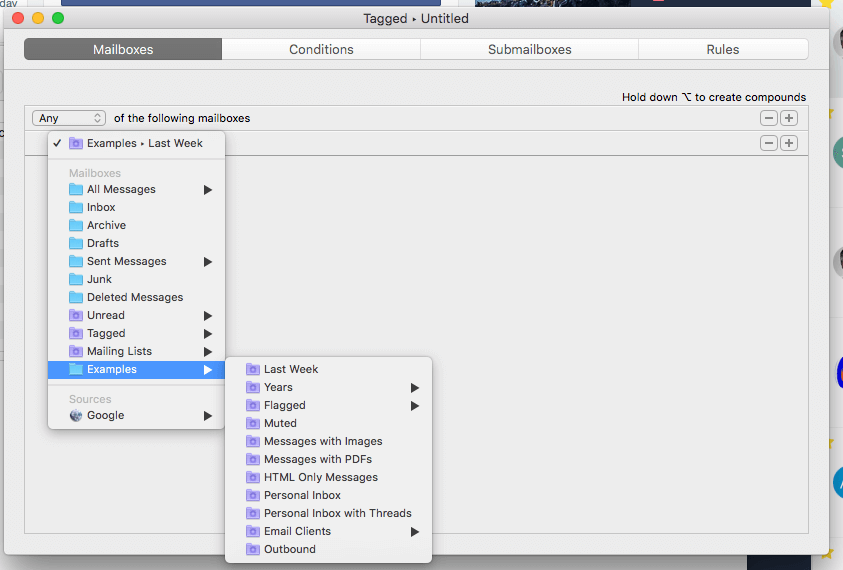
Here’s an example of a smart mailbox from the developer’s website that displays important emails from one person:
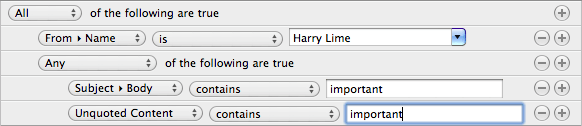
Standards compliance means that MailMate is text only. So the only way to apply formatting is to use Markdown syntax. If you’re not familiar with Markdown, it’s a popular way of adding formatting to text using normal characters, like asterisks and hash symbols. It was created by John Gruber, and you can learn more on his Daring Fireball site.
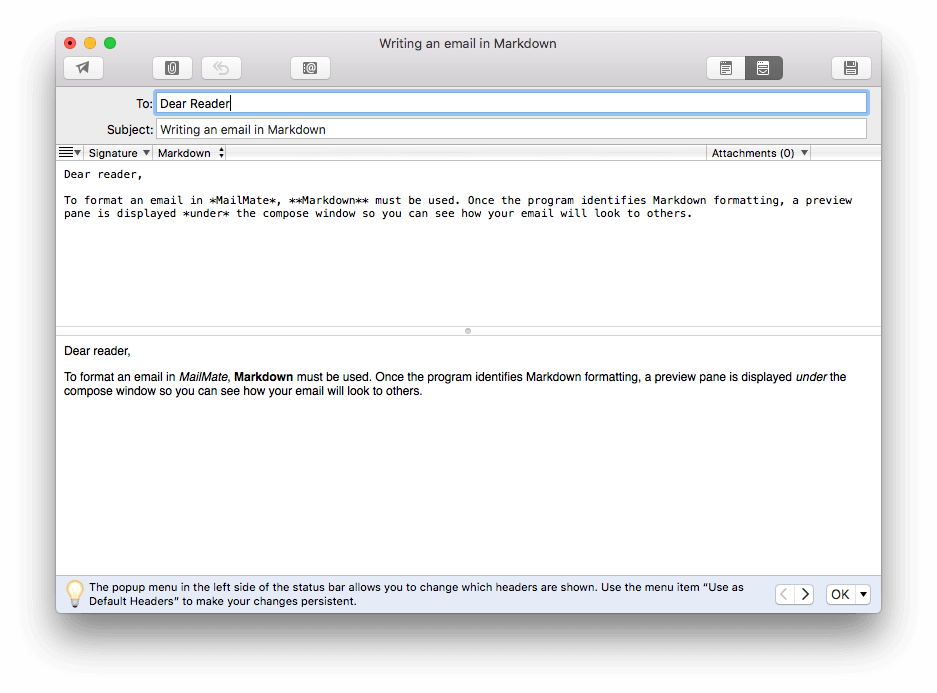
Email headers in MailMate are clickable. This is surprisingly useful. If you click on a name or email address, you’ll be shown a list of emails to or from that person, if you click on a date, you’ll be shown all emails from that date, and if you click on the subject, you’ll see all emails with that subject. You get the idea. Better still, clicking on several items in the header will filter by all of them. So, for example, you can easily find all emails by a certain person on a certain day.
MailMate contains many more powerful features and is extremely configurable. While I’ve only just scratched the surface, if I’ve managed to whet your appetite, this may be the app for you.
Postbox is another powerful app. While not quite as powerful as MailMate, Postbox has some unique features, has been around for a while, and has a slightly more modern interface. It is only slightly less expensive. You might want to check it out.
Other Good Email Apps for Mac
1. Canary Mail
If you’re really concerned about keeping your email private and secure, have a look at Canary Mail. It places a special focus on security, and these features are turned on by default. Your email is encrypted, so no one except the recipient will be able to read it. Encryption can be configured and turned off.
A slew of other features are included, such as highlighting important emails, natural language search, smart filters, read receipts, snooze, and templates.
Available from both the Mac App Store and iOS. A free trial is not offered, so I haven’t tested this app personally. But the app is highly rated, receiving an average of 4.1 out of 5 on the Mac App Store.
2. Microsoft Outlook
If you work in a Microsoft environment, then you already have Microsoft Outlook. In fact, it’s probably already installed and set up for you. Your company may require you to use it.
Outlook is well integrated into Microsoft’s Office suite. For example, you’ll be able to email a document directly from Word or Excel’s file menu. And you’ll be able to access your contacts, calendars, and tasks directly from Outlook.
You may be using Microsoft Exchange as the backbone of your email, and Outlook arguably has the best Exchange support out there. After all, Microsoft invented it.
3. Unibox
Unibox is quite different from the other Mac email clients listed here. Rather than listing your email messages, it lists the people who sent them, along with a helpful avatar. When you click on a person, you see your current conversation formatted like a chat app. By clicking a button at the bottom of the screen, you see every email sent from or to them.
If you love the idea of making email more like a chat app or social network, have a look at Unibox. It’s also one of the best apps if you need to keep track of a lot of attachments. I keep coming back to Unibox, but so far it hasn’t stuck for me. Maybe it will be for you.
4. Polymail
If your job is all about keeping track of sales contacts, then Polymail was designed for you. The app is free, but Pro, Team, and Enterprise plans to unlock additional advanced marketing features. But the free version has plenty of features and is worth considering on its own.
You’ll notice a lot just looking at this screenshot. Each contact has a clear avatar, and besides seeing the email you selected, you see some information about the contact, including social links, job descriptions, and your past interaction with them. Emails and attachments are listed separately on the same list.
The app contains a lot of useful features, including read later and send later. You can unsubscribe from newsletters with a single click, and swipe messages away. But the real strength of this app is when you are dealing with your contacts in a sales context.
When sending emails, you can get a jump start by using templates. If you don’t hear back from the contact, the app can remind you to follow up after a configurable amount of time. You do this when composing the message by clicking on Follow Up and selecting the required number of days. If the person hasn’t responded by then, you’ll get a reminder.
Another highlight of the program is tracking and analytics. The basic features are there in the free version, but you get a lot of extra detail when you upgrade. An activity feed allows you to view all of your tracking in one place. For more power, the app can integrate with Salesforce.
Free Mac Email Options
Still not sure if you need to spend money on an email client? You don’t have to. We’ve already mentioned Spark and Polymail, and here are a few more free options and alternatives.
1. Apple Mail Is Good and Comes Free with macOS
You already have Apple Mail on your Mac, iPhone and iPad. It’s a capable app, and the most common way Apple users access their email. It’s probably good enough for you too.
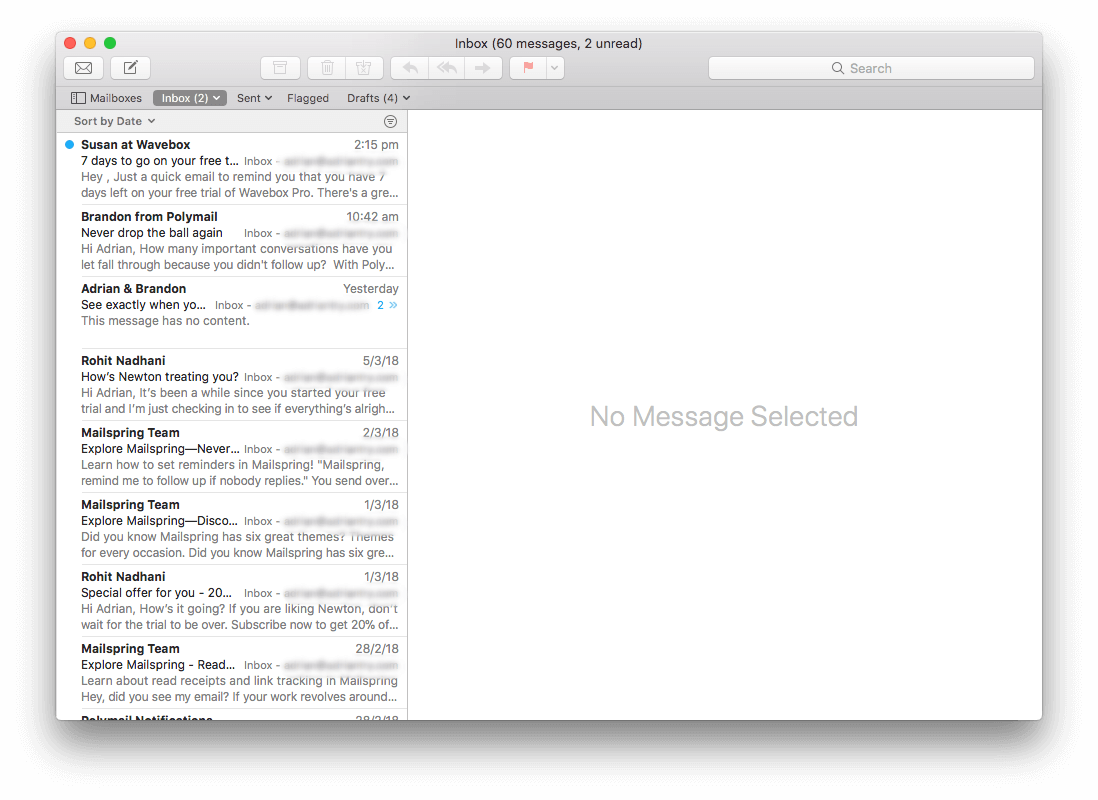
Apple Mail is easy to set up, and easy to use. It supports swipe gestures, lets you sketch with your mouse, and even adds your signature. The VIP feature lets you separate emails from important people so they’re more easily found. Power users can use smart mailboxes and mailbox rules to organize and automate their email. There’s a lot here to like.
2. Web Clients are Free and Convenient
But you don’t actually have to install an app to access your email. Webmail has been out for decades, and ever since Gmail hit the scene in 2004, it’s quite powerful.
Google (Gmail), Microsoft (Hotmail, then Live, now Outlook.com) and Yahoo (Yahoo Mail) offer the most popular web apps. Google offers a second, quite different app, Google Inbox, which attempts to keep your email organized and easier to process.
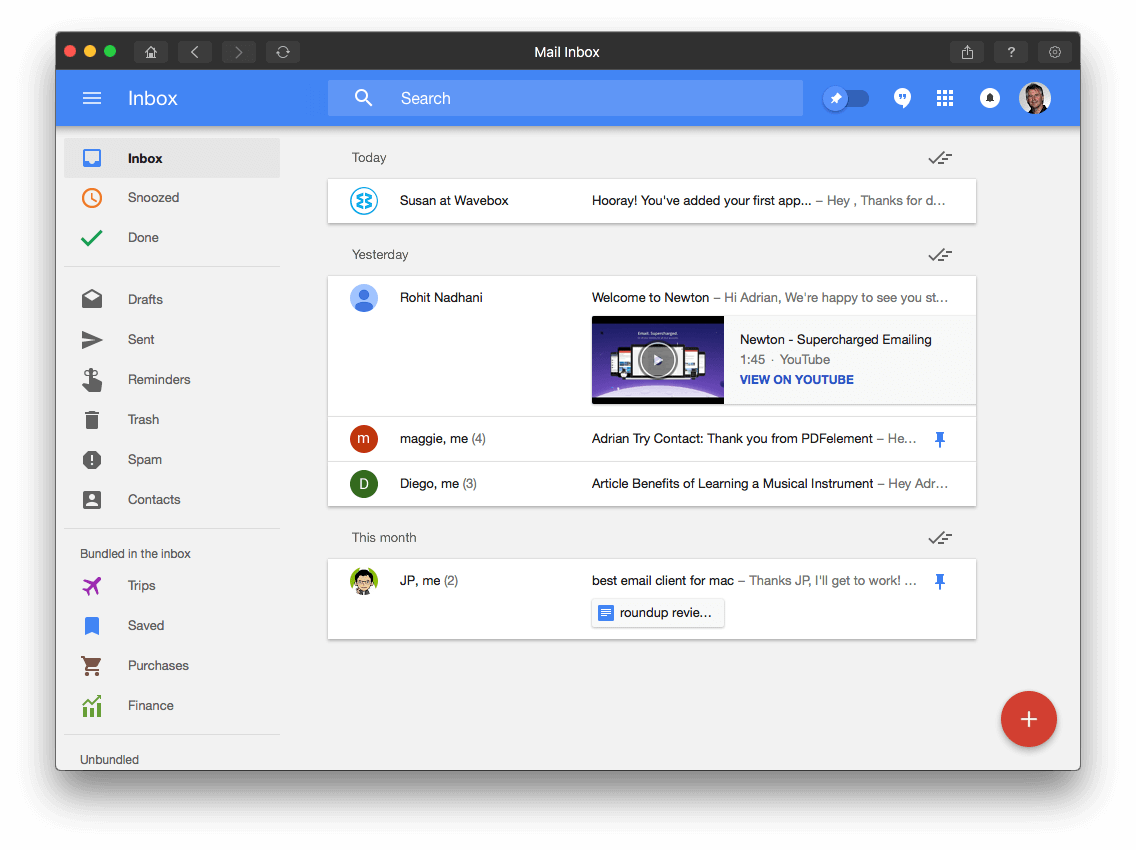
If you like these web interfaces, but prefer the experience of an app, you can, but not all options are free. Mailplane and Kiwi for Gmail (free for a limited time) offer the Gmail interface in an app, and Boxy and Mail Inbox (free) are unofficial Google Inbox clients. There’s the unofficial Inbox for Outlook on the Mac App Store, and Wavebox integrates your email and other online services into a single powerful app. It’s like a browser for your productivity.
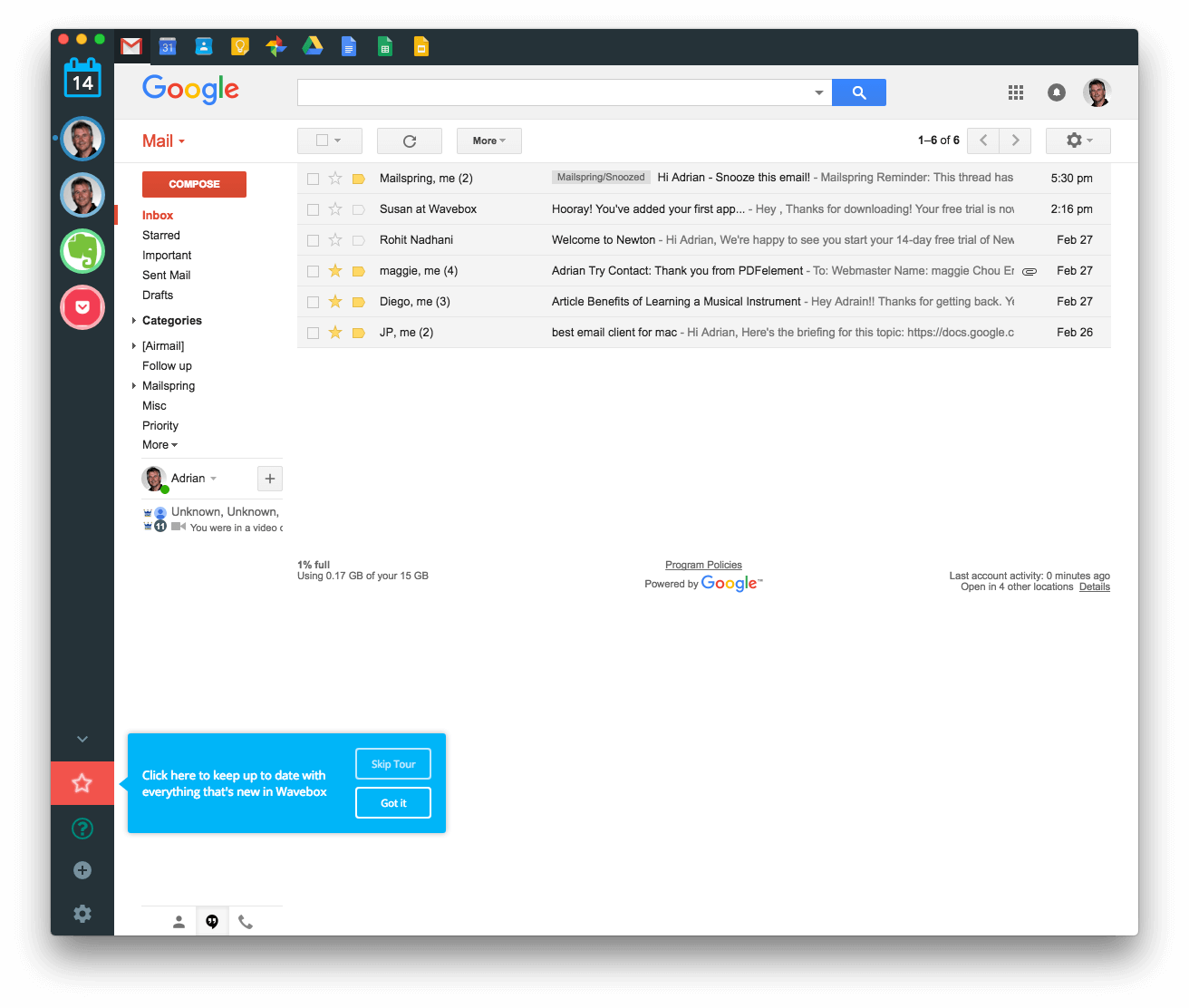
And finally, there are web services that provide additional features to your email system, whether you use webmail or an email client. One popular option is SaneBox. It’s not free, but I think it is worth mentioning here anyway. It filters out unimportant emails, collects newsletters and lists into one folder, lets you permanently banish annoying senders, and reminds you to follow up on important emails if you haven’t had a reply.
3. Some Free Email Clients Are Very Good
Mozilla Thunderbird comes to you from the people who created Firefox. It’s been around for fifteen years, is highly polished, and is virtually bug-free. It’s also cross-platform, and works on Mac, Linux, and Windows, though not on mobile. I’ve used it on and off over the years, but not as my main email client for at least a decade.
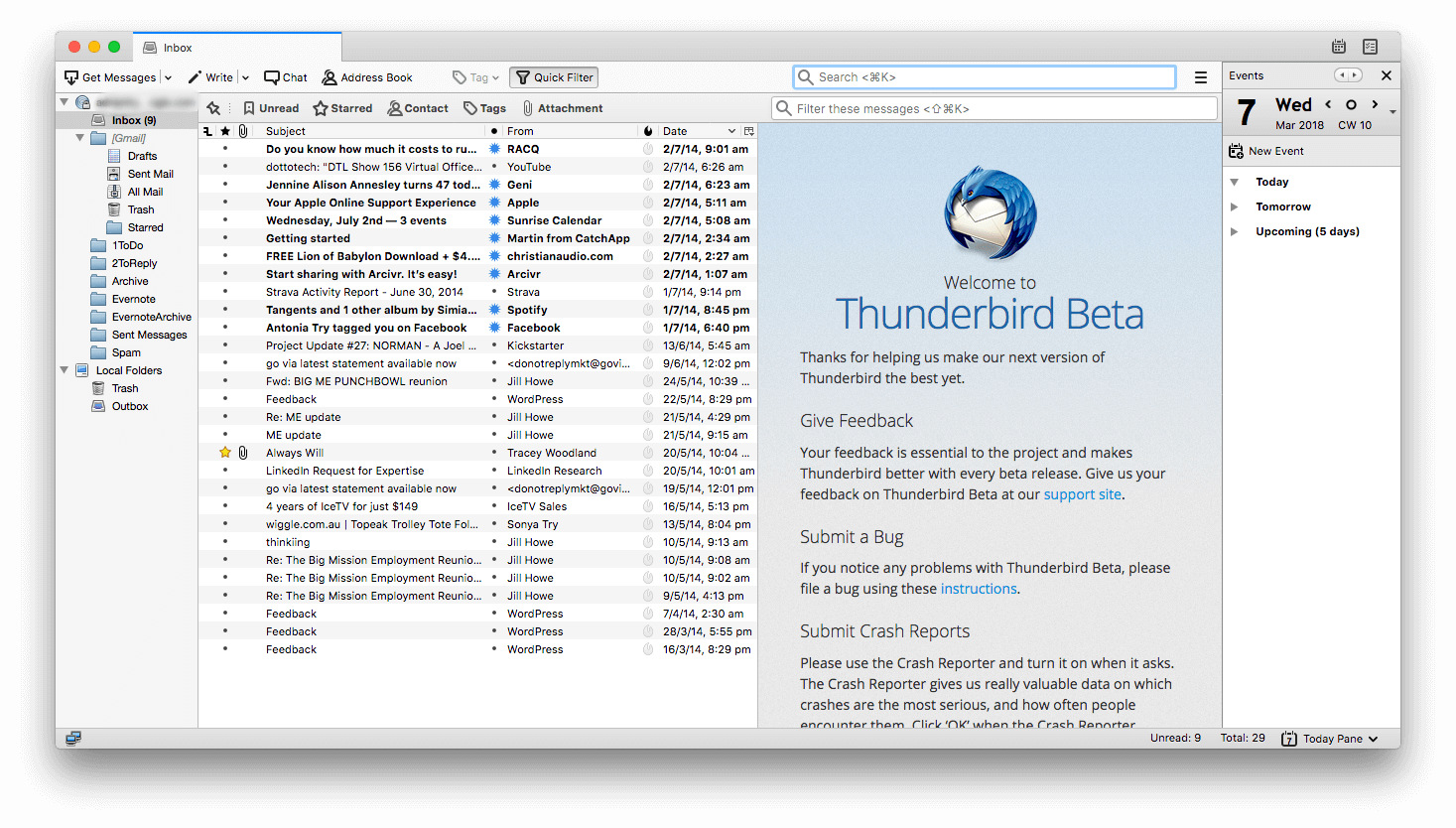
Thunderbird is easy to set up and customize, and it does more than just email. It’s also a chat, contacts, and calendar app, and its tabbed interface lets you jump between these functions quickly and easily. If you’re looking for a free, traditional email client, it’s worth checking out.
Another free option is Mailspring, which was formerly known as Nylas Mail. It comes with some nice-looking themes, including a dark mode, and it, too, works on Mac, Linux, and Windows.
Mailspring is a more modern and professional app than Thunderbird and includes features such as a conversation view, email scheduling and reminders, a unified inbox, touch and gesture support, and lightning-fast search. It can also do mail merge, read receipts, and link tracking, so it’s pretty powerful too.
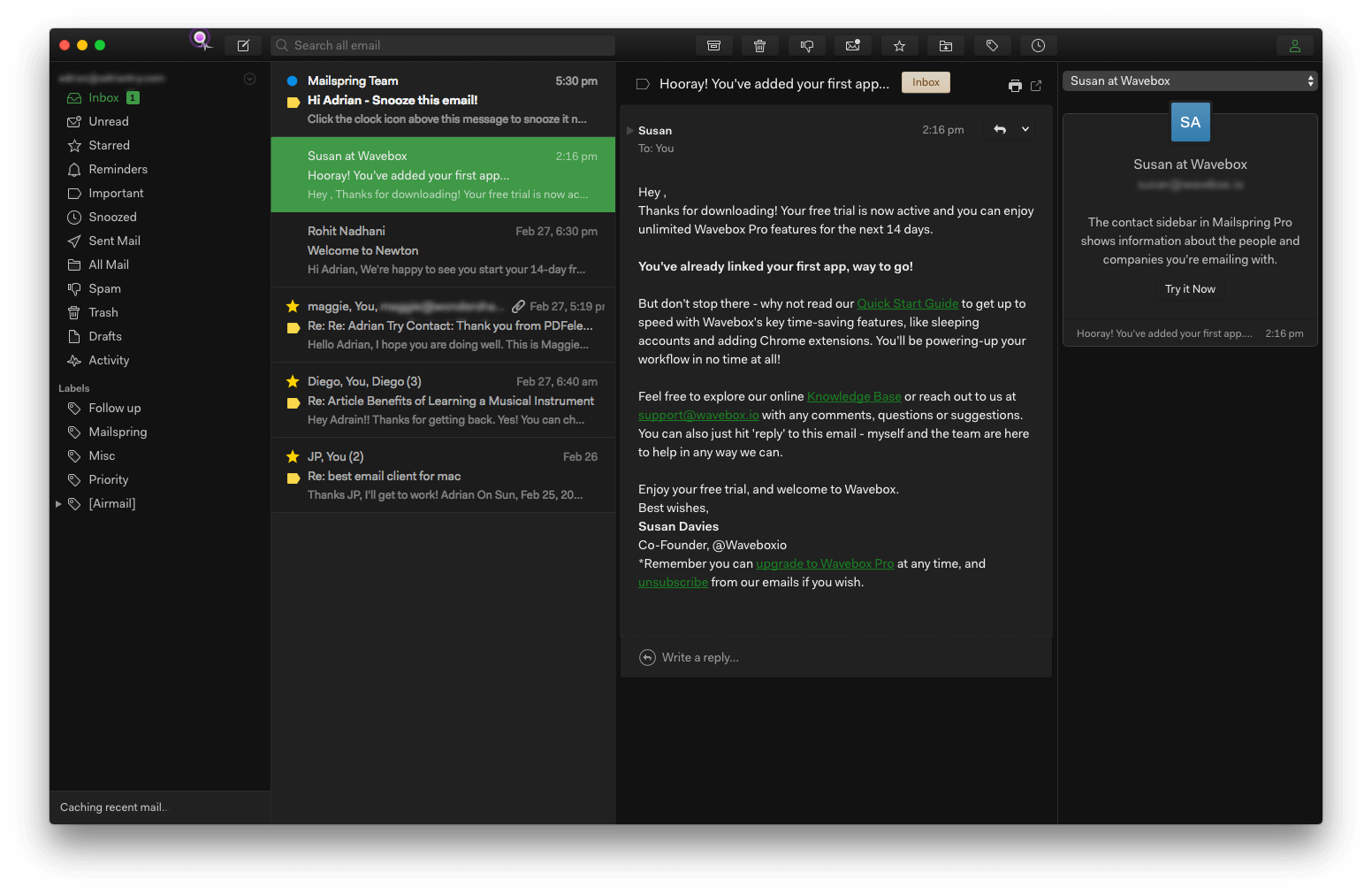
If you want even more power, there’s Mailspring Pro. Pro features include templates, contact profiles and company overviews, follow-up reminders, message snoozing, and actionable mailbox insights. That sounds a lot like Polymail, so this is one versatile program.
How We Tested and Picked These Mac Email Apps
Comparing email clients isn’t easy. They can be very different, each with its own strengths and target audience. The right app for me may not be the right app for you.
We’re not so much trying to give these apps an absolute ranking, but to help you make the best decision about which one will suit you best in a business context. So we hand-tested each product, aiming to understand what they offer.
Here are the key criteria we looked at when evaluating:
1. How easy is it to install and set up the app?
How familiar are you with email protocols and settings? Most people don’t find them fun at all. The good news is that many of the newer apps make setup a breeze — some almost set up themselves. You simply supply your name and email address, and they do the rest, including your server settings. More powerful apps may not be so easy, but give you more configuration options.
Your email client will need to support your server’s mail protocol. Most support IMAP, but if you need Microsoft Exchange compatibility, make sure the email client offers it. Not all do.
2. Is the app easy to use?
Do you value ease of use, or power and a wider range of functionality? To some extent, you need to choose one or the other. Many of the newer email clients have worked hard on their interface to make it easy to use, and add as little friction as possible.
3. Does the app help you clear your inbox and reply quickly?
Many app developers recognize that the amount of email we receive, write and reply to is a challenge, and streamline the process of clearing our inbox, replying efficiently, and composing new emails.
Features that help clear our inbox include snoozing or postponing an email to deal with it later, and canned responses to make replying quick and friction-free. Features that help create new emails include templates, Markdown support, and signatures. Other useful features you may value include undo send, send later, read receipts.
4. How does the app assist you to manage your email?
If you don’t need it, delete it. But what do you do with all the email you can’t delete? How can you sort important emails from all the clutter? How can you find important emails down the track? Different clients give you different ways to manage it all.
Are you a hunter or a gatherer? Many email clients are great at search, helping you find the right email just when you need it. Others help you file your emails in the right folder for later retrieval. A few email clients offer intelligent features like smart folders, email categorization, rules and unified inboxes that can be of great assistance.
Finally, not all of the information you receive by email should stay in your email app. Some clients offer excellent integration with other apps and services, allowing you to move an email into your calendar, task app, or notes program.
5. Is the app cross-platform, or have a mobile version?
We deal with a lot of emails on the go. While it’s not essential to use the same app on your phone and computer, it can help. Does the email client offer a mobile app? And with so many of us using different operating systems at work and home, how cross-platform is the app? And does it matter to you?
6. How well does the app handle security issues?
With about half the email in the world being junk mail, an effective and accurate spam filter is essential. You can deal with spam on the server, with your email client, or both. What other security features does the app offer?
7. How much does the app cost?
Many email clients are free or very reasonably priced. There’s no need to spend a lot of money here. However, the most powerful email options are also the most expensive. It’s up to you to decide whether that price is justified.
Here are the costs of each app we mention in this review, sorted from cheapest to most expensive:
- Apple Mail – free (included in macOS)
- Spark – free (from the Mac App Store)
- Polymail – free (from the Mac App Store)
- Mailspring – free (from the developer’s website)
- Mozilla Thunderbird – free (from the developer’s website)
- Airmail 3 – $9.99 (from the Mac App Store)
- Canary Mail – $19.99 (from the Mac App Store)
- Unibox – $13.99 (from the Mac App Store)
- Postbox – $40 (from the developer’s website)
- MailMate – $49.99 (from the developer’s website)
- Microsoft Outlook 2016 for Mac – $129.99 (from the Microsoft Store), or included with Office 365 from $6.99/month

i used to be very enthusiastic about spark as well but lately i switched back to airmail (free version) since spark behaves very bad on syncing messages with the imap server: messages deleted on mobile or imac still appear on the ipad (spark) so i have to manually remove them there as well; hoped it was a temporary glitch but unfortunately it stayed; airmail syncs flawlessly across all my devices so it keeps me sticking to this app although i keep it on mobile android since airmail is not available there;
I was tempted to try out Airmail as I’ve read how powerful it is, but I’ve read countless reviews of problems using Airmail. Emails not sent, etc. Also, as one person points out the font legibility issue. You didn’t mention Newton which I’m trying out right now. I’m also trying out Spark which seems good, but the privacy thing I keep reading about concerns me a bit. Another option I’ve been looking into is using the Apple Mail, but with Mail Butler. Mind you, that’s about $8 a month, so not for everyone, but cheaper than the business customer support email I’m currently using. Right now, I’m trying to decide between these 3, Newton, Spark, or Mail Butler for Mail.
Maybe it was just the time of the article posting, or something else, but the cost of Airmail is more than double what is being shown on this. It is $9.99 for iPhone, but $26.99 for macs. Kind of disappointing as I was ready to buy it based on your article alone.
Thanks for this review, I use Powermail, a sort of successor to Claris Emailer. It’s a text program, with limited html options and that suits me most of the time. I occasionally look at changing, Apple Mail on the phone and Pad works fine, and, like another comment above, I use POP on one computer to periodically take messages off the server.
I guess my main issue is my inertia … and Airmail’s price, $41!
Hi Graham, I hope you find something that works for you. I agree about Airmail’s price. When this roundup was written it was only $10, and I have since changed to Spark.
Thanks for the review.
I’m looking for PGP support and I use ProtonMail bridge.
You’ve given a good list of alternatives to try after Apple Mail and Thunderbird for me .. and Eudora years ago.
Thank, Jerry, I hope you find something that works for you.
Hi
Does one of these email clients allows us to add tags to an email ?
Or the possibility to add (attach) a comment to an email ?
Thanks
Hi Michel. In Gmail’s web app, folders are treated like tags, but email clients struggle to make good use of this. Thunderbird does allow you to add tags to email.
Outlook is the only app I know of that by default allows you to add notes to an email (though I haven’t tried it on the Mac version). There is a plugin for Thunderbird that allows you to add notes. https://addons.thunderbird.net/en-us/thunderbird/addon/xnotepp/
You might want to check out Small Cube and their Mail Suite. They’re the makers of Mail Act-On, MailTags, etc., which are now bundled as a single suite. https://smallcubed.com
So far, Spark is the only email program that easily allows me to easily import mail from icloud, webmail, and Google with no issues. I have had multiple problems doing this with Apple Mail. Google seems to want to put half my emails in All Mail, bypassing the inbox completely. Can’t figure out why. So far, Spark has done the best job. For privacy, I use Proton Mail. Paid for and love it.
Hi Gary. Gmail allows you to have emails in more than one place at a time. “All Mail” is literally all of your emails. An email will always be there, and possibly somewhere else as well, the Inbox, or one or more folders. That can be handy, but is non-standard, and causes a headache for email clients who try to support it. I’ve had good luck with Airmail and Spark. It’s great to hear your positive feedback on Proton Mail, too.
what about s/mime? i need s/mime .. looks like only apple mail can handle this ????
Hi Gent. Other Mac apps set up for s/mime by default include Thunderbird, Postbox and MailMate. There’s also a (beta) s/mime plugin available for Airmail: http://docs.airmailapp.com/airmail-for-mac/integrations/plugins-airmail-for-macos
PS Forgot to say Spark read as a great answer to my problem BUT it needs dark java or whatever the latest OS is and I am unwilling to upgrade just yet, so no go. It might be good to note above that it requires OS 10.13 now. I tried to find an earlier version butno luck! 🙂
Hi Stephanie. I’m not sure which version of macOS you’re using, but Airmail is compatible with OS X 10.10. Might be worth a try.
Hello Adrian
Thanks for the thorough job you ahve done with this post. Unfortunately, I am searching for something that will work better with my gmail account. And Apple Mail just doesn’t work well enough for me. I’ve looked at quite a few of your recommendations and here are my thoughts: Thunderbird I have tried but started giving me the spinning ball too often. Web interfaces are all very good but don’t allow for the use of loval folders which I need for my work (and my tidy mind!). The time I wasted on Opera Mail, which started badly when the first instruction was (once in Opera browser) to use drop down menu from Tools, which was not visible anywhere in my version of Opera.
I just wish 1) I didn’t have a gmail email; 2) Apple Mail worked better with gmail, and vice versa. Ah, well, Xmas is coming …
Airmail has bugs and issues handling Google Groups. Have you tried which client syncs better with Google groups to send emails to your team?
Sorry, Peter, I haven’t used Google Groups for some time. When I did I just used the web interface.
Thought about using Polymail – they’ve changed it all. No longer free or available through the AppStore. Basic plan $13, Premium $29, Enterprise $59 per month. Free 14 days trial.
I have to say Airmail has a big disadvantage as it doesn’t support some pretty common email exchanges. I also have to disagree with your comments on support. I found them rude and frustrating to deal with.
Airmail is great apart from the woeful search which is slow and frequently misses results. Looking for a replacement is what brought me here, so I’m going to give Spark a go.
Thunderbird is no longer supported by Mozilla.
I will surely miss Astro. By far, the best mail app for MacOS, and now owned by Slack.
Astro was the only smart Inbox, which was able to learn and filter emails based on senders, topics…
made it super easy to find important emails.
Spark is not bab, but Airmail definitively fails and has poor features.
I disagree – Airmail is absolutely horrible software. I’ve had numerous problems including scrambled emails (click on one email, another unrelated one pops up). Whatever you do, DON’T get involved with Airmail.
Don’t use Airmail 3! It continuously has bugs and no point person to help you with a reasonable response. I’ll try Mailspring but we’ll see.
Hello, Thank you very much for this comprehensive list of reviews. I do have one question, I have been using Apple Mail for a long time for both personal and business, but the reason I came to this post was due to the fact that I cannot have images and pdfs attached as inline (either when sending or receiving) as this is a big problem in my business. Of the recommended alternatives above, do any of these also have that same issue? Thanks again. Cheers
I am extremely disappointed that you did not review Canary Mail. As you listed, it’s the competition and a great one as that.
I disagree. The airmail messages list renders in tiny, grey font, impossible to read. Literally hundreds of posts on forums beg the company to fix the problem and they haven’t. It’s ageism and the arrogance of a few young white guys, and I hope they crash and burn for their inattention to the repeated published needs of their clients.
Ah, that’s my problem – I haven’t used the Mac app on a retina screen yet. (The iOS app seems great on my retina iPad though.) I’ll remedy that later this year. I’m overdue on upgrading my Macs! Thanks for your feedback.
Great list. Thanks!!
Thank you for researching and presenting this information. Now I think I can figure out what to do.
I was looking for the most secure email program. If I understand it correctly that the main difference between POP3 and IMAP is that with POP3 you can download messages from the server and simultaneously remove the messages from the server; but with IMAP what you have a mirror situation. for instance, what you erase on Apple Mail is erased on the server. I would think having the server empty after you download new mail is most secure, because hackers and advertisers are more likely to check your emails on the server.
So I set up old Thunderbird with POP3 to empty the server when I download a message. But Thunderbird appears to have bugs and I don’t like its looks. I also have Apple Mail running. The unintended consequence of downloading with Thunderbird with POP3 set to erase from the server was to erase the contents of my Apple Mail inbox. So you have to decide. I think I will try Airmail 3.
Yes, anyone running multiple devices or multiple email clients will quickly run into that limitation of using POP. When using IMAP, you can access and organize your information on as many devices as you like. Technically, there is a higher security risk, but no more than storing your documents in Dropbox or iCloud. If you need maximum security, use POP on just one computer using just one email client. And don’t let anyone else use your computer!
Thunderbird is not bug-free. After many, many years of loyalty, I now have to switch out of it because it is mis-behaving badly – on my mac. For example, clicking on a subject line could bring up the wrong email. And others. This is after I followed instructions on the Thunderbird site to ‘clean up’.
So because I have a number of local Thunderbird folders containing important stuff, I need to be able to import those folders into the new one (whichever one it is). I see that Airmail has good reviews – do you know if Airmail supports importing folders from Thunderbird?
Colin Goldberg
Hi Colin, sorry for the late reply. Sorry to hear Thunderbird has caused you grief. I used it without issue for years on Linux and Windows, but that was a year ago.
To import your Thunderbird folders into Airmail, the MBOX to EMLX Converter Tool should do the trick. https://www.sysessential.com/mbox-emlx-converter/
Hi-
Spark has privacy issues that should be pointed out. “To keep our services free for you to use, we collect and store information from commercial messages such as promotions and receipts.”
And Canary Mail is $19.99, not $9.99.
Thanks for the article!
Thanks for pointing out, Karen. We’ve corrected the pricing info for Canary Mail.
Thanks Adrian for this very informative list – am trying out Spark, and finding it great so far!
Hi, I still use eudora on a mac but have to change. I like the multiple mail boxes, but most surveys dont mention that. Do you have suggestions for good handling of multiple boxes and how to transfer existing boxes. get info says folder is 19GB and has 35,000 documents.
Thank you
Peter
I wished that Eudora was still there for us to use.
It was easy and at the time so much better than Mac Mail is today.
I am going to take a look at the ones discussed in the article.