Every day, proud moms and dads, YouTubers, and Hollywood filmmakers are making short and long, silly and serious, low-budget and studio-funded movies on their Macs. You can too.
It doesn’t matter how much experience you have with video editing. We all start somewhere, and whether you are completely new to this or have a few years of editing under your belt, there is the right software for you.
And it doesn’t matter why you want to make films either. Maybe it is to share your stories with friends, gain a following on social media, just be creative, or dream of winning an Oscar for best film editing. Whatever your passion or your goal, you can do it on your Mac.
So, without further ado, below you’ll find my top picks of Mac video editors for beginners, intermediate users, and advanced editors. And I add a few picks in some more specialty niches because they are great programs you should know about.
Table of Contents
- Key Takeaways
- Why Trust Me for This Review
- Best Mac Video Editing Software Reviewed
- 1. iMovie (Best for Cost-conscious Beginners)
- 2. Premiere Elements (Runner-up for Beginning Editors)
- 3. HitFilm (Best for Intermediate Users Looking for Effects)
- 4. Filmora (Best Runner-up for Intermediate Users)
- 5. DaVinci Resolve (Best all-around professional editor)
- 6. Final Cut Pro (Best for Professional Editors Who Value Stability Speed Price)
- 7. Premiere Pro (Best for Those Looking to Work in the Video Industry)
- 8. Blender (Best for Advanced Effects and Modeling)
- 9. LumaFusion (Best overall video editor for iPad and iPhone)
- Making the Final Cut
Key Takeaways
- If you are a beginner, open up iMovie. You already own it.
- If you’re ready for more features and complexity, check out HitFilm.
- When you are ready for the Pro arena, DaVinci Resolve is the all-around best editor for the Mac. But,
- Final Cut Pro will be preferred by many of you, especially if you are coming from iMovie.
- Finally, if special effects are your passion, you’ve got to try Blender, and if you love your iPad as much as making movies, then LumaFusion is for you.
Is macOS good for video editing?
Yes. Every one of the professional editing programs used by Hollywood editors is available for the Mac. And some are only available on the Mac. Or the iPad.
Is there free video editing software for the Mac?
Oh yeah. iMovie is free, DaVinci Resolve is (mostly) free, and Blender is free.
How do YouTubers edit their videos on Mac?
I’d like to say there is a favored program, but I just don’t think it is true. Every filmmaker has their own preference, and I know YouTubers that use each and every one of the programs I talk about below.
Is Final Cut Pro only for Mac?
Yep. Made by Apple to run on Apple computers. Same with iMovie.
What is your favorite movie?
I’m not telling.
Why Trust Me for This Review
I’m a filmmaker, not a journalist. Now, I didn’t go to film school. Instead, I studied Ancient Greek and Anthropology. Which may have better prepared me to tell stories, but I am getting off the subject.
The important facts are: I get paid to edit both fiction and nonfiction films in both DaVinci Resolve and Final Cut Pro, I’ve used iMovie for years, and I’ve studied Premiere Pro. And I’ve dabbled in every other film program available because I am curious. Filmmaking is my passion.
Also, I am a Mac-only editor. I swore off Windows-based computers years ago (during the Blue Screen of Death Phase of Microsoft’s clumsy attempts to be more like Apple). But I digress again.
I wrote this article because I find most reviews of video editing programs focus on features and I think most people care more about how well a program suits them. Which is a good instinct because you will spend countless days and weeks working on it. Like having a pet or a kid, if you don’t love it, what’s the point?
Best Mac Video Editing Software Reviewed
If you are new to video editing, the first two reviews are for you. If you are ready for more, you can skip to the Intermediate Editors section. And when you think you are ready for an Academy nomination, jump to the section for Advanced Editors.
And no matter how experienced you are, if you want to broaden your horizons a bit, check out my picks for specialty programs at the end.
1. iMovie (Best for Cost-conscious Beginners)
- Price: Free (and already on your Mac)
- Pros: Simple, familiar, solid, and plenty of features
- Cons: Um…
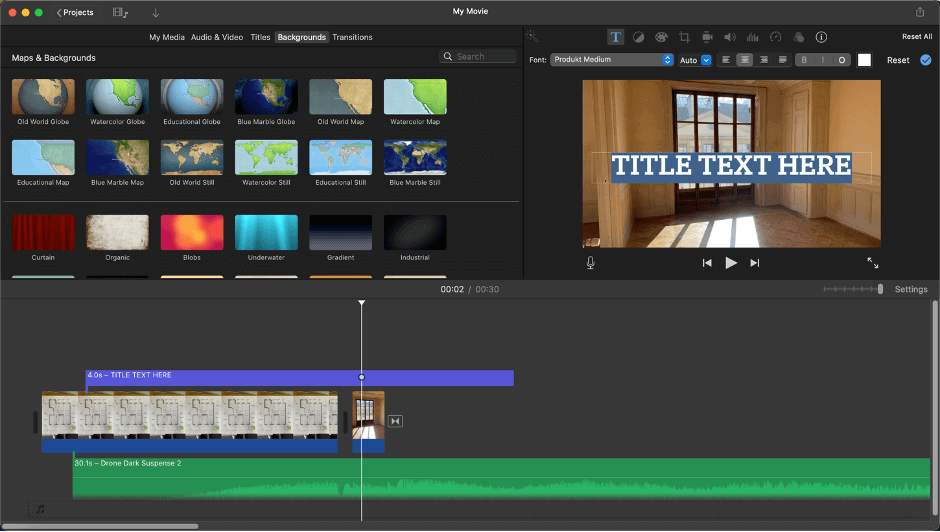
There are many video editing programs made for the Mac that cater to the beginner. But iMovie has a few significant advantages:
First, it comes pre-installed on every Mac, iPhone, and iPad. (Yes, for free. In perpetuity.)
Second, if you are a Mac user, you probably have an iPhone, and use it to film videos, or take pictures. With iMovie, you can shoot on your iPhone, edit on iMovie right on your phone (or iPad), and upload to YouTube or TikTok.
You can also edit on your Mac, and most will because there are more features in the Mac version.
The bottom line, all the basic editing tools, titles, transitions, and effects are there in iMovie. And it offers advanced features such as recording voiceovers or green screen effects and it has an impressively large library of both video and audio effects.
And iMovie, compared to the other beginner editors, is easy to use. Like Final Cut Pro (Apple’s Professional Editing Program), and unlike every other program out there, iMovie’s approach to assembling your movie uses a “magnetic” timeline.
While professional editors debate the advantages of the “magnetic” approach (and tend to love or hate Final Cut Pro as a result), I think it is not controversial to say that Apple’s approach is both easier and faster to learn – at least until your projects get to a certain size or complexity.
iMovie is also very stable. It has been around for years, is running on an Apple-designed computer, and is pre-installed on all Apple products. It darn well better run as it should.
Finally, iMovie integrates well with all your other Apple apps for the same reasons. Want to import stills from your Photos app? Add some audio you recorded on your iPhone? No problem.
2. Premiere Elements (Runner-up for Beginning Editors)
- Price: $99.99 for a perpetual license, but updates cost extra
- Pros: Built-in training, cool features, pathway to Premiere Pro
- Cons: Cost
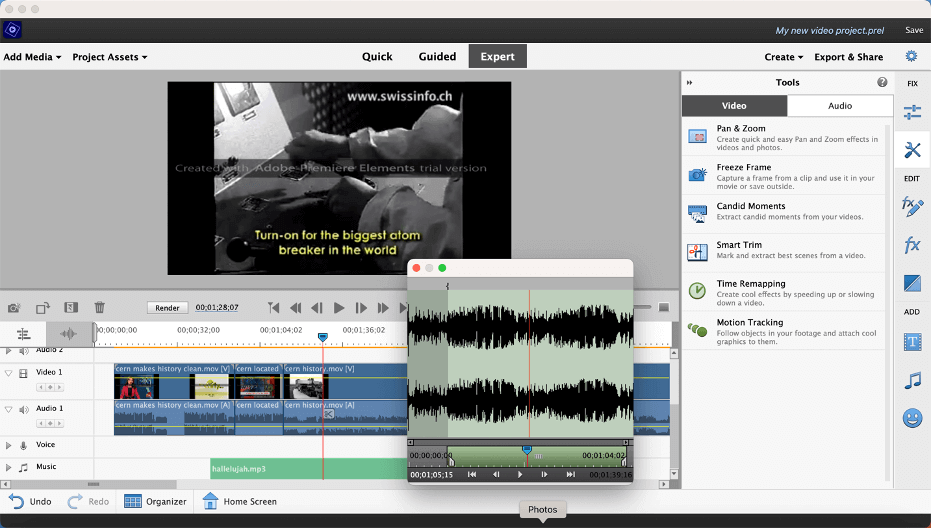
Choosing Premiere Elements as my runner-up editor for beginners was not an obvious choice. I tend to think of Adobe’s video software as expensive, more difficult to use, and of questionable stability. But as I did my research, I was pleasantly surprised.
Premiere Elements (so named, I guess, because it is an “elemental” version of Adobe’s professional video editor, Premiere Pro) goes out of its way to make all the steps that go into making a movie more … obvious.
Where professional editing programs tend to bury features in menus or behind tiny icons whose meaning you have to memorize, Premiere Elements has large pop-up menus with full-sentence descriptions of what each item does (as can be seen in the Tools menu on the right side of the screenshot above).
Premiere Elements also includes 27 guided tutorials that step you through the entire process of video editing, including the basics of assembling a film, applying effects, and modifying the look and feel of your film through color correction/grading.
And, Premiere Elements has an impressive array of more advanced features that may be particularly helpful, or just useful, to beginner editors. For example, Smart Trim is a feature that will scan your video clips and identify “poor quality” footage, such as that which is out-of-focus.
Speaking of social media, Premiere Elements provides tools to automatically change the aspect ratio of your footage. Did you film your clip in portrait mode but want to edit your movie in landscape mode? No problem. Let the editing program do the work to conform everything.
Finally, Premiere Elements has a unique look and feel, but just working in the Adobe environment should better prepare you to use Premiere Pro. Which, as we discuss more below, is the most used video editing program in the commercial world, and thus the most likely to actually pay you to be an editor. And getting paid does have its advantages.
3. HitFilm (Best for Intermediate Users Looking for Effects)
- Pricing: Free version, but then around $75-$120 a year
- Pros: Accessible, great effects, and good training resources
- Cons: Expensive
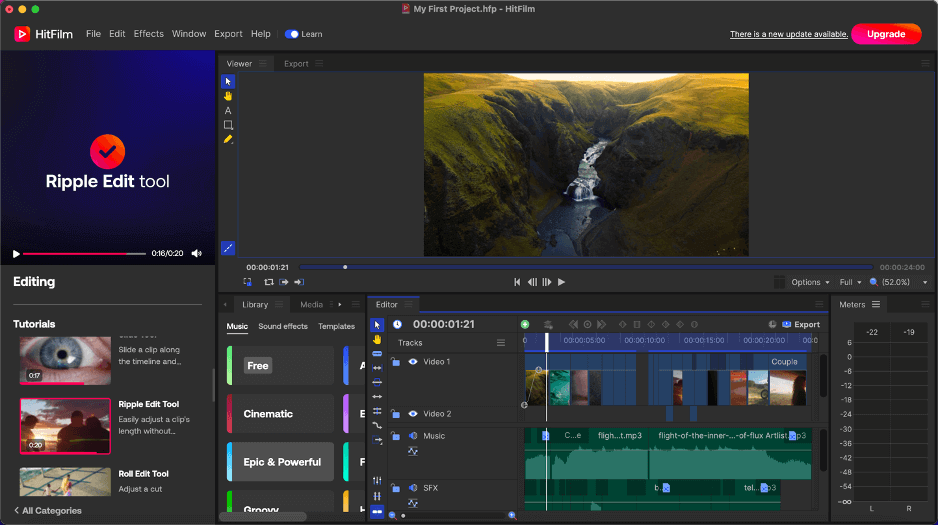
HitFilm sits comfortably between the editors targeted to beginners (like iMovie and Premiere Elements) and professionals (like Final Cut Pro or Premiere Pro).
While iMovie and Premiere Elements feel designed to make video editing easy, HitFilm feels like it was designed to make professional video editing easier.
Editing in HitFilm is so much more like working in Premiere Pro or DaVinci Resolve that you will be more ready to take that next step when it’s time. But it does take some getting used to. You might get frustrated or a little confused why that happened when I meant for this to happen.
But I think you will be much less frustrated than if you just dove into a pro editor. Because HitFilm is well-designed. The layout is logical and feels less overwhelming despite somehow managing to pack an impressive amount of advanced features.
It really helps that HitFilm comes with a pile of embedded training videos. (This can be seen on the left side of the screenshot above.) Forgot how or why something does what? Just search the videos and watch somebody show you how it is supposed to be done.
And rest assured, you are getting a lot more features and functionality than comes with beginner editors. Even amongst intermediate editors, HitFilm stands out for its breadth of features: All the basics, 100s of effects, 2D and 3D compositing, motion tracking, keying, and more professional color grading and correction. Oh, and animated lasers.
And, there is an active market for plugins – the option to purchase additional functionality from third-party developers that plug into HitFilm.
Honestly, I think HitFilm will provide everything you need to make dynamic videos without having to climb the learning curve of a full-featured professional editing program. It is a good compromise.
HitFilm does offer a free version, but you will probably end up purchasing one of the paid tiers to get more features and content such as sound effects. This will run you between $6.25 and $9.99 a month ($75-$120 a year) depending on what you need.
4. Filmora (Best Runner-up for Intermediate Users)
- Price: $39.99 a year or $69.99 for perpetual license (but upgrades not included)
- Pros: Magnetic timeline and cleaner, simpler interface
- Cons: Expensive, fewer plugins
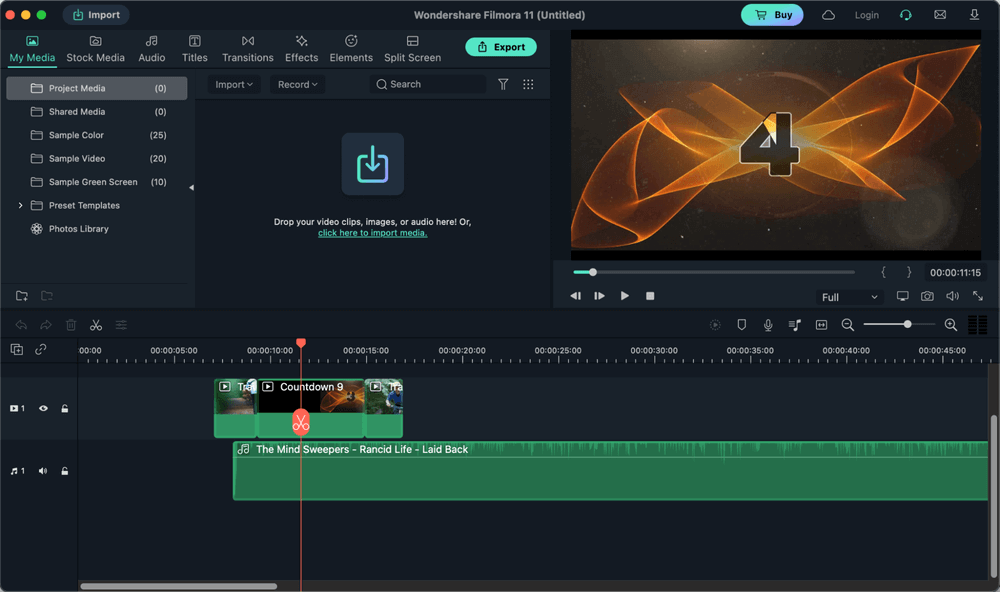
I think of Filmora as iMovie PLUS. It looks similar, and operates with a similar “magnetic” timeline approach, but has more. More features, more effects, more transitions, and so on.
Also, more advanced features such as motion tracking, picture-in-picture, more advanced color correction, keyframing, audio editing, Etc. It also offers some state-of-the-art functions like slow motion, time effects, lens correction, and drop shadow.
Okay, you get it: Intermediate editors offer more than beginner editors, but not as much as professional editing programs. So what makes Filmora different from HitFilm?
First, the magnetic timeline. Whenever you drag a clip onto the timeline, it snaps right to the previous clip, so there’s never any empty space in the movie. This is more like iMovie, while HitFilm is more like Premiere Pro.
Second, Filmora has a noticeably cleaner, simpler interface. You might find it more approachable than HitFilm’s.
If you don’t need the visual effects functionality of HitFilm, or just want a good basic editor with more functionality than an iMovie, it could be just perfect for you.
Filmora is cheaper than HitFilm, at $39.99 a year, but their Effects & Plugins bundle (which provides a lot of stock video and music, and you’d need to add to make it comparable to HitFilm) costs another $20.99 a month.
There is an option to buy a one-time license, for $69.99. However the one-time license is just for “updates” but not “new versions” of the software. It sounds to me like if they release a bunch of amazing new features, you will have to buy it again.
Oh, and there is an iOS version, which HitFilm does not have. For another $39.00 a year.
5. DaVinci Resolve (Best all-around professional editor)
- Price: Free / $295.00
- Pros: Price, great advanced effects, good training
- Cons: Prefers a powerful (expensive) Mac
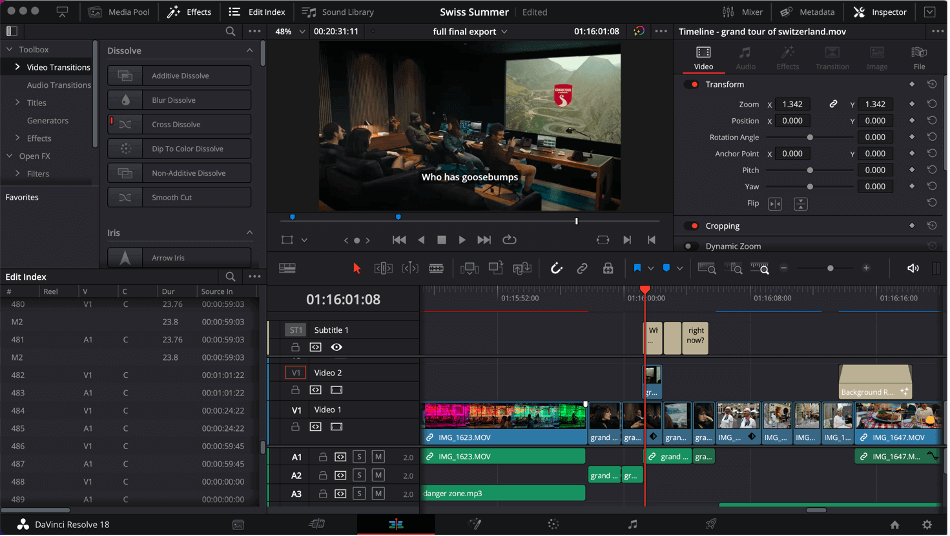
DaVinci Resolve is one of the most powerful video editing programs available. And it is free. Well, the free version lacks a handful of the most advanced features. But even the “studio” (paid) version costs $295.00 for a perpetual license (upgrades included), making it the cheapest of the professional video editors.
However, this software comes with a bit of a learning curve. If you’re new to video editing, you’ll need to set some time aside some time. But if you’ve been around video editors for a while and are ready for more, you’ll love the breadth and depth of features DaVinci Resolve provides.
The software is famous for its Color Grading and Color Correction tools. This is in large part due to DaVinci Resolve beginning as a dedicated color grading/correction application and only later adding video editing, sound engineering, and all the other functionality it has today.
DaVinci Resolve really stands out among all professional editing programs when it comes to cutting-edge features. For example, the latest version includes surface tracking (e.g. changing the colors of a waving flag) and depth mapping (applying different effects to the foreground and the background of a shot).
DaVinci Resolve also excels at collaboration. Multiple editors can work on the same project in real-time or you and other specialists (such as colorists, audio engineers, or visual effects geniuses) can all be working on the same timeline, in real-time.
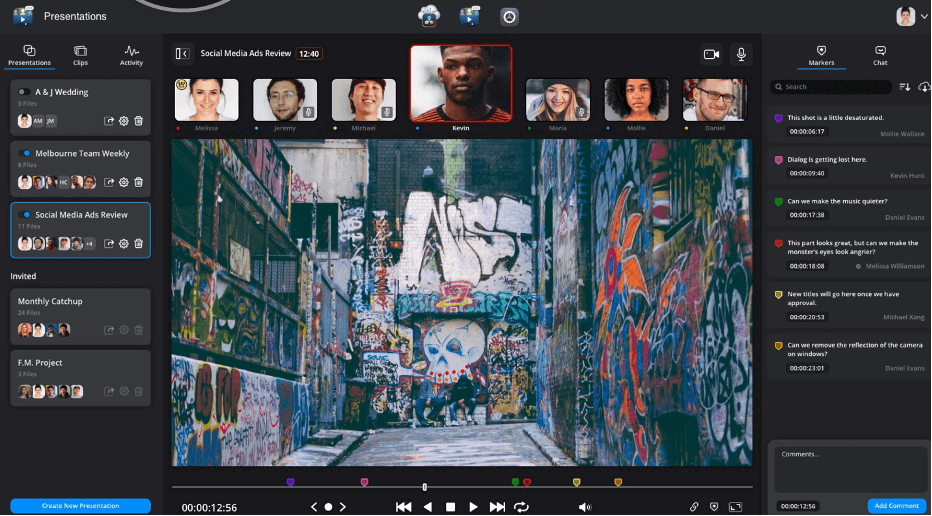
Blackmagic Design, the company behind DaVinci Resolve, have made an impressive effort to help editors master their software. They have a pile of good (long) instruction videos on their Training website and they offer actual live training courses in editing, color correction, sound engineering, visual effects, and more.
Like their software, Blackmagic Design provides all these courses to anybody anywhere at no charge. Finally, after completing each course you have the option to take a certification exam which, if you pass, allows you to list yourself as a certified DaVinci Resolve editor/colorist/etc.
(In a nice touch, the CEO of Blackmagic Design, Grant Petty, personally signs each and every DaVinci Resolve certification award.)
6. Final Cut Pro (Best for Professional Editors Who Value Stability Speed Price)
- Price: $299.99
- Pros: Fast, stable, and relatively easy to use
- Cons: Lack of collaboration tools and a smaller market for paid work
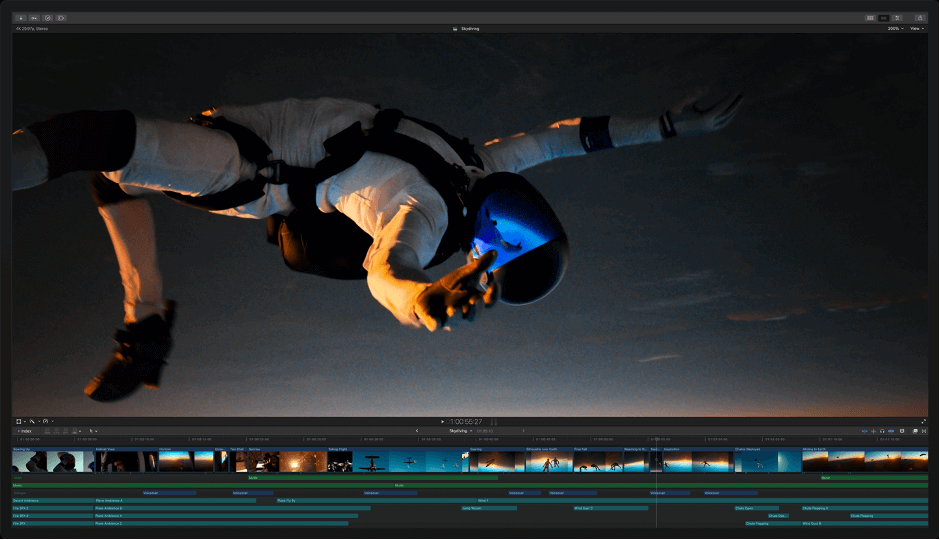
Final Cut Pro is tied with (okay, $5 more expensive than) DaVinci Resolve for the cheapest of the major professional editing programs. And, Final Cut Pro has the gentlest learning curve of them all.
The other three professional editing programs use a “track-based” system where your video, audio, and effects are layered on top of each other in their own tracks. This very systematic approach works well for complex projects, but it requires some practice. And a lot of patience if you are still relatively new to editing.
Final Cut Pro, on the other hand, uses the same “magnetic” timeline that iMovie uses. In this approach, when you delete a clip the timeline “snaps” (like a magnet) together the remaining clips to delete the gap left by the clip you deleted. Similarly, dragging a new clip between two existing clips pushes them out of the way to make just enough room for your new clip.
This approach has its supporters and its detractors, but few contest the view that it makes editing easier to learn.
Final Cut Pro also benefits from a relatively uncluttered interface, helping you focus users on the core tasks of editing. And, longtime Mac users will find Final Cut Pro’s controls and setting familiar, further flattening the learning curve.
Turning to features, Final Cut Pro delivers all the basics, and delivers them well. And while it offers strong color management tools, multi-camera editing, object tracking and other advanced features, it has been a while since anything really exciting was added to the feature set.
But, Final Cut Pro is fast. It runs like a champ on a stock M1 MacBook Air while its competitors yearn for more expensive hardware. And Final Cut Pro is wonderfully stable.
This combination of speed and stability lends itself to speedy editing and encourages creativity. Despite its shortcomings, many editors just enjoy working in Final Cut Pro. Which is probably exactly what Apple had in mind.
However, Final Cut Pro is notably weak in its collaborative tools. That is, it doesn’t really have any. It seems Final Cut Pro was designed for the lone wolf to comfortably and creatively edit, and that spirit is unlikely to change.
7. Premiere Pro (Best for Those Looking to Work in the Video Industry)
- Price: $20.99 a month
- Pros: Good features, collaboration tools, market share
- Cons: Expensive.
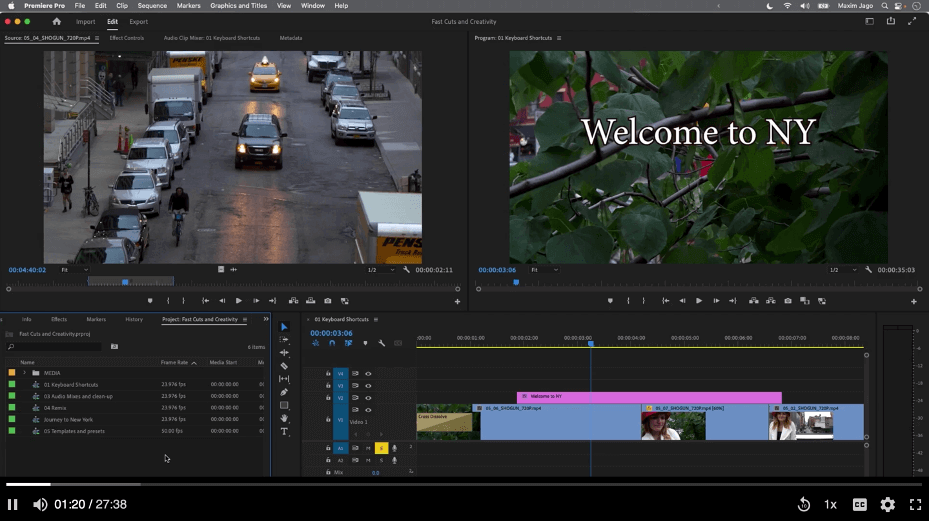
Adobe Premiere Pro has become the default video editing program for legions of marketing companies, commercial video production companies, and yes, major motion pictures. Bottom line, if you want to work as a video editor you will have more options for work if you know Premiere Pro.
And the market share is deserved. Premiere Pro is a great program. It delivers all the basic features, Adobe is constantly adding new advanced features, and there is a vibrant community of pro users making plugins to expand Premiere’s effects and functionality.
Another strength, and reason for its popularity with production companies is the easy integration with the entire suite of Adobe’s creative programs such as Photoshop, Lightroom, and Illustrator.
Finally, Adobe has (like DaVinci Resolve) embraced the need for more collaborative workflows, recently purchasing the company Frame.io, which is a leader in providing the infrastructure for video editors to collaborate more easily.
But, like DaVinci Resolve, Premiere Pro is a resource hog. You can run it on a stock MacBook, but you will get annoyed as your projects get larger.
And Premiere Pro is expensive. The $20.99 a month comes to $251.88 a year – just shy of the one-time cost of DaVinci Resolve and Final Cut Pro. And if you want Adobe’s After Effects (which you use to customize effects), it costs another $20.99 a month.
Now, you can bundle all of Adobe’s software (including Photoshop, After Effects, Audition (for audio engineering) and… everything else Adobe makes) for $54.99 a month. But that is (gulp) $659.88 a year.
8. Blender (Best for Advanced Effects and Modeling)
- Price: Free
- Pros: I challenge you to find any special effect you can’t do in this program
- Cons: Not primarily a video editor
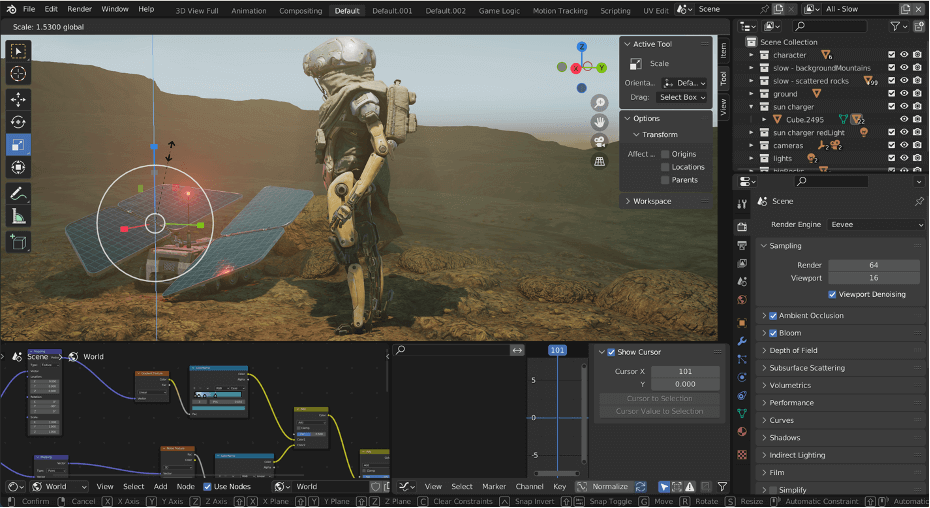
Blender will be mind-blowing (in a good and bad way) to anybody who isn’t already familiar with custom visual effects and motion modeling. That is, for anybody who isn’t already very familiar with Apple’s Motion or Adobe’s After Effects programs.
So don’t be fooled by the fact that – in the developers’ own words – it is “free to use for any purpose, forever”; Blender was conceived as an open-source, zero-cost, program precisely to make powerful creative tools available to everyone.
And it worked. Captain America: The Winter Soldier and Spider Man: Far From Home both used Blender for special effects. It has proved very popular in the video game design community, where (as you can probably imagine) 3D animation and visual effects are de rigueur.
The primary reason Blender offers so much more than the professional editing programs we’ve talked about when it comes to 2D and 3D video creation is that it is foremost a special effects tool, not a video editor. To be clear, you can edit in it, and it delivers the basics just fine, but Blender will not replace your primary video editing program.
However, what it can do is nothing short of amazing and – should you have the courage (and time) to go down this road – you too could work on the next Spider Man movie. Or add dazzling 3D animation, lighting or particle effects, create your own fogs and clouds, or just modify the physics of liquids, build new worlds, and add light sabers wherever your movie needs them.
Just be prepared to learn. A lot.
Luckily, the culture of Blender’s user/developer community is dynamic and helpful. Given Blender’s power, its nonexistent cost (did I mention it is free?) and it’s open-source approach, this is not likely to change. The hundreds of addons, plugins, and training tutorials available today is only likely to grow.
9. LumaFusion (Best overall video editor for iPad and iPhone)
- Price: $29.99 for a perpetual license
- Pros: Support for external hard drives!
- Cons: It is an iPad editor, doesn’t play well with DaVinci Resolve or Premiere Pro
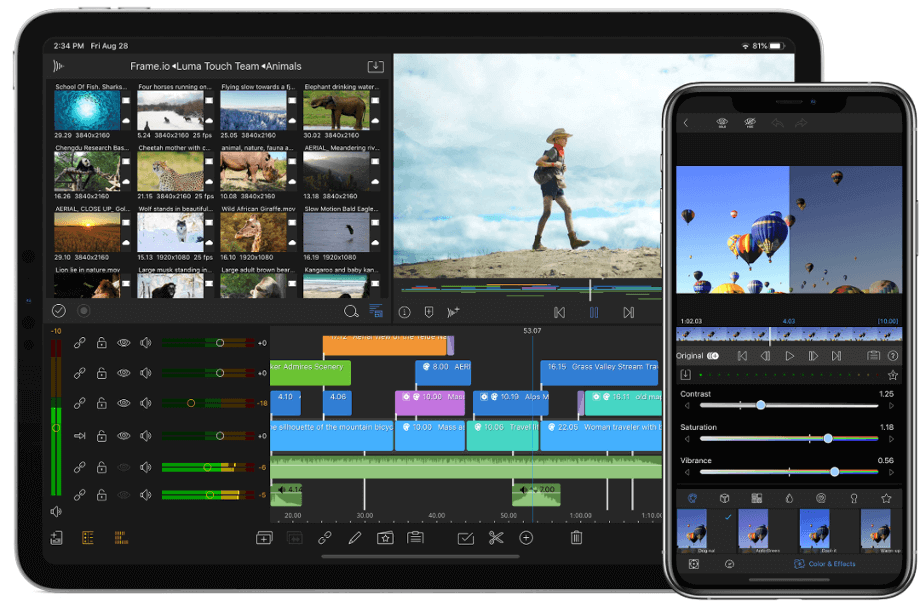
In an article about the best video editing programs for the Mac, it may seem off the subject to include an iPad app. But LumaFusion has been generating a lot of excitement in the video editing community.
Simply put, there is a growing number of editing programs for the iPad, but none of them are as fully featured or well-designed as LumaFusion.
(Note: DaVinci Resolve has announced they will release an iPad version before the end of 2022, so watch this space).
LumaFusion has all the basic features you’d expect from an editor and enough of them to elevate it beyond a program for “beginners”. Like a professional editing program, you’ll find more advanced features like color correction, shot stabilization, and tools for basic audio engineering.
And LumaFusion did a great job rethinking how one would operate a video editor on a touchscreen device. Controls and setting are easy to find and easy to tweak. (Though when you download the application, you may notice it is rated for ages “4+” and I think that might be a tad optimistic.)
One particularly attractive feature of LumaFusion is that it refused to take a side in the debate between the magnetic and traditional track-based timelines. It simply created its own hybrid of the two. And everybody seems to be happy.
And for those of you wondering just how you are supposed to edit a movie – which can quickly explode to oodles of gigabytes – on an iPad, one of the most novel (and really helpful) features of LumaFusion is its support for external hard drives.
This brings me to the biggest drawback of LumaFusion: It exports timelines in a format that only Final Cut Pro can easily import. While you can, in principle, convert this file to a format usable in DaVinci Resolve or Premiere Pro, these conversions are never as simple or clean as you’d like them to be.
Making the Final Cut
In my reviews above, I implicitly encouraged you to decide whether you are currently a beginner, intermediate, or advanced editor. But most of us are somewhere in between, and many of us may be beginners today but are committed to being advanced users soon.
Should those of you in that category buy a video editor for beginners or jump right into a program for professionals?
A related question or concern might be: What if I make the wrong choice? These programs are expensive, and how could I possibly know today what will suit me for the long term?
My optimistic answer to both questions is: You’ll know the editor for you when you see it. I think (hope) my words above give you a sense of which programs you might like to try first, but no review is a substitute for hands-on experience.
Luckily, all these Mac video editing software have some sort of trial period, or limited functionality free version. I strongly encourage you to download the programs you’re interested in and play around. How does it feel?
But how, you ask, do you decide what features you want, or may need most?
Allow me to answer with an anecdote: The winner of the 2020 Oscar for Best Picture was awarded to Parasite, a film edited in a 10-year-old version of Final Cut Pro. In today’s special effects-soaked cinema, why would any editor choose such a (relatively speaking) archaic piece of software?
The short answer is: Because the editor liked that version of the program and he trusted it.
Every Mac video editing app has its pros and cons. Like choosing a partner, look for an editor whose strengths you love and whose shortcomings are easy to overlook.
Rest assured that whatever program you choose, you will find a community of loyal followers who will inundate you with tips, traps, and inspiring ideas.
Oh, and don’t ever forget the most important thing about film editing: It should be fun.
In the meantime, please do let me know if you found this roundup review helpful or have suggestions for how to improve it. Your feedback helps not just me, but all your fellow editors. Thank you.
