The internet is an incredible innovation that has given the world access to the sum total of digital human knowledge. It connects us around the globe, makes us laugh, and helps us expand our horizons in every possible direction.
But one of the downsides to this freedom of information is that many artists have found their work being used without any kind of authorization or even basic attribution. Sometimes, people even steal other’s work and claim it as their own!

The best way to fight this is to ensure that all of your images are properly watermarked before they get uploaded into the digital Wild West. You can do this with your favorite image editing program, but it’s usually a slow, time-consuming process, and many of us forget or can’t be bothered.
Quite a few software developers have answered the challenge by creating programs that are dedicated to watermarking your images to ensure that you get proper credit for them.
The best watermarking program that I reviewed is iWatermark Pro by Plum Amazing. It offers a lot of customizable options for watermarks, it lets you watermark an entire batch of images at once, and it doesn’t take all day to finish even a large batch.
It offers basic text and image watermarking, but also allows you to insert QR codes and even steganographic watermarks that hide your copyright information in plain sight. The interface could definitely use some improvements, but it’s a worthwhile trade-off considering the powerful features that aren’t found in any other watermarking program.
Table of Contents
Why Trust Me for This Guide
I’ve been working in the graphic arts for more than a decade. During that time I’ve been both image creator and image user, as a photographer and as a designer. That has given me multiple perspectives on digital imaging: the ins and outs of both creating and using digital images, and how to ensure that everyone involved gets the proper credit for their work. I have seen too many friends and colleagues in the art world struggle with unattributed or stolen work, and I want to make sure that everyone has all the tools necessary to get the recognition they deserve.
I also have a great deal of experience working with software of all types, from industry-standard software suites to open-source development efforts. This gives me an additionally helpful perspective on what’s possible with well-designed software, and what users should be able to expect from their tools.
Disclaimer: None of the software developers mentioned in this review have provided me with any special consideration or compensation for including them in the review. They have also had no editorial input or review of the content, and all opinions expressed here are my own.
Best Watermarking Software: iWatermark Pro
- Windows/Mac/Android/iOS
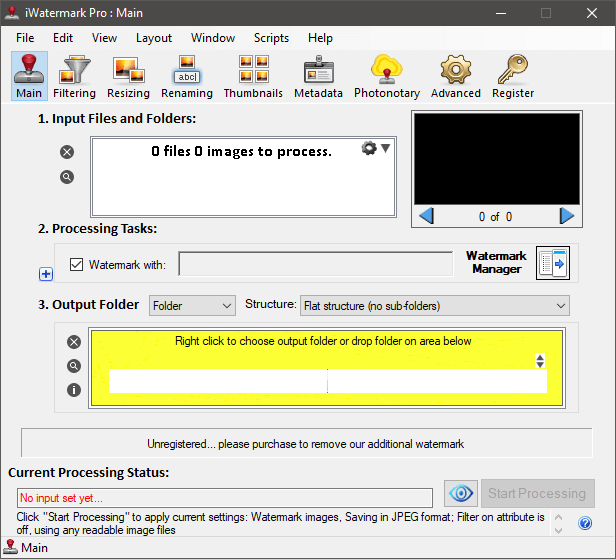
Plum Amazing makes a number of different software programs, but their most popular has to be iWatermark Pro. They’ve released it for a wide range of platforms, although there seems to be more focus on developing the macOS and iOS versions of the software, as they have the most recent release dates.
iWatermark Pro (available for Windows and Mac) is by far the most feature-packed watermarking software I reviewed, and it has a number of features that I didn’t find in any other program. Aside from the ability to handle basic text and image watermarks, there are a number of other extras such as QR code watermarks and even steganographic watermarks, which hide data in plain sight to prevent image thieves from simply cropping out or covering your watermark. You can also integrate with a Dropbox account to save your output watermarked images, which is very useful for quick and automatic sharing with clients.
Probably the most unique feature is the ability to get your image notarized using a service called ‘Photonotary’ which is run by the program’s developer, Plum Amazing. While they don’t explain very much about how it works, it seems to register your watermarks and keep copies of them on the Photonotary servers. I don’t know if this would actually be of much help in a court of law, but every little bit helps when it comes to proving your ownership of an image in the digital age.
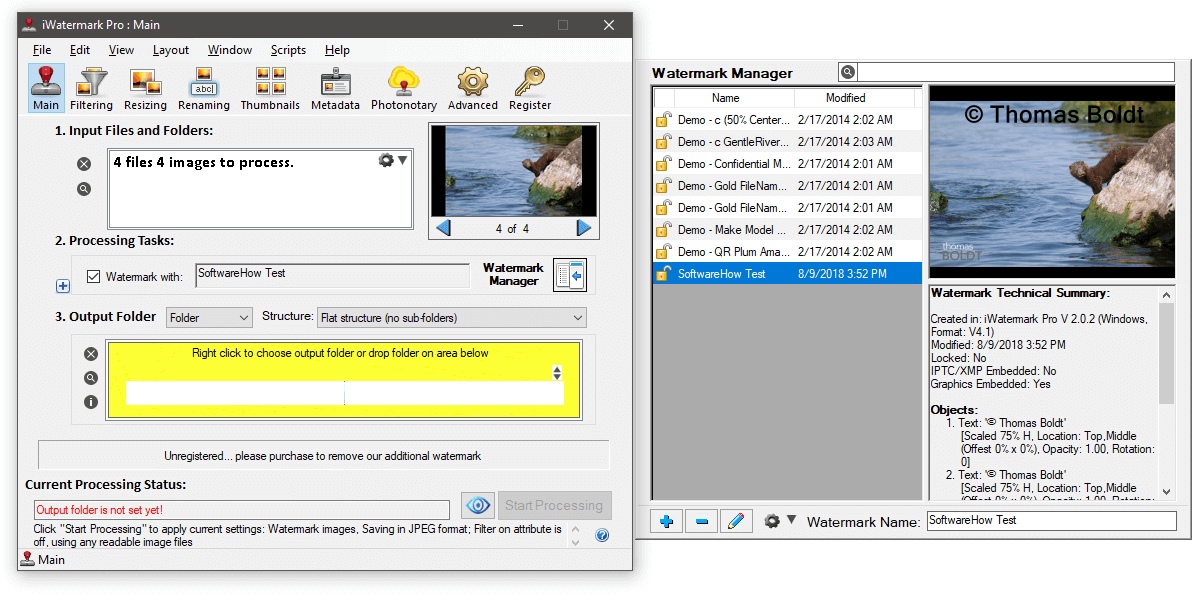
This is an unfortunate example of a great program that is hindered by a clumsy interface. It has excellent tools for watermarking images, but the unnecessarily complicated structure of the UI makes it a bit irritating to work with. There is a separate window to manage your watermarks, and buried in there is there the ability to create and configure new watermarks. Since you probably don’t change your watermarking style all that often, it’s not such a problem once you have everything configured, but it can be a bit difficult to figure out at the beginning.
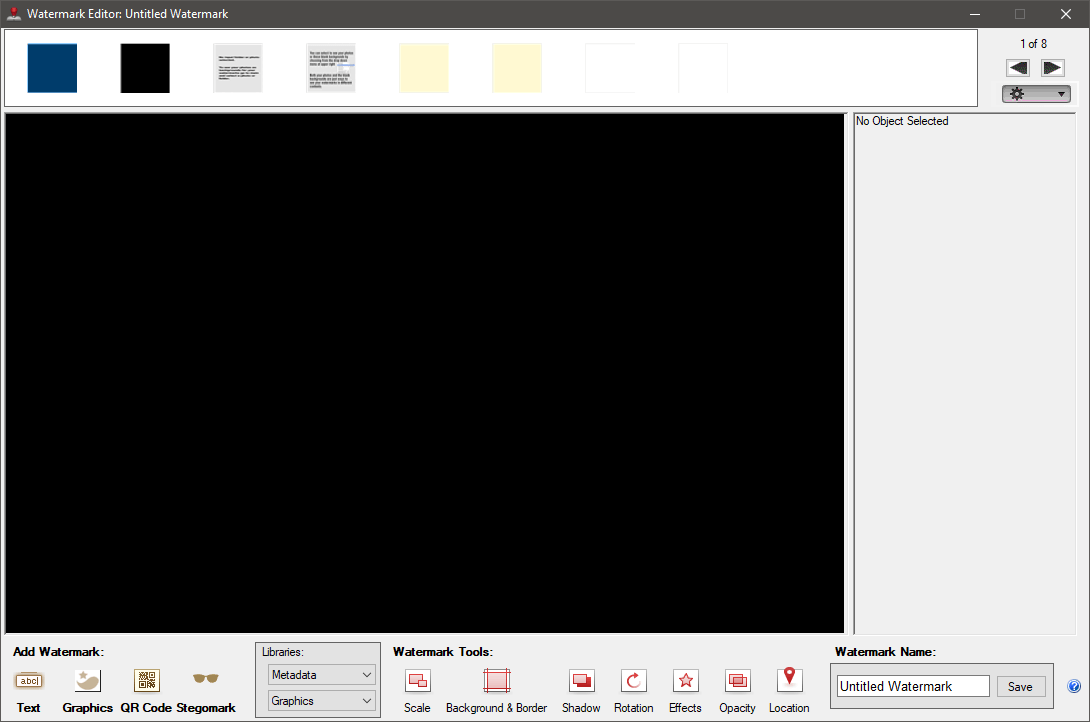
Working with the editor itself is a bit confusing, but the range of features is fairly impressive. You can quickly add text, graphics, QR codes, and steganographic watermarks, as well as a range of metadata options. There is even a library of added imagery, complete with the signatures of a number of famous people, just in case you’d get a kick out of signing your work as Tchaikovsky for some reason.
iWatermark Pro is also the only program that allows you to set the padding of your watermarks in percentages rather than in pixels, which allows you to keep a consistent visual placement even if you’re working with images of multiple sizes and resolutions.
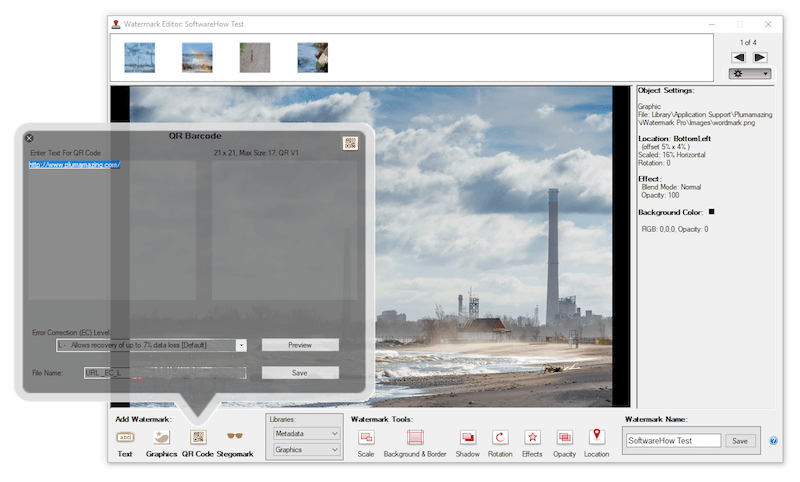
Unless you regularly change your watermark style you’ll only have to go through this process once, and if you don’t have to work with the editor too often the rest of the program is easy enough to manage. The batch watermarking process is fast and simple, and you can configure a number of different options to run during the batch process, including resizing and re-formatting of the image type.
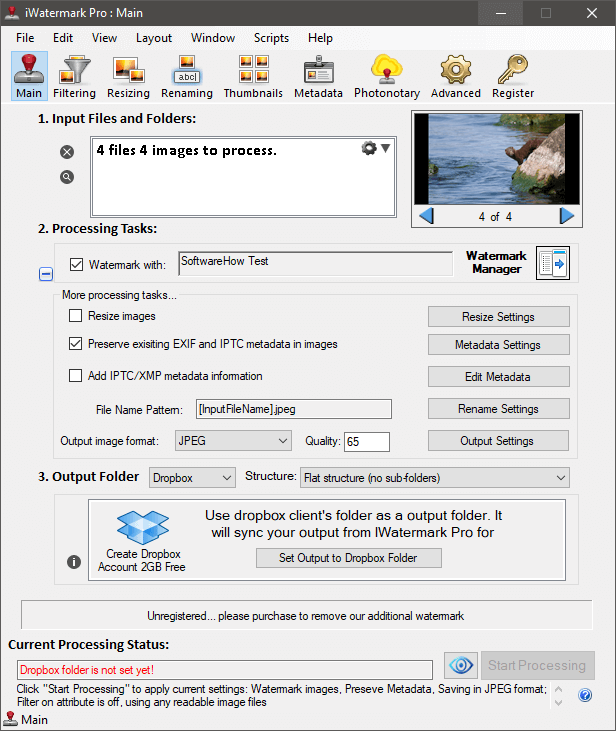
You can output your images as JPG, PNG, TIFF, BMP and even PSD, and you should be able to watermark any images in these formats. Plum Amazing claims that it can also watermark RAW image files, but I wasn’t able to make this work with the NEF RAW files from my Nikon D7200. Any serious photographer would want to convert and edit their RAW images well before the watermarking stage, though, so I’m not convinced this feature is too important.
I really wish that Plum Amazing would update the interface for iWaterMark Pro to something more user-friendly, but it’s still the best and most comprehensive watermarking software available. At $40 for an unlimited license, it’s one of the most powerful and effective ways to protect your images online.
Other Good Watermarking Software
Usually, when I include reviews for non-winning programs I looked at, I break them down into free and paid categories. In the world of watermarking software, so many of the paid options have a limited free version that I’ve decided it would be easiest to provide a wide range of alternatives without separating them.
In general, the average cost for a business-use license is around $30, although there are some variations based on the number of computers you can install at once, as well as some random customization options. The free options are quite basic and often limit you to a text-based watermark or force you to include an additional watermark showing that it’s an unregistered version of the software.
A Note About Security: All the software in this review was scanned and found safe by Windows Defender and Malwarebytes Anti-Malware, but you should always maintain an up-to-date virus and malware scanner of your own. Developers often release new versions of their software bundled with third-party programs designed to increase revenue, and we cannot control this process.
1. uMark
- $29, PC/Mac (discount second OS to $19 if you buy both)
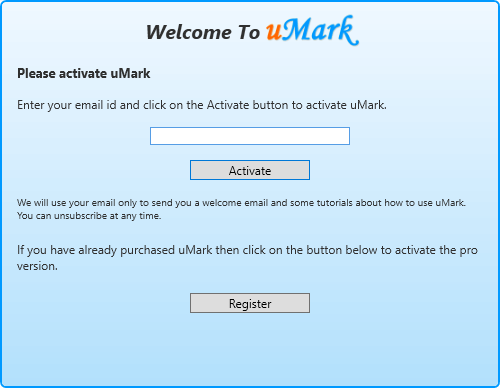
uMark is a decent watermarking program that’s hampered by a couple of annoying elements. In order to install the program, you’re forced to register with an email address, and I found that for the next week, I received a new email from them every day. While that may be an effective marketing technique with some potential customers, I found it intrusive and unhelpful, especially when they claim they only email you with ‘Welcome’ and tutorial information.
The program itself is simple to use, although that also makes it a bit limited in terms of features. You can edit all the standard image types such as JPG, PNG, TIFF, and BMP, and you can output your images as PDF (although I’m not sure why you’d want to since the other formats are already standard throughout every operating system).

You can create basic text and image watermarks, as well as shapes and QR codes. You can also edit the metadata to insert copyright information or strip out any GPS data to maintain your privacy. You can process batches of images as well, and uMark handled all the batches I gave it quite quickly.
The only problem I found with its batching system is that it forces you to specify the padding around your image in pixels. If you are working on a batch of images that are all exactly the same size, that’s no problem – but if you are working on different resolutions or cropped versions, then the placement of your watermark will not appear visually consistent on every image, even though it will technically be in the same place at a pixel level. 50 pixels of padding is quite a lot on a 1920×1080 image, but not nearly as effective on a 36-megapixel image.
If this aspect doesn’t bother you, and you don’t need any of the advanced features found in iWatermark Pro, then you might very well be satisfied with uMark. It has a clean interface, fast batching tools and it handles large batches fairly quickly. The free version is actually almost as good as the paid version and doesn’t force you to include additional watermarks, although you are prevented from renaming, resizing or reformatting images during the saving process.
2. Arclab Watermark Studio
- PC Only, $29 1 seat, $75 3 seat
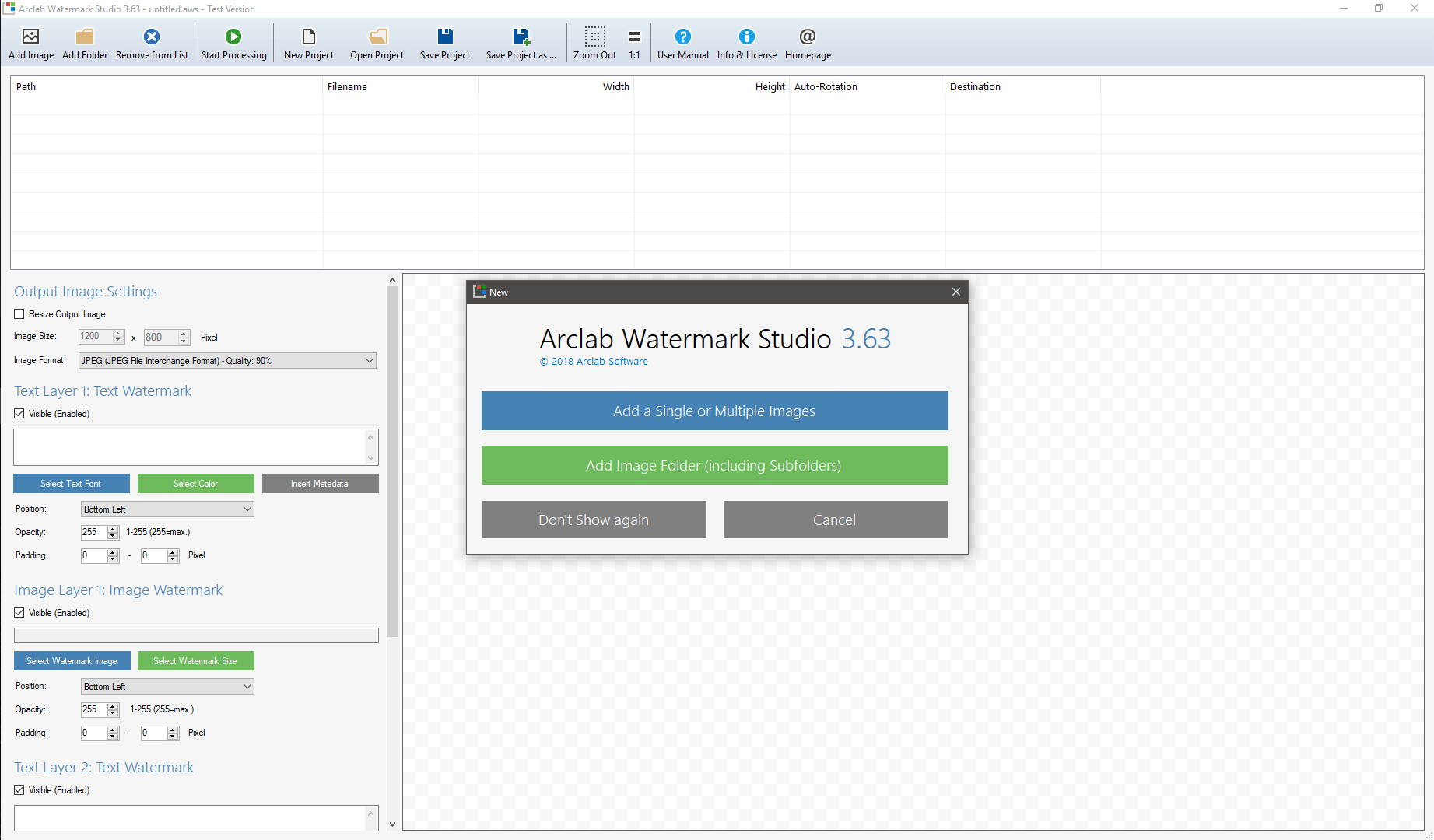
Arclab Watermark Studio is a good entry-level watermarking program, although it doesn’t offer some of the more advanced features found in other programs. It has a well-designed interface that makes creating watermarks extremely easy, to the point that I found it the simplest to use out of all the programs I reviewed.
You can edit all the most common image types such as JPG, PNG, GIF, BMP, and TIFF, and you can handle large batches of images fairly easily by adding entire folders of images at once. Unfortunately, it has the same issue with batch watermarking that I found in uMark – unless all your images are the same resolution, you’re going to get a bit of visual variance in where your watermark is actually applied due to the padding being set in pixels.
Arclab is a bit limited in terms of what watermarks you can apply, but for most purposes, a couple of text and graphic layers combined with metadata information is all you really need. If you’re creating something more visually complex, it’s probably better to work with a real image editing program from the beginning.
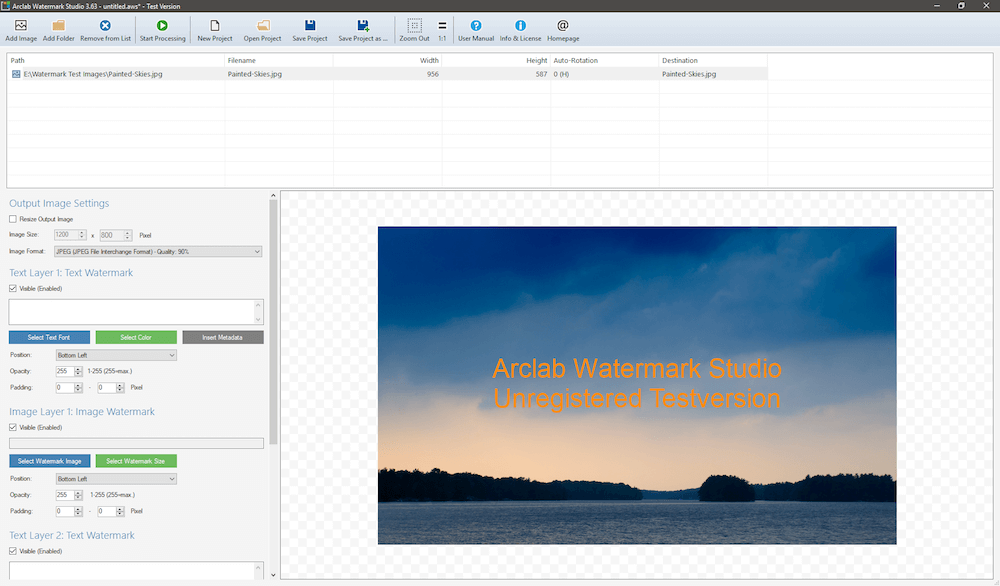
Unfortunately, the free trial version of the software does force you to include a notice that says ‘Unregistered Testversion’ in large letter across the center of your images, so you probably won’t want to use it beyond simple testing purposes.
3. TSR Watermark Image
- PC Only, $29.95 for Pro, $59.95 pro + share
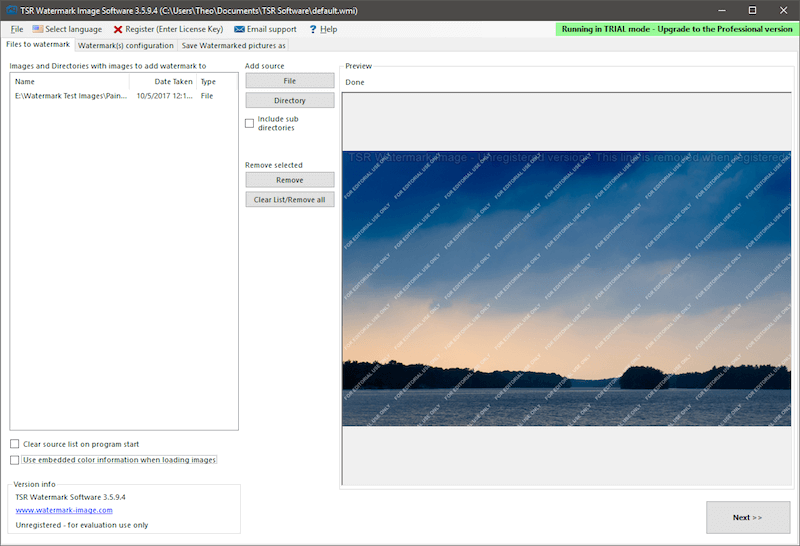
It seems like developers don’t bother with much creativity when it comes to naming their software, but TSR Watermark Image is still an excellent watermarking program. It’s a very close second-place winner for the ‘Best Watermarking Software’ award, but it lost out to iWatermark Pro because it has a slightly more limited featureset and because it’s only available on PC.
You can batch process an unlimited number of images, and work with all the most common image file types like JPG, PNG, GIF, and BMP.
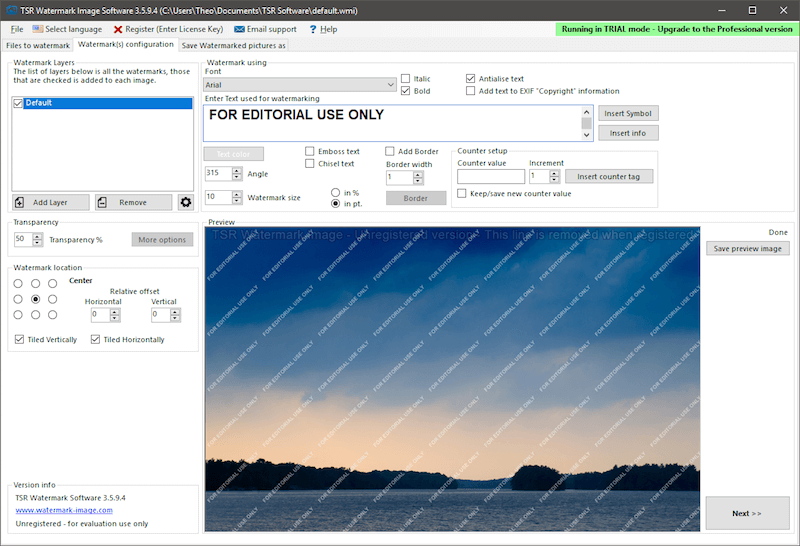
Setting up your watermark is quick and easy, and there is a decent range of options for how you can style and customize it. You can enter images, text, 3D text or 3D outlined text, although again your padding has to be set in pixels instead of in percentages, so it’s best if you work with a single size of the image at a time.
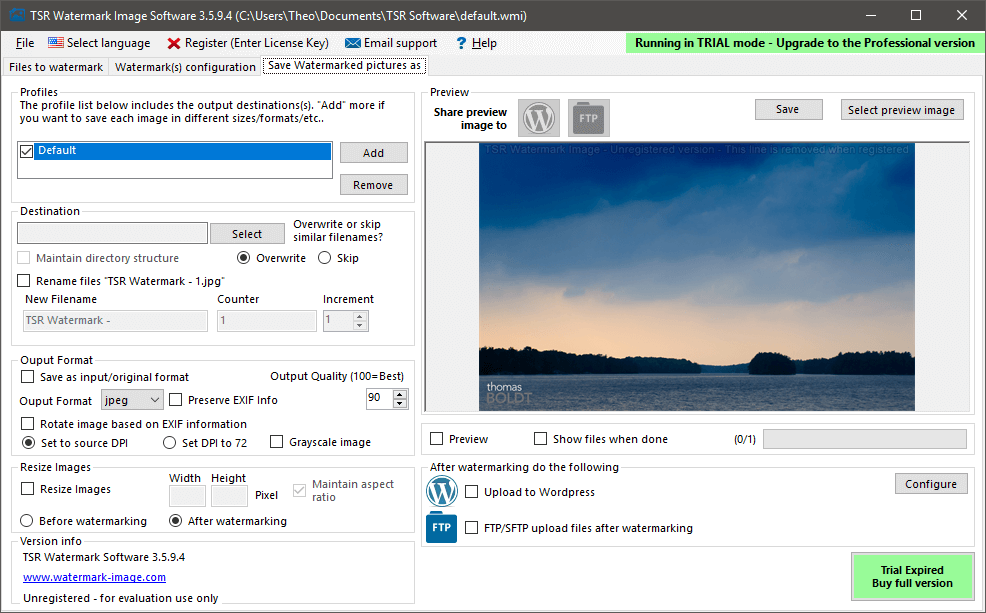
TSR has some interesting integration options during the saving process, including the ability to upload to a WordPress website or an FTP server. If you’re a photographer who works with clients and needs a quick way to watermark and share proofs, this might just do the trick for you, although it requires a bit more technical know-how to configure than working with a service like Dropbox.
4. Mass WaterMark
- PC/Mac, $30
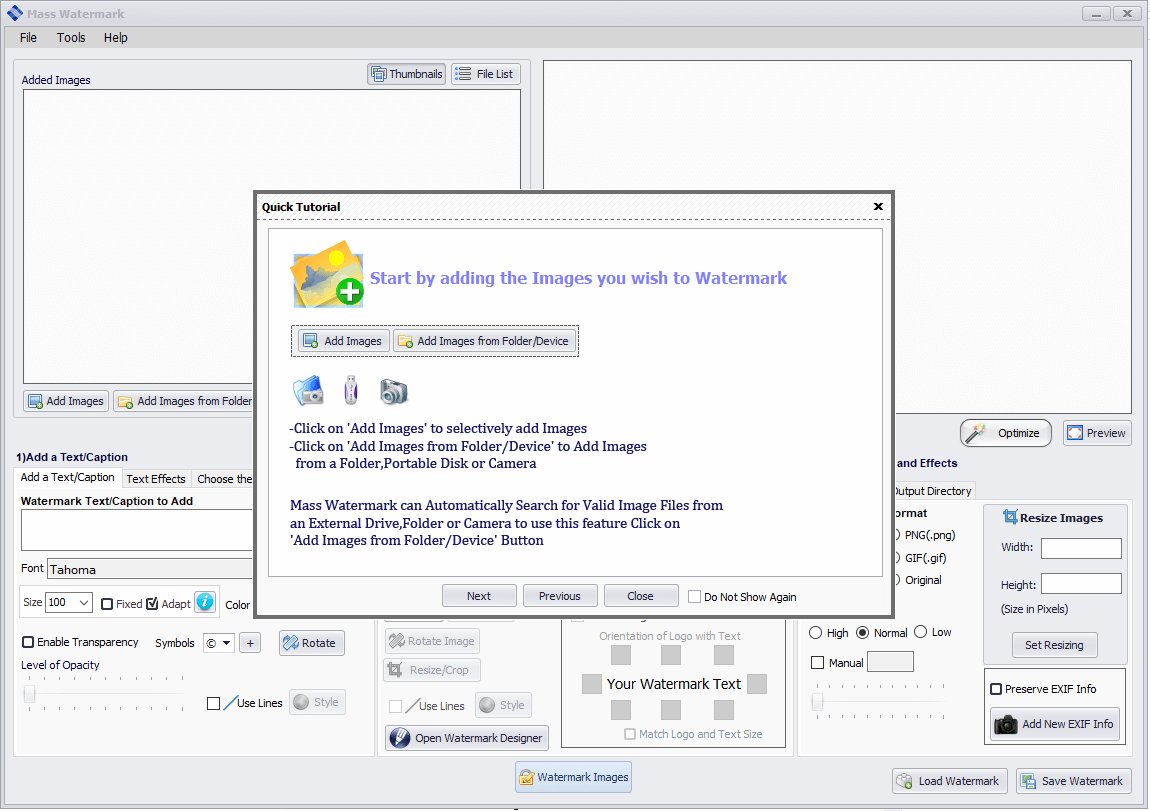
Mass Watermark (available for Windows and macOS) is another solid choice for a basic watermarking program. It’s one of the few programs I reviewed that has any kind of introductory tutorial or instructions, although this thoughtfulness is sort of spoiled by some other issues with the interface in the all-important Watermark Designer section (see below). It’s not a program-breaking bug, but it’s still a bit disappointing.
Update: we reached out to the Mass Watermark tech support team regarding this. They have identified the bug and fixed it. This issue will be rectified in the upcoming update.
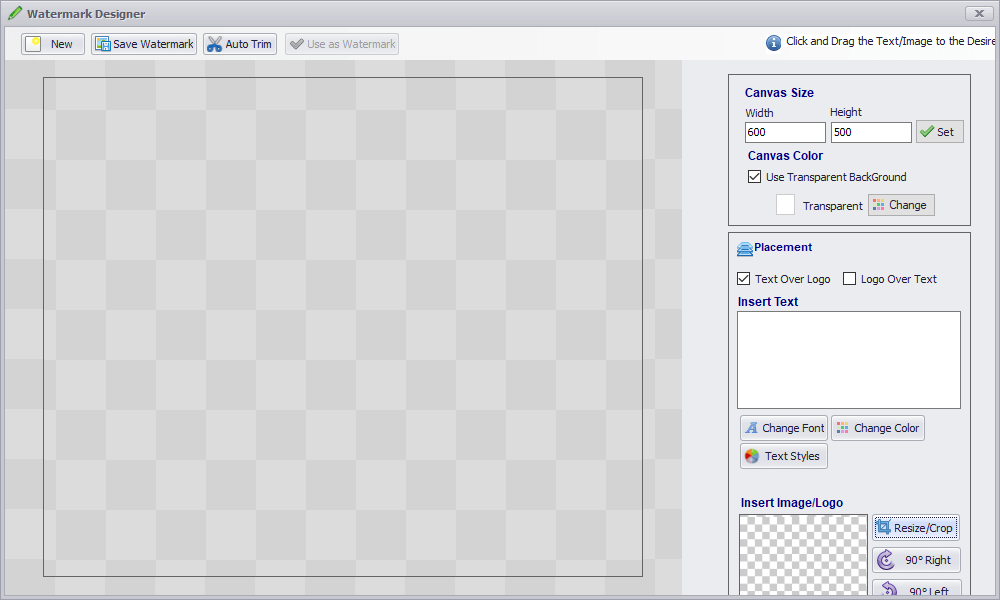
Even without using this portion of the program, you can still apply basic text and image watermarks to batches of images in all the most common file types. The configuration options are simple but effective, and there is also a quick ‘Optimize’ feature that allows you to do basic contrast and color adjustments – although that kind of work should really be done in a proper image editor.
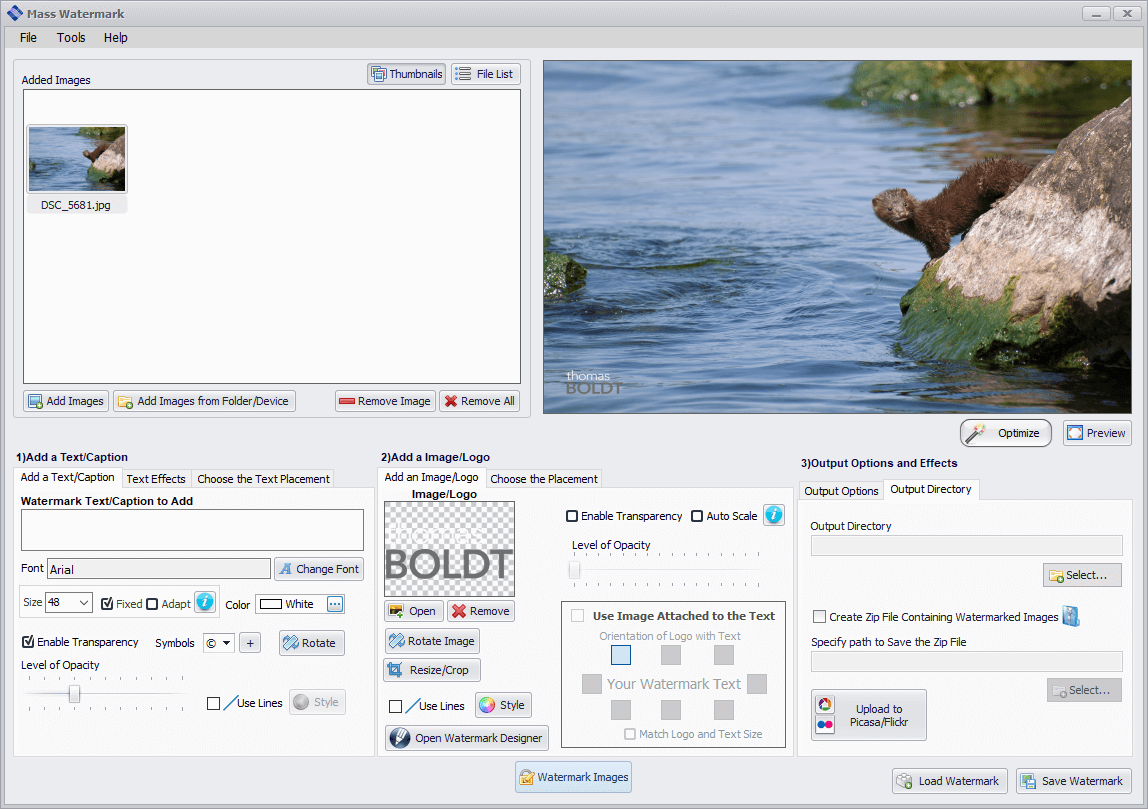
Mass Watermark has a couple of unique options for storing your photos, including automatic ZIP file creation, and built-in uploading to the photo-sharing website Flickr. It also offers the ability to upload to Picasa, but this is clearly out of date since Google has retired Picasa and converted everything to Google Photos. I don’t use either service, so I can’t be sure if this still works despite the name change, but Flickr is still going strong.
The free trial version of the software is adequate for testing purposes, but the Mass Watermark logo is forced onto every image that you process using the trial version.
5. Star Watermark Pro
- PC/Mac, $17 Pro, $24.50 Ultimate
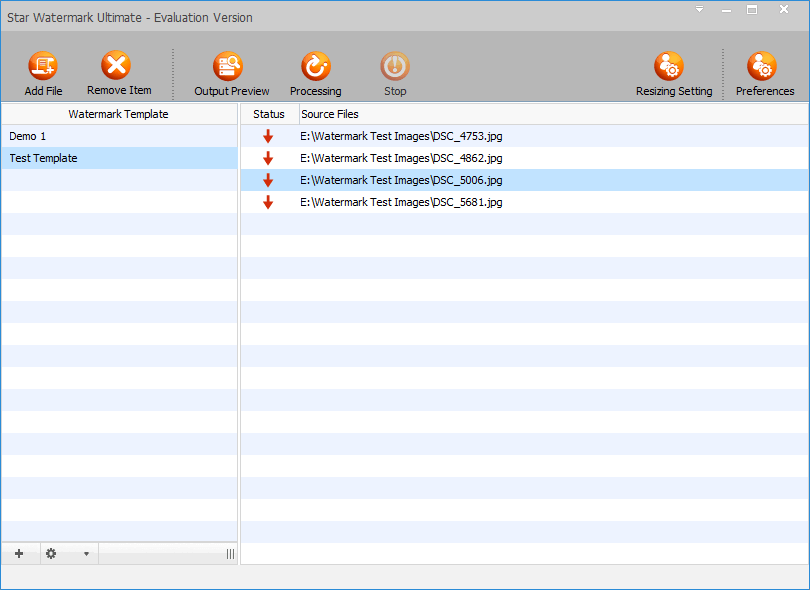
Yet another program that seems intent on sacrificing user interface, Star Watermark Pro makes some strange choices, such as hiding the actual watermark setup section. This makes the attempt at streamlining backfire, although it might be helpful once you actually get your watermark templates configured. The real question is – where do you actually set up your watermark?
The tiny gear icon in the bottom left is where all the actual watermark configuration is done, although there is nothing to actually indicate this at first. Once you get into the template configuration, you can apply basic text and image watermarks, but nothing more. The offset system is based on your initial ‘Location’ setting, which means the offset numbers for a watermark set to ‘bottom left’ work differently than those for ‘bottom right’, and if you try to type in a negative number, it tells you that you can only enter numbers.
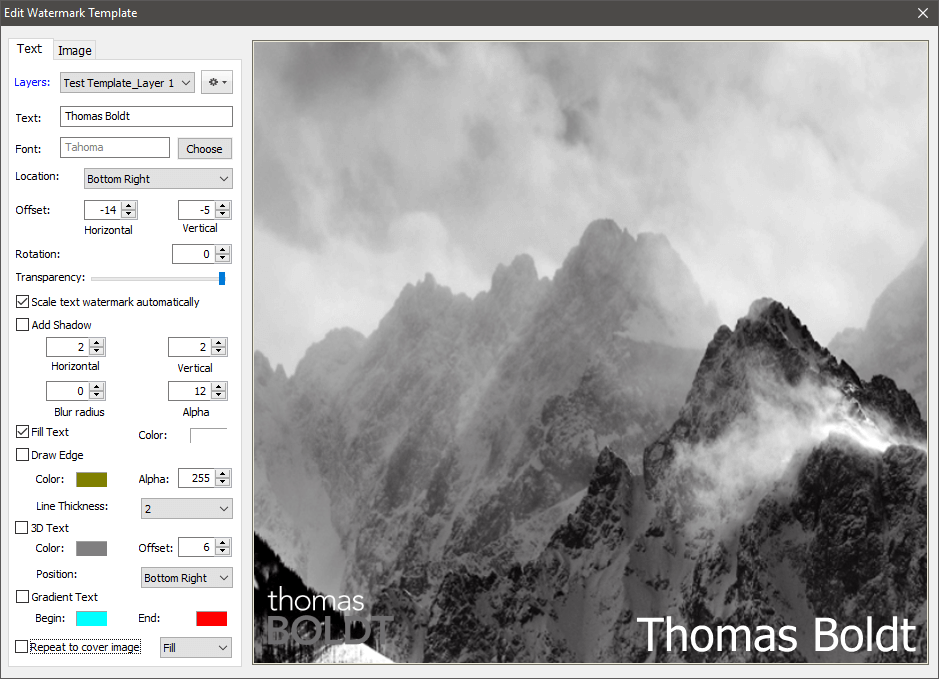
This interface can’t be resized, and it doesn’t even use one of your own images as a preview image. I found it quite irritating to use, although it does a decent job at basic text watermarks. There are no additional watermarks indicating that you’re using an unregistered version, but unless you’re using the paid version you can only apply text-based watermarks.
6. Watermark Software
- PC, $24.90 personal, $49.50 3 seat business, $199 for unlimited
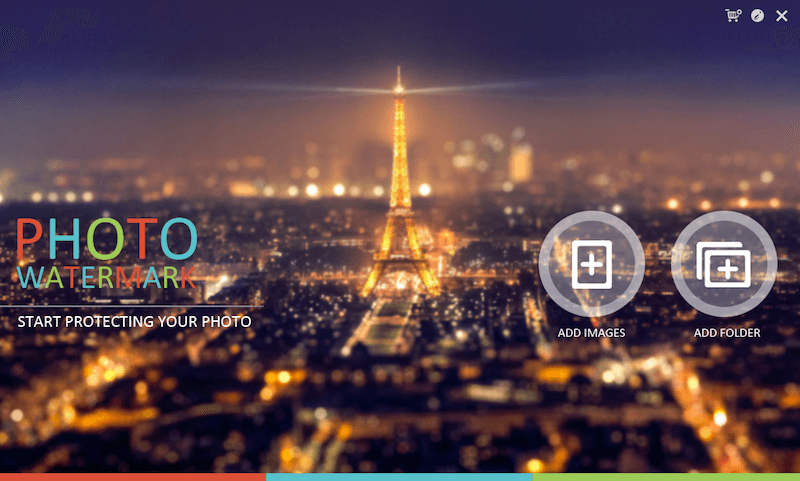
Despite the utterly unimaginative name, this isn’t a bad watermarking program overall. Watermark Software has a surprising set of features that aren’t found in any other program, but ultimately they come across more like gimmicks than useful options.
The interface is simple enough, and it handles batches of images quite well. The only limitation found in the free trial version of the software is an additional watermark that is placed in the upper left corner of your image, indicating that you’re using an unregistered version of the software. While this won’t bother you if you’re just testing the software, it’s definitely far too obvious to continue using the free version for professional work.
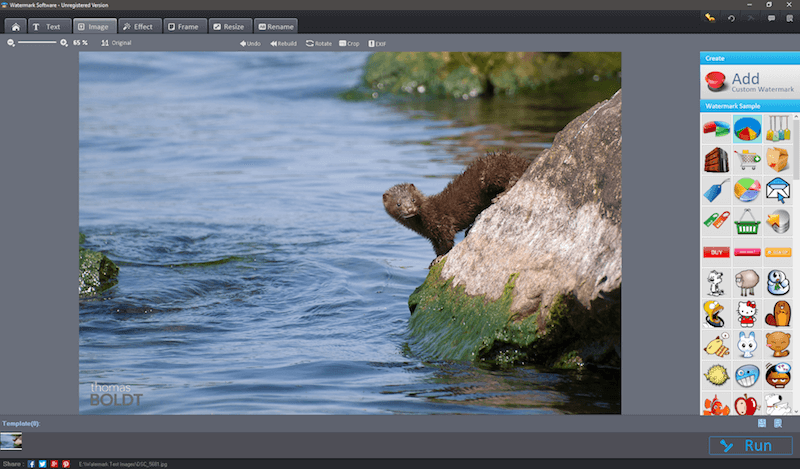
You can add in text and image-based watermarks, as well as add in some basic effects, but they’re all more or less hideous and unusable. EXIF editing is available, although it’s a bit clumsy.
Among the many unexpected features is the ability to add clip-art watermarks, although why anyone would want to do this is beyond me. You can also apply various effects to your images, such as blurring, pixelation and color adjustments, but all of those things are better done using a proper image editing program.
7. Alamoon Watermark
- PC, $29.95 USD

This program hasn’t been updated since 2009, and it shows. On my Windows 10 machine, the ‘About’ panel indicates that I have 2 GB of RAM instead of 16 GB and that I’m using Windows Vista. The program loads slowly, the user interface is tiny and the features are quite limited. Overall, it feels more like a programmer’s pet project than an actual business.
That being said, the utter simplicity of the watermarking features actually makes for a better user experience. There are no confusing options to bog you down – you simply choose your images, set your basic text watermark and run the batch.
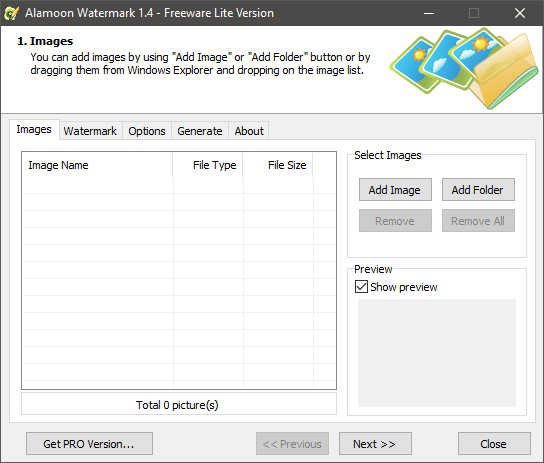
However, Alamoon’s decision to price the PRO version at $43 doesn’t really make much sense, especially when the only reason you need it is to add the feature to watermark batches of images. When you consider that there are a number of other watermarking programs available with more features and better interfaces for a lower price, there’s no reason to purchase the PRO version of Alamoon.
The Freeware Lite version does a decent job at extremely basic watermarking, but it limits you to watermarking one image at a time. If you only have a couple of images to work with, and you only want to add your name in plain text, this might do the job, but there are better options out there.
Some Insights About the Industry
As you’ve probably realized by now, the internet is not the safest place for your artwork. Don’t get me wrong – it’s an incredible tool for generating interest, connecting with your fanbase and generally boosting your profile, but you have to be aware of the dangers.
It’s not just individual artists that have trouble with online image theft. Several major stock photo sites like iStockphoto and Getty Images have been in an escalating arms race with Google over their watermarking process and how it appears in a Google Images search.
As you probably know, Google is investing heavily in artificial intelligence and machine learning, and one of the ways they have used this technology is to automatically remove watermarks from images that appear in their search results.
The way machine learning is applied in this case is that an algorithm is fed thousands of images, some with watermarks and some without, and it learns which aspects of the image are the watermarks. That allows the algorithm to automatically remove any elements of the image that it identifies as ‘watermark’ and remove it from the image.
Naturally, the stock photo sites are very unhappy with this approach, since it allows people quick access to stock images without having to pay for them. Since stock photography is a billion-dollar industry, many large companies became extremely unhappy with the situation.
Google claims that they are simply making their image search better for their users, not aiding the theft of intellectual property, but the stock photo sites are fighting back both in the courtroom and in their watermarks.
“The challenge was protecting images without degrading the image quality. Changing the opacity and location of a watermark does not make it more secure, however changing the geometry does, “ explains Martin Brodbeck, the CTO for Shutterstock.
Fortunately, none of this is likely to affect your personal images unless you’re an extremely prolific photographer. Google won’t take the time to figure out a workaround for a few hundred images, but it’s growing easier every day for the average computer user to apply these same techniques. There are a couple of strategies that you can use to minimize this danger, although they aren’t available in all programs.
How We Chose The Best Watermark Software
There are many different reasons why you’d want to watermark an image, but most of the time it’s to ensure that there is no unauthorized use of your images. Whether you’re an artist uploading to your portfolio, a photographer working with client proofs, or you just want to make sure you get proper attribution for your images on social media, the best watermarking software will provide you with a flexible set of options to cover all of your needs. These are the criteria we looked at when reviewing each program:
What kind of watermarks can be applied?
The most basic watermarking programs only allow you to set text overtop the image, but there are other options. As in the real world, many artists like to sign their work with a signature. The simplest way to do that is to create a digital copy of your scanned signature and apply it to all of your images, which means you’ll need a more capable program that can handle both text and image watermarks with transparent backgrounds. This also works just as well if you have a personal or company logo to apply to your images.
How customizable are your watermarking options?
There are many different methods of watermarking. Some people simply prefer to write their name in a bottom corner, as this keeps the image front and center. But if you’ve got any experience with stock photo websites, you’ll know that the more popular images are often watermarked from edge to edge with a repeating design to prevent people from simply cropping it out. The best watermarking software will allow you to choose from a variety of options to make sure your copyright is assured.
Can you watermark a batch of files all at once?
If you’re working with a client’s full photoshoot, you won’t want to watermark every image individually. Even if you’re only uploading a handful of shots to your personal portfolio, it can still be a painstaking process to watermark them all by hand. A good watermarking program will let you apply the same settings to an entire batch of files all at once, ensuring that all the watermarks are perfectly identical and taking all the tedious, repetitive work off your hands. Ideally, it should be able to handle these batches quickly – the faster, the better!
Can you adjust each watermark in a batch to defeat automated removal tools?
As I mentioned earlier in this post, recent advances in machine learning have allowed certain proprietary algorithms to detect and automatically remove watermarks from photos. Some of the newer watermarking programs allow you to add slight variations to each of the watermarks in a batch so that an algorithm can’t “learn” what your watermark looks like. If it doesn’t know what to remove, it can’t remove it – so your images will stay safe.
Can you watermark using hidden methods?
Some thieves will simply crop an image to remove a watermark when it’s located near one of the edges. That may ruin the image, of course, but if someone’s trying to steal your work to use it without authorization, they might not care about whether it’s perfect or not. It’s possible to add an invisible copyright to an image using the metadata of your photos, also known as EXIF data. Of course, that won’t show off your name to your viewers, but it can be helpful in proving ownership of a specific image.
EXIF data can be tampered with if you know what you’re doing. For an even more secure option, there is a technology called steganography which allows you to hide data (like copyright information) in plain sight. It’s only an option available in the best watermarking tools, but you can read more about steganography here.
Does it offer resizing and formatting tools?
In many workflows, the final stage of the sharing process is watermarking for sharing. You generally don’t want need to watermark your source files, and you usually don’t want to upload images in full resolution, so it can be useful to have your watermarking software actually handle the process of reformatting your images to the proper size for uploading.
Does it handle multiple file types?
When you’re making digital images, JPEG is the most common format by far – but it’s not the only format. GIF and PNG are also common on the web, and TIFF files are often used for high-resolution image work. The best watermarking tools will support a wide range of the most common image formats, instead of forcing you to choose from a limited set of options.
Final Thoughts
It’s a wonderful world for photographers and image creators of all kinds, thanks to the sharing power of the internet. But since not everyone is as honest as we might like, it’s essential to watermark your images to make sure you get credit for them. There’s nothing worse than finally having an image go viral only to find out that you’re not getting the proper credit for your own work!
Hopefully, these reviews have helped you to choose the best watermarking software for your specific situation – so get your work out there and share your images with the world!

Thanks for your great article, I’m using VeryUtils Photo Watermark Command Line software, it support command line processing, I’m happy with it.
I would love to see a watermark developed that will appear as almost invisible until the picture is copied w/o permission, and then would appear as a multi-color image all across the stolen image. Let the AI try to remove that, and I don’t think it would be able.
I have an idea how to do it, but haven’t yet figured out how to make it work if the webpage it is displayed on is re-sized.
Have you seen anyone try that as of yet?
Hello
Thank you for the info. Can you tell me if the Iwatermark software will guarantee to prevent
Watermark removal software from removing the watermark from the photo/s like the transparent ones used on Getty images before you purchase the photo?
Ive seen much software that claims to remove the watermark, even photoshop claims this.
Thanks
Thank you for your in-depth research and for sharing it.
Malati Mary Hartley
Hi,
I am the developer of uMark. Thanks for reviewing us. I am a bit heartbroken that uMark did not win. We gotta do more. ????
I would like to point out that the emails you receive after installing uMark are indeed about tutorials and not marketing emails.
Here are all the emails you get. Only one marketing email.
Immediately after installing – Welcome email with some basic tips
Day 1 – 7 uses of watermarking
Day 2 – Best possible text watermark combination
Day 3 – About watermark tiling
Day 4 – Marketing email about HexaVault our password manager app
Day 5 – Using saved watermarks
Day 6 – Creating Getty style watermarks
Day 7 – Creating Nat Geo style watermarks
Day 8 – Using watermark macros
Day 14 – Reminder about trial expiring and pitch for buying pro version
As you can see the emails introduce one feature of uMark every day. There’s only one marketing email. Each email includes an unsubscribe link which immediately stops any future emails. We sometimes get emails from users thanking us for sending these emails. Some even save these emails for future reference.
-Yash