The process for canceling your iCloud storage plan varies by platform. To cancel your iCloud storage subscription on an iPhone, tap Change Storage Plan, then Downgrade Options in the iCloud pane of the Settings app.
Hi, I’m Andrew, a former Mac administrator, and in this article, I’ll show you how to cancel your iCloud+ subscription whether you’re using an iOS, macOS, or Windows device. We’ll also look at what happens when you cancel your storage plan and answer some frequently asked questions.
Let’s dive in.
Table of Contents
How to Cancel Your iCloud Storage Subscription from an iPhone
- Open the Settings app.
- Tap your name (the name associated with your Apple ID account) at the top of the screen.
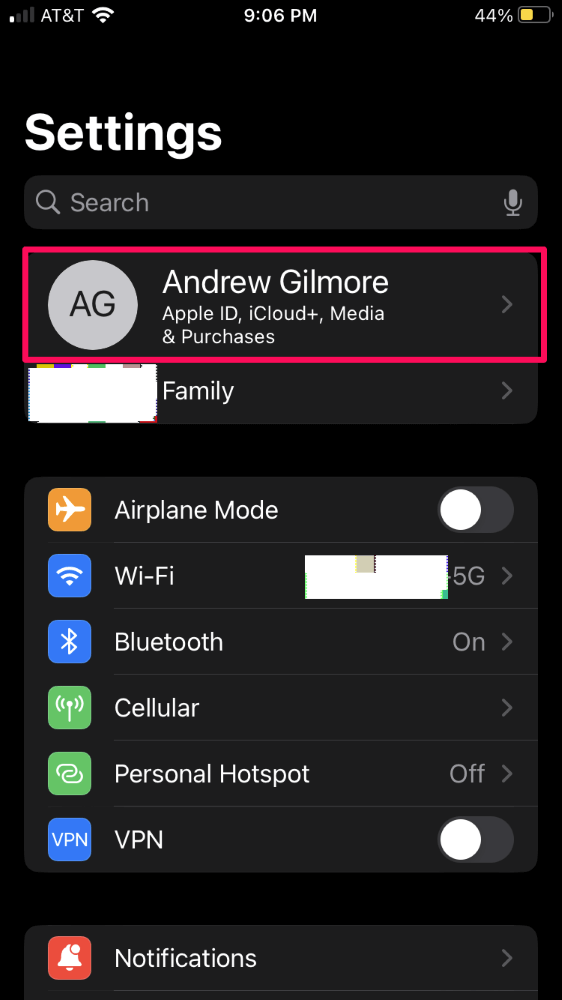
- Tap iCloud.
- Tap Manage Account Storage.
- Tap Change Storage Plan.
- Tap Downgrade Options.
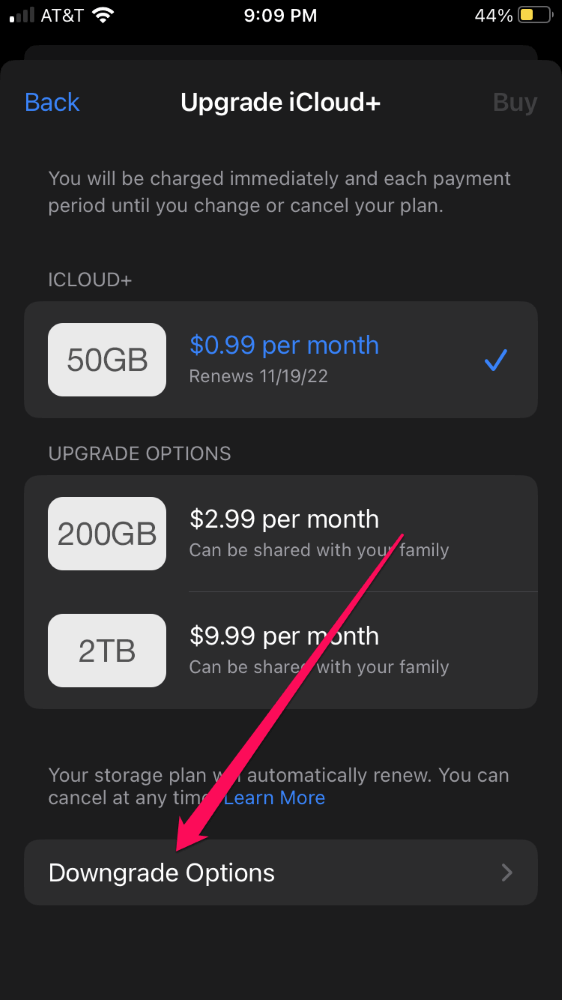
- Enter your Apple ID password and tap Manage.
- Tap the 5GB Free option.
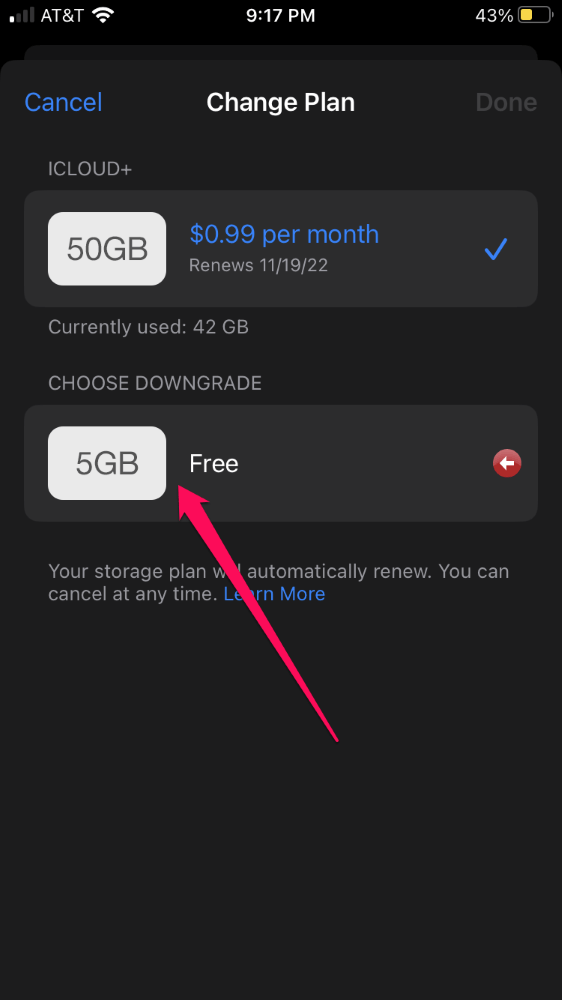
Note: these instructions also work on an iPad.
How to Cancel Your iCloud Storage Subscription from a Mac
- Open the System Settings app.
- Click your name beneath the search bar at the top left of the window, and then click iCloud.
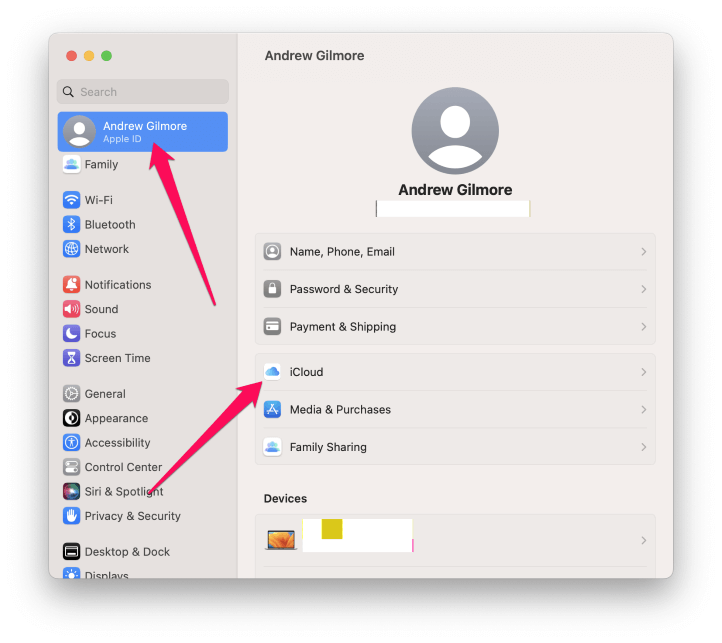
- Click the Manage… button.
- Click Change Storage Plan…
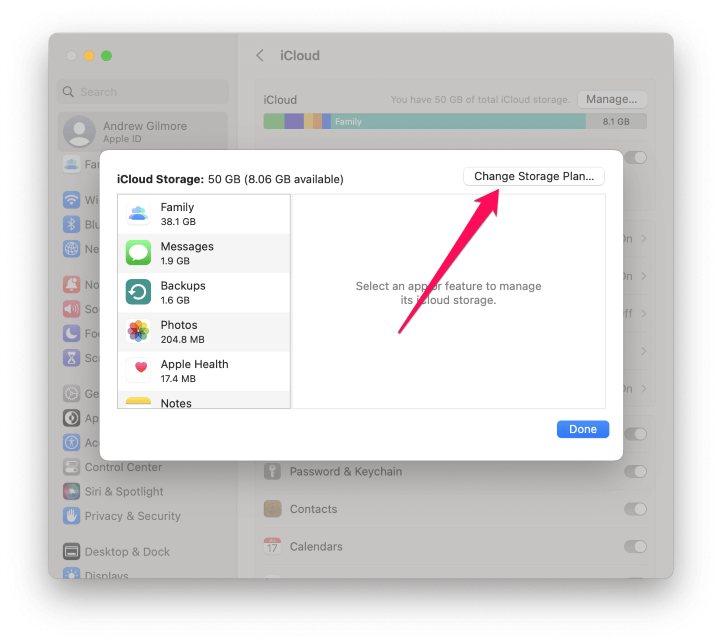
- Click Downgrade Options…
- Enter your Apple ID password and click Manage.
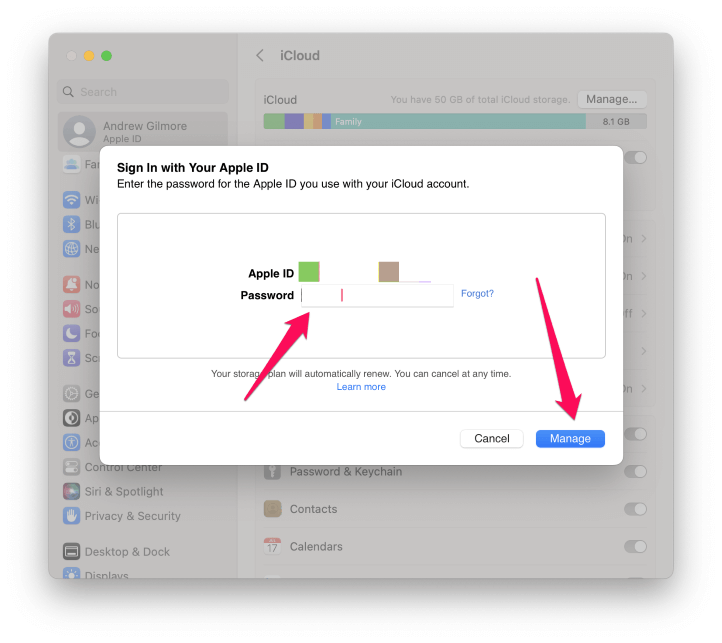
- Click 5 GB Free, then click Done.
How to Cancel Your iCloud Storage Subscription from a PC
- Open the iCloud application. If it’s not installed on your PC, you can get the software here: https://support.apple.com/en-us/HT204283.
- Click Storage in the lower right corner of the iCloud window.
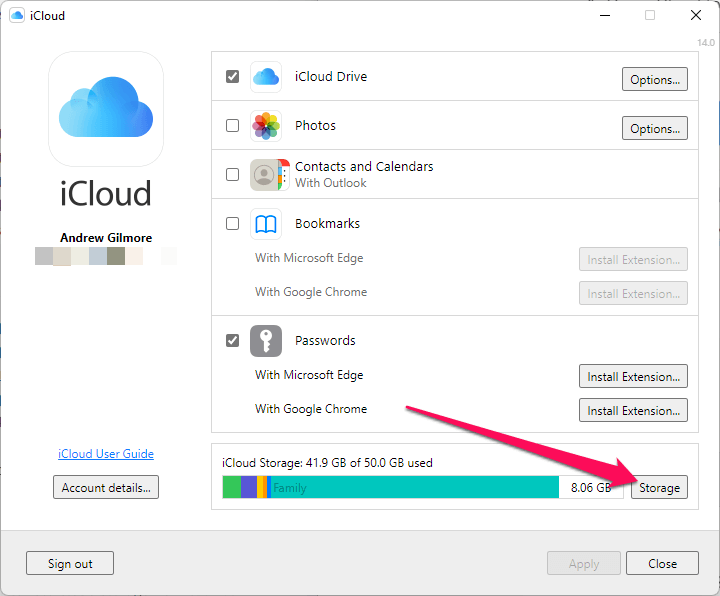
- Click Change Storage Plan…
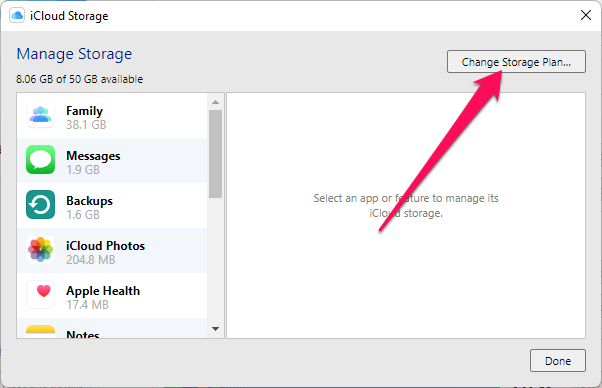
- Click Downgrade Options…
- Enter your Apple ID password and click Manage.
- If prompted, tap Allow on another authenticated Apple device, reenter your password in the iCloud for Windows software, followed by the six-digit code sent to your device, and click Manage again.
- Click 5 GB Free under Choose Downgrade and then click Done.
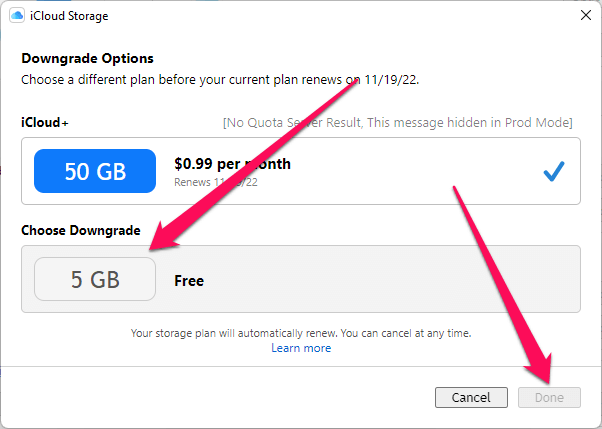
What Happens When You Cancel Your Storage Plan
If you have more than 5 GB of data in your account, iCloud will stop syncing data until you get below the 5 GB threshold. Essentially this means that iCloud will retain your current data but won’t upload or sync anything new.
If you need help removing data from iCloud, check out our guide to freeing up space when iCloud storage is full.
You’ll still have access to all of your iCloud+ features like HomeKit Secure Video, Private Relay, and increased storage until your current billing period runs out.
FAQs
Here are some other questions you might have regarding downgrading or canceling your iCloud storage subscription.
Can I cancel iCloud storage anytime?
Yes. You’ll continue to have access to iCloud+ features until your next billing date.
If I cancel my iCloud storage plan, will I lose everything?
No, you won’t lose anything currently stored in iCloud, but new data like photos, contacts, and messages won’t sync until you reduce your storage usage below 5 GB.
I can’t downgrade my iCloud storage plan. What should I do?
Check the Apple ID signed in to the device and confirm that it is the same account tied to your iCloud+ subscription. If that doesn’t work, try another device (if possible).
If all else fails, contact Apple support for assistance.
Final Thoughts
Downgrading or canceling your iCloud storage subscription plan is pretty easy; the hard part is removing enough data so that the iCloud service starts functioning again on your devices.
With every passing day, it seems Apple incorporates more features into iCloud, making it difficult to live without the service.
Which iCloud storage plan do you use? Did you have any trouble canceling your subscription?
