You may sometimes have Teams login issues. If you’re using Teams for work, your organization’s helpdesk will provide advice for addressing your issues. If you’re using it for personal use or if you want rudimentary help, this article is for you!
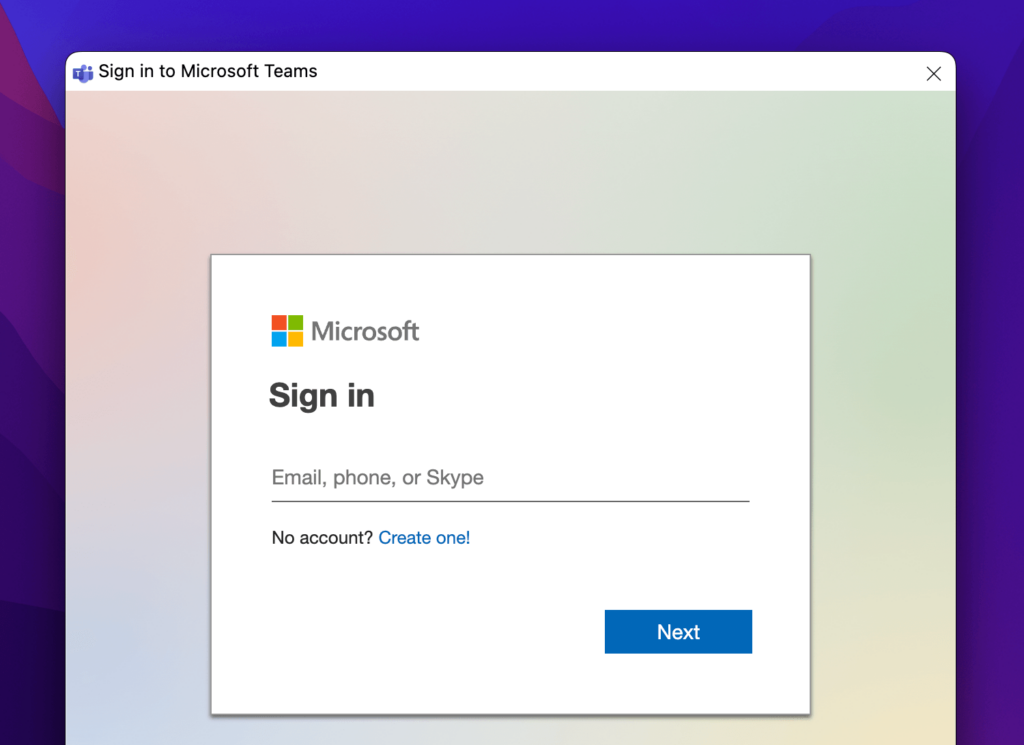
Hi, I’m Aaron. I’ve used and administered Teams for the better part of 5 years. It’s a great platform, but like all telecommunications platforms, has its issues.
In this article, I’ll address some reasons for login issues and how you can address them.
Table of Contents
Key Takeaways
- Verify your internet connection and that you, in fact, can connect to the internet.
- You can also try manually logging in.
- If that doesn’t work, then check to make sure Microsoft services are online and accessible.
- Otherwise, uninstalling and reinstalling Teams may be your best bet.
Fixing Teams Login Issues
There are a few things you can do to address your Teams issues. If you have an install on a personal computer, this may be easier than if you’re on a managed corporate computer. The easiest thing you can try is…
1. Verify Your Internet Connection
If your computer, tablet, or phone isn’t connected to the internet via wifi or a cellular connection, then you won’t be able to log into Teams. Teams is an entirely web-based service, and you’ll need web access to log in.
If you have web access and Teams won’t let you log in, then…
2. Manually Log In
If you have cached credentials and Teams won’t let you log in with those, try logging in with your credentials manually. Your M365 password may have changed and, while Teams should update that, it may not have. Manually logging in should update that password.
If that doesn’t work, then…
3. Use the Web App
The Teams web app functions identically to the desktop app. Logging into the web app should work every time without issue–assuming you have the correct user credentials. If you’ve entered the correct credentials and the web app doesn’t work, then…
4. It May be a Microsoft Issue
In early June 2023, the unthinkable happened: Microsoft cloud services were brought down by a distributed denial of service (DDoS) attack where millions of simultaneous service requests halted access to services. Prior to that, Microsoft cloud services were intermittently impacted by other network issues.
Regardless of the cause, you as an individual couldn’t log into Teams for a few hours. Your best option was to wait and come back later.
How can you tell if something like that happens? Use a downtime detector, like downdetector.com. That site and many similar sites will inform you of site or service downtime.
If Microsoft is still up, then you can…
5. Restart Your Computer
Your inability to log into Teams may be an issue with your computer’s resources instead of Teams. Restarting your computer should be quick and may fix your issues. If it doesn’t, then…
6. Reinstall Teams
Uninstalling and reinstalling Teams will address many of the technical issues you have with logging into Teams at once. Clearing the cache, deleting other data, and other options recommended elsewhere that likely won’t work in isolation will be addressed in one fell swoop.
If reinstalling Teams doesn’t work, then you will need to contact your corporate or Microsoft support. You likely have account issues that prevent you from using Teams.
FAQs
Here are answers to common questions related to your inability to log into Teams.
Why is My Microsoft Teams Login Loop Stuck?
It shouldn’t be. If it is, then you’ve altered permission settings and need to provide permission for your browser to access Teams. Use the desktop app or use your browser preferences to give Teams access to open.
How Do I Clear Microsoft Team Cache?
You’ll need to access Apps on your phone or tablet and clear the cache from Teams there.
What Does Clearing Teams Cache Do?
It deletes locally stored information like chats and files not otherwise stored in Sharepoint. It could also reset your login information, which would force manual input of your username and password.
Conclusion
If you’re having Teams login issues, make sure that your computer is connected to the internet and that your username and password are entered correctly. If they are, you can always try the web or verify that Microsoft services are, in fact, working.
Have you had recent Teams issues? What were they and how did you fix them?
