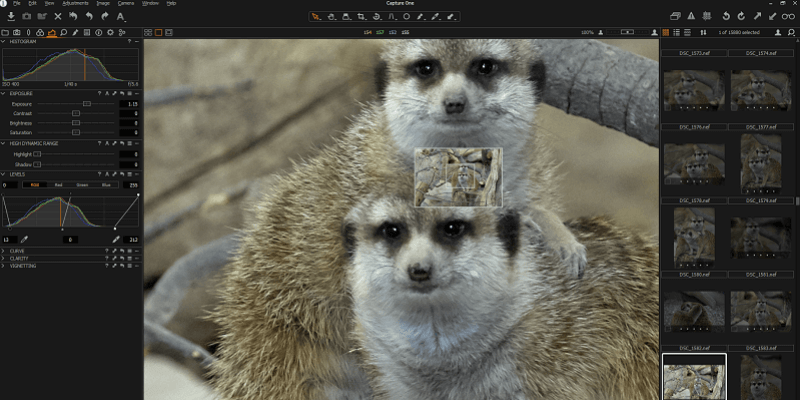
Capture One Pro
Summary
Capture One Pro sits at the very high end of professional image editing software. This is not software intended for casual users, but rather for professional photographers looking for the ultimate editor in terms of RAW workflow, from capture to image editing and library management. If you have a $50,000 medium-format digital camera, you’re probably going to be working with this software above all others.
Despite this original purpose, Phase One has expanded Capture One’s capabilities to support a range of entry-level and mid-range cameras and lenses, but the interface still maintains its professional-level approach to editing. This makes it a daunting program to learn, but the reward for taking the time is truly amazing image quality.
What I Like: Complete Workflow Management. Impressive Adjustment Control. Huge Range of Supported Devices. Excellent Tutorial Support.
What I Don’t Like: Slightly Overwhelming User Interface. Expensive to Purchase / Upgrade. Occasionally Non-responsive Interface Elements.
What is Capture One Pro?
Capture One Pro is Phase One’s RAW image editor and workflow manager. It was originally developed specifically for use with Phase One’s extremely expensive medium-format digital camera systems, but has since been expanded to support a much wider range of cameras and lenses. It features a complete range of tools for managing a RAW photography workflow, from tethered capturing to image editing to library management.
What’s New in Capture One Pro?
The new version offers several new updates, they are primarily improvements on existing features. For the complete list of updates, you can view the release notes here.
Is Capture One Pro free?
No, it isn’t. But there is a 30-day free trial offered for you to evaluate this RAW editor.
How much is Capture One Pro?
There are two options for purchasing Capture One Pro: an outright purchase which costs $320.91 USD for a 3-workstation single-user license, or a subscription plan. The subscription plan is broken down into several single-user payment options: a monthly subscription for $37 USD per month, and a 12-month prepaid subscription for $164.52 USD.
Table of Contents
Why Trust Me for This Review
Hi, my name is Thomas Boldt, and I’ve been a photographer for over a decade. I have worked as a professional product photographer in the past, and I am a dedicated photographer in my personal life as well. I’ve been actively writing about photography for the last several years, covering everything from image editing tutorials to equipment reviews. My experience with image editing software started with Photoshop version 5, and has since expanded to cover a wide range of software that covers all skill levels.
I’m always on the lookout for impressive new image editing tools to incorporate into my own personal workflow, and I take the time to explore each new piece of software thoroughly. The opinions I share with you in this review are entirely my own, and I share the same conclusions that I make when considering purchasing editing software for my own photography practice. Phase One has had no editorial input on this review, and I did not receive any special consideration from them in exchange for writing it.
Capture One Pro vs. Adobe Lightroom
Capture One Pro and Adobe Lightroom are both RAW image editors that aim to cover the entire editing workflow, but Lightroom has a somewhat more limited feature set. Both allow for tethered shooting, the process of attaching your camera to your computer and using the computer to control all the camera’s settings from focus to exposure to actually firing the shutter digitally, but Capture One was built from the ground up for such usage and Lightroom has only added it recently.
Capture One also provides better support for localized editing, even going so far as to include a layering system similar to that found in Photoshop. Capture One also provides a number of additional workflow management options such as variant management, where you can easily create virtual copies of an image and compare various editing options, as well as control over the user interface itself in order to create custom workspaces that match your particular requirements and style.
A Closer Review of Capture One Pro
Capture One Pro has an exhaustive feature list, and there’s no way that we can cover every single aspect of the software in this review without it being 10 times longer. With that in mind, I’m going to go through the major features of the software, although I was unable to test the tethered shooting option. My much-beloved Nikon camera finally suffered death by misadventure at the beginning of July after almost 10 years of shooting, and I haven’t replaced it with a new one yet.
Please note that the screenshots used in this review are from the Windows version of Capture One Pro, and the Mac version will have a slightly different user interface.
Installation & Setup
Installing Capture One Pro was a relatively simple process, although it did also install a number of device drivers to enable the tethered capture feature, including drivers for its own medium-format camera system (despite the fact that I won’t be buying one unless I win the lottery). This was a minor inconvenience, however, and it hasn’t impacted the daily operation of my system in any way.
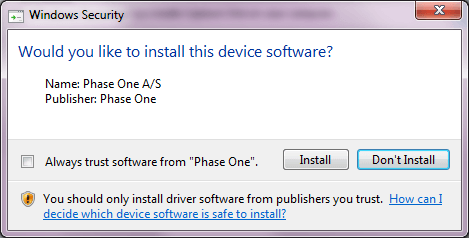
Once I ran the program, I was presented with a number of options about which licensing version of Capture One I was going to use. If you have a Sony camera you’re in luck, as you can use the Express version of the software for free. Of course, if you’ve shelled out $50,000 for a Phase One or MiyamaLeaf medium-format camera, paying a few hundred dollars for the software is hardly a drop in the bucket – but regardless, those lucky photographers get free access as well.
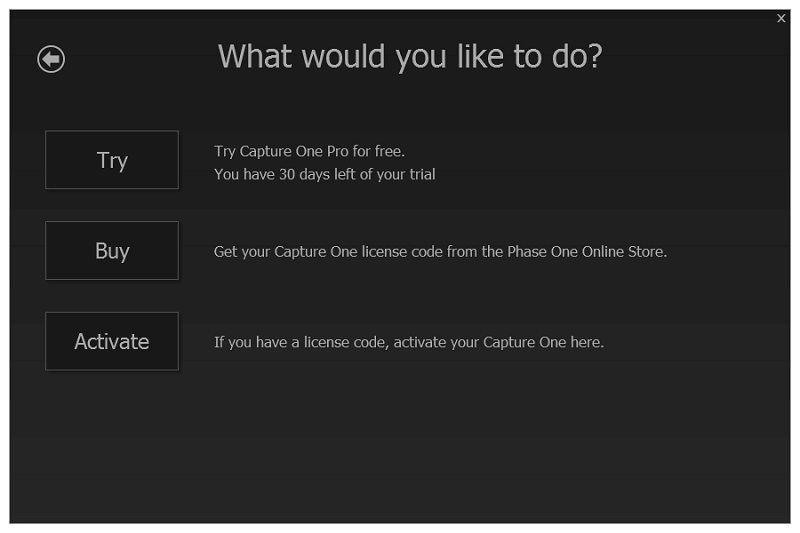
Since I’m testing the Pro version, I chose that option and then the ‘Try’ option. At this point, I was starting to wonder when I’d be able to actually use the software, but instead I was presented with a more important choice – how much help did I want?
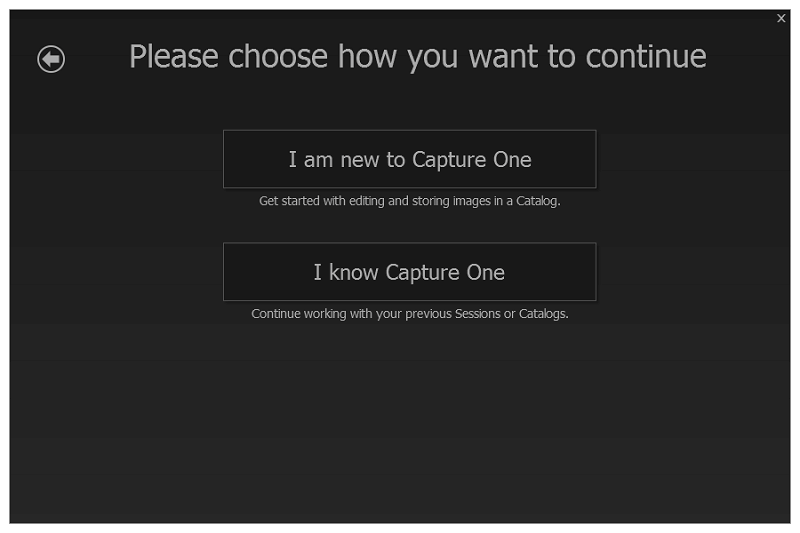
Considering that this is professional-quality software, the amount of tutorial information available was quite refreshing. There were a great number of tutorial videos covering a range of potential use cases, complete with sample images that could be used to test out the various editing features.
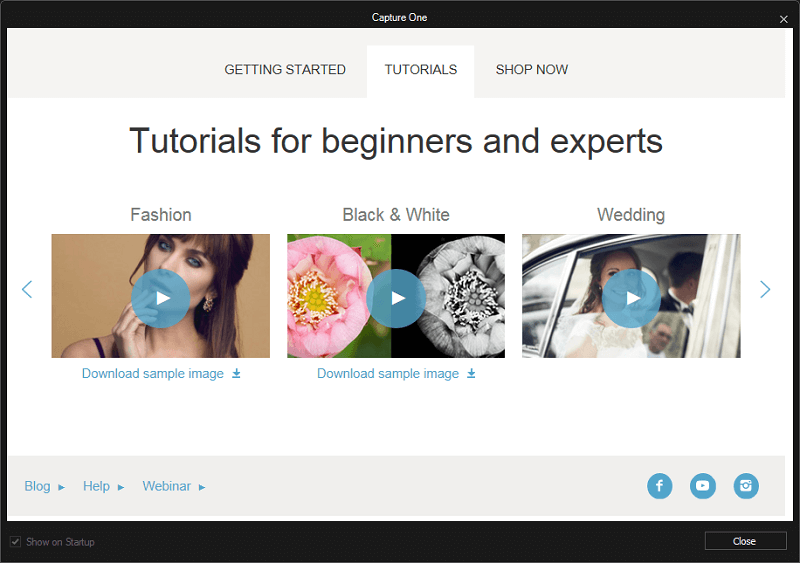
Once I clicked through all this, I was finally presented with the main interface for Capture One, and my first thought was that it was extremely confusing. There are control panels everywhere without a great deal of immediate differentiation, but a quick mouseover identifies each of the tools and they’re fairly self-explanatory – and they start to make more sense once you realize just how powerful this program is.
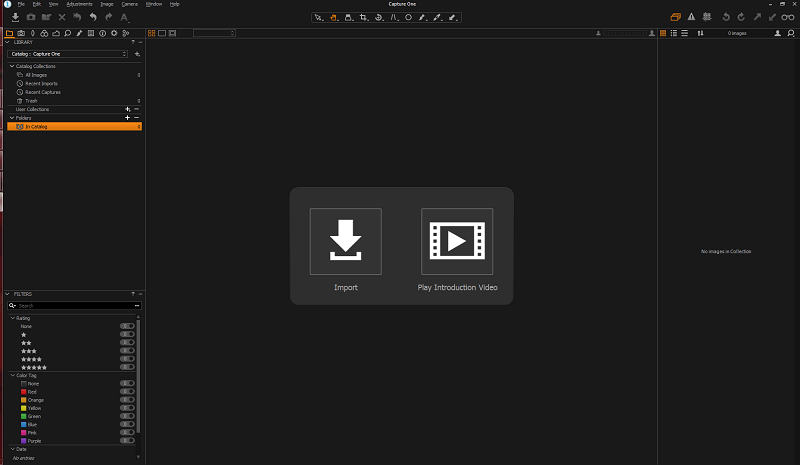
Working with Image Libraries
In order to experiment with how Capture One worked, I decided to import a huge batch of my own photos to see how well it handled a fairly large library import.
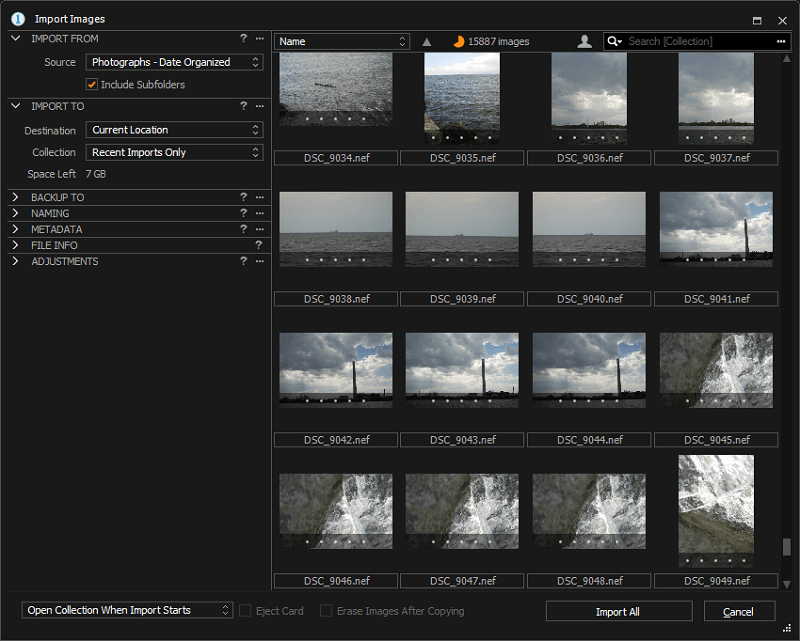
Processing wasn’t quite as fast as I would have liked, but it was a relatively large import and Capture One was able to handle it all in the background while I used my computer for other tasks without causing any significant performance issues.
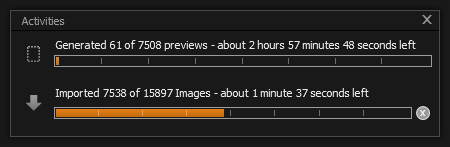
Library management features will be quite familiar to anyone who has used Lightroom in the past, providing a range of different options for categorizing and tagging photos. Star ratings can be applied, as well as a variety of colored tags for separating out images according to any system you care to devise. You can also filter libraries by keyword tags or GPS location data, if it’s available.
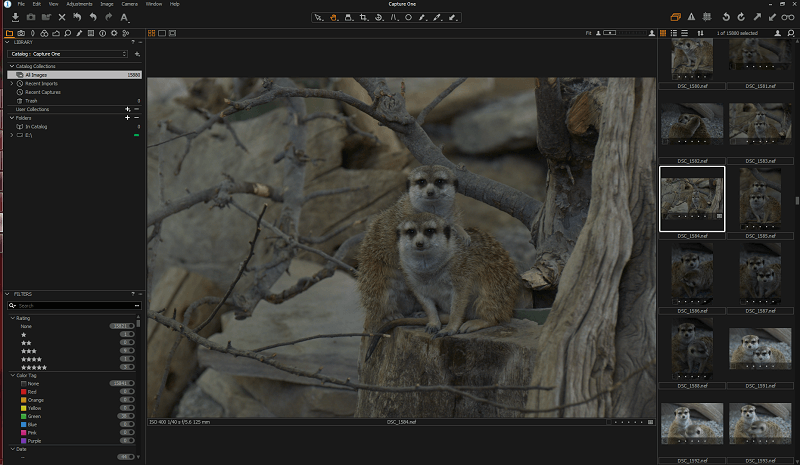
Tethered Shooting
As I mentioned earlier, my poor D80 took a swim in Lake Ontario earlier this summer, but I still took a quick look through the tethered shooting options. I’ve used Nikon’s Capture NX 2 software for tethered shooting in the past, but the features in Capture One seem far more advanced and comprehensive.
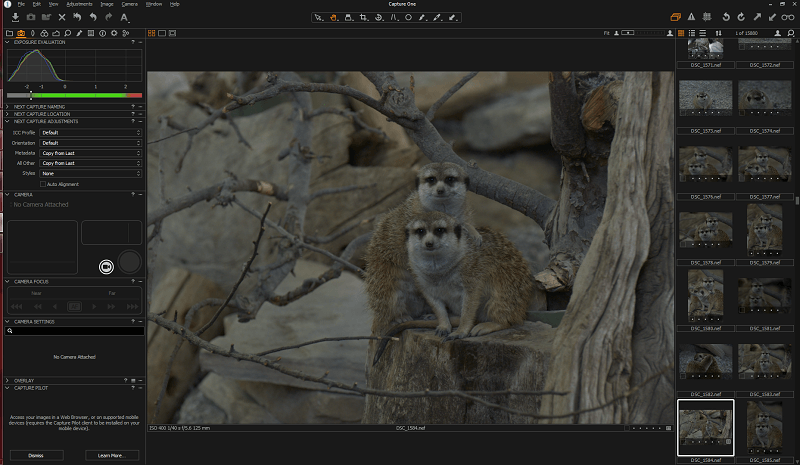
There’s also a mobile companion app available called Capture Pilot, which allows you to use a number of the tethering functions from your mobile device, acting as a sort of super-powered remote shutter. Unfortunately, I wasn’t able to test this either due to my temporary lack of a camera, but it would be an extremely useful feature for still-life studio photographers who need to be constantly adjusting their scenes.
Image Editing
Image editing is one of Capture One’s star features, and the degree of control it allows is quite impressive. It correctly identified the lens that I had used to take my photos, allowing me to correct for barrel distortion, light falloff (vignetting) and color fringing with a simple slider adjustment.
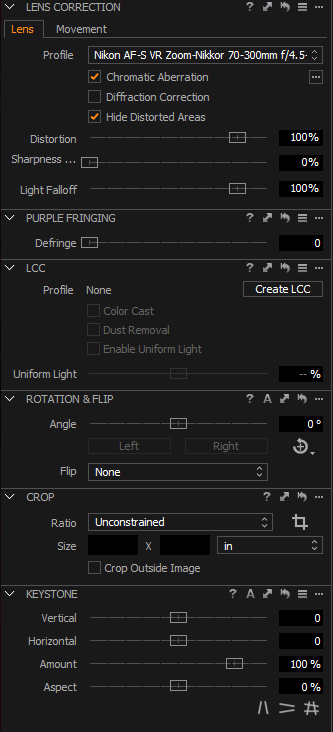
White balance adjustment functioned in a similar way to most software, but the color balance adjustments were handled in a unique way that I’ve never seen before in any of my image editing experiences. I’m actually not sure how useful it would be for practical purposes, but it definitely allows an impressive degree of control in a unique interface. The poor green meerkats could be returned to normal with a single click of the ‘reset’ arrow on the color balance control panel, however.
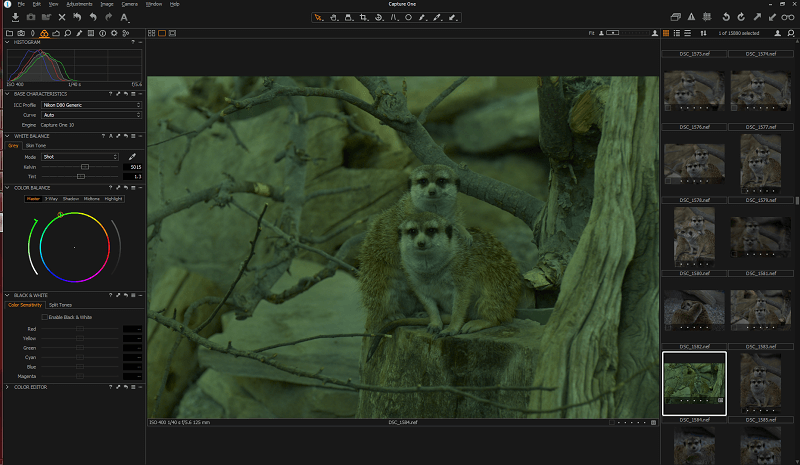
Exposure controls were a bit overzealous when used with automatic settings, but using automatic settings in a program like this is sort of like putting a Formula One racing engine into a child’s toy car. Suffice to say that the exposure controls were as powerful as you would expect from a professional-quality program, and allow for as much control over exposure as you can accomplish with Photoshop.
Speaking of Photoshop, another of Capture One’s more useful features is the ability to create layered adjustments, similar to what can be done in Photoshop. This is accomplished by creating masks that define the areas to be affected, with each mask on its own layer. The number of image elements that could be controlled in this localized fashion was quite impressive, but the actual masking process could definitely be improved. Painting masks felt slow, and there was a decided delay between passing the cursor over an area and actually seeing the mask update when moving too quickly. Perhaps I’m just too accustomed to Photoshop’s excellent masking tools, but on a computer this powerful, perfect responsiveness should be no issue at all.
The User Interface
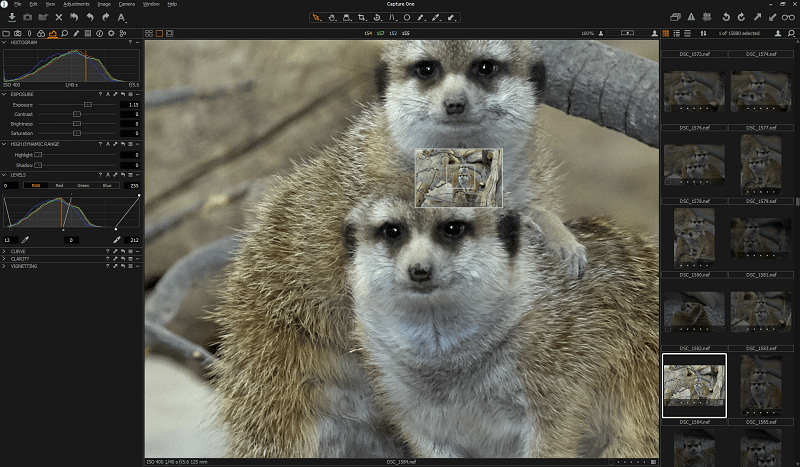
There are several unique little user interface features that make working with the program a bit easier, such as the on-location navigator that can be called up when working at various zoom levels by pressing spacebar.
Additionally, it’s possible to completely customize what tools appear where, so you can easily declutter the user interface to match your particular style. The tradeoff for this power seems to be that unless you customize, things are a bit overwhelming at first until you start to get used to them.
Curiously enough, occasionally when I was using the software I would find various elements of the user interface unresponsive. After closing the program and re-opening it during the course of my testing, I found that suddenly all of the previews for my images had disappeared. This didn’t seem to indicate that they needed to be regenerated, but more like Capture One had just forgotten to display them. Nothing I did could induce it to show them, except restarting the program, which is rather odd behavior for expensive professional-level software, especially once it has reached the current version.
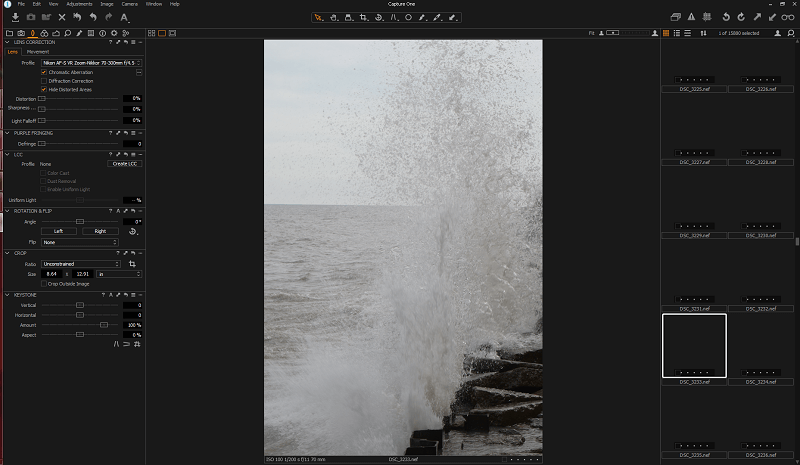
Reasons Behind the Ratings
Effectiveness: 5/5
Capture One offers all the capture, editing, and organization tools that you would expect from expensive, professional-level software. The image quality it produces is extremely impressive, and the range of tools it has for correction are equally impressive. It’s an extremely effective workflow management tool, and it can be completely customized to match your particular needs.
Price: 3/5
Capture One is not cheap by any stretch of the imagination. Unless you’re perfectly happy with what’s available in this version, it would probably be most cost-effective to purchase the subscription license, as that keeps your version of the software up-to-date. Of course, if you’re working with the kinds of cameras that the software was originally designed for, price won’t be a primary concern.
Ease of Use: 3.5/5
The learning process for Capture One is pretty complex, and I found myself still having issues with it despite spending hours working with it. That being said, it can be completely customized to match your particular working style, which would likely make it much easier to use – if you can take the time to figure out how best to organize everything. Not all photographers have experience with user interface design, and the default setup could use a bit of streamlining.
Support: 5/5
Considering how daunting this software can be, Phase One has done a great job of introducing new users to the software. There are plenty of tutorials available, and every tool links to an online knowledge base that explains the functionality. I never felt it was necessary to contact their support staff, but there’s an easy support contact form on the website as well as an active community forum.
Capture One Pro Alternatives
DxO PhotoLab (Windows / Mac)
OpticsPro offers a number of the same features as Capture One, and provides much more support for quick adjustments. However, it doesn’t offer any kind of tethered image capture option, and it has virtually no library management or organizational tools. Still, for everyday professional and prosumer use, it’s a much more user-friendly option – and it’s also cheaper for the ELITE Edition.
Adobe Lightroom (Windows / Mac)
For many users, Lightroom will provide all the features required for day-to-day image editing and library management. The latest version of Lightroom CC has also included tethered capture support, which puts it more squarely in competition with Capture One, and it has a very similar set of organizational tools for managing large image libraries. It’s only available as a subscription but can be licensed along with Photoshop for just $10 USD per month.
Adobe Photoshop CC (Windows / Mac)
Photoshop CC is the great grandfather of professional image editing applications, and it shows it with how many features it has. Layered and localized editing is its strong suit, and even Phase One admits that it wants Capture One to work alongside Photoshop. While it doesn’t offer tethered capture or organizational tools on its own, it does work well with Lightroom to provide a comparable set of features.
Conclusion
Capture One Pro is an impressive piece of software, aimed at the extremely high-end level of professional image editing. For most users, it’s a bit too powerful and finicky for daily usage, but if you’re working with the highest of high-end cameras you’ll be hard-pressed to find a more capable piece of software.
Overall, I found its complex user interface to be a bit off-putting, and the couple of random display issues that I ran into didn’t help my overall opinion of it. While I admire its capabilities, I think it’s more powerful than I really need for my own personal photography work.

Having used both Lightroom and capture one for over a decade each, I’d say your review is mostly good. It however seems misleading as if to indicate that Lightroom doesn’t support adjustment layers.
Adjustment layers are still relatively new in capture one and absolutely still need refinement. Lightroom has had local adjustments for as long as I can remember. In my opinion, it’s one of the areas where Lightroom shines because of the level of layer mask refinement available.
If capture one can match the level of layer mask refinement available in Lightroom it will almost be a no brainier since it offers a more robust set of adjustments with layers than Lightroom. While the making in Lightroom is way ahead of capture one Lightroom severely limits the adjustments available.
Lightroom still offers a vastly better cataloging experience with most working professionals still creating a new session every day in capture one, which in my opinion is wasteful and short sighted.
Tethering is where capture one shines. I haven’t tethered to Lightroom more than a few times in the last few years, but it’s absolutely painful. Capture one renders an image almost instantly and through the years of using lightroom I’ve experienced about 15-30 second delays between shooting and rendered previews. One Lightroom update made it so bad I had to open every image in Photoshop because it was vastly faster than Lightroom and I had a creative on set that wasn’t willing to wait a minute to see the image.
For personal and cataloging, I still use Lightroom in lieu of a DAM solution. For tethering alone, I use capture one.
Hi Edward, thanks for sharing your experiences with the two apps! I didn’t mean to suggest that Lightroom doesn’t support adjustment layers but just that its handling of localized editing wasn’t quite as robust at the time of writing. As you probably know, Adobe has since updated Lightroom’s masking process significantly to allow for more control over how the different adjustments are composited.
I have to put in some time with Lightroom’s tethering to see if Adobe has improved that experience as well, but finding time in the studio for experimenting isn’t quite as easy for me as it once was 😉
Also Capture One is a powerful film simulator. RNI have recently released RNI All Films 4 for C1, so all their film profiles now work for C1 too which takes C1 to an entirely new level.
Cool, good to know!