Centering text in After Effects makes your videos look neat and professional. It’s key to getting your message across in a clear, visually appealing, and effective way. You can use the Paragraph or Align panel to quickly center text in After Effects.
I’m Zoe, a graphic designer. I’ve often found myself tinkering with text in After Effects, and if there’s one thing I know, it’s that there’s nothing more frustrating than text that’s slightly off-center. It might seem like a small detail, but getting it right makes a huge difference in a project’s professional appeal.
In this article, we’ll cover the Paragraph Panel method, using the Align Panel, centering the anchor point, and utilizing expressions for dynamic centering. Each method is broken down into simple, easy-to-follow steps, making it accessible for users of all skill levels.
So let’s get to it!
Table of Contents
Key Takeaways
- Adjust text alignment within its bounding box using the Paragraph Panel in After Effects.
- Center the text layer within the composition using the Align Panel’s horizontal and vertical alignment tools.
- For balanced animations, center the layer’s anchor point using Layer > Transform > Center Anchor Point in Layer Content.
- Use expressions for automatic centering based on composition dimensions, ideal for templates or changing project sizes.
- These techniques apply not just to text, but to any layer in After Effects.
Note: All screenshots from this tutorial are taken from the After Effects Mac version.
This article provides a comprehensive guide on how to center text in After Effects.
Method 1: Centering Text in After Effects with the Paragraph Panel
This method is ideal for adjusting the alignment of your text within its bounding box. It’s a simple process that can be accomplished in just a few steps:
Step 1: Access the Paragraph Panel by selecting it from the Window menu in After Effects.
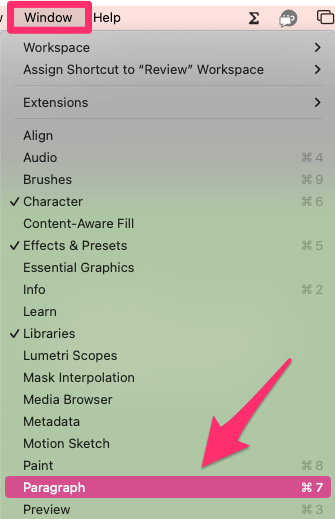
Step 2: Select the text layer you want to center.
Step 3: Choose the desired alignment (left, center, right) in the Paragraph panel to adjust the text’s alignment within its box.
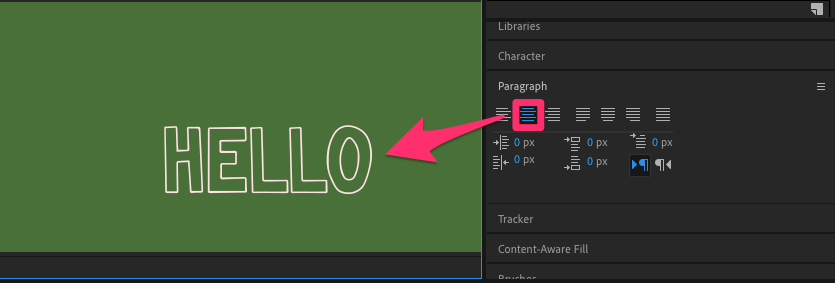
By following these steps, you can easily center your text within the text layer.
Method 2: Centering a Text Layer within a Composition with the Align Panel
Centering text within its bounding box is just the first step. Next, we’ll learn how to center the entire layer within the composition. This technique can be applied to any type of layer, not just text layers.
Step 1: Open the Align Panel from the Window menu.
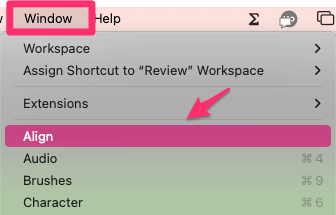
Step 2: Select the text layer to be centered.
Step 3: Click on Horizontal Center Alignment and Vertical Center Alignment to center the text in the composition or within a selected layer.
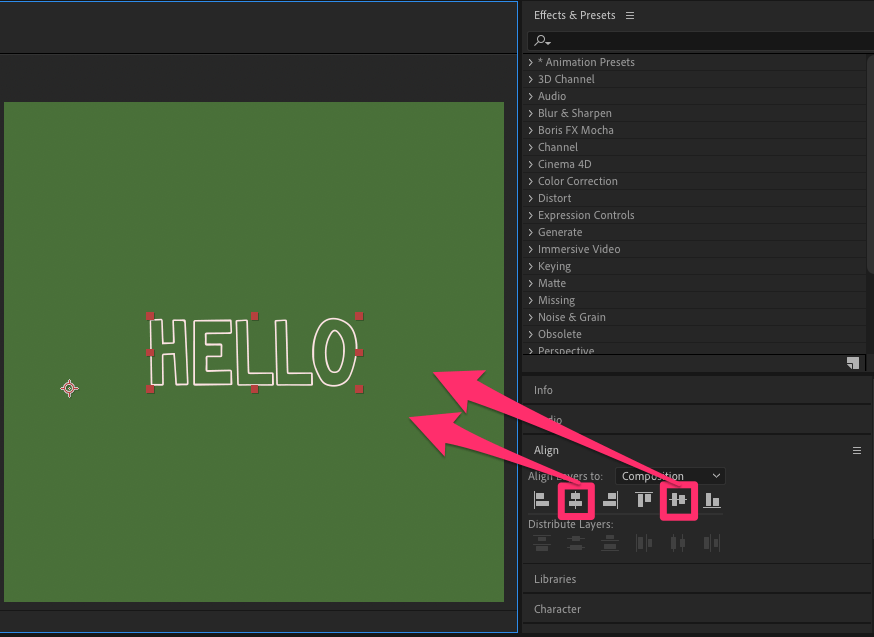
This simple yet effective technique is a fundamental skill in After Effects, ensuring that your text, or any layer, is perfectly positioned.
Method 3: Centering a Text Layer’s Anchor Point in After Effects
Centering a layer’s Anchor Point is crucial when you want your animations, like scaling or rotation, to be centered. Here’s how you can quickly set the Anchor Point of your text layer in the middle:
Step 1: Select your text layer.
Step 2: Go to Layer > Transform > Center Anchor Point In Layer Content.
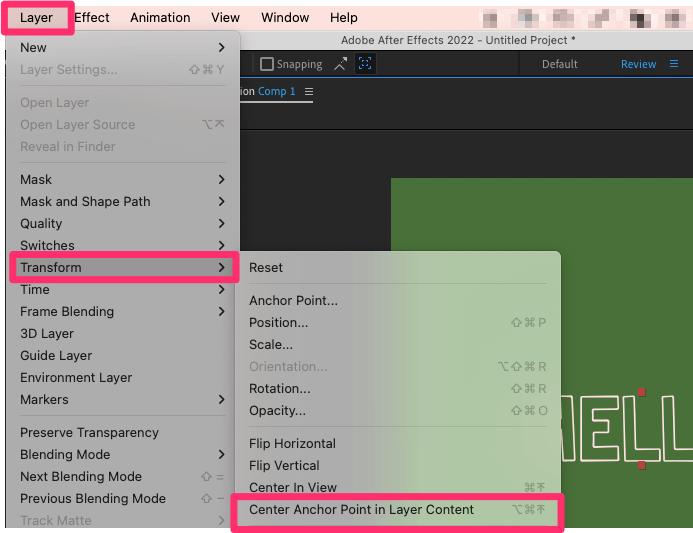
This straightforward step is key to achieving balanced and professional-looking animations.
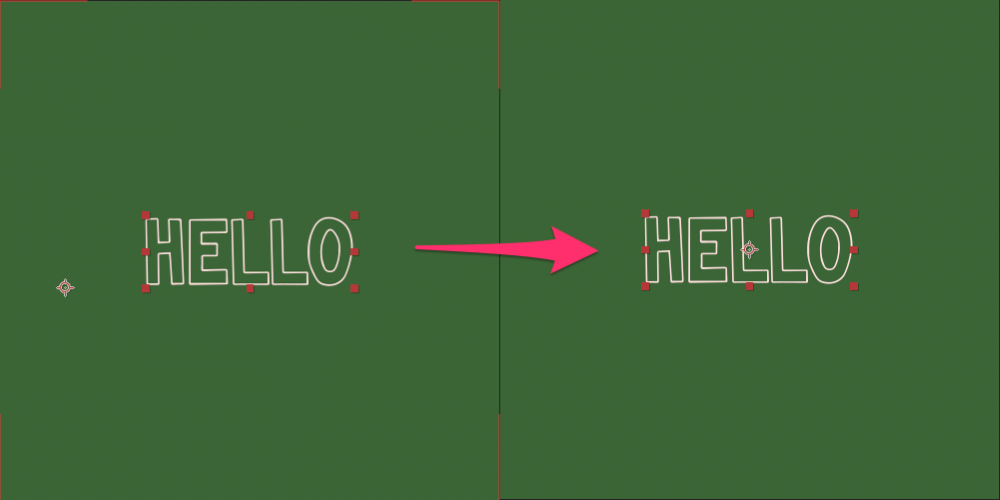
Method 4: Dynamic Centering with Expressions
Expressions dynamically adjust the position based on the composition’s dimensions, making them ideal for templates and projects where these might change. Follow these steps to center text using expressions:
Step 1: Make sure your Anchor Point is centered on your text layer.
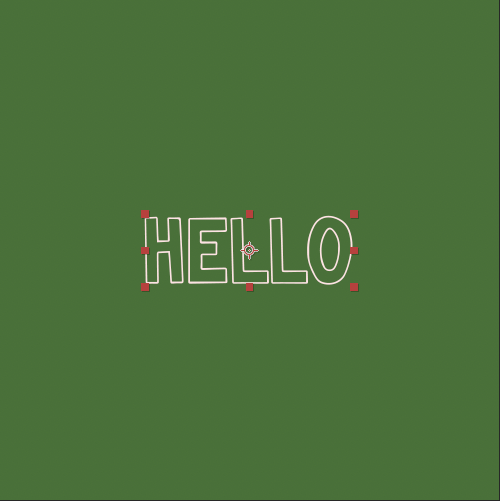
Step 2: Select your text layer in the Timeline.
Step 3: Press P to open the Position Property of the layer.
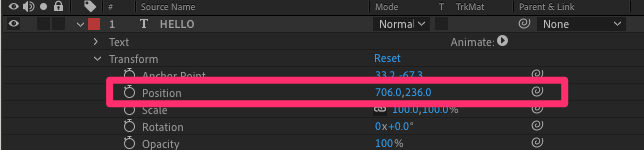
Step 4: Alt-click (Windows) or Option-click (Mac) on the stopwatch icon next to the Position Property to add an expression.
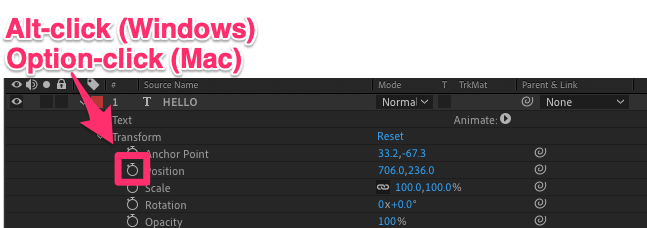
Step 5: Copy-paste one of the following expressions:
- For horizontal centering, use the expression: [thisComp.width/2, value[1]]
- For vertical centering, use: [value[0], thisComp.height/2]
- For both, combine them as: [thisComp.width/2, thisComp.height/2]
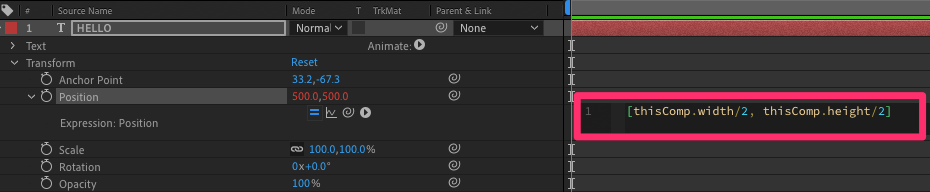
Step 6: After applying the expression, your text will be automatically positioned in the center, even if you modify the content.
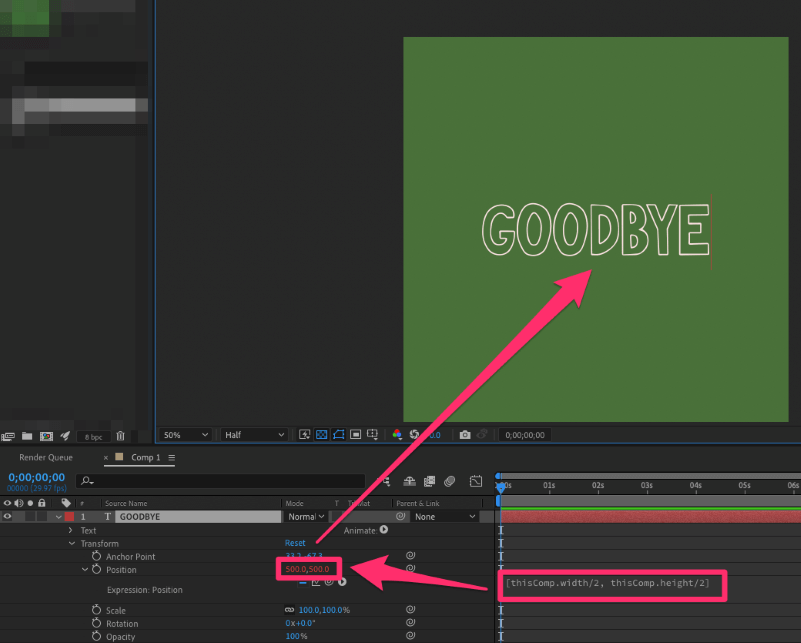
This method is particularly useful for motion designers who frequently work with changing composition sizes or need to create reusable templates. Expressions can seem daunting at first, but with practice, they become a powerful tool in After Effects.
Final Thoughts
Whether you’re adjusting text alignment within its box, centering it within the entire composition, setting the anchor point for balanced animations, or using expressions for dynamic adjustments, each method we’ve explored is straightforward and adaptable to various layers. These techniques are not just limited to text but can be applied universally in After Effects, making them invaluable for any motion designer aiming for precision and visual appeal in their work.
I’d love to hear how these tips helped you in your projects. Feel free to share your thoughts or ask any questions on centering text in After Effects!
