If you ever come across a time when your Canva account has switched to a different language, simply go to the Settings option on the main home screen and find the “Your Account” option. There you will find an additional menu with different languages that you can change your account to.
Hi there! My name is Kerry and I have been using Canva for quite some time as it is a simple graphic design platform to learn and create beautiful projects on. While it is one of the easiest websites to learn (in my opinion), sometimes there can be some troubleshooting issues that can briefly halt your design plans.
In this post, I’ll explain how you can change the language of Canva’s website to your language of choice if for some reason it gets altered. You may need to do this because of a glitch or an accidental click on the language setting, but it is extremely easy to rectify, so do not worry!
Are you ready to learn how to troubleshoot this issue and change the language to whichever one you choose?
Let’s dive in!
Table of Contents
Key Takeaways
- Canva has over 100 languages that you can choose from on their website! There is no limit on the number of times that you can switch back and forth between different languages.
- This issue does not come up often, but if the Canva website happens to change to a language that you do not know or didn’t choose as your default option, you can easily fix it by going to the Settings button (the little gear).
- Within the Setting tab, you can choose the option that is labeled Your Account, and then from a pop-up menu select the language that you want the website to be in. This setting will save automatically once you select the language.
Why is Canva in a Different Language
Did you know that currently, Canva has about 100 languages that can be applied to the website? Pretty cool, right? And it honestly makes sense since Canva has become such a widely used platform, especially in the past few years as more people have tried their hand at graphic design projects.
Since they make the platform accessible to billions of people from around the world, at some point when you are using Canva, you may come across that the website has switched to a different language.
I have never experienced this, but it can happen due to a glitch or an accidental click in the wrong place.
So, why did your Canva account change the language on you? Well, there may be a few different reasons why this happened. Here’s why:
The first reason why is that the settings on Canva were changed by someone who had your account information and was able to log in using your credentials and change it from there.
Another possibility is that your browser was set to a different language and subsequently your browser tabs adjusted to this change.
Luckily, it is super simple to switch the default language on Canva to the one that you are most comfortable with. (And hey, if you are bilingual or learning a new language, switching it back and forth can help you with practice!)
How to Change the Language on Canva
As I stated above, this troubleshooting tutorial mostly will be for those who unexpectedly experience an unwanted language change on their Canva account, which really does not happen that often. More likely, it will be due to someone else in your account who changes the settings or an accidental switch in the settings.
Regardless, it will only take you a few moments to switch the platform back to the language of your choosing.
Follow these steps to learn how to change the language of the Canva website:
Step 1: First you will need to sign in to Canva using the credentials that you always use to log onto the platform.
Step 2: At the top right side of the home screen, locate the “Settings” option. (This is the button that looks like a small gear.) Click on that button and you will be brought to the official Settings page of the platform.
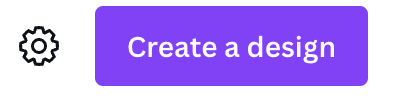
Step 3: Within the Settings tab, you will see different tabs that you can click that are located on the left side of your screen. Tap on the Your account button that is found under the profile option and it will lead you to the correct page where you can make alterations to your account.
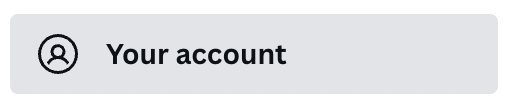
Step 4: Scroll down a bit on that page (it shouldn’t be too far) and locate the Language option. It will have a drop-down menu where you can either search for a specific language by typing it in or scroll to find the preferred one that you want to have dominant on Canva.
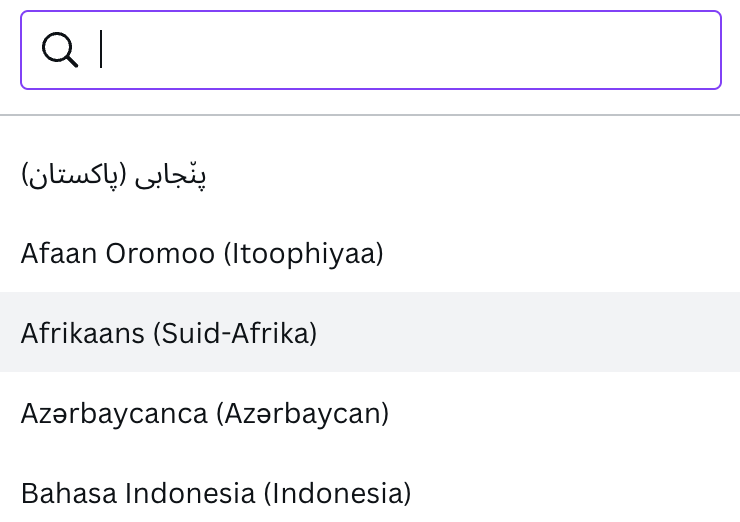
Step 5: Once you have selected your language option, you do not have to click a save button after you perform this task. The option that you chose will save automatically and be applied to the website. You can always go back and follow these steps if you ever want to change the language again.
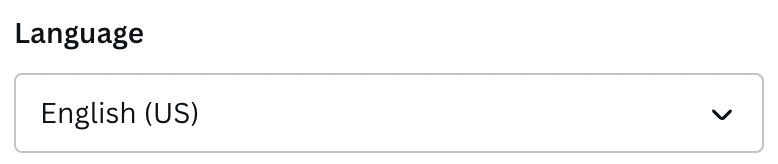
Final Thoughts
Luckily, it really isn’t difficult to change the language on Canva, especially once you find that little gear! In addition, in the language menu, each language is clearly marked for those who speak it, so it will only take a few quick moments to reset your settings to the default language of your choice.
Have you ever had the Canva platform change the language on you unexpectedly? We would like to hear how frequently this happens to people or if they experience other troubleshooting issues on the platform- so feel free to share your experiences below!
