While macOS comes with a built-in Mail app, it isn’t for everyone. If you regularly use a different mail application and would like your new messages to automatically be opened and ready to be written in a different app, how can you do it?
As an Apple tech, I’ve had clients come to me with this question many times. The good news is that you don’t need to be an expert to change your default Mail app. It is super simple.
Key Takeaways
- Before starting, be sure to download and install the third-party mail application that you would like to use as the default,
- A default mail app is helpful for automatically opening emails, new messages, etc. Instead of manually navigating to and opening your mail application of choice.
- Use the Apple Mail application to access the mail settings and change the default mail app on your Mac.
Changing the Default Mail App on Mac
First, there are plenty of alternatives to the built-in Mail app, like Spark, Canary, or Outlook. There are thousands available on the Mac App Store alone. The truth is, there are plenty of mail applications out there that work just as well or even better than the built-in option.
Before you start, make sure your default mail app of choice is already downloaded and installed.
Step 1: Open the Apple Mail App (the one that is automatically installed on your Mac and automatically set to default).
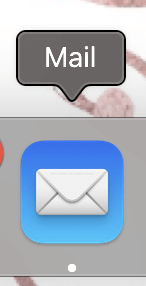
Step 2: Navigate to the Apple Mail menu and open Settings.
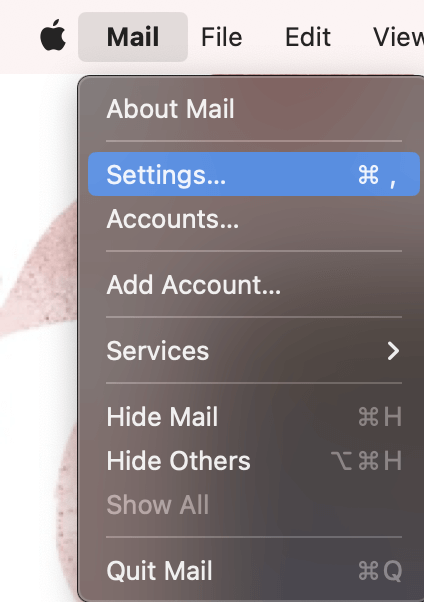
Step 3: Under the General tab on the top, locate the Default Email Reader Option.
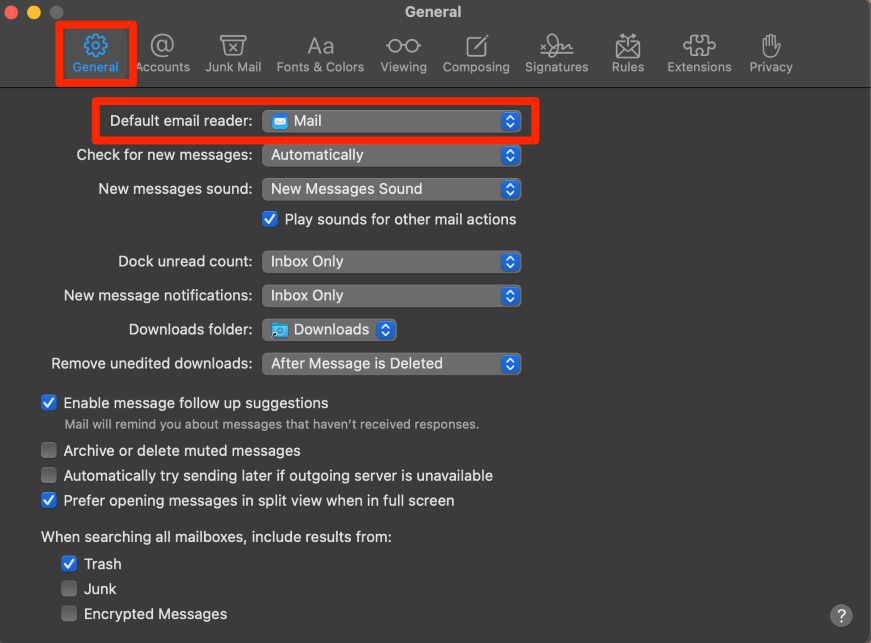
Step 4: Using the drop-down menu, choose the mail app that you would like to use as default.
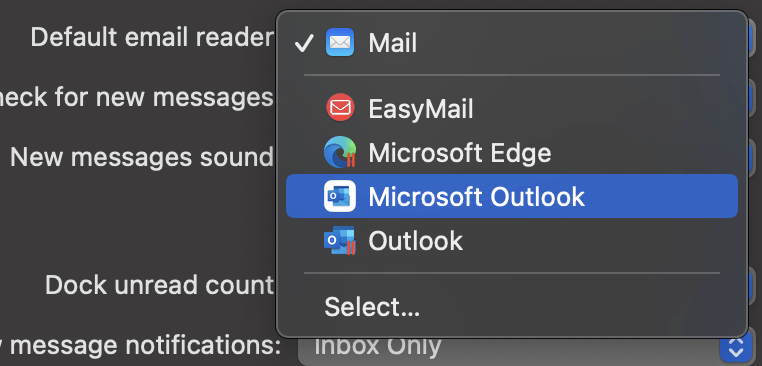
Voila! You are now all set with a new default mail application!
