Last-minute document size changes can feel like a headache. Thankfully, changing the size of your document in Adobe Illustrator is quick and easy. You can change your document size in Illustrator using “Document Setup” or by changing the size of your Artboards.
My name is Elianna. I have a Bachelor of Fine Arts in Illustration and have been using Adobe Illustrator for over six years. I use Illustrator to create posters, illustrators, business cards, and more.
In this post, I will show you two methods to change your document size in Adobe Illustrator with Document Setup and Artboards.
Let’s get into it!
Table of Contents
Method 1: Change Document Size with Document Setup
The easiest way to change the size of your document in Illustrator is with Document Setup. Here’s how to do it.
Step 1: Open Document Setup with File > Document Setup. You can also use the keyboard shortcut Alt + Ctrl + P.
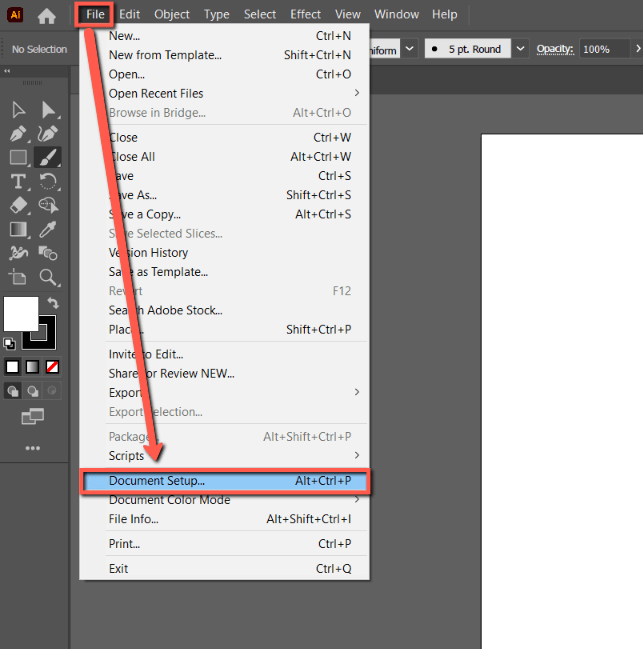
Step 2: Select your desired unit of measurement under Units. Then click Edit Artboards.
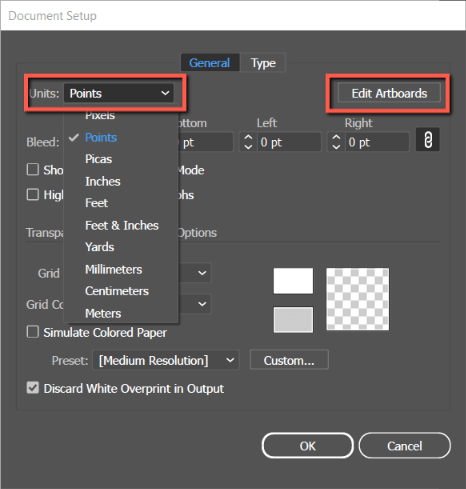
Step 3: Click on your artboard and hit Enter on your keyboard. This will open the Artboard Options dialog.
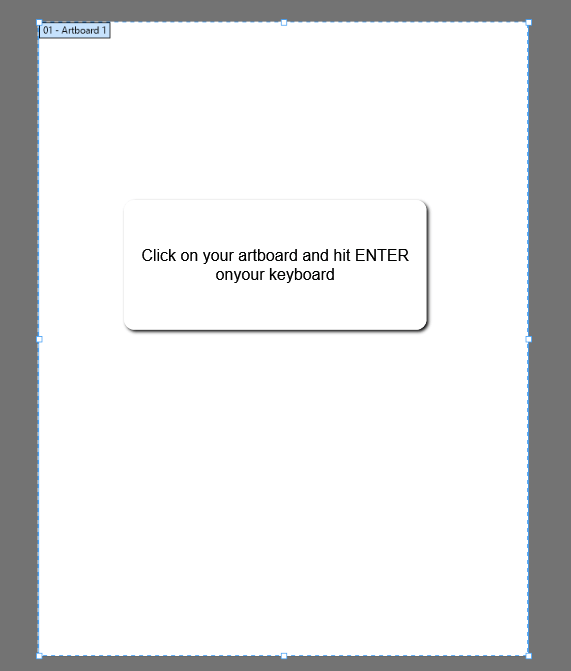
Step 4: Modify the size of your document under Width and Height, or select a preset from the dropdown menu. When you are done, hit OK.
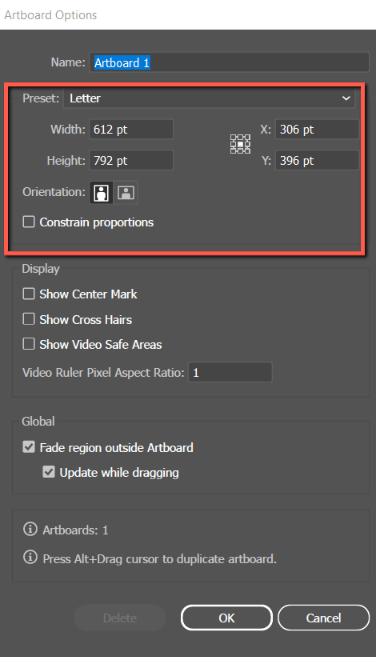
Step 3: Your document will reflect your changes.
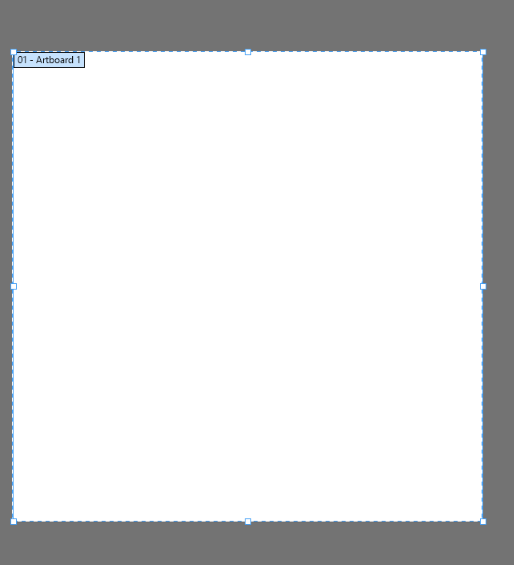
Method 2: Change Document Size With Artboards
Sometimes you may require different size artboards in your document. You can easily modify and create artboards with different sizes in the Artboards panel. Here’s how:
Step 1: Open the document with the artboards you would like to modify.
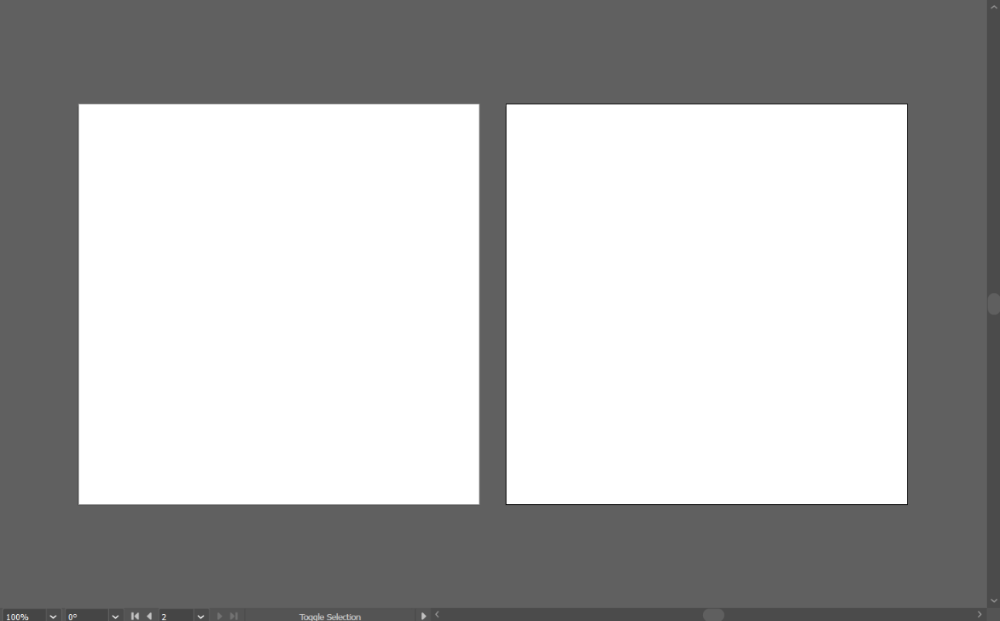
Step 2: Open the Artboards panel with Window > Artboards.
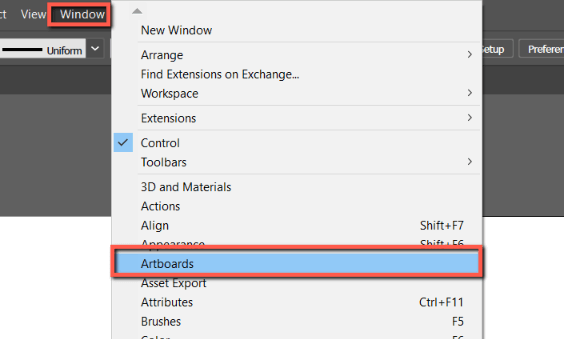
Step 3: You will see a list of all of the artboards that exist in your document. Click the Artboard Options icon on the artboard you would like to modify. For this example, I will be modifying Artboard 2.
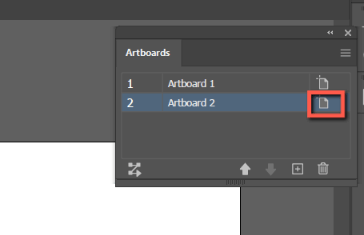
Step 4: Modify the dimensions of your artboard as desired. For this example, I changed my artboard preset to Letter. When you are done hit OK.
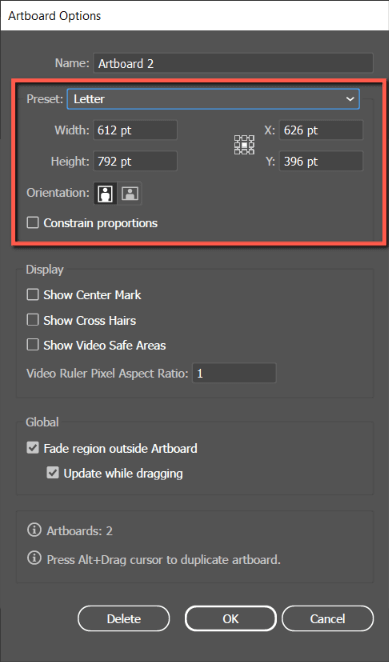
Step 5: Your artboard will reflect your changes. Because of its size, my second artboard is now overlapping the first. We will quickly re-adjust them.
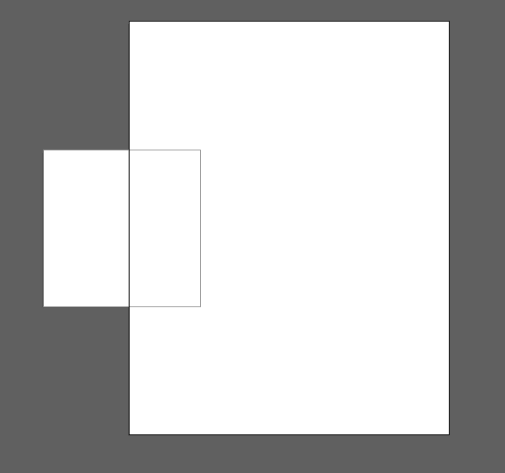
Step 6: Click on the Artboard tool and click and drag your artboards to re-adjust them.
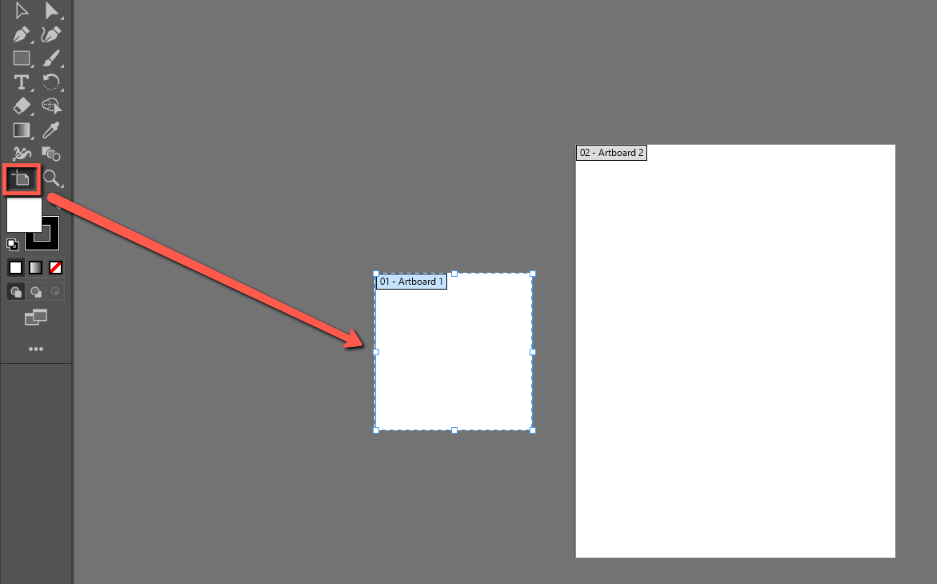
You can also change your artboard size using the Artboard tool.
Final Thoughts
Changing your document size in Adobe Illustrator is easy using Document Setup and Artboards. Remember to specify your desired units of measurement before clicking Edit Artboards. When creating and modifying the size of multiple artboards, use the Artboards menu.
What method did you use to change document size in Adobe Illustrator? Tell me in the comments below!
