The Recents folder in macOS Finder can be convenient when you need to find a file you have worked on lately. But what if your recent files contain embarrassing or confidential files? Is it possible to remove those?
The best way to clear the “Recents” folder on your Mac is to disable Spotlight indexing on your startup disk using the Spotlight applet in System Preferences.
I’m Andrew Gilmore, a former Mac administrator of ten years, and I’ll give you step-by-step instructions for clearing the Recents folder on your Mac.
This article will look at how the Recents folder works and various ways to hide or disable the folder. I’ll also cover a few frequently asked questions about recent activity in macOS.
Shall we dive in?
Table of Contents
What Is the Recents Folder on macOS?
Unlike typical folders you see in the macOS Finder app, the Recents folder doesn’t contain any files. Instead, the folder is a built-in Spotlight search displaying pointers to your most recently accessed files.
Be aware that these pointers are not the same as an alias; deleting the contents of Recents will also delete the source files. Therefore, clearing out this folder isn’t as simple as moving the files to the trash.
So how can you clear the Recents folder?
3 Ways to Clear the Recents Folder on Your Mac
Here are the three best ways to remove the Recents folder on your Mac.
Method 1: Turn off Spotlight Indexing for Your Startup Disk
Spotlight is the macOS search engine, a piece of software that indexes files and folders on your Mac. As mentioned above, disabling Spotlight indexing of your primary hard drive is the most effective way to clear out the Recents folder.
To do so, open System Preferences and choose the Spotlight option.
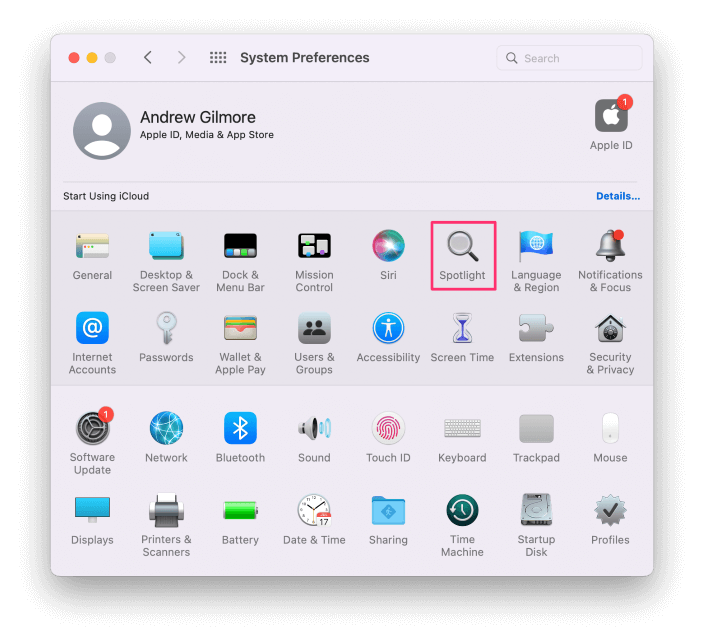
Click on the Privacy tab, and then click on the + button in the lower-left corner of the window.
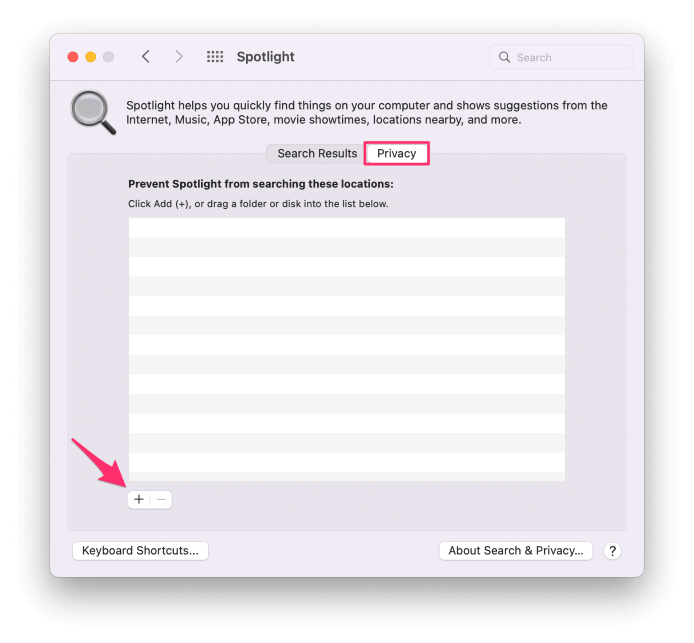
Browse to your computer and select Macintosh HD. Click Choose.
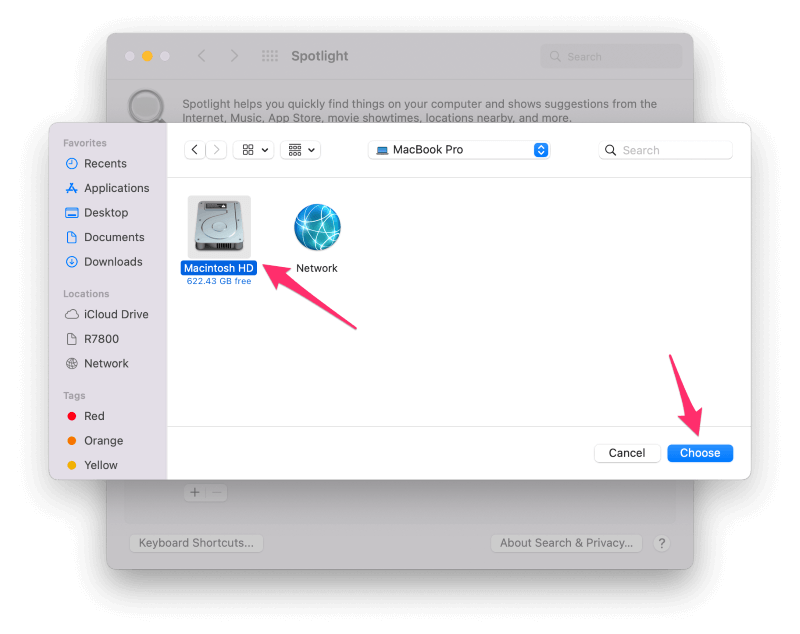
Click OK on the warning message. Your Recents should now be empty.
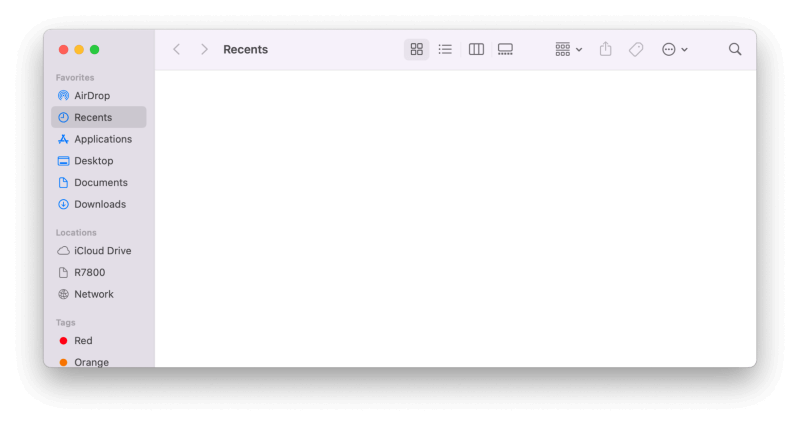
Keep in mind that this option disables Spotlight functionality on your Mac, so you won’t be able to search for files and folders on your hard drive.
Also, suppose you ever resume indexing of Macintosh HD by removing the drive from the privacy exclusions list for Spotlight. In that case, the recent items will reappear in Finder once reindexing is complete.
Method 2: Hide Recents Folder
Another option is to hide the Recents folder in Finder. This doesn’t clear the folder–instead, the folder doesn’t show up at all.
To remove Recents from Finder, open Finder.
Locate Recents in the left sidebar under Favorites. Right-click (or control + click) on Recents and choose Remove from Sidebar.
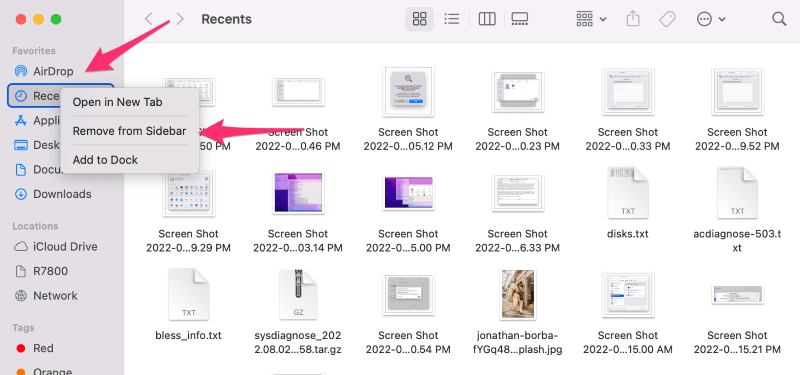
You must also change the default Finder window, or else the file utility will still display your recent files.
From the Finder menu, click on Preferences…
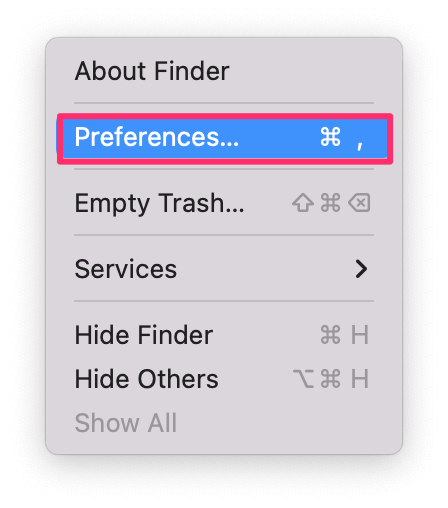
Click on the General tab and change the New Finder windows show: dropdown to any other folder.
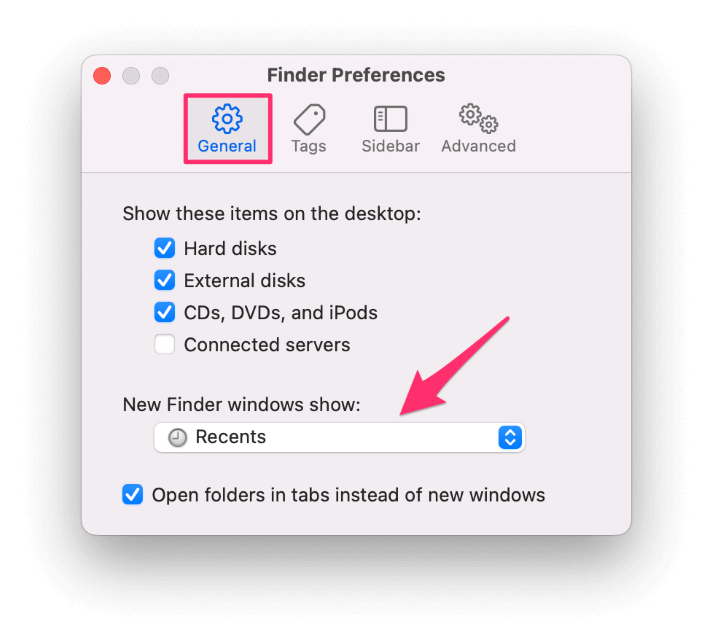
Close Finder preferences and any open Finder windows. When you open Finder again, the selected folder will display, and Recents will be gone from the sidebar.
This option isn’t as effective as the first because you can still open up recent items from the Go Finder menu.
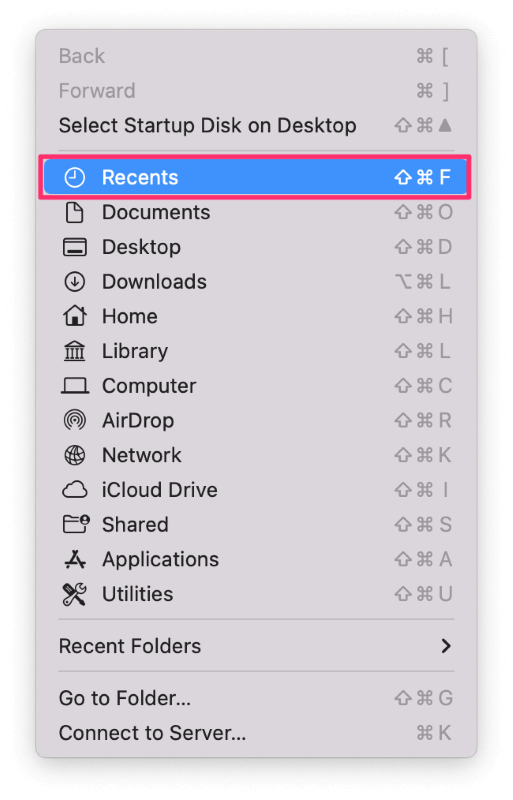
But this method is a good choice if you want Recents out of sight while preserving Spotlight functionality.
Method 3: Hide Specific Files
If you’re only concerned with certain files showing up in Recents, you have a couple of options.
The first is to hide individual files. Hidden files don’t appear in Spotlight search results; remember, the Recents folder is just a built-in Spotlight query.
Step 1: Open Recents and perform a secondary click (right click) on the file you want to hide. Select Get Info.
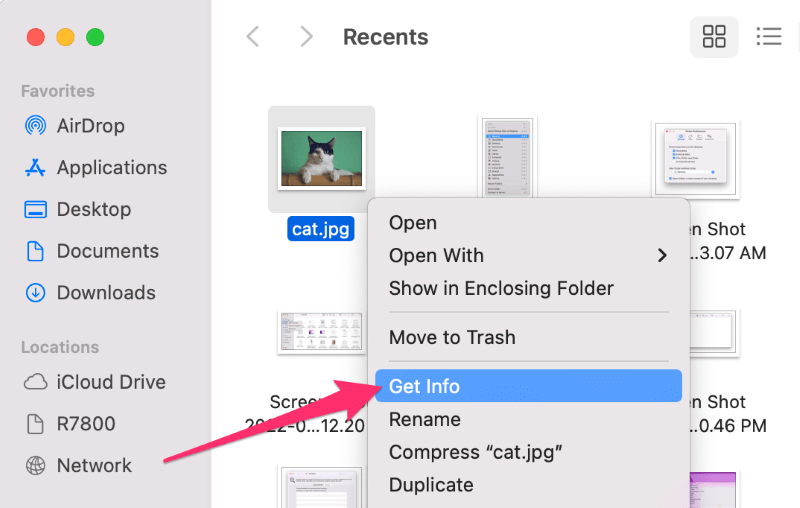
Step 2: Click the twirl-down button next to Name & Extension: Add a period (dot) to the beginning of the file name and press return on your keyboard.
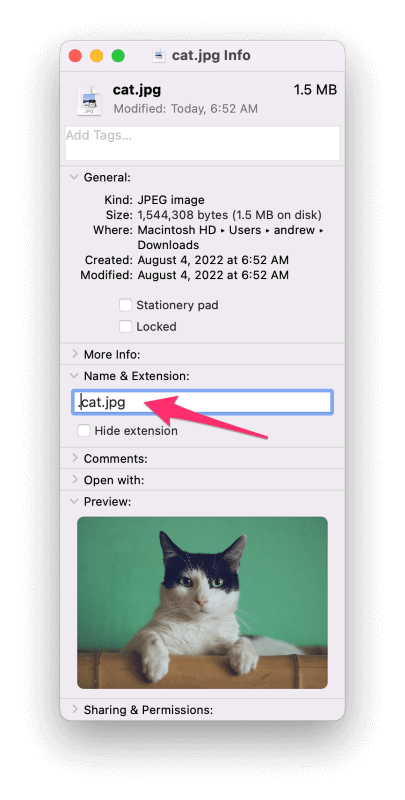
Step 3: Click OK on the following warning screen.
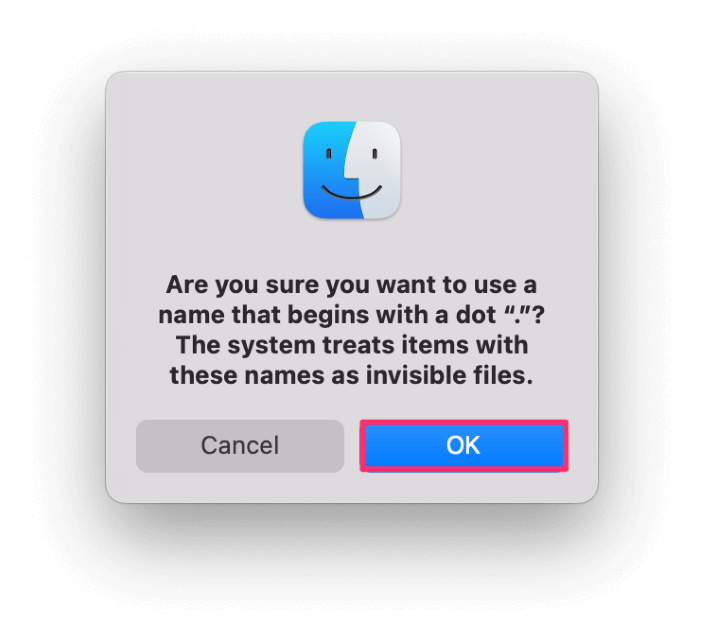
The file is now hidden and does not appear in the Recents folder.
Adding a period to the beginning of file names hides the files from Spotlight and, therefore, the Recents folder, but it also hides them from you. As a result, it is up to you to remember where you store the files you have hidden.
You can have Finder show hidden files by pressing command + shift + . (period). Hidden files will now display but will appear partially transparent, as seen in the following screenshot:
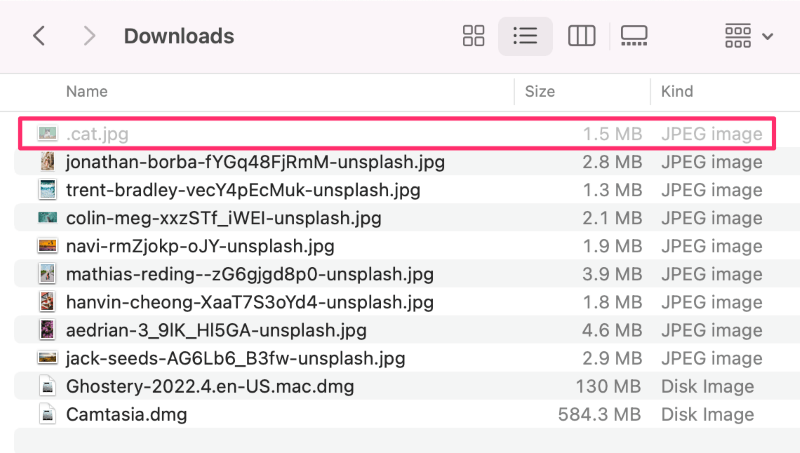
The second option is to exclude a specific folder from Spotlight indexing (rather than the entire hard drive) and store all of your sensitive files in that folder.
Follow the same instructions above for turning off Spotlight indexing for your startup disk, but this time designate a specific folder in the privacy tab rather than the entire hard drive. Anything stored in the selected folder(s) will not appear in Recents.
You can specify any folder you want, like documents or your entire home folder, but remember that you won’t be able to search for any files in these excluded folders.
FAQs
Here are some common questions about recent activity on macOS.
How do you delete recent activity on your Mac?
Aside from the Recents folder in Finder, macOS tracks recent activity in a couple of other places.
From the Apple menu in the upper left corner of your screen, highlight Recent Items and choose Clear Menu.
From the Go menu in Finder, highlight Recent Folders and click on Clear Menu.
Most applications track recent activity, so you will have to open those apps to clear things like recent documents and browsing history, for example.
How do I remove Recents from the Mac dock?
Open System Preferences and choose Dock & Menu Bar. Uncheck Show recent applications in Dock. If you have pinned the Recents folder to your dock, perform a secondary click on the folder and click on Remove from Dock.
What happens if I delete Recents on my Mac?
Deleting files from the Recents folder will not only remove the file from the Recents but will also delete the file from its original location. Do not use this option unless you no longer want the file.
Conclusion: Apple Doesn’t Want You to Clear Your Recents Folder
If these instructions seem convoluted, it is because macOS doesn’t make it easy to hide or remove recent files. Since the folder is really a predefined built-in Spotlight query, there’s not much you can do but either deindex the files or disable Spotlight.
Neither are perfect options, but they are the best workarounds in macOS.
Have you tried any of these methods? Which one do you prefer?
