Are you tired of drawing your designs over and over and over again? Fear not! Using Copy and Paste in PaintTool SAI takes only seconds.
My name is Elianna. I have a Bachelor of Fine Arts in Illustration and have been using PaintTool SAI for over 7 years. I know everything there is to know about the program, and soon, so will you.
In this post, I will show you two methods to copy and paste in PaintTool SAI so you can get back to drawing and designing as soon as possible.
Let’s get into it!
Table of Contents
Key Takeaways
- If you are using a Mac, substitute Ctrl with the Command key.
- Use the keyboard shortcut Ctrl + A to select all pixels in a layer.
- Use the keyboard shortcut Ctrl + C to copy pixels in a selection.
- Use the keyboard shortcut Ctrl + V to paste pixels in a selection.
- Use the keyboard shortcut Ctrl + X to cut pixels in a selection.
How to Copy and Paste Using Keyboard Shortcuts
The easiest way to Copy and Paste in PaintTool SAI is using keyboard shortcuts. A keyboard shortcuts, also known as a hotkey, is a key or combination of keys that provide quick access to a function in your computer, or software. You can usually access them by pressing down the Ctrl (Windows) or Command (Mac) key with another.
The keyboard shortcuts we will be using in this tutorial are as follows:
- Ctrl + C – Copy
- Ctrl + V – Paste
- Ctrl + X – Cut
- Ctrl + A – Select All
Now follow these steps to copy and paste using keyboard shortcuts:
Step 1: Open your document.
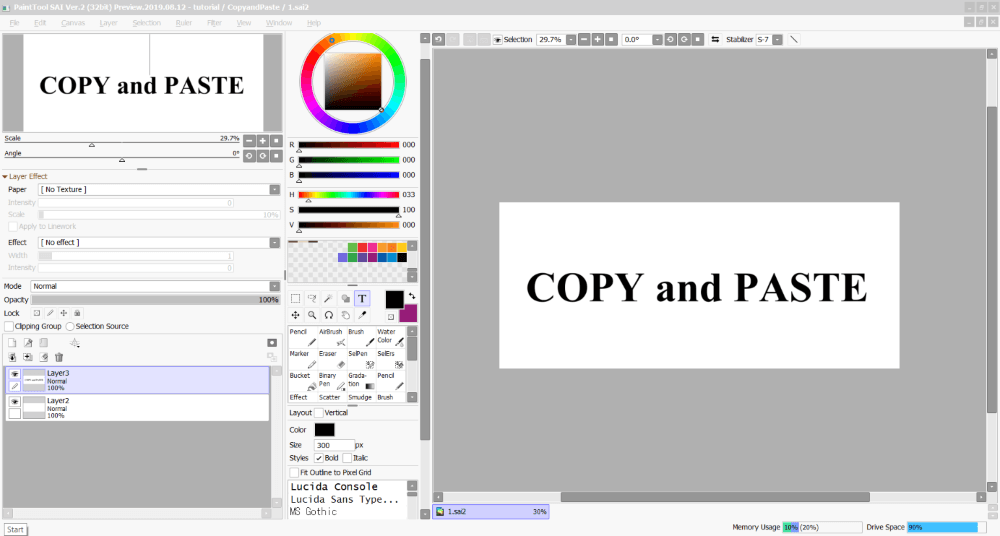
Step 2: Select the part of your layer you would like to cut.
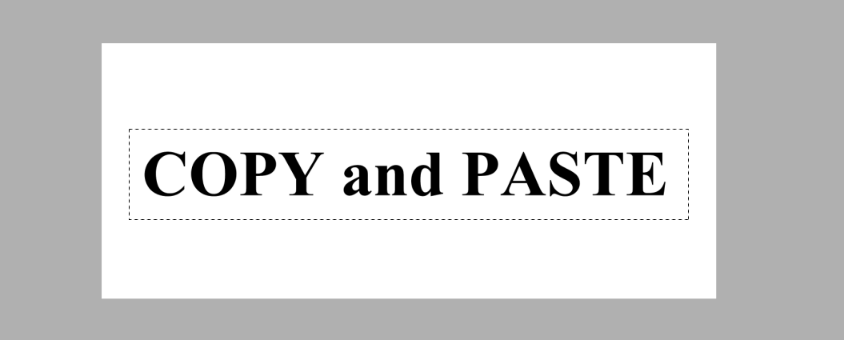
Step 3: Hold down the Ctrl and C keys on your keyboard. This will copy your selection. Alternatively, if you would like to cut your selection, hold down the keys Ctrl and X.
Step 4: Hold down Ctrl and V to paste your selection. It will show up as a new layer on your document.
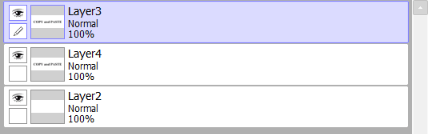
You move your Copy layer as desired.
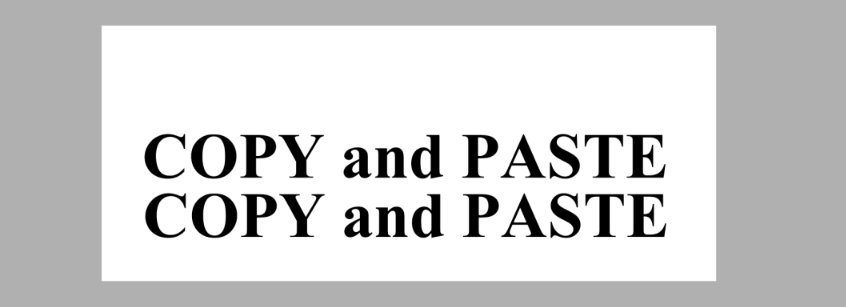
Note: If you would like to select all pixels in a layer, you can also use the keyboard shortcut Ctrl + A.
If you are not a keyboard person or have a hard time remembering keyboard shortcuts, don’t worry. You can also copy and paste using the Edit menu in PaintTool SAI.
Step 1: Open your document in PaintTool SAI.
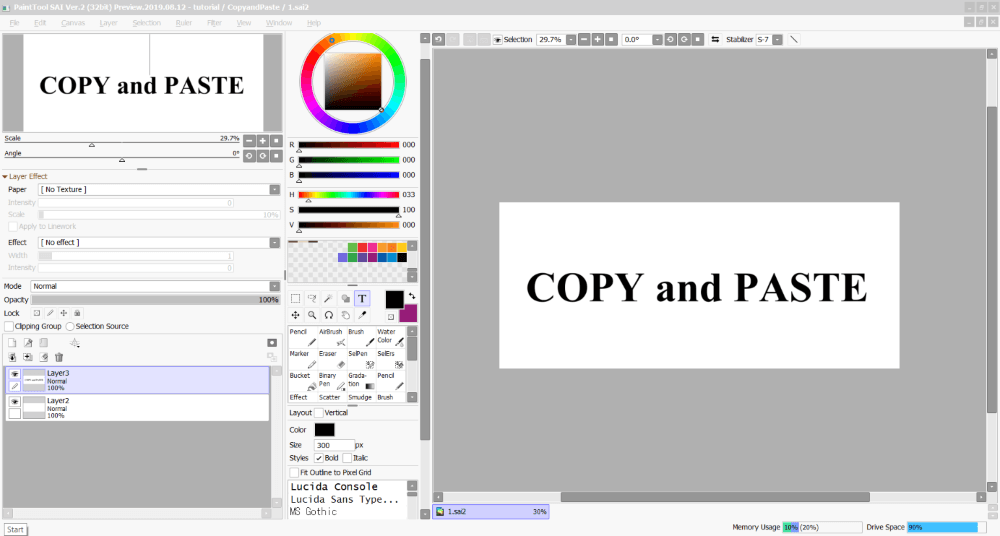
Step 2: Select the part of your layer that you would like to cut
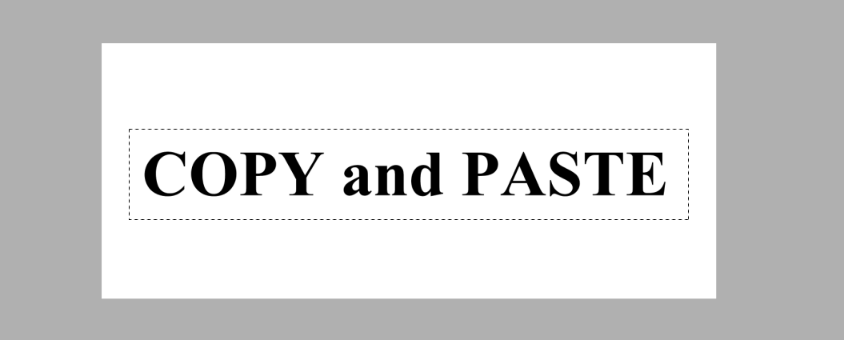
Step 3: Click on Edit in the top menu.
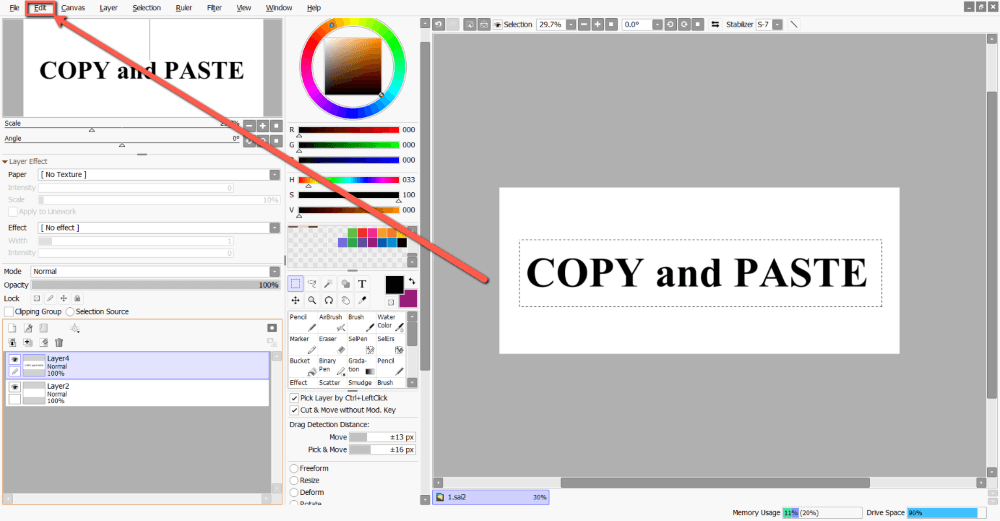
Step 4: Click on Copy.
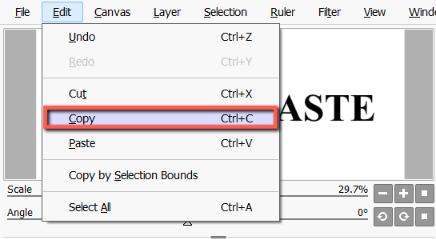
Then click on Paste.
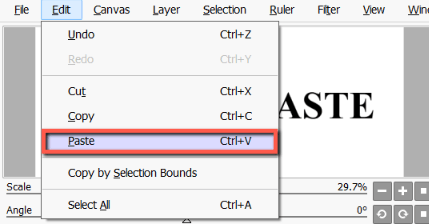
Step 5: Your selection will now paste as a new layer and be in the layer menu.
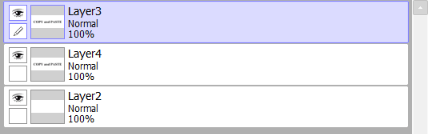
You can move your copy layer as desired.
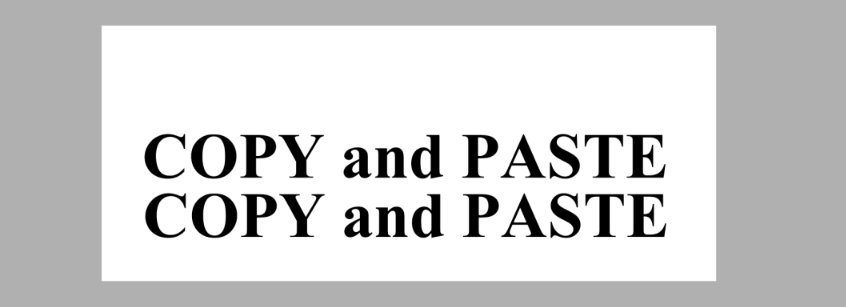
Final Thoughts
Copy and Pasting in PaintTool SAI is an easy process that can be achieved using keyboard shortcuts or the Edit menu. Learning how to copy and paste effectively will optimize your workflow so you can spend more time designing instead of troubleshooting. Always Remember Ctrl + C (Copy) and Ctrl + V (Paste).
How do you Copy and Paste? Did this tutorial help you? Let me know in the comments below.
