Are you tired of manually setting up canvas sizes to fit your special projects? Do you find PaintTool SAI canvas size presets too limited? The good news is that you can easily create and add your own custom canvas presets in PaintTool SAI in a few clicks.
My name is Elianna. I have a Bachelor of Fine Arts in Illustration and have been using PaintTool SAI for over seven years. I’ve used a variety of canvas presets to easily create my webtoons, storyboards, business cards, and more.
In this post, I will show you how to edit and create your own canvas presets in PaintTool SAI so you can save time and draw more!
Let’s get into it!
Table of Contents
Key Takeaways
- PaintTool SAI’s default canvas presets follow the ISO A and ISO B system, currently including A4 and B5 paper sizes as default options.
- You can add canvas presets to PaintTool SAI in the New Canvas > Configure Canvas Presets menu.
- PPI (pixels per inch) or DPI (dots per inch) affects the resolution of your final image. For images intended for the web, 72 dpi is standard. Configure canvases for designs meant for print with 300 or 350 dpi.
- You can add, modify, and delete presets in PaintTool SAI.
PaintTool SAI Canvas Presets and Paper Sizes
Canvas presets are the default options available to create a canvas in PaintTool SAI and other digital drawing programs. These options typically include defaults that match common paper sizes, web images, and thumbnail sizes.
PaintTool SAI currently offers 6 basic canvas presets, including the following:
- 512 x 512 96ppi
- 1024 x 1024 96ppi
- A4 300ppi
- A4 350ppi
- B5 300ppi
- B5 350ppi
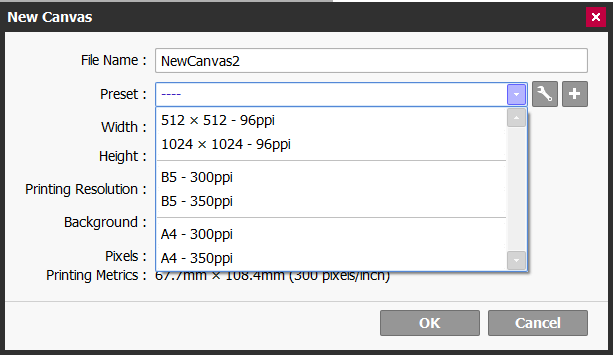
Coming from Japan the A4 and B5 settings follow ISO paper sizes. If you are from the Americas this will differ from the commonly used ANSI paper sizes like US Letter, US Legal, Tabloid, etc. Be sure to check what paper sizes are commonly used in your country, and what your printer is capable of.
If you are creating art specific for webtoons, youtube thumbnails, social media posts, storyboard frames, and other types of media, these six default presets will feel limiting. While creating a new canvas with custom sizes is possible.
Having a variety of presets suited to your specific needs can save valuable time and energy across a variety of projects.
PaintTool SAI allows canvas values to be input in inches, pixels, cm, and mm, with the option to configure PPI (pixels per inch) or PPC(pixels per centimeter). PPI (pixels per inch) or DPI (dots per inch) affects the resolution of your final image.
For images intended for the web, 72 dpi is standard. Configure canvases for designs meant for print with 300 or 350 dpi.
Always think about how your designs are going to be used before creating your canvas. Resolution and size are very important, and having the wrong values can greatly impact your post-production process.
Here are some common canvas sizes for quick reference:
| Paper (ANSI USA sizes in inches ) | Presentation Slides / Storyboards | Webtoon Canvas |
| Business Card 3.5” x 2” Postcards 4” x 6”5”x 7” Letter 8.5”x11”Legal 8.5”x14”Tabloid 11”x17” Poster 24” x 36” | Standard (4:3) 1024 x 768 pixels Widescreen (16:9)1920 x 1080 pixels | 800 x 1280 pixels |
How to Create Canvas Presets in PaintTool SAI
You can create and manage canvas presets in the configure canvas presets menu. Here’s how:
Step 1: Click on File > New Canvas. This will open the New Canvas menu.
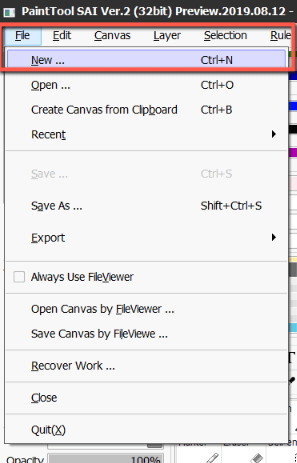
On the New Canvas menu, you will notice options to configure canvas Name, Preset, Width, Size, Printing Resolution, and Background Color.
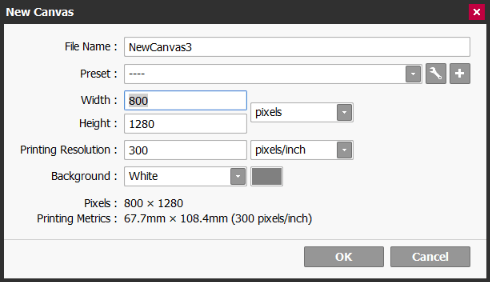
Step 2: Click on Configure Canvas Presets icon.
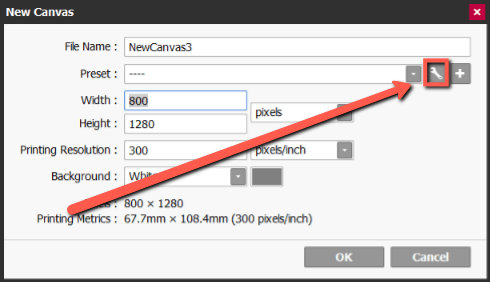
Step 3: Click on Create a New Preset.
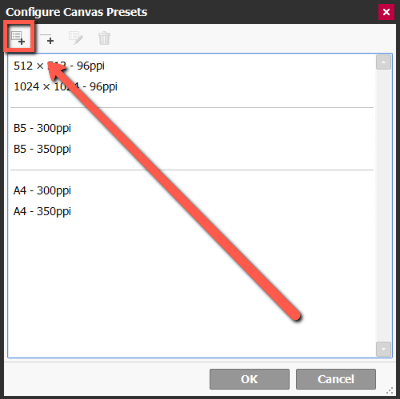
Step 4: Configure your canvas preset as desired. For this example, I will be creating a US Letter size preset.
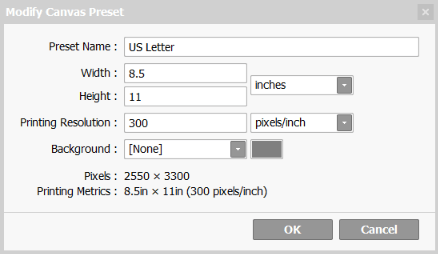
When you are done, click OK.
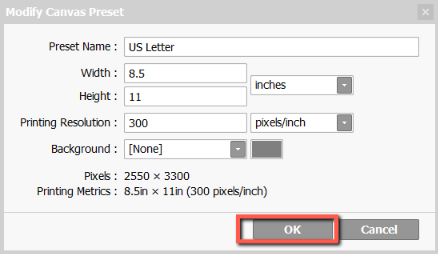
Your canvas preset will now show in the preset menu.
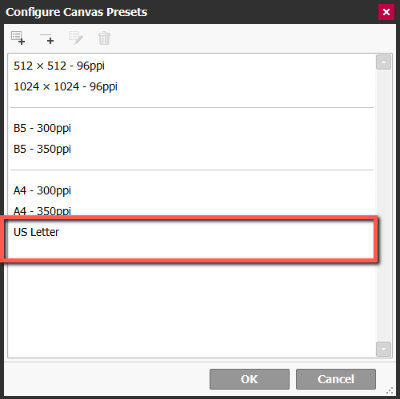
How to Edit and Canvas Presets in PaintTool SAI
Now that you have created your own preset in PaintTool SAI, here is how to edit it.
If you want to modify an existing preset, click on its name on the list and click modify preset.
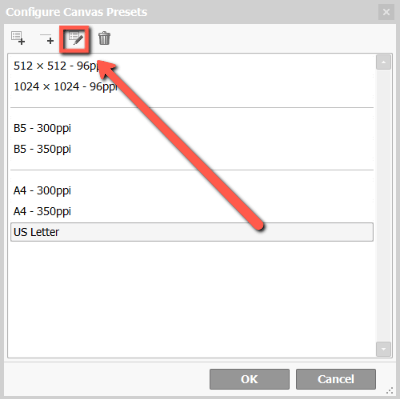
To add a separator between presets click insert a separator.
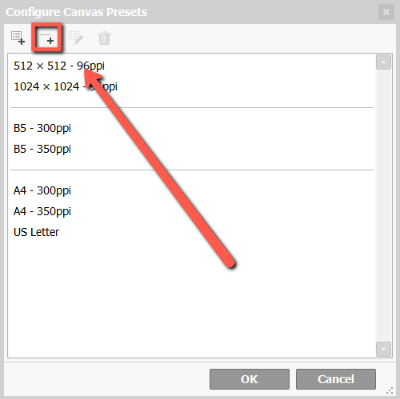
To delete a preset, click delete a preset.
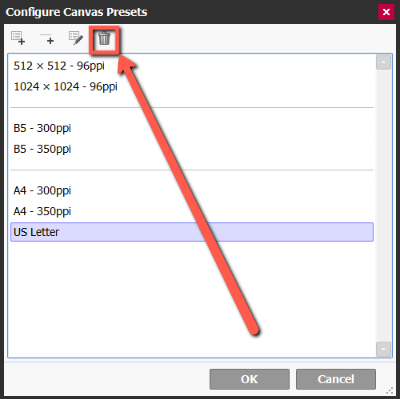
What is the best canvas setting for PaintTool SAI?
There is no true best canvas setting for PaintTool SAI. Canvas sizes should be based on your own goals and end products for your designs or illustrations. Research to find what canvas settings are required for your project, and what your printer is capable of.
Final Thoughts
Creating and editing canvas presets is easy using New Canvas > Configure Canvas Presets. With custom canvas presets you can create work without spending time researching canvas sizes and resolutions.
Always think about the end product you wish to create with your work and modify your canvas size in return. Having the right canvas settings is paramount to a painless post-production process. As a rule of thumb, remember that 72 dpi is suitable for web images, and 300 to 350 dpi for print.
What canvas presets did you create in PaintTool SAI? Let me know in the comments below!
