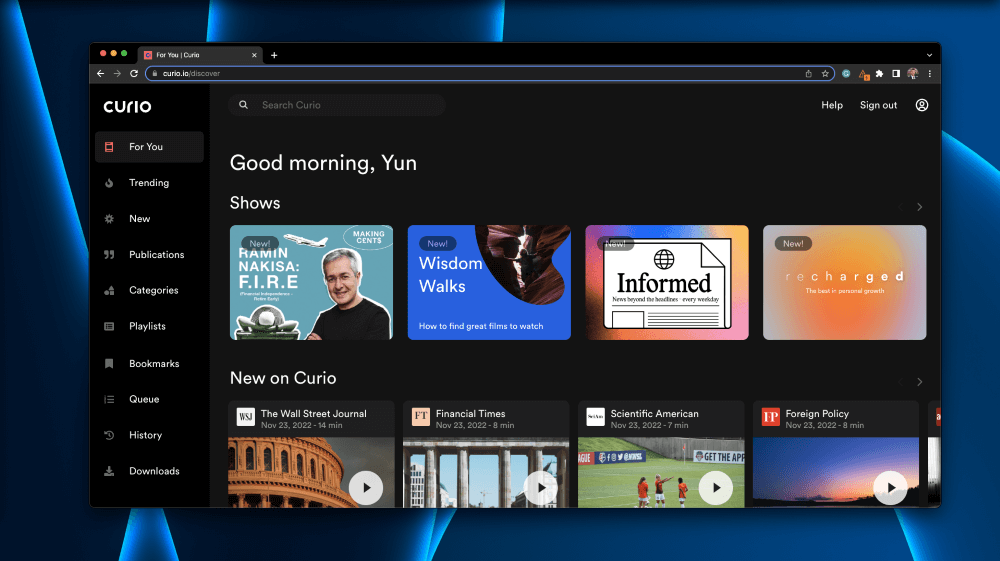
Curio
Summary
Curio is a cloud-based software and app that provides narrated audio of articles from leading publications. These publications include The Guardian, The Wall Street Journal, Financial Times, Bloomberg, The Washington Post, WIRED, Vox, and more.
Users can access over 50 world-leading publishers and over 10,000 hand-picked audio articles they professionally narrate. There are no ads, and they add new content daily. The application offers offline listening, personalization, bookmarks, playlists, and a listening queue.
Curio is made for people who prefer to listen to leading publications instead of reading them. It’s great for those with long commutes to work or school or who prefer listening over reading their news while doing other tasks.
Pros: It has several top publications and an intuitive user interface.
Cons: There is some delay in getting the latest news since they have to narrate it.
Yes, Curio works on iPhone and Android smartphones. You download the app from the App Store or Google Play store and sign into your account.
Yes, Curio offers a 7-day free trial if you want to test it out first.
A subscription to Curio costs $10.99 per month or $79.99 per year (which equates to $6.67 per month). You can also get Curio on Setapp which is free for 7 days and then $9.99 per month.
Curio offers content from over 50 leading publications, including The Wall Street Journal, The Economist, Financial Times, WIRED, The Washington Post, New York Magazine, Bloomberg Businessweek, and many more. Click here for the complete list of Curio Publications.
Table of Contents
Why Trust Me for This Review
Hi, I’m Jon. I am a software guru, techie, and I love consuming the daily news. I’m the type of person that reads the most recent news two to three times a day. I’ve used various apps, websites, and printed publications to get my daily news fix.
As such, I have lots of experience using different news platforms, interfaces, and media types– including audio, printed, and video. I know that making it easy to get the news you want is important to most people.
Curio’s easy-to-use platform, professional narrations, and various publishers drew me to their platform. Instead of spending my time reading the latest news articles, it allows me to listen to the same articles, which lets me work, drive, or walk the dog simultaneously.
Detailed Review of Curio
Curio’s primary goal is to deliver news from top publications to you in an easy-to-listen audio format. It works with any web browser, so you can listen to it on your computer while you work. And you can download their app to your iPhone or Android smartphone and listen on the go.
If you don’t have time to read the news, Curio lets you listen to it instead– without ads and in a simple interface.
Let’s look at Curio’s key features. I’ll share my personal opinion of each one too.
Trending
The Trending feature in Curio houses what you would expect it to– trending news articles. It shows stories from all publications on its platform. Trending articles are constantly updated and are based on the top stories Curio’s users are listening to right now.
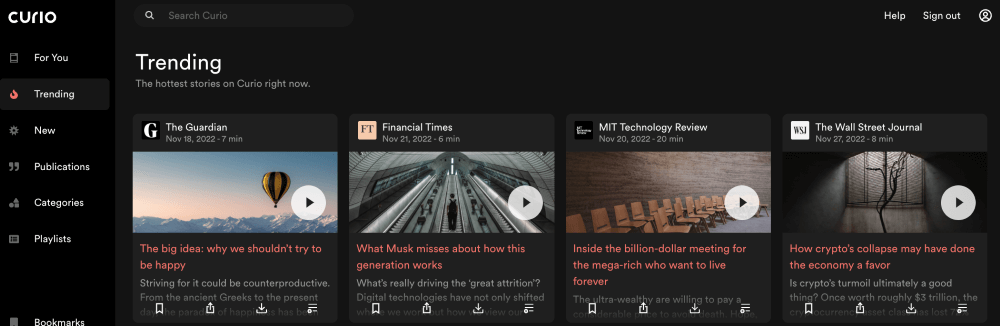
Within the Trending tab, you can quickly bookmark, share, download, or add to your queue without going into the story itself. If a story interests you, you can play it directly from the Trending page.
My personal take: The Trending tab is a useful way to see the top stories that are important right now. It helps you keep up to date on the current news and shows you stories you might not otherwise see. In my opinion, all Curio users should check out the Trending tab every time they open the app.
New
Curio’s New tab shows you all the latest stories added to their platform. It always shows the latest 24 stories, which you can easily click on to listen, bookmark, share, add to your queue, or download for later listening.
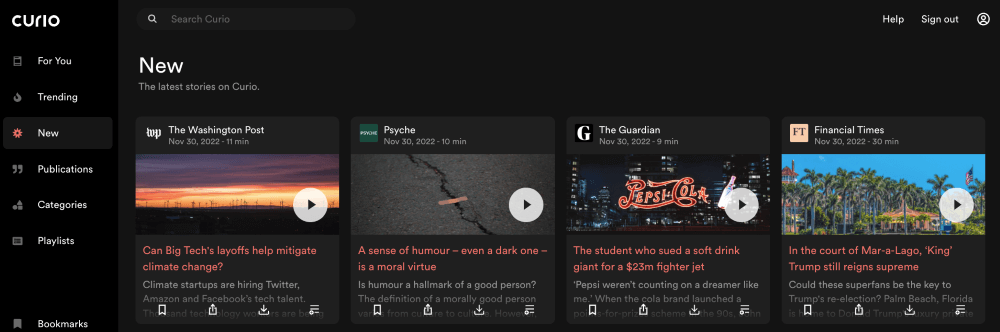
The New section keeps you informed of the latest stories from all the publishers Curio narrates.
My personal take: If you’re looking for the latest stories to hit Curio, the New tab is the right place for you. It’s a simple way to quickly see the newest stories to arrive on Curio.
Publications
The Publications tab in Curio is where you go to see the entire library by publication. So, if you only want to view stories by The Economist, you can quickly jump to Publications and click on it.
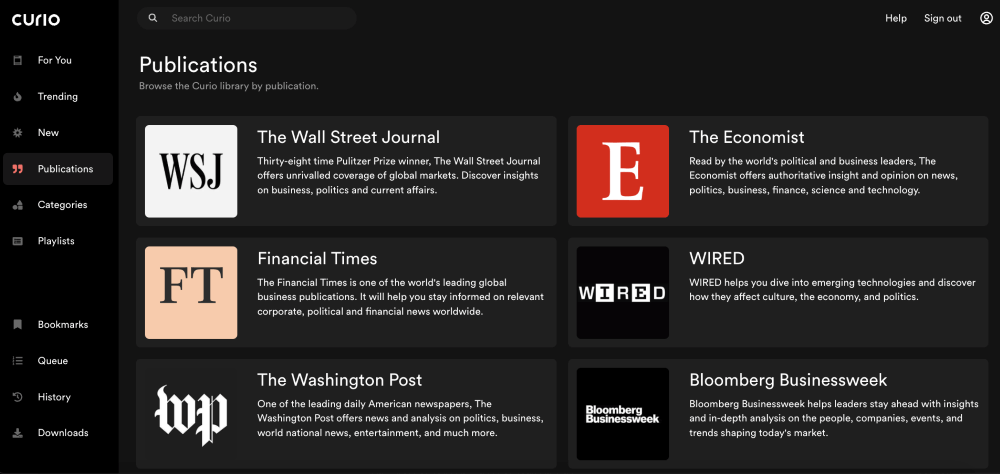
After you click on a publication, you can see all the Publisher’s stories with the newest ones first, making it easy to find a specific story or type of story you’re looking for.
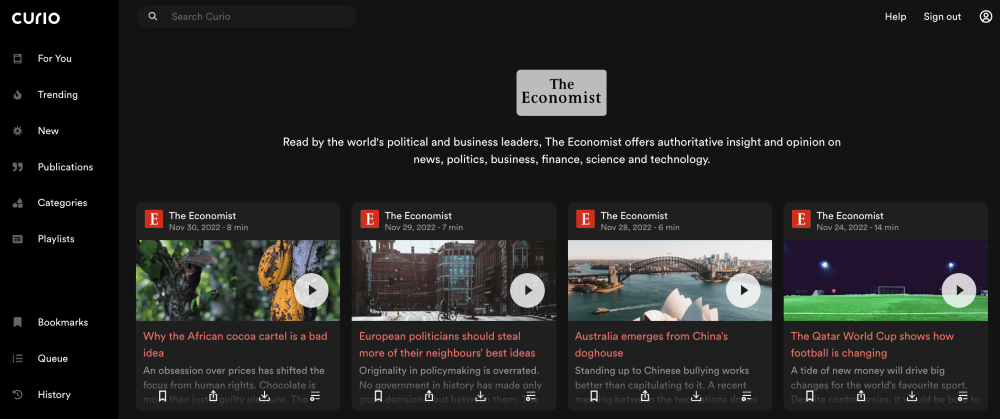
My personal take: Publications is a great way to find stories from specific publishers. For example, if you’re in the mood for stories about emerging technologies, you can easily click on WIRED to listen to their tech stories. Or, if you want to listen to liberal news, you can click on The Guardian. This feature makes it easy to find the publishers you’re looking for.
Categories
Curio’s Categories tab lets you filter stories by subject. You can quickly navigate to the following categories within this tab: Art & Entertainment, Science & Technology, Business & Finance, Health & Fitness, Society & Culture, and News & Politics.
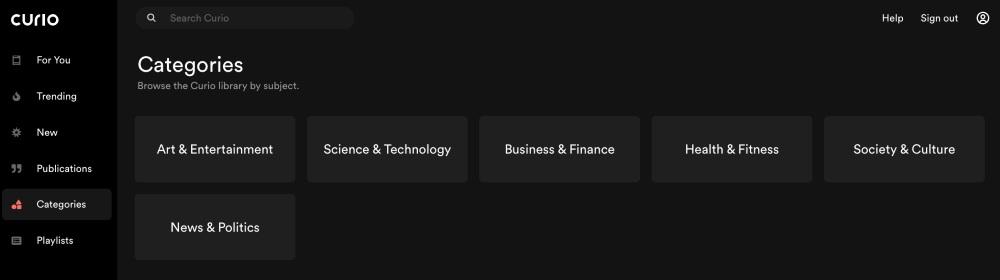
In each category, you can scroll through the latest stories on that specific subject. You can then choose to listen, bookmark, share, download, or add stories to your queue.
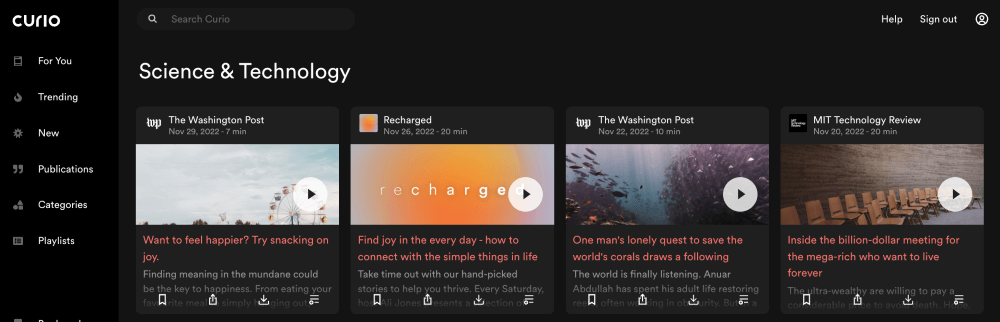
My personal take: Categories is the best way to find the type of stories you want to hear. If you’re overwhelmed with today’s politics and only want to listen to the latest technology or health stories, you can navigate to the Categories tab to easily do so.
Bookmarks
Curio’s Bookmarks feature allows you to save and view the bookmarks you’ve previously saved. Listened to a story you liked and want to go back to it later? Saw a story you’re interested in and don’t have time to listen to it right now?
In either case, you can add the story to your Bookmarks anywhere in Curio. Just click the symbol that looks like a bookmark.
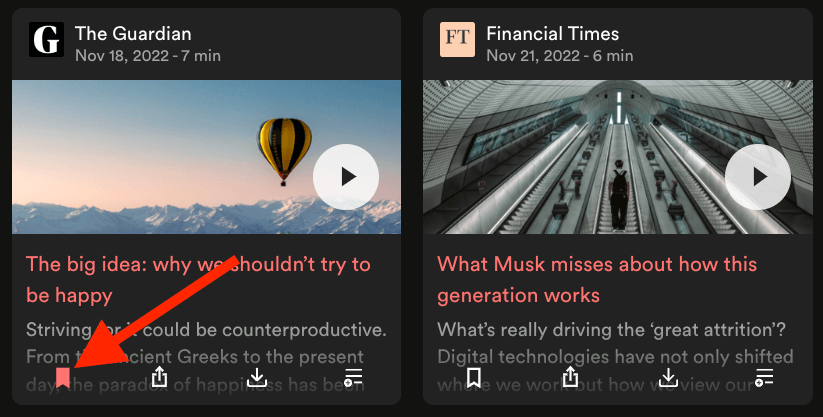
Once you’ve Bookmarked various stories, you can select the Bookmarks tab in the left pane on the Curio homepage to view them.
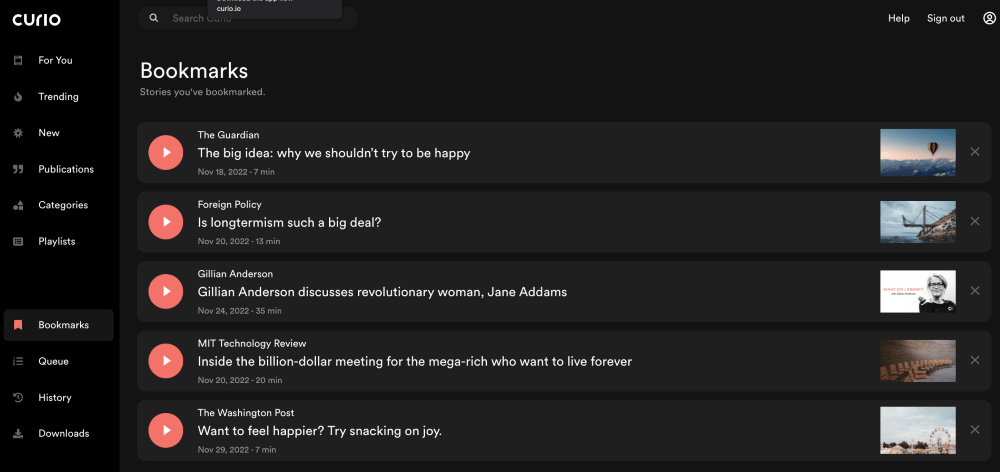
Then, you can listen to them by pressing play. Or you can delete them by hitting the X on the far right.
My personal take: The Bookmarks feature is totally useful. Bookmarking stories is easy, and finding them in the Bookmarks tab is simple. However, if you have many bookmarks, finding the story you’re looking for might be challenging. It would be better if Curio added a way to filter your bookmarks by Category or Publication.
Playlists
The Playlists feature is a list of hand-picked story bundles curated by the Curio editorial team. Each playlist includes a bundle of stories about a similar topic or theme. For example, if you’re interested in the Earth, you might be privy to the “Explore the natural world” playlist. Or, if you’re an art fanatic, the “All things art” playlist might interest you.
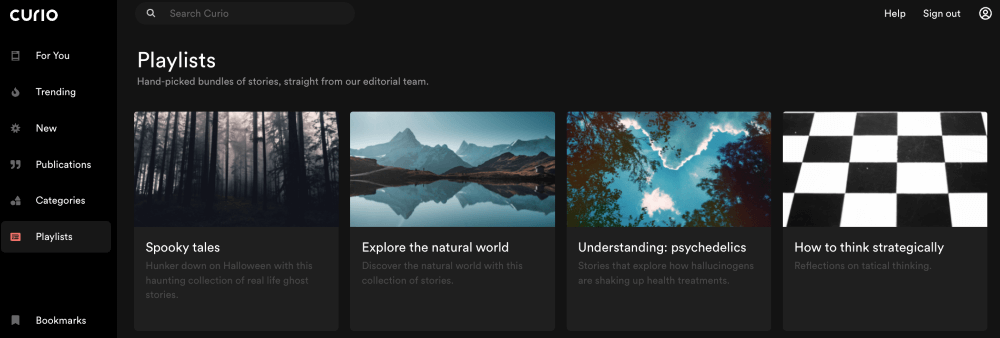
There are plenty of playlists to choose from, and the editors keep the stories organized and update them frequently.
My personal take: At first glance, I thought “Playlists” would be a feature that lets you create custom playlists from your favorite publishers and/or categories. However, that is not the case. Curio’s editors make all the playlists themselves, and you choose which one you want to listen to. With that said, it is a nice feature to have as it combines similar stories from various publishers that touch on the same topics or themes.
History
The history feature lets you go back and see previous stories you’ve listened to. History shows the story, publisher, and the date you played the story.
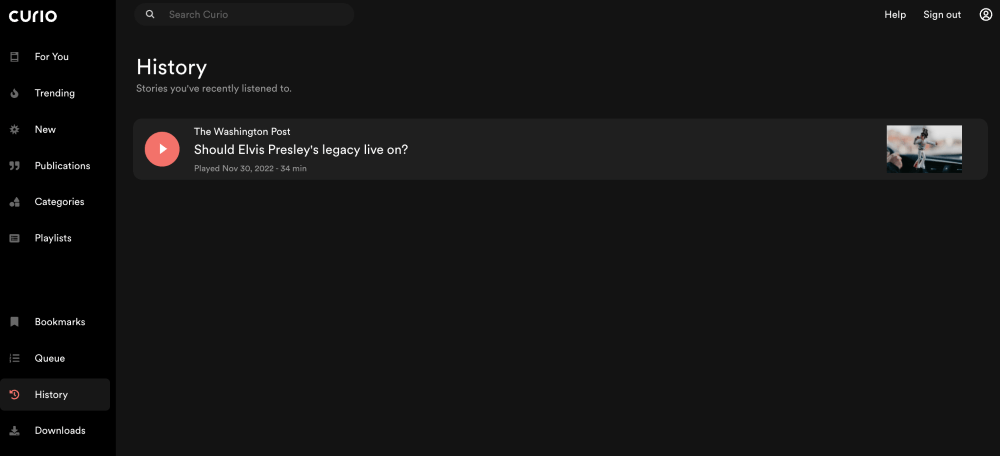
It is simple to navigate– your most recent stories are listed near the top, with the older ones at the bottom.
My personal take: The History feature does not work as I expected. I listened to five stories halfway or more through, and none of them show up in my History. However, I did listen to one story all the way through, and it does show up. This is either a bug/glitch, or History only shows stories you’ve listened to entirely. Like bookmarks, it would be useful to have a filter to search through your history.
Downloads
The Downloads tab in Curio houses all of your downloaded stories. You can simply click the download icon from any page in Curio to listen to the story offline later.
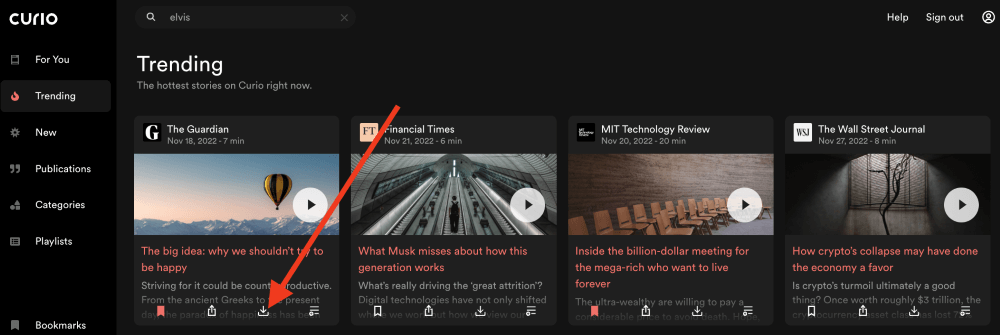
And when you visit the Downloads tab, you can see all of your downloads stored in the order in which you saved them. From here, you can play or delete each download.
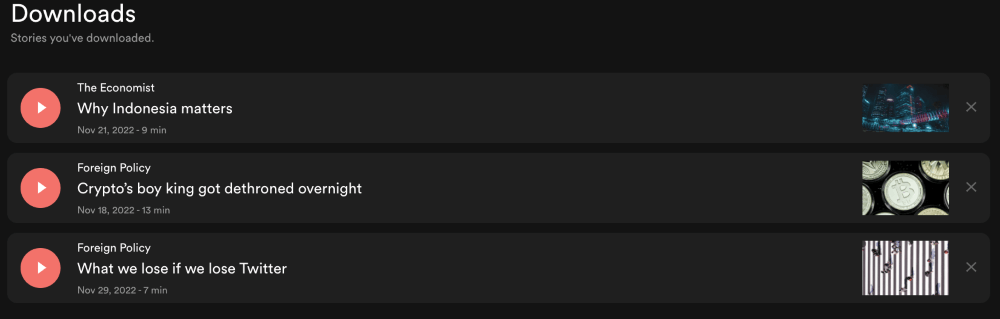
My personal take: Being able to download stories is a great feature to have, especially on mobile. You can download stories on Wi-Fi and listen to them on the road. This saves your cellular data. One thing that could improve downloads is being able to filter as you search for a specific story.
Queue
The Queue in Curio lets you add various stories for you to listen to next. You can load up an unlimited amount of stories and play them later. Adding stories to your queue is just a simple icon click, similar to other features.
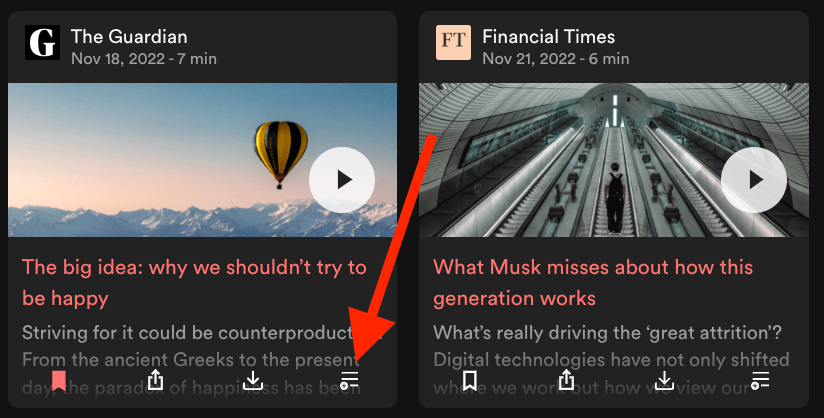
Also, navigating to your Queue is quick and easy. Just click on Queue, which will load all the stories you’ve queued up. You can play, delete, or clear all items in your Queue.
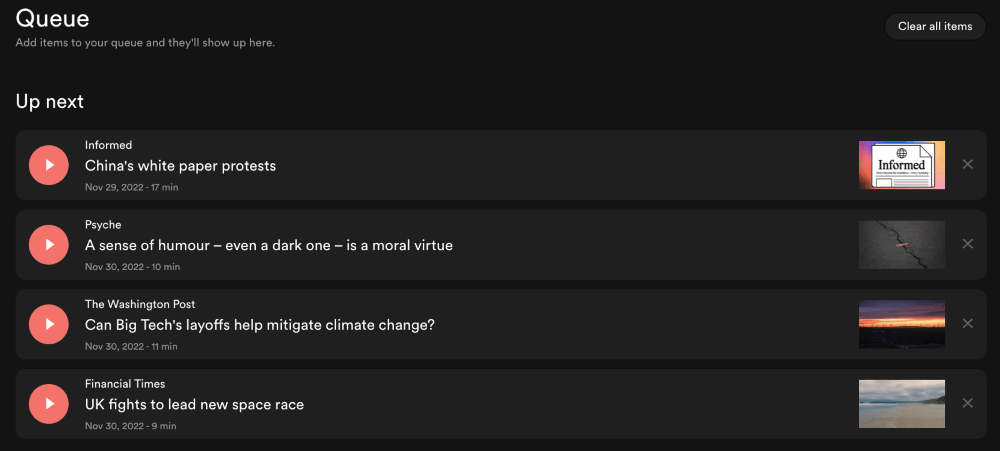
My personal take: The Queue is simple and easy to use. However, it would be better if you could change the order of stories in your queue.
Playback Speed
Once you play any story, you can toggle the playback speed. You can slow it down if it is too fast for you. Or, if you’re a speed listener, you can change the playback speed up to three times the normal speed.
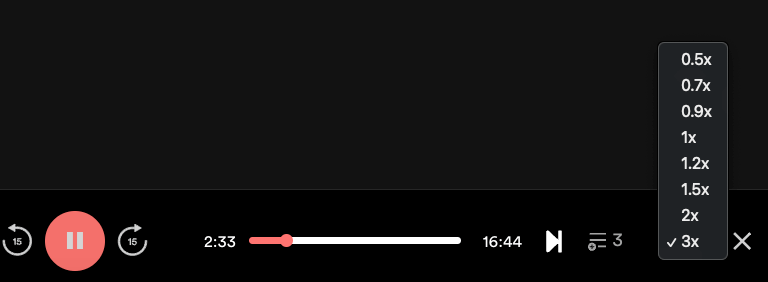
My personal take: I routinely listen to podcasts at 1.5x speed, so having an adjustable playback speed is excellent in my book. I see no downside here since you can choose not to use it if it’s not for you.
Mobile App
Besides the browser-based app, Curio has a smartphone app as well. You can download it for iPhones and iPads from the App Store or the Google Play Store for Android smartphones and tablets.
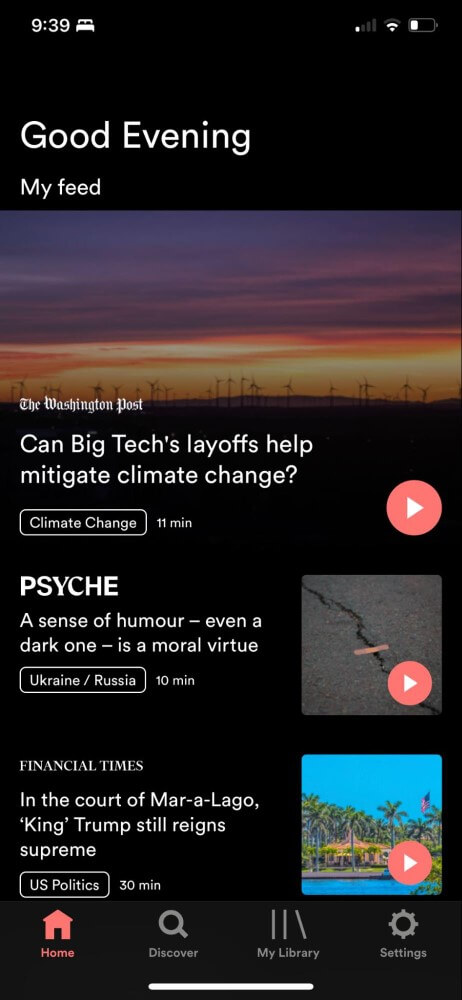
The app is as intuitive as the browser version and gives you all the same features. And best of all, it automatically syncs with your account. So, you can view all your Bookmarks, Queue, History, etc., across all devices– assuming you’re signed into the same account.
My personal take: The iPhone app works great and exactly how I would expect it to. It’s on par with your favorite podcast or music app in terms of audio quality, ease of use, and user interface. I did not use it on an Android device, but I assume it works just as well.
Reasons Behind My Ratings
Features: 4.3/5
Curio has almost all the features you would expect in an audio app. You can easily listen to various stories from several publishers, bookmark, download, and add them to your queue. Overall, its features work great and will keep you satisfied as you listen to your stories.
However, Curio lacks a few minor usability features. For example, if you have hundreds of stories saved in your Bookmarks, there is no way to search or filter for what you’re looking for. Adding a search and filter function to Bookmarks, Queue, History, and Downloads would make it easier for you to find stories in these sections.
Pricing: 4.4/5
Curio’s subscription is a reasonable price– it is only $10.99 per month or $79.99 per year (which brings the costs down to $6.67 per month). If you like to listen to news and stories from publishers often, this cost will likely be worth it to you.
However, you might stop and ask yourself, “why pay for audio content when many podcasts are free?” Well, Curio isn’t free because they have to pay their narrators and keep their servers running. Remember– they have no ads and deliver high-quality narrations, which are different animal from podcasts.
Ease of Use: 4.8/5
Curio is very easy to use. Playing stories, browsing its library, adding to your queue, viewing your history, and downloading stories can all be done with just the tap of an icon. However, sometimes the history doesn’t populate correctly.
But, the web browser and mobile versions couldn’t be much easier to use otherwise.
Support: 4.9/5
Curio offers great help and support directly in the app. If you click “Help,” a page with common questions will immediately load. This page should answer or help with 99% of your questions or issues.
Curio also has a live chat feature for additional support. This is useful, but like most chats, you might have to wait a few minutes before you get a response, as I did.
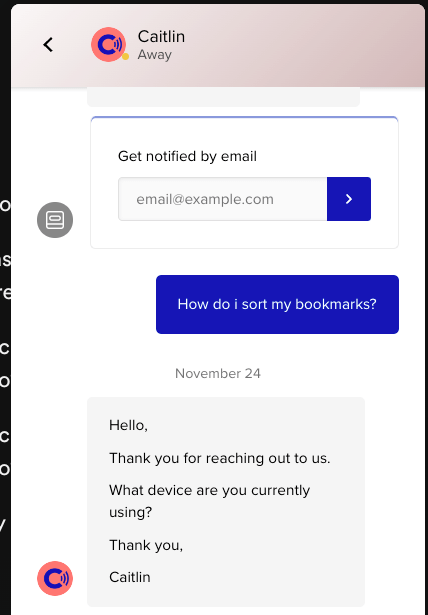
Final Verdict
Curio is an affordable app that lets you listen to narrated stories from several leading publishers, such as The Guardian, The Wall Street Journal, The Economist, and many more.
If you like digesting news on a daily basis and don’t have time to read stories, Curio can help you get the news you need. Its team expertly narrates all the top stories, which you can listen to right away or download/bookmark/queue to play later.
But, if you don’t follow the news or articles from major publishers often, the monthly (or yearly) subscription fee might not be worth it to you.
What are your thoughts on this Curio app review? Share your feedback below.
