If your iCloud storage is filling up, you might have the temptation to delete your iPhone’s iCloud backup. After all, those files are taking up quite a bit of space. But is it safe to delete the iCloud backup? Will you lose contacts? Photos?
Losing your ability to restore the iPhone is what happens when you delete your iCloud backup. Doing so doesn’t delete any data from your phone.
I’m Andrew Gilmore, and as a former Mac and iPad administrator, I’ll show you the ropes regarding iCloud and backing up your devices.
In this article, I’ll show you when it is okay to delete the backups and how to do so. We’ll also answer some other questions you might have.
Let’s get started.
Table of Contents
Is It Safe to Delete My iCloud Backup?
At the present moment, deleting your iCloud backup has zero effect. You won’t lose any photos or contacts; the process does not remove any data from the local device.
So while there’s no immediate danger in deleting a backup, be careful that you’re not leaving yourself vulnerable to losing data in the future.
Think of an iCloud backup as a duplicate of your phone stored in the cloud. If you lose your phone, you can restore a new iPhone from that backup. All of your settings and data will be safe, even though you lost the original phone.
If you delete the iCloud backup and don’t have any other available backup, you’re out of luck if you lose your phone. So while deleting the backup has no immediate consequences, iCloud can act as a safety net for you if something goes wrong with your iPhone or iPad.
How to Delete an iCloud Backup
With this knowledge in mind, how can you delete an iCloud backup?
Before detailing the process, it is essential to note that deleting a backup of the device you are currently using will also disable iCloud backup on the device.
If you just want to delete the current backup of your device but leave the backup service enabled, follow the steps below, but be sure to go back into your device’s iCloud settings and re-enable iCloud backup.
To delete an iCloud backup from your iPhone, do the following:
- Open the Settings app and tap on your name at the top of the screen (just below the search bar).
- Tap iCloud.
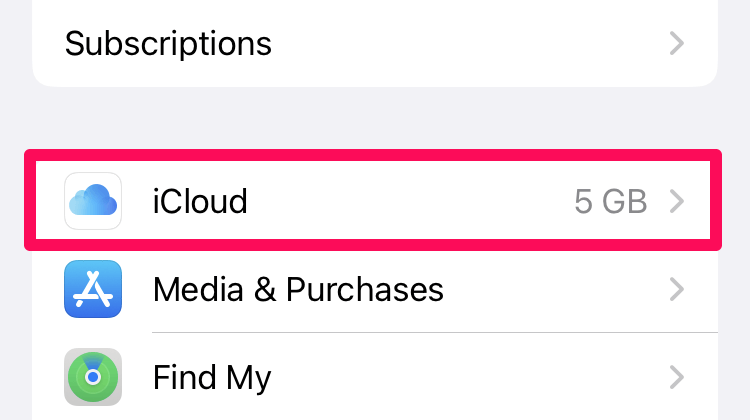
- At the top of the screen, tap on Manage Account Storage.
- Tap Backups.
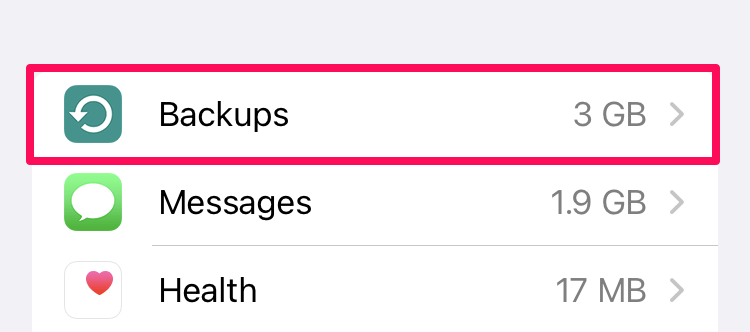
- Tap on the backup you want to delete under BACKUPS. (You might have multiple device backups stored in iCloud.)
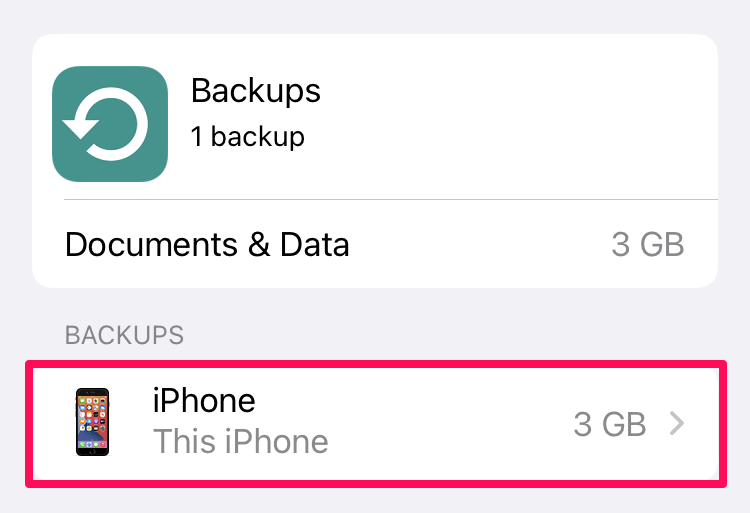
- Tap Delete & Turn Off Backup.
FAQs
Here are a couple of frequently asked questions about iCloud backup.
Can I delete my old iPhone backup on my new phone?
If you have a backup from an old device and no longer need that phone’s data, feel free to delete that iPhone’s backup. Chances are you already transferred that backup onto your new phone when you acquired the device.
Be sure you don’t need anything from that backup, though. Unless you still have the original device or a local backup stored somewhere, you can’t get it back once you delete the backup.
What happens when I delete iCloud backup for specific apps?
iCloud storage is limited, so it can be helpful to specify the apps you want to back up. To be clear, the apps themselves aren’t backed up but rather the data and settings associated with them. By default, all apps are enabled, but you can turn off backup for individual apps.
Disabling a specific app means no data associated with that application will be included in the backup. I turn off backup for games or other apps containing data I can live with losing. You can do the same if iCloud storage space is an issue to reduce the overall size of your iPhone’s backup.
Delete Your Backups, But Have an Alternative
Feel free to delete iCloud backups, but have a plan in case your phone is lost, or you otherwise need to restore your device.
If iCloud space is limited, you can upgrade to iCloud+ to obtain more space or else back up your phone periodically to your Mac or PC.
Do you back up your iPhone? What method do you use?
