To delete messages from iCloud, tap Disable and Delete from the Messages pane in iCloud settings on your iPhone.
Hi, I’m Andrew, a former Mac administrator. This article will examine three ways to remove messages from your iCloud account.
Let’s get started.
Table of Contents
How to Disable and Delete iCloud Messages
If you have iCloud message sync turned on, disabling the feature will remove your text conversations from iCloud.
Here’s how you can disable the feature from your iPhone:
- Open the Settings app.
- Tap on your name at the top of the screen.
- Tap iCloud.
- Tap Show All under APPS USING ICLOUD.
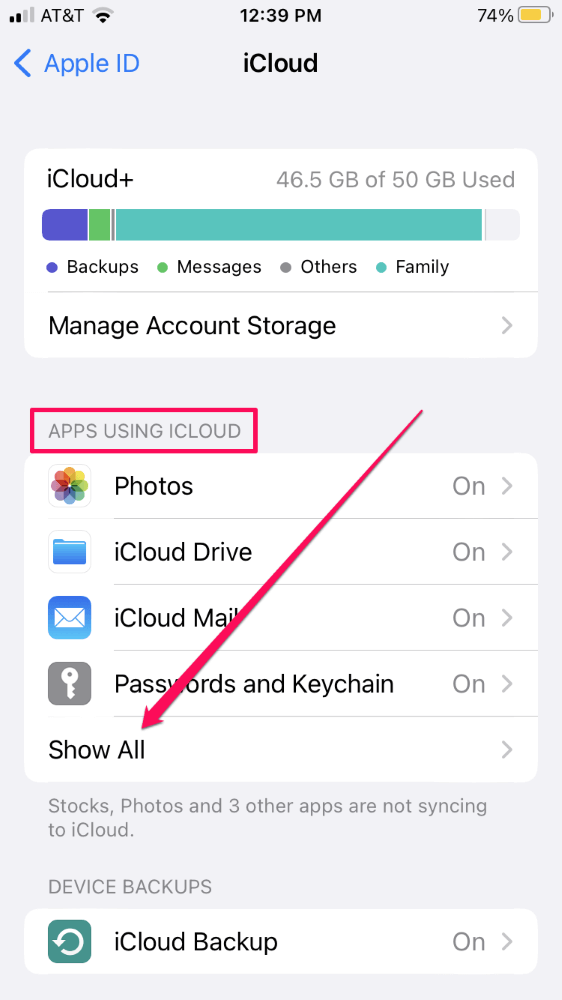
- Tap Messages.
- Tap Manage Storage.
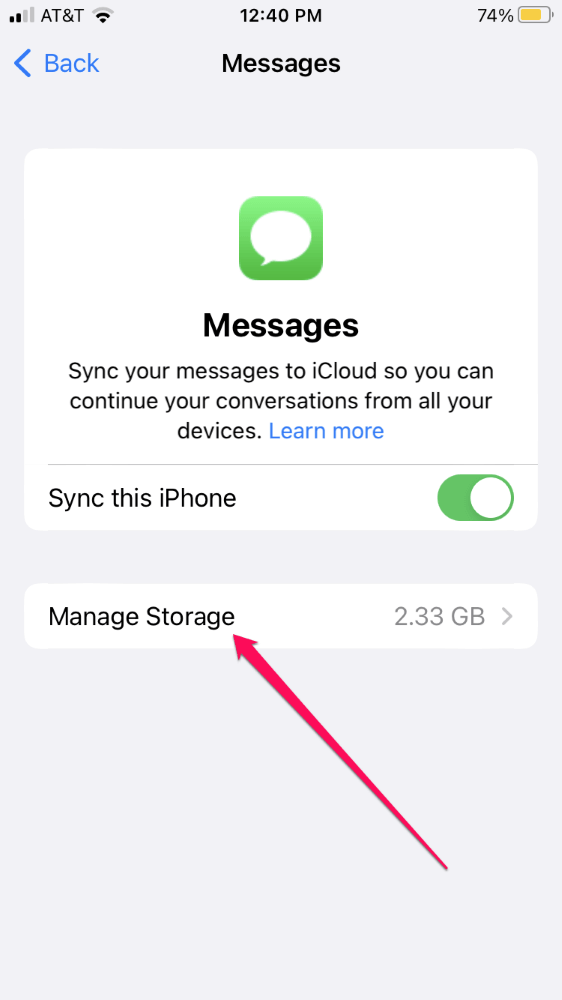
- Tap Disable & Delete.
- Tap Delete Messages to confirm.
When you disable and delete iCloud messages, your conversations will automatically download to your device, so you won’t lose any data. Additionally, although your text messages are removed from iCloud, you have thirty days to retrieve them (by reenabling the feature) before the messages are permanently deleted.
Also, if you have iCloud backup turned on, disabling and deleting messages from iCloud will cause your phone to start including messages in your backups. Unfortunately, there’s no way to exclude messages from your iCloud backups.
Therefore, if you truly want to purge all messages from iCloud, you must disable iCloud Backup. If you do this, be sure to back up your iPhone by some other method.
How to Delete Individual Messages from iCloud
Whether you use Messages in iCloud or back up your messages with iCloud backup, the process for removing individual messages from iCloud is the same.
How to delete old messages from iCloud
- Open the Settings app.
- Tap Messages.
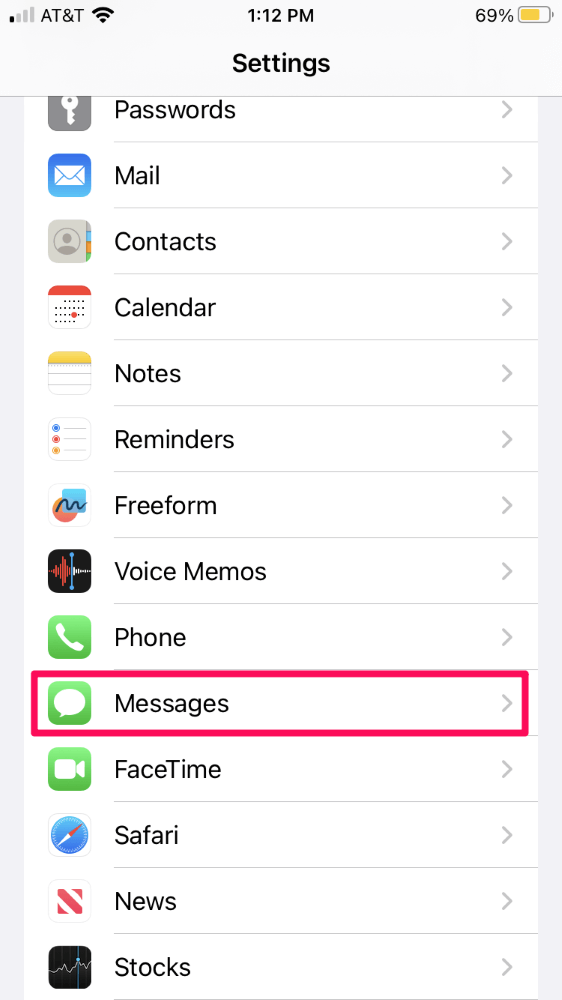
- Tap Keep Messages under the MESSAGE HISTORY heading.
- Tap 1 Year or 30 Days, depending on your preference.
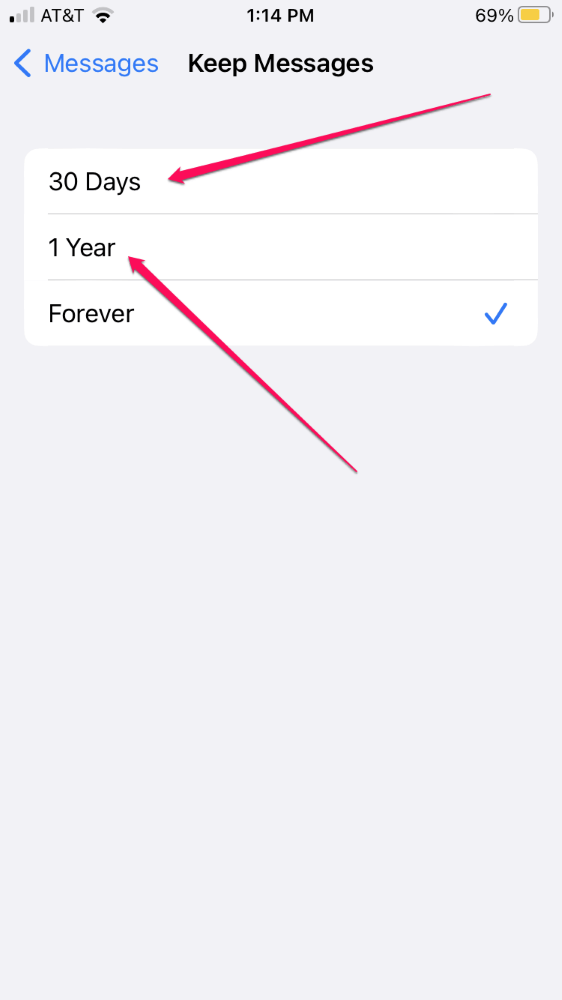
- Reading the warning message, then tap Delete to confirm.
This setting will auto-delete messages once they reach their set expiration date. If you want to manually delete old conversations, see below.
How to delete individual conversations from iCloud
- Open the Messages app.
- Tap Edit at the top left of the screen.
- Tap Select Messages.
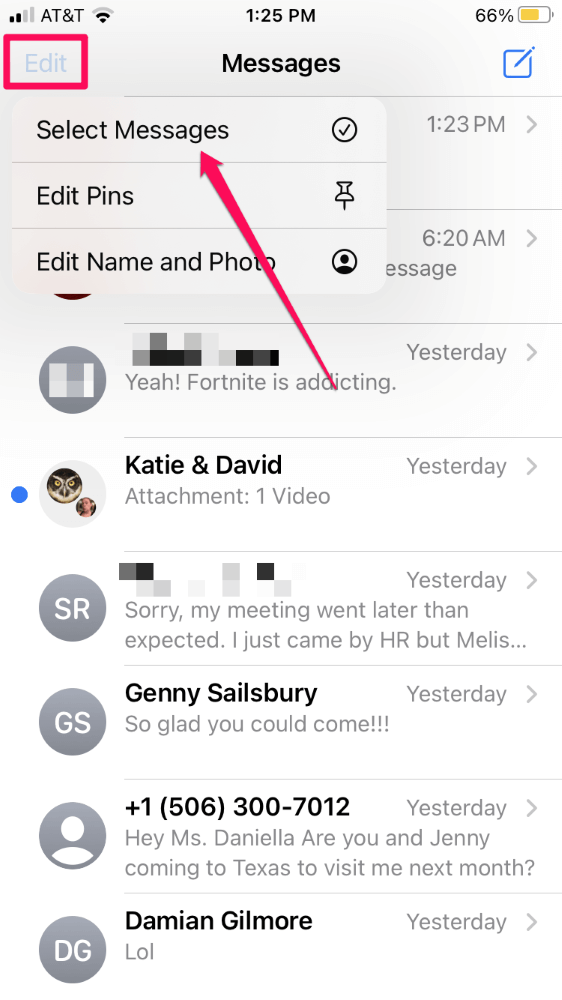
- Tap the circles next to the conversations you want to delete to select them.
- Tap Delete in the bottom right corner.
- Tap Delete to confirm.
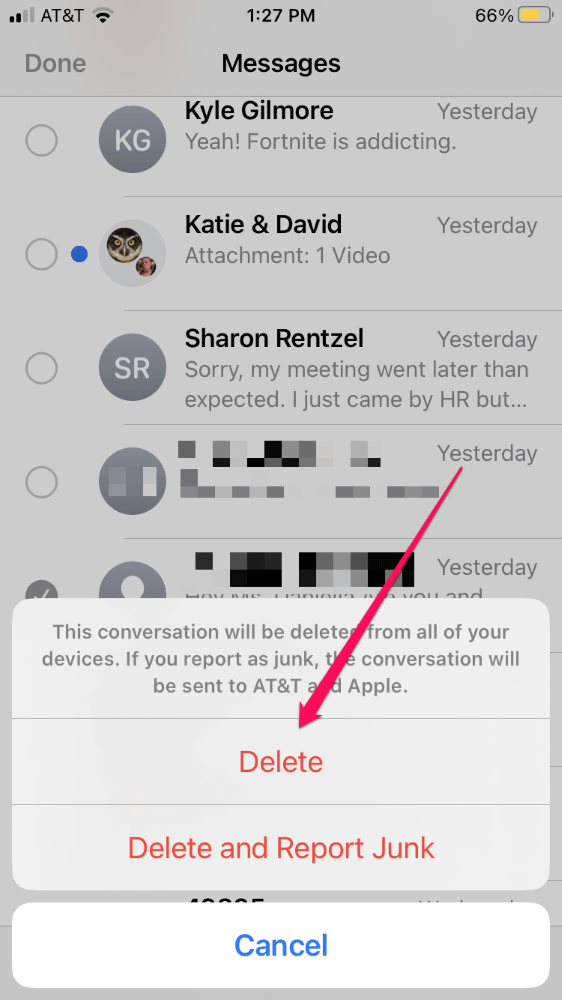
How to delete individual messages from iCloud
- Open the Messages app.
- Tap on the conversation containing the message you want to delete.
- Tap and hold on the text message and select More…
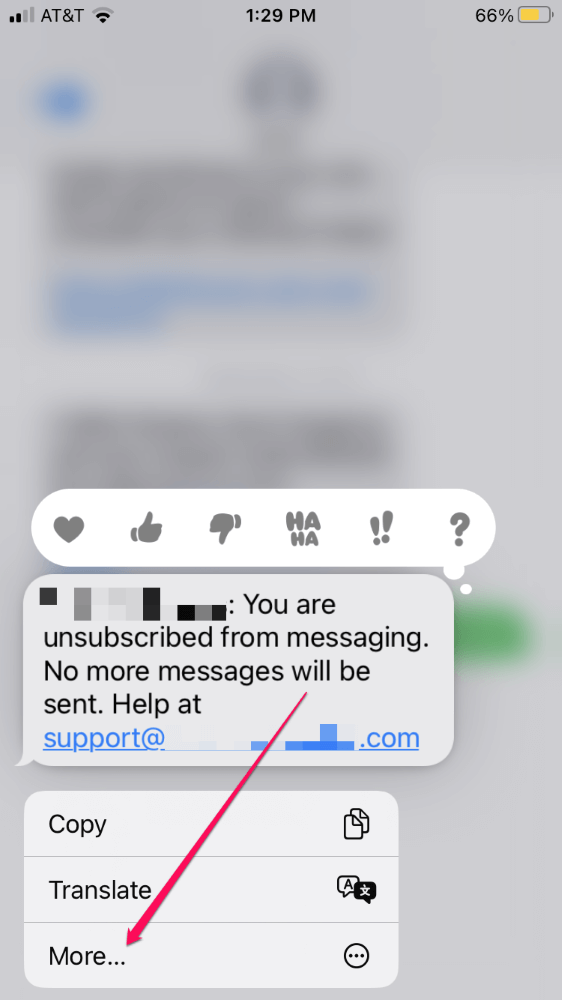
- If desired, you can select multiple messages in the conversation to be deleted. Tap the circle next to each text.
- Tap on the trash can icon in the bottom left corner of the screen.
- Tap Delete Message to confirm.
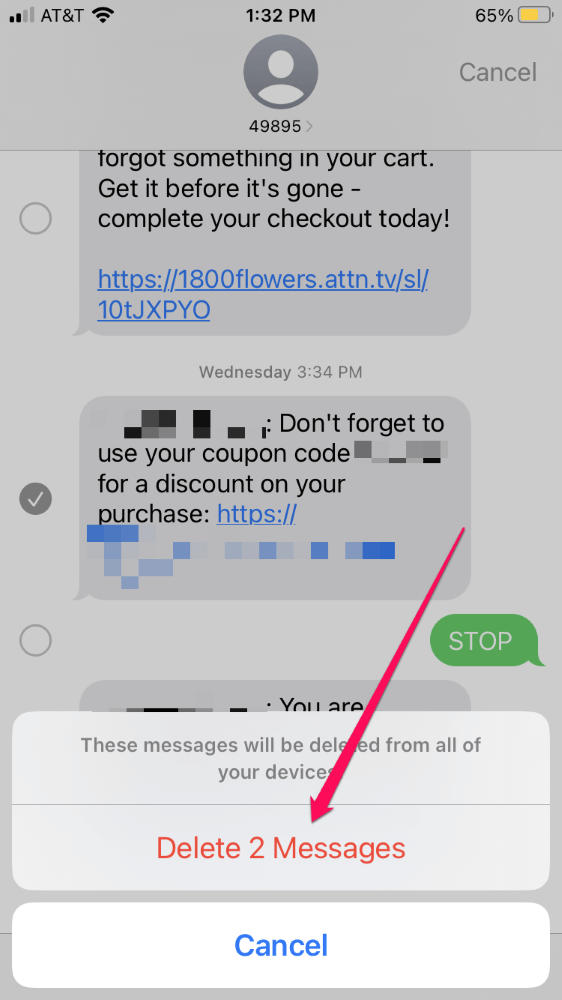
How to delete large messages from iCloud to free up space
- Open the Settings app.
- Tap General.
- Tap iPhone Storage.
- Tap Messages.
- Under the DOCUMENTS heading, you’ll see listed various items contained in your Messages app. Typically videos and photos take up the most space. Tap Videos.
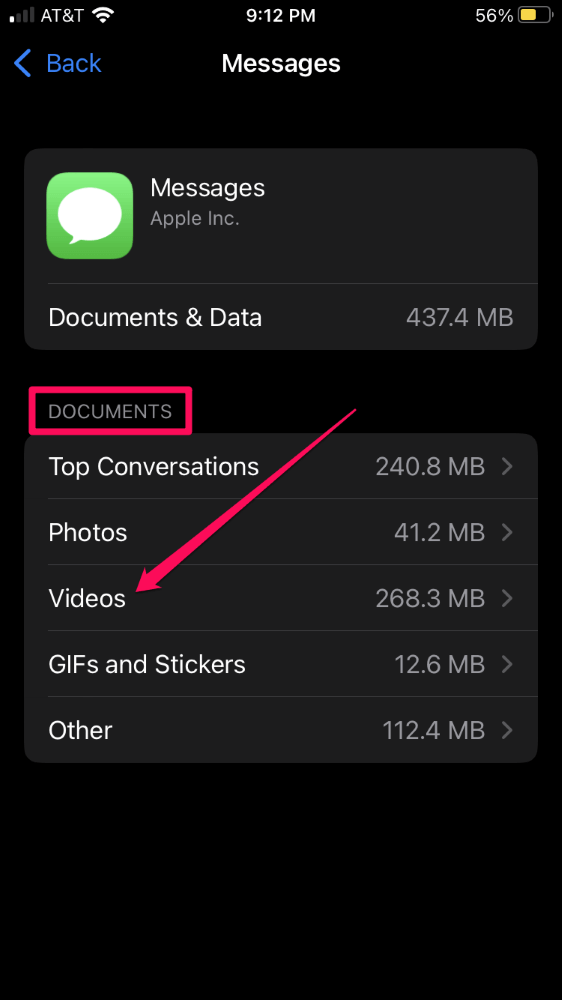
- Tap Edit in the top right corner.
- Tap to select the videos you wish to delete, then tap the trash can icon in the top right corner.
All three of these methods will remove data both from iCloud and your device, but this is the only way to remove individual messages from iCloud. If you use Messages in iCloud, you’ll reclaim the storage space immediately. If you use iCloud Backup, you’ll reclaim the space the next time your iPhone backs up.
FAQs
Here are some other questions regarding macOS and text editing programs.
How can I delete messages from iCloud but not my iPhone?
You can’t remove individual messages from iCloud without removing them from your phone. However, when you disable and delete Messages in iCloud, your conversations are deleted from iCloud but remain on your iPhone.
How long does it take to delete messages from iCloud?
Deleting messages is nearly instantaneous, but as a precaution, Apple keeps the data in iCloud for thirty days.
How can I delete photos from messages in iCloud?
Use the instructions above for deleting large messages from iCloud but choose Photos instead of Videos.
Summary
As you can see, deleting your messages from iCloud is pretty straightforward, but the method you choose depends on whether you wish to keep messages synced to iCloud or not. If so, your only option is also to delete messages from your device.
If you don’t wish to continue syncing messages, you have to disable the feature in iCloud settings to delete messages from your iCloud account.
Were you able to delete your text messages? Let us know below!
