Most days you will find me sitting in front of my laptop typing away and trying to complete my work. My iPhone will be right beside me; sometimes I get a notification for an Instagram DM (Direct Message), but I don’t like the hassle of reaching for my phone. If only Mac allows you to DM on Instagram!
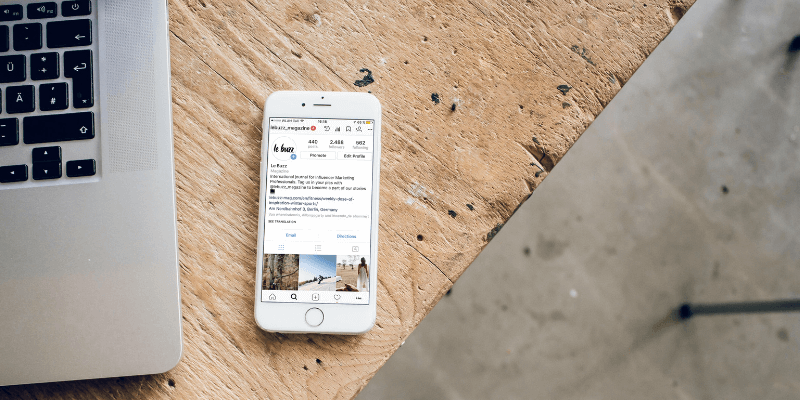
While there is an Instagram app for Windows users, there isn’t one for Mac yet. But fear not, we can use third-party apps. In this article, I’m going to show you two methods for Instagram DM on your Mac.
Method 1: IG:dm
IG:dm is an application designed primarily for using Instagram DM on your Mac. It is limited mainly to the DM function. Other features include being able to view users who are not following you back.
Note: This is for those of you who only want to use the Instagram DM function from your Mac. If you want to upload photos or view other users’ posts, skip this and proceed to Method 2.
Step 1: Download IG:dm
To download IG:dm, simply go to its official website and download the Mac version.
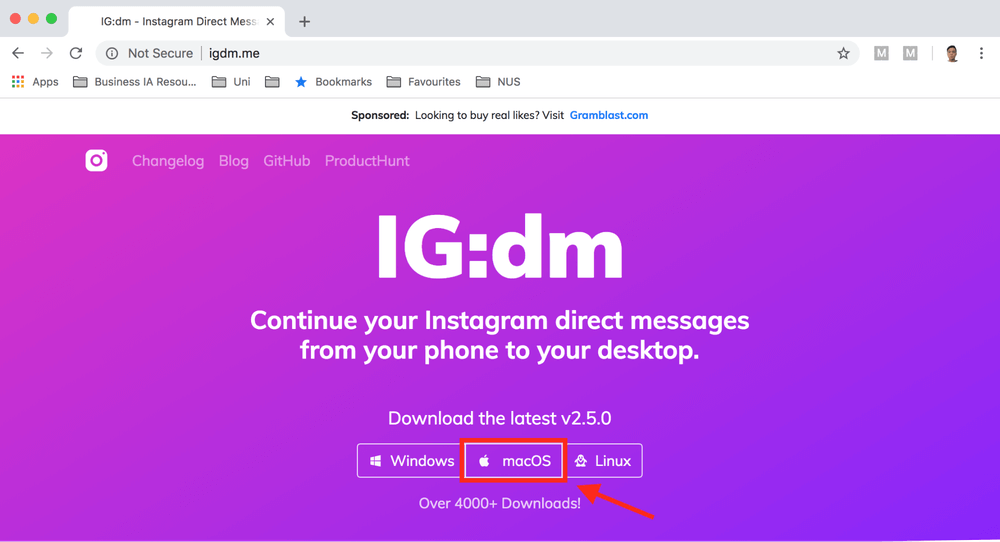
Step 2: Launch and Verify IG:dm
After launching IG:dm and logging in, you will be prompted for a code that can be retrieved from your email. Simply log into the email connected to your Instagram account and enter the code.
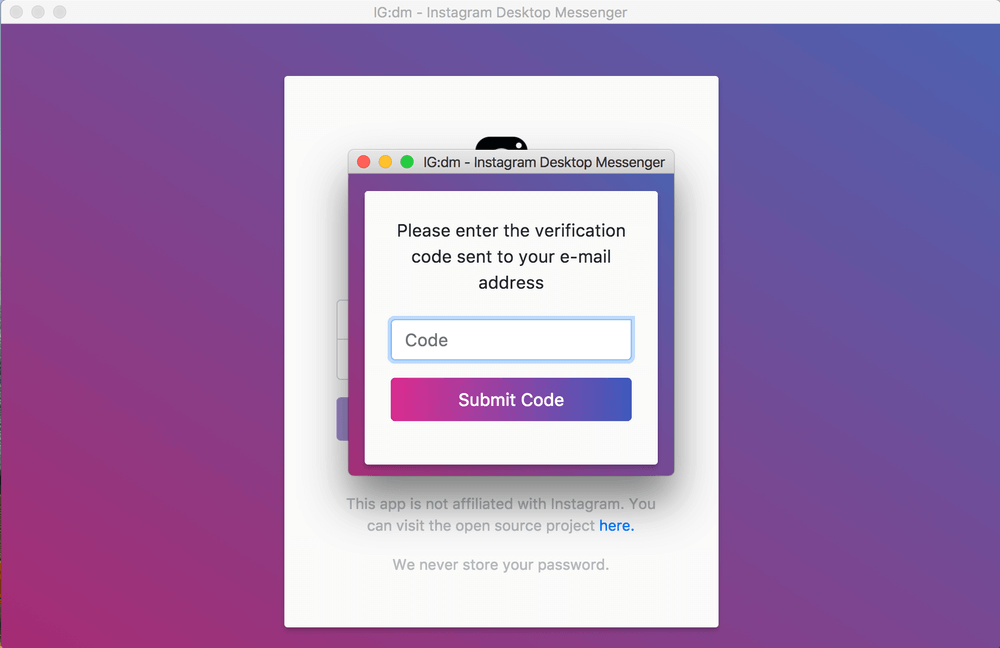
You will be directed to the IG:dm interface. Simply type out the Instagram handle of whoever you wish to DM and chat away! You can even upload a picture from your Mac or send emojis.
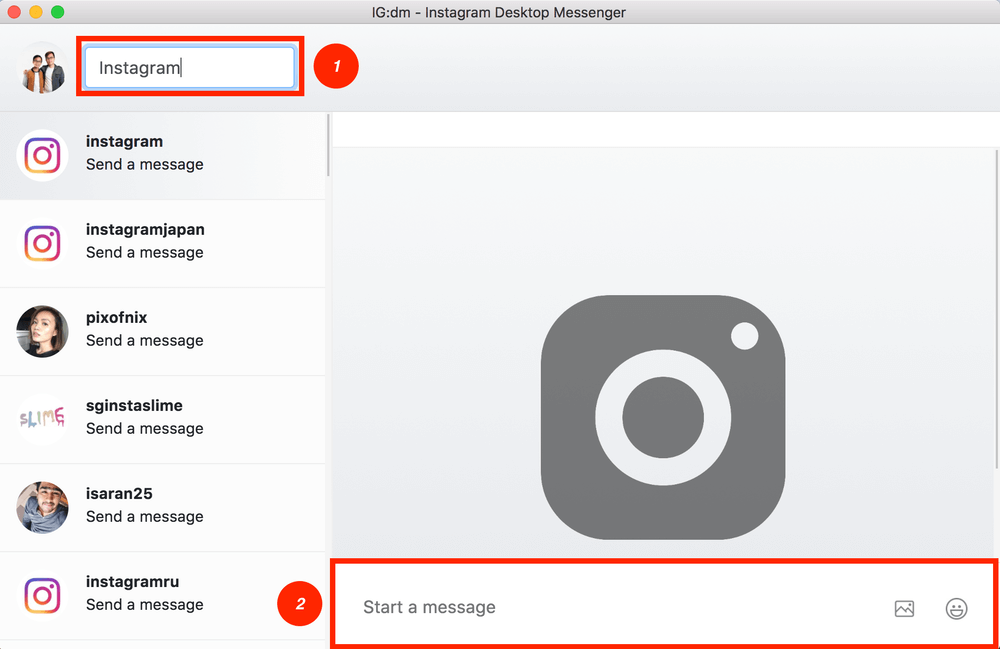
Note that you will not be able to view the Instagram posts of other users or post your own photos. This app is only for DM purposes.
Method 2: Flume
Flume works on your Mac like Instagram does on your phone. You can use the Explore page, search for users, and more. It’s available in over 25 languages. However, only the Pro version allows you to upload a photo directly from your Mac or add multiple accounts. If you want only to use the DM function, just use the free version.
Step 1: Launch the Flume app.
It’s not very difficult to navigate Flume, but let me walk through it anyway. After opening the app, you can move your cursor over the top to resize the window or change the view of your posts from a single column to a 3×3 grid.
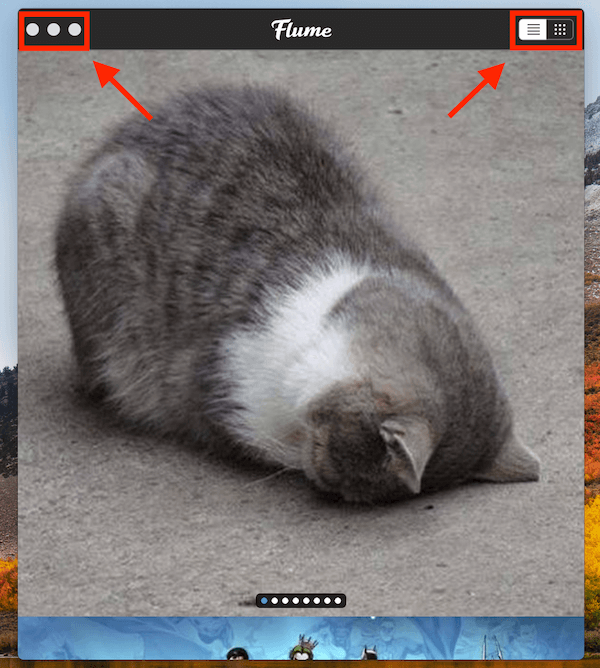
When you move your cursor to the bottom, you can access functions like uploading a picture, going to the Explore page, and viewing your starred posts (only the Pro version allows you to upload photos and add multiple accounts).
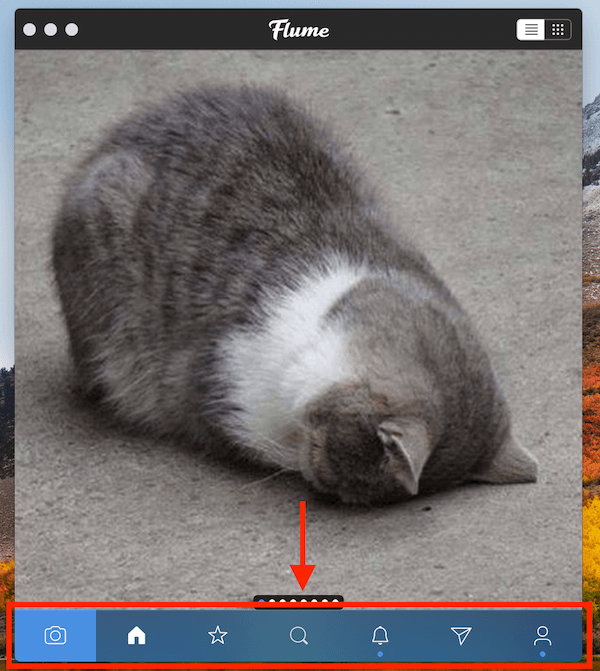
Step 2: Click on DM Function.
To use the DM function, click on the icon at the bottom that looks like a paper airplane.
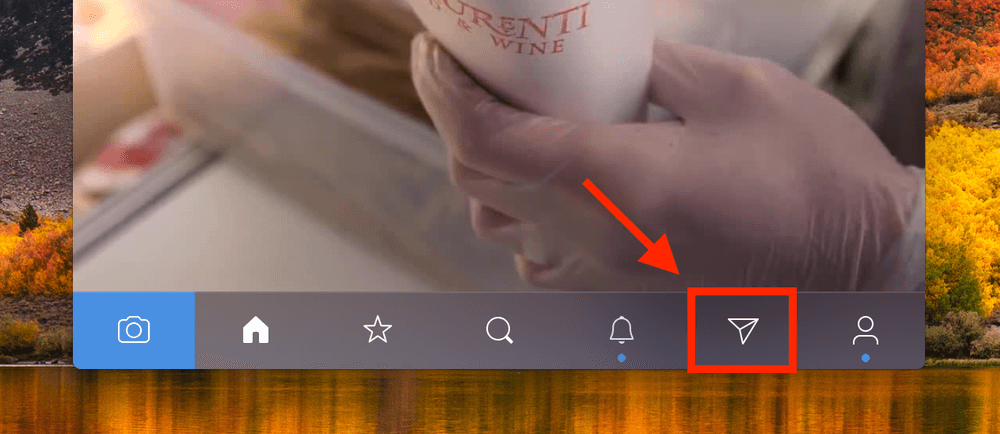
Step 3: Enter the user’s Instagram handle.
You will see a search bar at the top. All you need to do is search for the user that you want to DM and key in their Instagram handle. For example, if I want to DM Instagram to suggest an idea for a new function, I would type ‘Instagram’ in the search bar.
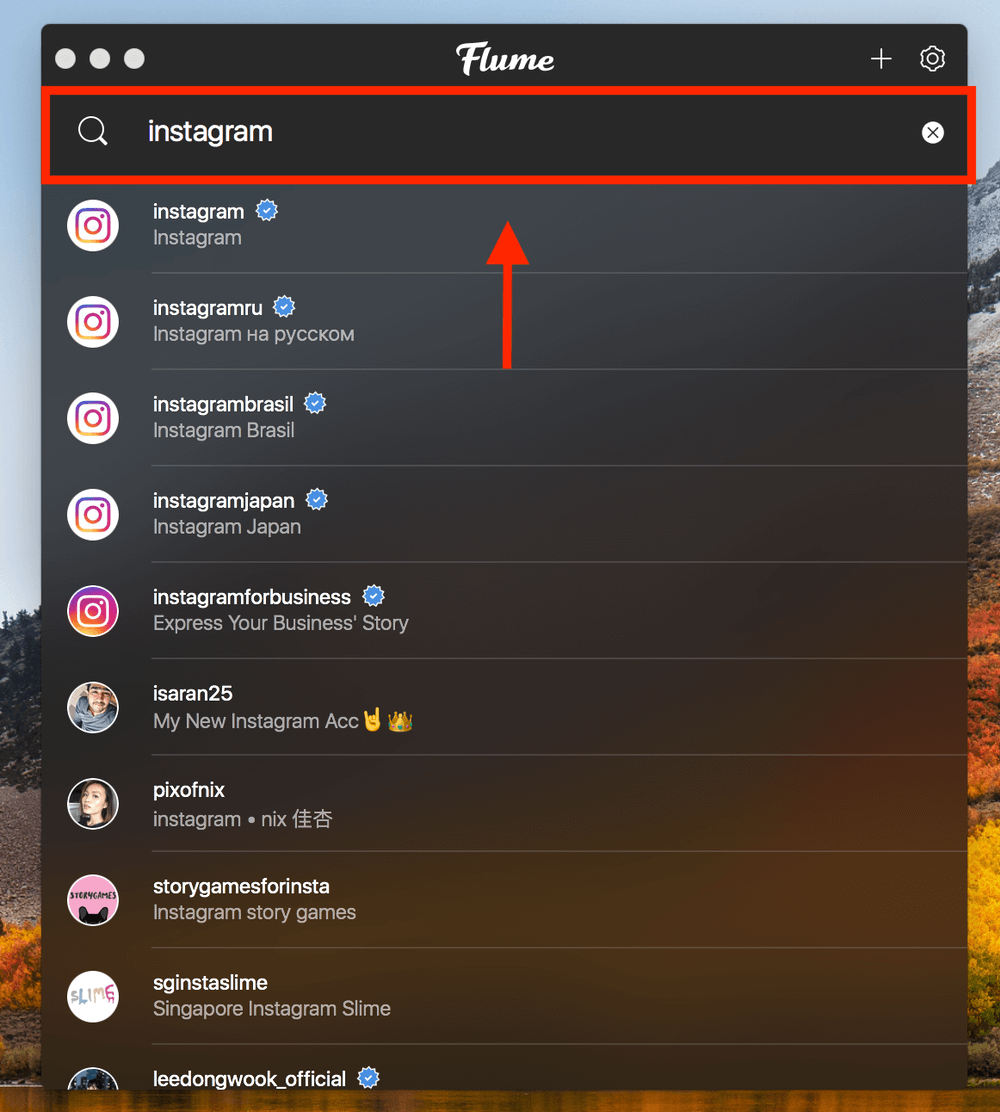
All that’s left is to type your message and hit Enter. You can even send emojis and upload photos (located on the left of the chatbox) just like on your iPhone.
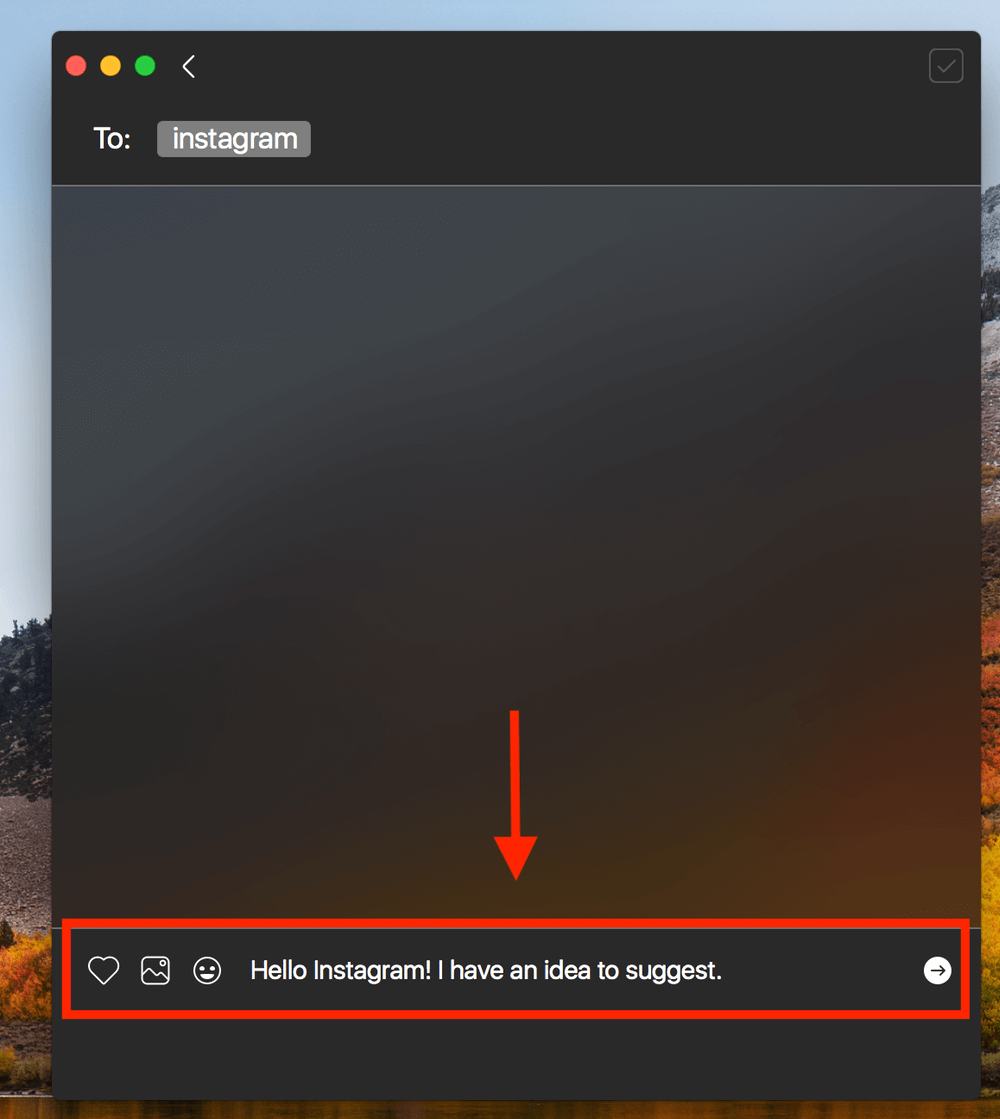
I hope you found this Instagram DM tip useful! Feel free to post any questions or leave your comments down below.

Flume is broken, not supported and no response from the developer even if you get a paid version. Used it for a while until it no longer worked, couldn’t get it fixed and put it in the trash…
Thank you so much Lifesaver!!!!!
Thanks for the tips
When I am trying to send a message, I click the “enter” button but it doesn’t do anything but go down a row. What key do I click to send a message?
the send button
Wow, Really Helpfull post Thanks, Bro. You Solved my problem
I cannot solve the issue, instagram is downloaded on my MCBook, but I have the message in the pjhone but not in the pc… how can be possible? can u please assist me or give me a phone number to call.
tks
Hi ! Thanks for this article. Do you know another tools to manage DM like outlook ? With files/read/unread/flag etc ?
Thanks 🙂
its not at all working and now it has stopped my instagram ID, i can’t login now
Thank you very much for this. You practically saved my campaign
Thanks Alvin,
I was always confused how Instagram never let me DM or post on the regular Mac website so this really helped. Hopefully I can use this and my phone less.