Drawing clouds in PaintTool SAI is easy and can be done using only the Marker tool. By customizing the brush’s size, density and persistence you can create captivating skyscapes in no time.
My name is Elianna. I have a Bachelor of Fine Arts in Illustration and have been using PaintTool SAI for over seven years. I have created background paintings in my years at art school, as a webtoon author, and freelance illustrator. I love how clouds can add drama and meaning to an environmental scene.
In this post, I will show you how to paint various types of clouds using the marker tool in PaintTool SAI
Let’s get into it!
Table of Contents
Key Takeaways
- The most popular types of clouds include cumulus, stratus, and cumulonimbus. Gather references to figure out which cloud you are drawing.
- Play with the Marker’s size, density, persistence, and blending for varied results.
- Use the Gradient tool to create the sky.
Types of Clouds
Before we begin with how to paint, it is worth mentioning the differences between certain types of clouds. For the sake of this tutorial, I will be discussing the most common clouds to depict.
Cumulus: Cumulus is the stereotypical white fluffy clouds often depicted in art. They have a flat bottom and white-fluffy top with a name deriving from the Latin cumulo (heap/pile). These clouds are useful to draw in whimsical and happy environments.
Stratus: Stratus clouds hand low in the sky and long bases. These types of clouds can seem like “ripples” in the sky and when dense, form an overcast appearance.
Cumulonimbus: Cumulonimbus are big and dramatic storm clouds. Big and vertical, these clouds are perfect for a dramatic environmental scene.
Now that we have discussed the types of clouds we will be drawing, we can discuss the tool we will be using to draw them.
The Marker Tool
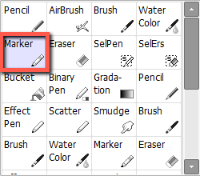
The Marker tool is located under the Pencil in the tool menu. Using the Marker’s options, we can customize the brush in various ways to create our clouds. For this tutorial, we will be using the Size, Density, Blending, and Persistence options.
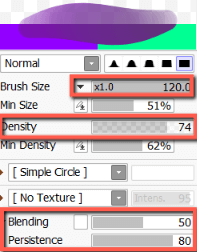
Here are what these options do:
Size: Changes the size of the marker.
Density: Changes the density of the marker (the appearance of opacity when drawn).
Blending: Changes the blending between the current and destination colors.
Persistence: Changes the persistence of blended color.
Drawing the Sky
Before making clouds, we must draw the sky. Here is a simple way to create one.
Step 1: Create a new layer and name it Sky.

Step 2: Click on the Gradation Tool.
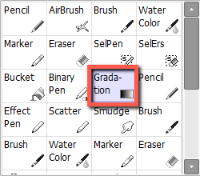
Step 3: Use the Color Wheel to select a light blue color.
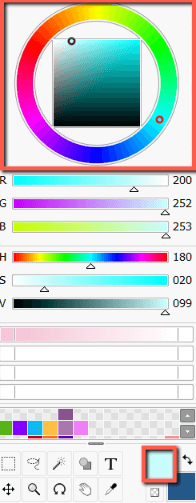
Step 4: Exchange the Background and Foreground Colors.

Select a dark blue color as the sky color.
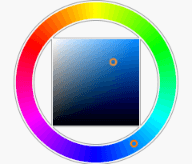
Step 5: Click and drag your gradient with dark blue on top and light blue on the bottom. This will be our sky.
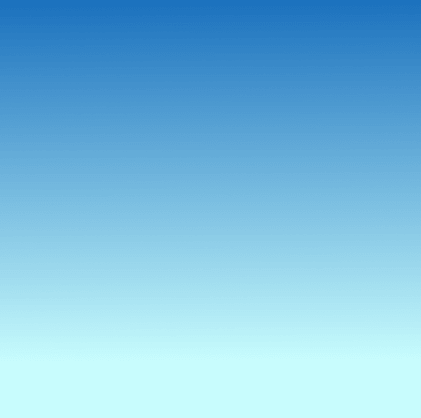
How to Draw Clouds in PaintTool SAI
Now that we are aware of the types of clouds, the marker tool, and how to draw the sky, we can effectively draw our clouds. Follow the steps below to draw cumulus, stratus, or cumulonimbus clouds.
Step 1: Create a new layer on top of the Sky layer and name it Cloud.
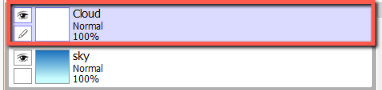
Step 2: Set your Marker tool to 100% Density, 25% Blending, and 25% Persistence.
Step 3: In the Textures menu, select Cloud.
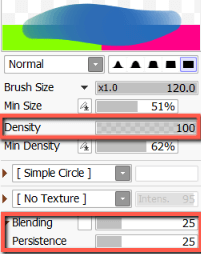
Step 4: Draw the general shape of your cloud and fill it in.
If it is a cumulus cloud make it with a flat base and fluffy top. If your cloud is a stratus cloud, draw long horizontal ripples. If it is a cumulonimbus cloud create a vertical fluffy shape. For this example, I am drawing a cumulus cloud.
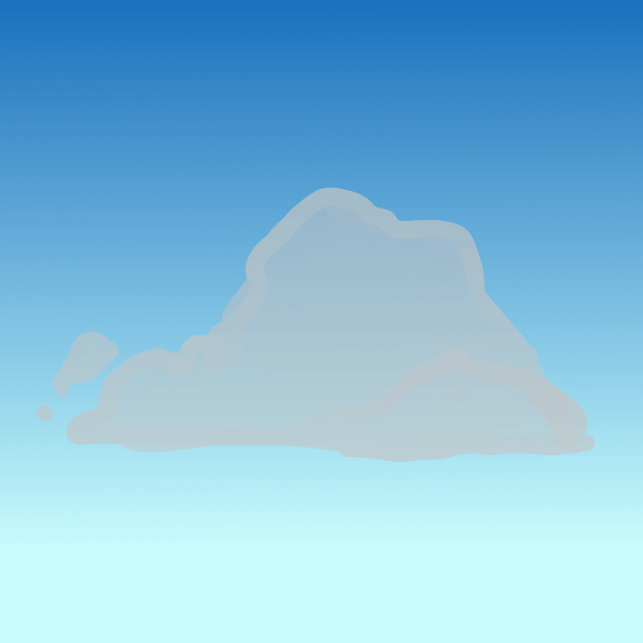
Step 5: Layer more white on top of your base to create highlights on the top sections of the cloud.
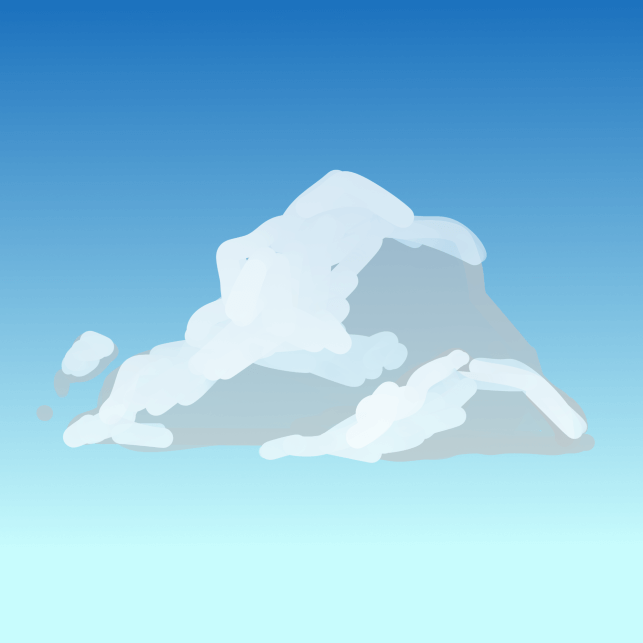
Step 6: Increase the marker Blending to 50% and use it to blend these regions together.
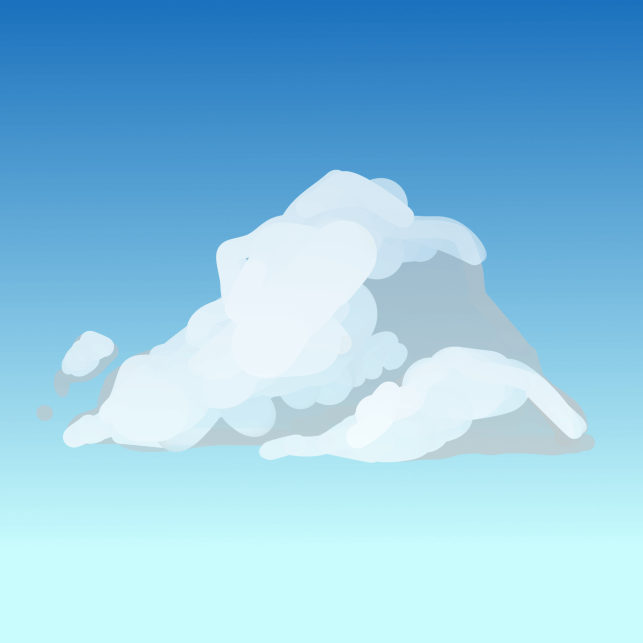
Step 7: Increase the marker Blending to 100% and use it to blend the highlights and lowlights together.
Step 8: Select a sky-blue color from the color wheel and blend it into the clouds for contrast and shadow. If your cloud is a cumulonimbus cloud, consider adding dark grays and blues for contrast. Highlight with white.
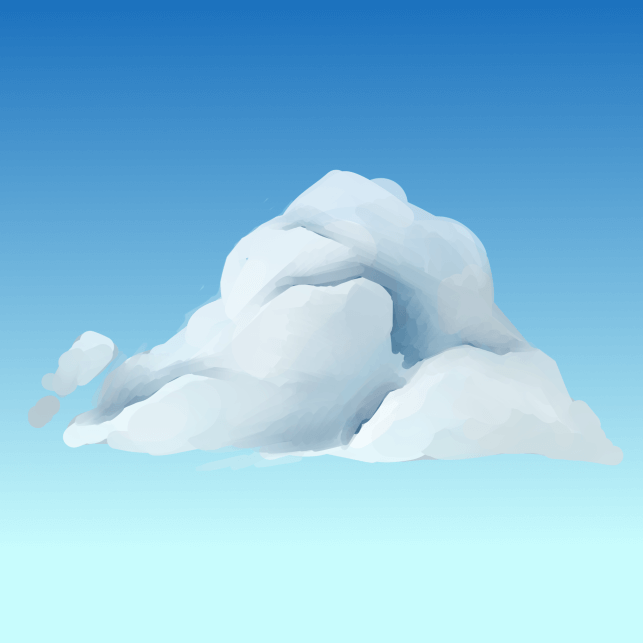
Step 9: Repeat the following steps and experiment to continue rendering your cloud.

Final Thoughts
Clouds are an integral part of environmental scenes that can add drama, depth, and context. In PaintTool SAI, they can be drawn with the Marker tool, utilizing its size, density, persistence, and blending options. Be sure to research what types of clouds you are drawing for reference images and accuracy.
How did your clouds turn out? Let me know in the comments below!
