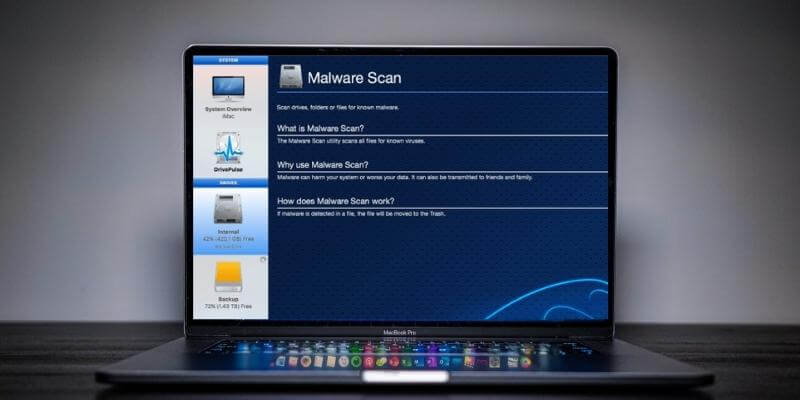
Drive Genius
Summary
Drive Genius promises to keep your computer running smoothly while ensuring you don’t lose any valuable data. The app combines virus scanning, data recovery and cleanup, defragmentation and cloning, and more. The DrivePulse utility constantly scans for issues before they become a problem. That’s a lot of value for $79/year. More expensive plans are available for professionals and enterprise customers.
Is Drive Genius worth it? If you use your Mac to make money or store valuable information, then it’s worth every cent. The collection of tools it provides is more comprehensive than any of its competitors. However, if you are a casual computer user there are some free utilities that provide basic data recovery, if you need it at all.
What I Like: A good collection of tools combined in a single program. Proactively scans for problems and warns you in advance. Protects you from viruses and other malware. Frees disk space and speeds your hard drive.
What I Don’t Like: Scans take a lot of time. Scan results could include more information.
What is Drive Genius?
It is a collection of utilities that work together to keep your Mac healthy, fast, uncluttered, and virus free. Drive Genius scans for problems automatically using the DrivePulse utility. It also enables you to periodically scan for problems manually and repair a variety of hard drive issues.
To repair your startup disk you will need to boot from another drive. Drive Genius facilitates this by creating a secondary boot drive called BootWell that contains the suite of utilities. To cover all of those features you would normally need to purchase several products.
What does Drive Genius do?
Here are the software’s main benefits:
- It monitors your drives for issues before they become problems.
- It protects your computer from malware.
- It protects your files from corruption.
- It speeds file access by defragmenting your drives.
- It frees drive space by cleaning unneeded files.
Is Drive Genius safe?
Yes, it is safe to use. I ran and installed Drive Genius 5 on my iMac. A scan using Bitdefender found no viruses or malicious code. In fact, the app’s malware scan will keep your computer safer.
If you interrupt some of the app’s utilities while they are in use, for example, Defragment, you could cause damage to your files, and possibly lose data. Clear warnings are displayed whenever care must be taken. Just make sure you don’t turn off your computer during those procedures.
Does Apple recommend Drive Genius?
According to Cult of Mac, Drive Genius is used by the Apple Genius Bar.
How much does Drive Genius cost?
Drive Genius Standard License costs $79 per year (which allows you to use it on 3 computers). Professional License costs $299 for10 computers per year. Perpetual License costs $99 per computer per use.
How to turn off DrivePulse on Mac menu bar?
DrivePulse is running continually to ensure the safety of your computer. It’s fine to leave it running, and won’t interfere with your work. How do you turn off DrivePulse when that’s necessary? Just open Drive Genius’ preferences and click Disable DrivePulse.
But there are times you may want to turn off as many background processes as possible to achieve optimal performance on your computer. For example, many podcasters do this while they are recording a Skype call.
Table of Contents
Why Trust Me for This Review
My name is Adrian Try. I’ve been using computers since 1988, and Macs full time since 2009. I’ve dealt with lots of slow and problem-ridden computers over the years while doing over-the-phone tech support and maintaining training rooms full of PCs.
I spent years running optimization and repair software like Norton Utilities, PC Tools, and SpinRite. I spend countless hours scanning computers for problems and malware. I learned the value of a comprehensive cleanup and repair app.
For the last week, I’ve been running the trial version of Drive Genius on my iMac. Users have the right to know what is and isn’t working about a product, so I’ve run every scan and thoroughly tested every feature.
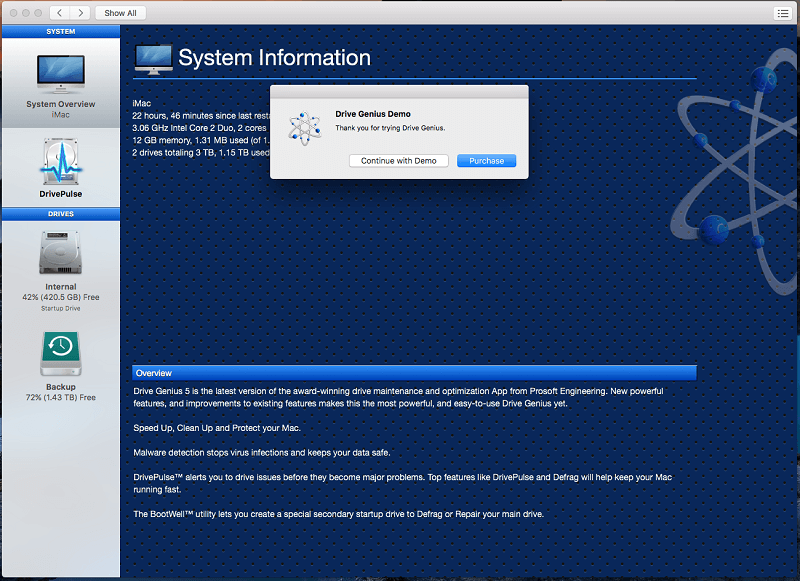
In this Drive Genius review, I’ll share what I like and dislike about the app. The content in the quick summary box above serves as a short version of my findings and conclusions. Read on for the details!
Drive Genius Review: What’s in it for You?
Since the app is all about protecting, speeding, and cleaning your Mac, I’m going to list all its features by putting them into the following five sections. In each subsection, I’ll first explore what the app offers and then share my personal take.
1. Monitor Your Drives for Issues Before They Become Problems
Drive Genius doesn’t just wait for you to initiate a scan, it proactively monitors your computer for problems and warns you as soon as it finds one. The background scanning feature is called DrivePulse.
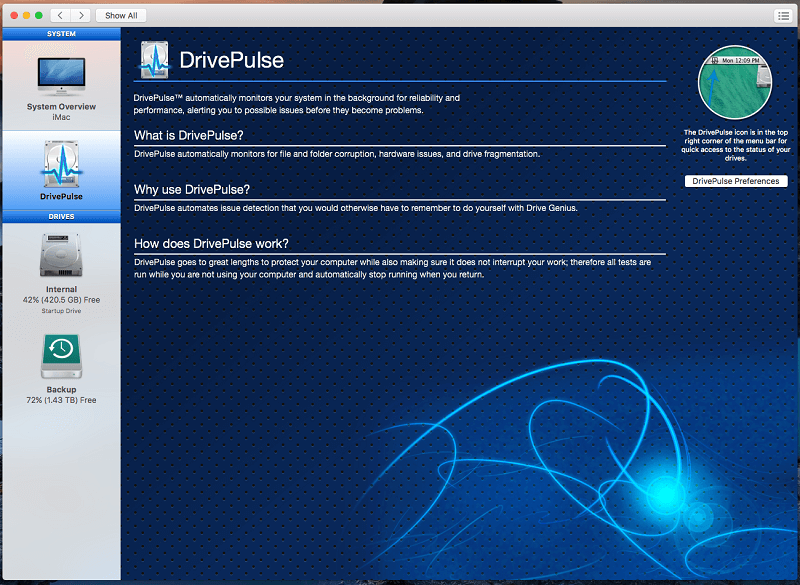
It can monitor physical and logical hard disk damage, file fragmentation, and viruses.
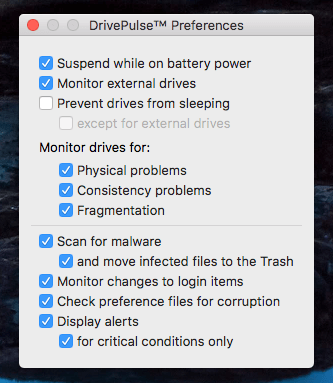
DrivePulse is a menu bar tool. When you click on it you can see the status of the scans, and the health of your hard drives. Here’s a screenshot of the day I installed it. A S.M.A.R.T. check verified that my hard drive is healthy, and understandably the status of the other checks is Pending since I just installed the app.
I took the screenshot below six days later. The status of most of the scans is still Pending. The Physical check on my drive is still only 2.4% complete, so it takes quite a while to thoroughly check everything systematically. Every file I access, however, is checked immediately.
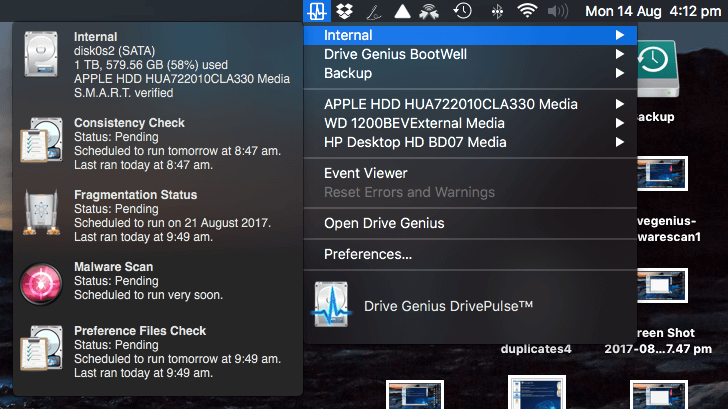
My personal take: There’s peace of mind having an app monitoring your computer for problems in real-time. Every file I use is checked for viruses. Every file I save is checked for integrity. I didn’t notice any performance hit while I worked on my Mac. It takes some time for DrivePulse to examine your entire hard drive, so it’s worth doing some scans of your own upfront.
2. Protect Your Computer from Malware
Drive Genius will scan your system for viruses—in real-time with DrivePulse, and systematically on-demand with Malware Scan. Infected files are moved to the trash.
The Malware Scan is very thorough and takes many hours to complete—on my iMac it took around eight hours. But it does this in the background so you can continue to use your computer. For me, it found five infected email attachments.
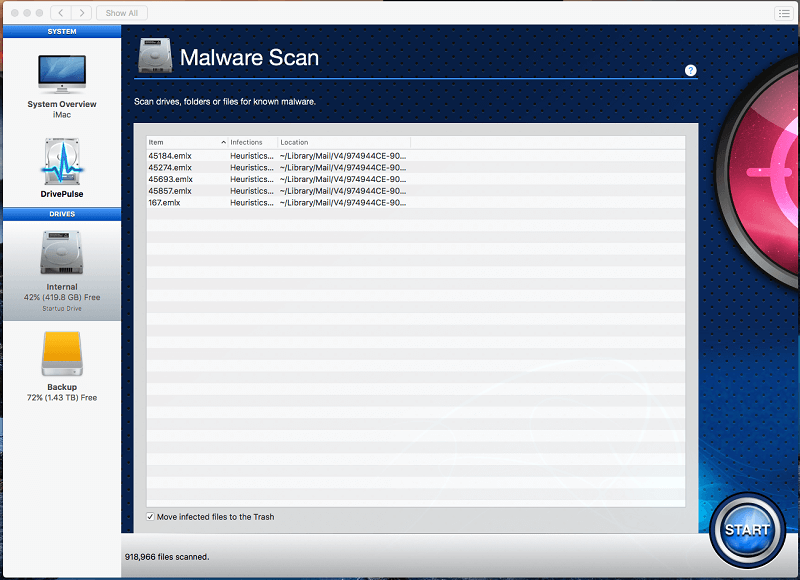
My personal take: As Macs become more popular, the platform is becoming a larger target for creators of malware. It’s good to know that Drive Genius is keeping its eyes open for viruses and other infections before I discover them the hard way.
3. Protect Your Drives from Corruption
Data is lost when hard disks go bad. That’s never good. It can happen when a drive is physically faulty or degrading because of age. And it can happen when there are logical problems with the way data is stored, for example, file and folder corruption.
Drive Genius scans for both types of problems, and can often repair logical errors. The scans are thorough and take some time. On my iMac’s 1TB drive, each scan took between six and ten hours.
The Physical Check looks for physical damage on your hard drive.
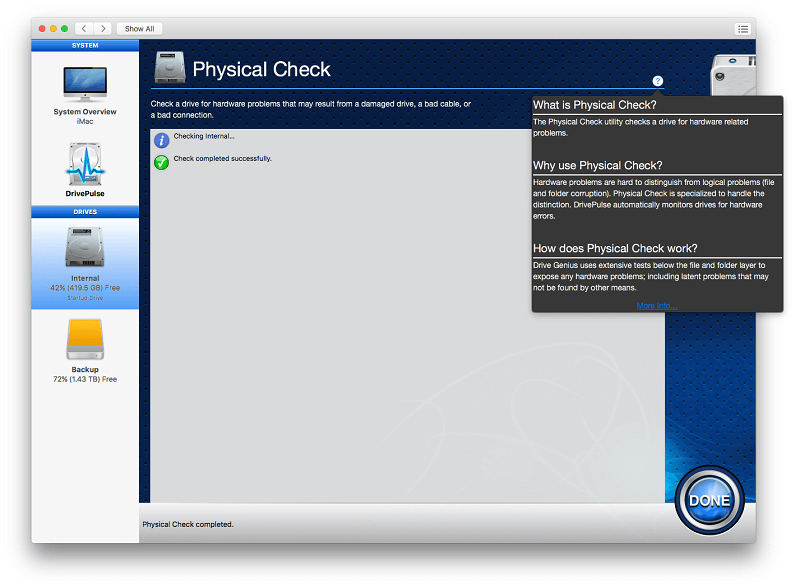
Thankfully my Mac’s eight-year-old drive was given a clean bill of health, though it would be nice if the app said that, rather than just “Physical Check completed.”
The Consistency Check looks for file and folder corruption to verify that your data is stored safely.
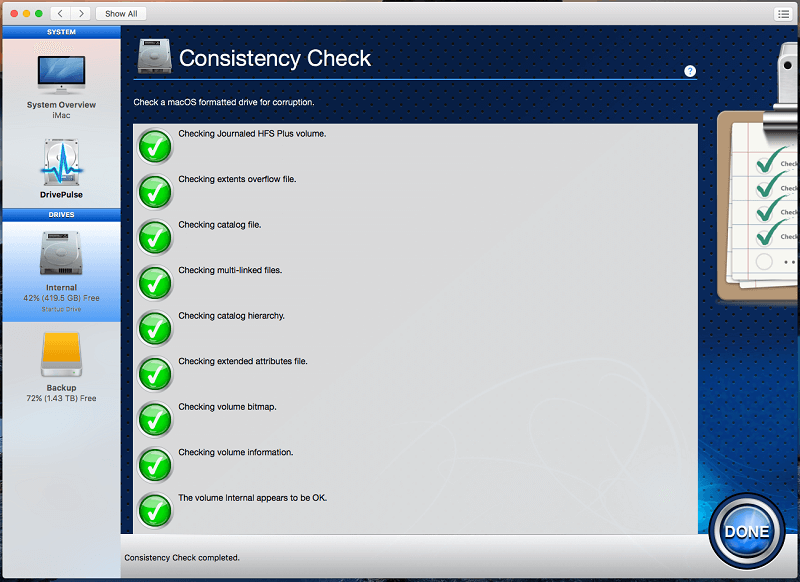
Again, I have a happy Mac. If this scan found problems, Drive Genius would be able to rebuild the folder structure so that the file names are re-linked to their data, or repair logical file and folder errors.
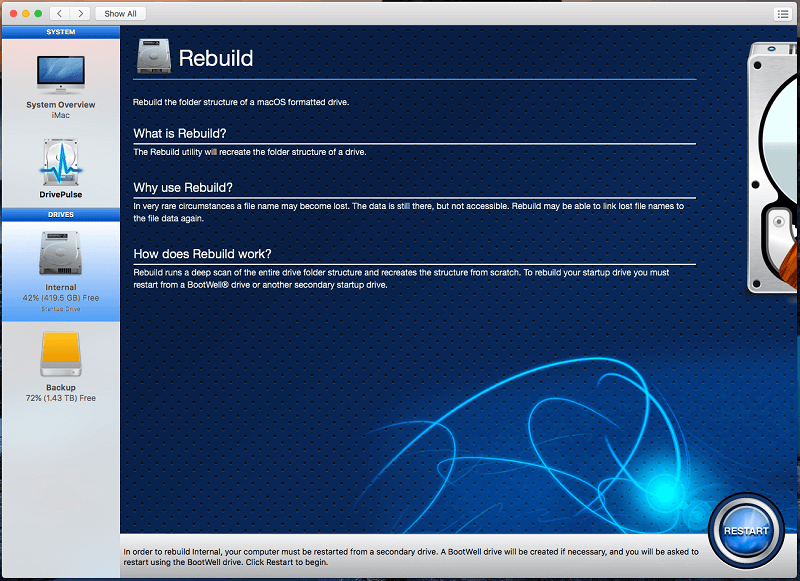
To repair my startup drive, DiskGenius would install itself on a second Bootwell drive and reboot.
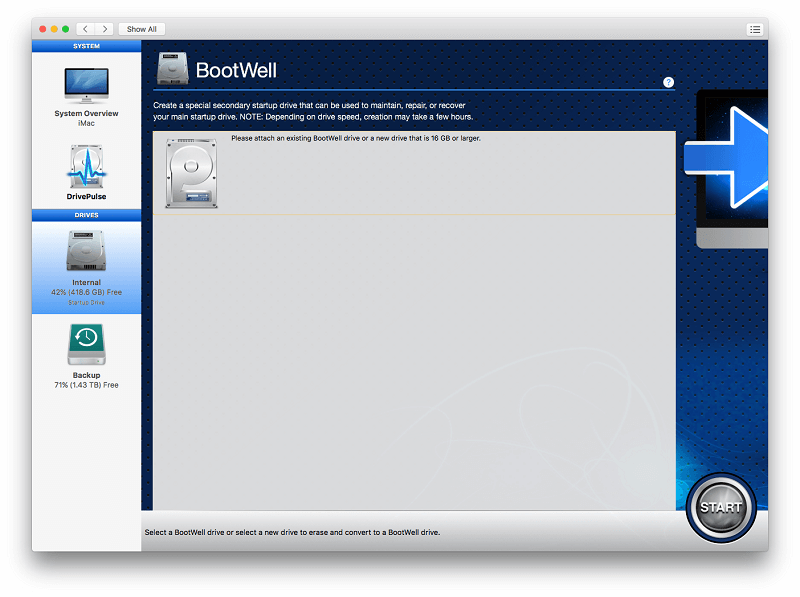
Using the trial version I was able to create a Bootwell disk and boot from it, but not run any scans.
My personal take: Fortunately hard drive problems like this are fairly rare, but when they happen, repair is urgent and important. I love that Prosoft can give you early warning of potential problems, and is also competent at repairing a range of hard drive issues.
4. Speed File Access by Defragmenting Your Drives
A fragmented file is stored piecemeal across several locations on your hard drive and takes longer to read. I’ve been defragmenting hard drives since my first 40MB hard drive in the 80s. On Windows, it made a huge difference to my drive’s speed, and it can make a noticeable difference on Macs as well, especially if you have a lot of large files, like video, audio, and multimedia files over 1GB in size.
I tested the Defragmentation feature on my 2TB USB backup drive. (I wasn’t able to defrag my startup drive with the trial version.) The process took 10 hours.
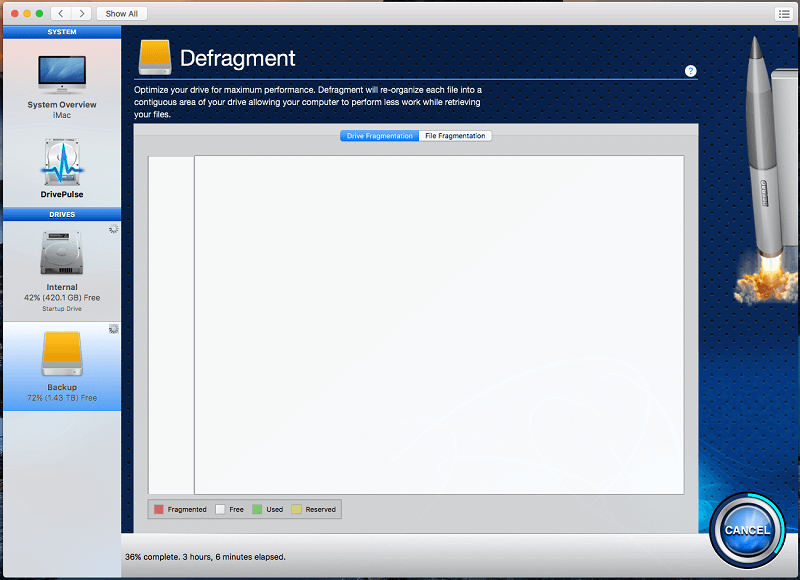
During the scan, I wasn’t given any visual feedback on progress (other than the timer at the bottom of the window), or any indication of how fragmented the drive was (I don’t think it was particularly fragmented). That’s unusual. With other defrag utilities I could watch the data being moved around during the process.
When the defrag had completed, I received the following diagram of my drive.
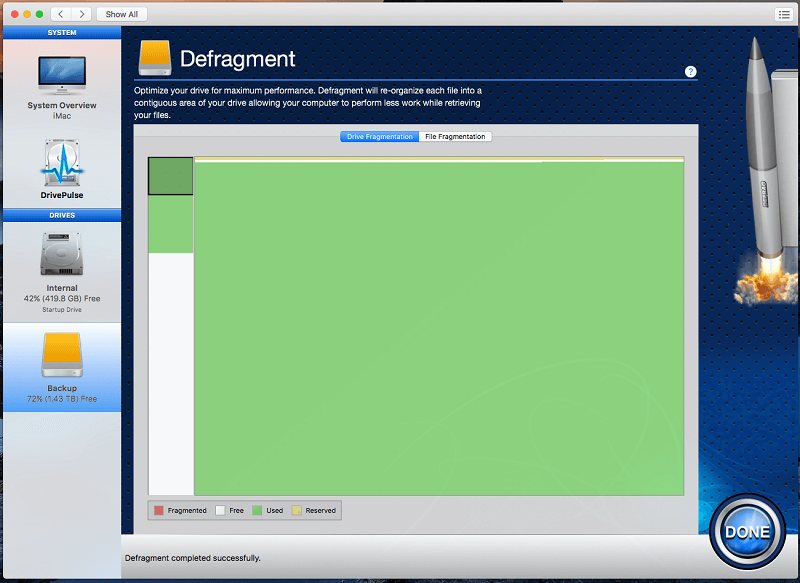
My personal take: While defragmenting a hard drive isn’t the magic cure for slow computers that it was on PCs years ago, it can still give a helpful speed boost. Drive Genius’s defrag tool isn’t the best I’ve tried, but it does the job, and saves me purchasing another software program.
5. Free Hard Disk Space by Cleaning Unneeded Files
Drive Genius has a number of other utilities that are able to help you work with your drives and files. Two of these are designed to help free up hard drive space by cleaning up duplicate files and locating large files.
The Find Duplicates utility locates duplicate files on your hard drive. It then keeps one copy of your file (the one most recently accessed), and replaces the other copies with an alias to the first file. That way you are only storing the data once, but can still access the file from all of those locations. Once the duplicates are found, the app gives you the option of deleting any instances you don’t need.
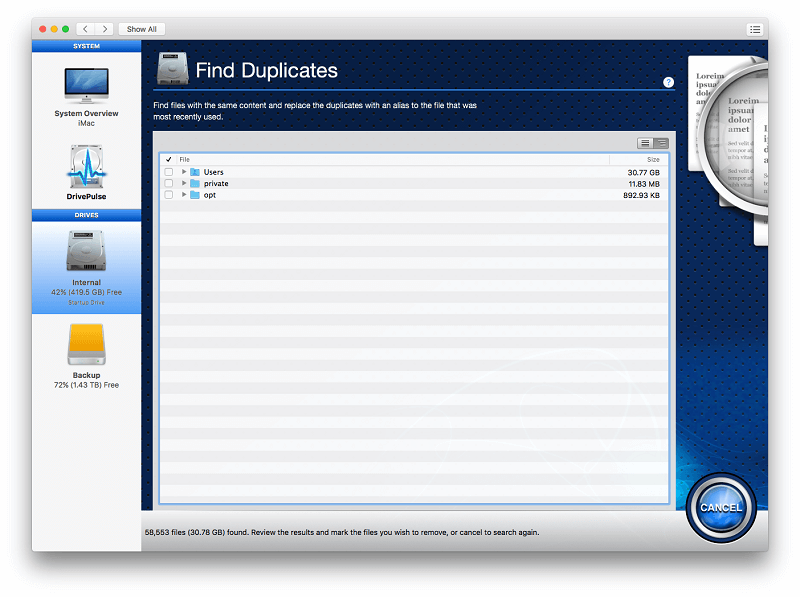
Large files obviously take up quite a lot of storage. That’s fine if you need them, but a waste of space if they’re old and unnecessary. Drive Genius provides a Find Large Files scan that finds them, then lets you decide what to do with them. You can control how large the files listed are, as well as how old. Older files are more likely to no longer be needed, but make sure you check carefully before deleting them.
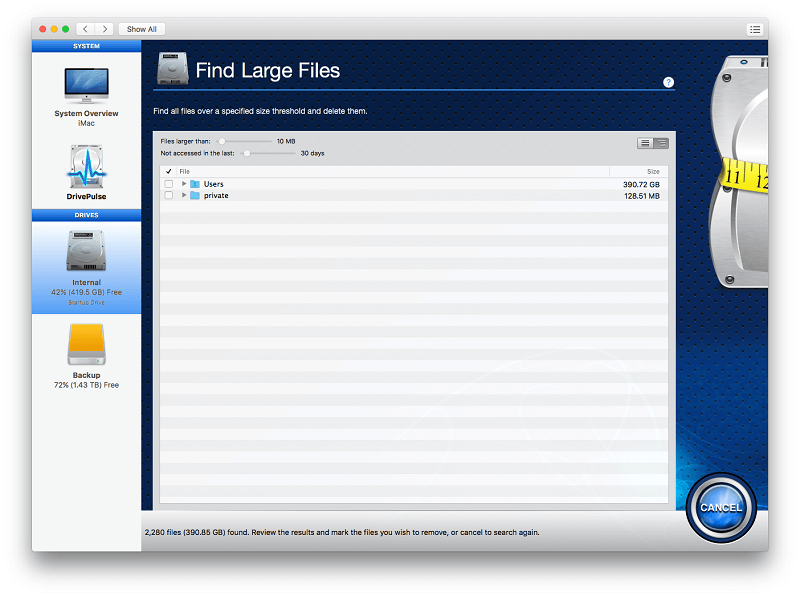
Drive Genius also contains utilities to clone, securely erase, initialize and partition your drives.
My personal take: File cleanup and file-related utilities aren’t Drive Genius’s strength, but it’s great they are included. They’re useful, do the job, and save me having to purchase additional software.
Reasons Behind My Ratings
Effectiveness: 4/5
This app combines a virus scanner, cleanup tool, data recovery utility, defragmentation tool and hard drive cloning into a single application. That’s a lot of functionality for a single app. Drive Genius’s scans are thorough, but at the expense of speed. Be prepared to spend a lot of time with this app. I wish I was given more detailed scan results and better visual feedback.
Price: 4/5
At $79/year the app is not cheap, but it includes a lot of features for the money. To find an alternative, you probably need to purchase two of three other utilities to cover the same ground, possibly costing hundreds of dollars in total.
Ease of Use: 4.5/5
DrivePulse works automatically, and the rest of Drive Genius is a simple push button affair. Clear and concise descriptions are displayed for every feature. That makes it a very easy program to use.
Support: 4.5/5
Technical support is available via phone or email, I didn’t encounter any problems while using the app, so can’t comment on the responsiveness or quality of that support. A PDF user guide and comprehensive FAQ are available. While video tutorials were created for older versions of Drive Genius, they, unfortunately, have not been reproduced for the current version of the app.
Alternatives to Drive Genius
Few programs cover Drive Genius’s impressive range of features. You may need to choose several alternatives to cover the same ground.
If you’re looking for a suite similar to Drive Genius, consider:
- TechTool Pro: TechTool Pro is one tool with many functions, including drive testing and repair, hardware and memory testing, cloning, and volume and file optimization.
- DiskWarrior 5: DiskWarrior is a suite of hard drive utilities that repair drive problems, recover missing files, and monitor your drive’s health.
If you’re looking for security software to protect your Mac from malware, consider:
- Malwarebytes: Malwarebytes protects your computer from malware and keeps it running silky smooth.
- Norton Security: Norton Security protects your Macs, PCs, Android and iOS devices from malware with a single subscription.
If you’re looking for a Mac cleaning tool, consider:
- CleanMyMac X: CleanMyMac can free up a decent amount of hard drive space for you quickly.
- MacPaw Gemini 2: Gemini 2 is a less expensive app that specializes in finding duplicate files.
- iMobie MacClean: MacClean will free up space on your Mac’s hard drive, protect you from malware, and boost your privacy as well. Costing just $29.99 for a personal license it’s good value, though it’s not able to repair hard drive problems.
Conclusion
Drive Genius constantly monitors your hard drive and fixes issues before they become major problems. It scans for viruses and automatically moves infected files to the trash. It monitors for file fragmentation that slows your computer and pops up a warning. It does all of this without you lifting a finger.
Besides that, it includes a comprehensive set of tools that scan for and fix problems, free hard drive space, and clone, partition and securely erase your drives. These features are essential if you require a reliable, safe and secure work environment. If that sounds like you, then I highly recommend Drive Genius. The program offers excellent value for money when you consider all of the functions it can perform.
If you are a casual home user and don’t have anything stored on your computer that you would miss if it vanished, then Drive Genius may be more than you need. Just make sure you keep a backup of anything important, and consider the free utilities if something goes wrong.

What about rebuilding the directory of APFS disks?
Help… I am unable to use my iMac due to constant Drive Genius version 5.3 popups… I have uninstalled and it keeps going like the energizer bunny…. This is on a 2009 iMac running OS X El Capitan version 10.11.6 which I cannot update with out losing the ability to run several programs that I paid good money for. I have another primary iMac Pro, but I need this legacy machine to run the older programs. I am hoping that the popups will eventually stop since the program is no longer installed. Any help will would be appreciated.
Use “App Cleaner & Uninstaller” or the full suite “MacCleaner 2 Pro” to uninstall Drive Genius. Problem gone. Use DiskWarrior instead, which is much better.