Duplicating objects in Adobe Illustrator is easy, with multiple ways to accomplish the task. You can left-click, hit the “Alt” key and “Drag”. You can also use the copy-and-paste keyboard shortcut you can duplicate objects in seconds.
My name is Elianna. I have a Bachelor of Fine Arts in Illustration and have been using Adobe Illustrator for over six years. I use Adobe Illustrator to create posters, illustrators, business cards, and more.
In this article, I will show you three ways to duplicate layers in Adobe Illustrator.
Let’s get into it!
Table of Contents
Key Takeaways
- The fastest way to duplicate an object in Illustrator is with Left Click/ Alt/Option Key+ Drag.
- Hold down Shift while using Left Click/Alt/Option + Drag to align your duplicate horizontally or vertically from the original selection.
- Use the keyboard shortcut Command/Ctrl + D to repeat a duplicate action.
- The keyboard shortcut for Copy is Command/Ctrl + C.
- The keyboard shortcut for Paste is Command/Ctrl + V.
- Click on the Duplicate icon to duplicate objects in the Illustrator for iPad app.
Method 1: Duplicate an Object with Left Click + Alt + Drag
The easiest way to duplicate objects in Adobe Illustrator is with left click + Alt + Drag. Here’s how:
Step 1: Click on the object you would like to duplicate.
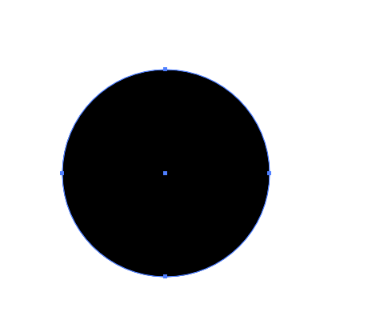
Step 2: While holding down the Alt/Option key on your keyboard, left-click on your mouse or on the trackpad, and drag. You will see a duplicate object from your selection.
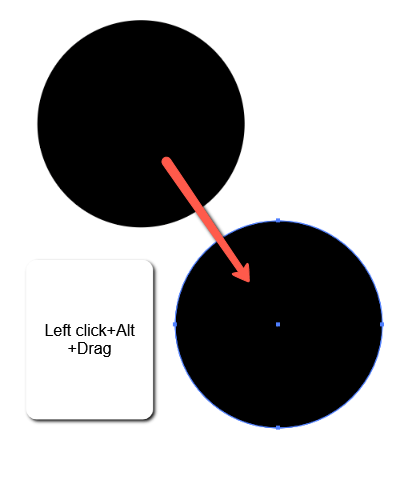
Step 3: Hold down Shift to align your duplicate horizontally or vertically from the original selection. When you’ve positioned your duplicate object as desired, release the alt and left-click on your keyboard.
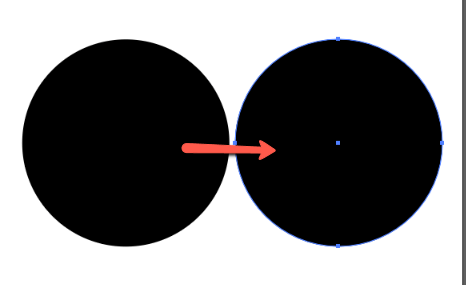
Step 4: To repeat your duplication use Ctrl/Command + D (shortcut for step and repeat) as many times as you need.
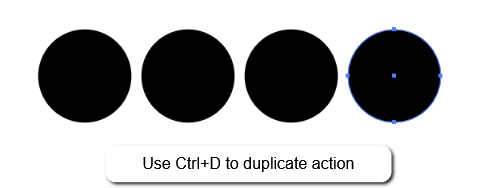
Method 2: Duplicate Objects with Copy and Paste
Another way to duplicate an object in Adobe Illustrator is with Copy and Paste. There are three ways to access the copy and paste commands, by right-clicking an object, by using the Edit menu, and by using the keyboard shortcuts Ctrl + C and Ctrl + V. Here’s how to do all three.
Copy and Paste Objects with Right-Click
Right-click on your object and select Copy. Then Right click on your object and select Paste.
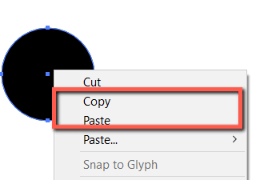
Select your object go to the overhead menu and click on Edit > Copy. Then click on Edit > Paste.
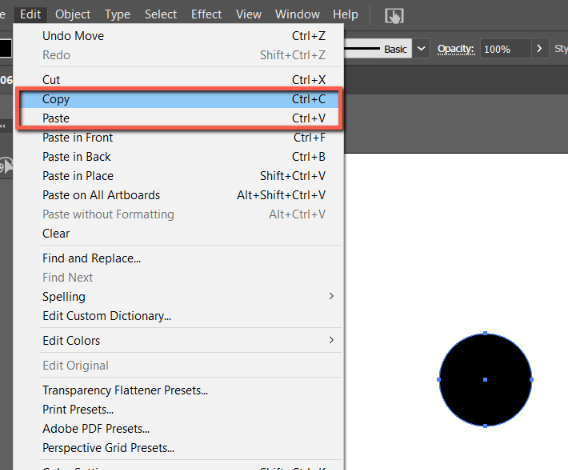
Copy and Paste Objects with Keyboard Shortcuts
Select your object. Press down the Ctrl (or Command if you are a Mac user) + C on your keyboard to copy your shape.
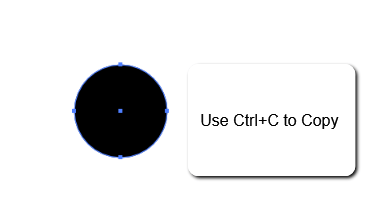
Press down the Ctrl (or Command if you are a Mac user) + V on your keyboard to paste your shape.
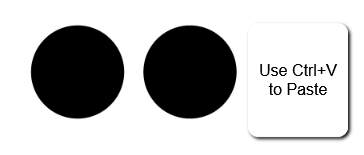
How do you Duplicate and Evenly Space Objects in Illustrator?
To duplicate and evenly space objects in Adobe Illustrator, hold down Shift while using Left-Click + Alt while dragging your object to snap the duplicate to an even horizontal or vertical alignment. Then, use Command/Ctrl + D to duplicate the object multiple times.
Method 3: Duplicate Objects in Illustrator for iPad with Duplicate
You can also duplicate objects easily in Illustrator for iPad with the Duplicate icon. Here’s how:
Select the object you would like to duplicate. Click on the Duplicate icon. Your duplicate object will paste on top of your original selection.
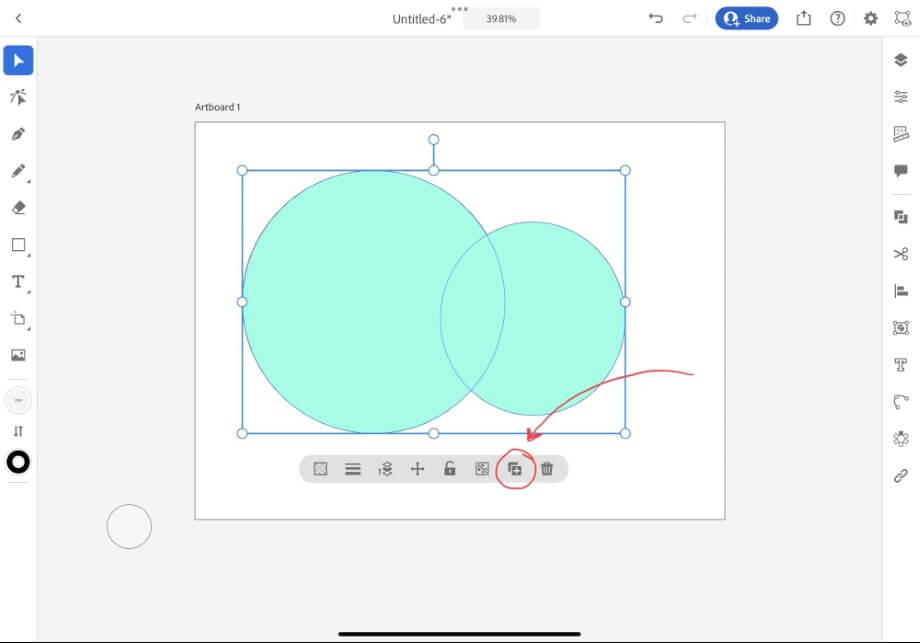
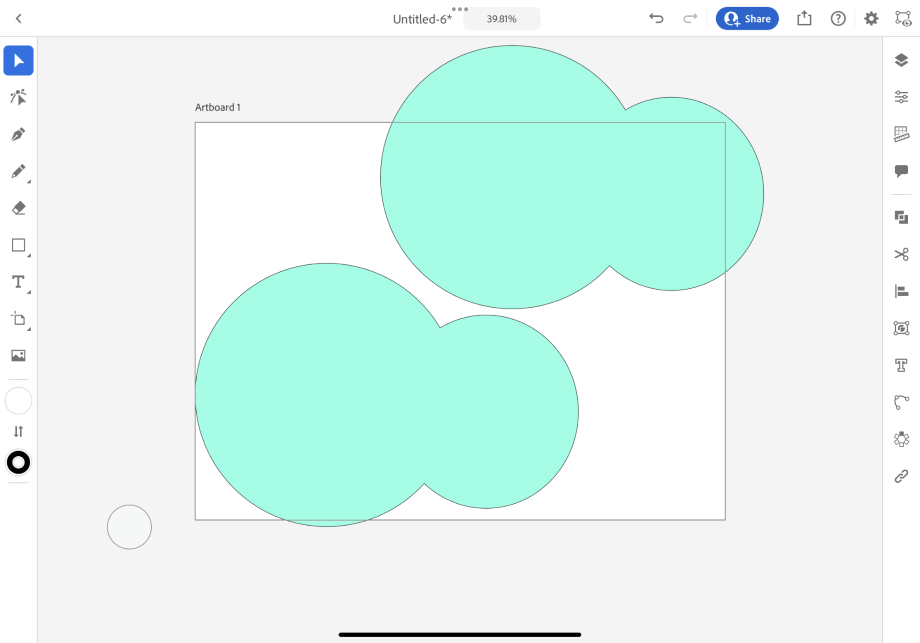
Final Thoughts
There are many options to choose from when duplicating objects in Adobe Illustrator. Knowing them all will help you to speed up your workflow, and discover the method that fits your preferences best. Remember the fastest way is to use Option Key/Alt+ Drag.
Do you have another method to duplicate objects in Adobe Illustrator? Tell me in the comments below!
