Do you suffer from email overload? The right email client will keep you on top of things. Email clients help you find and organize your messages—and remove unwanted, dangerous emails from view. They’ll even let you create rules so your email will start to organize itself.
eM Client and Outlook are two popular and worthwhile choices. But which is better? How do eM Client and Outlook compare? More importantly, which is right for you and your workflow? Read this comparison review to find out.
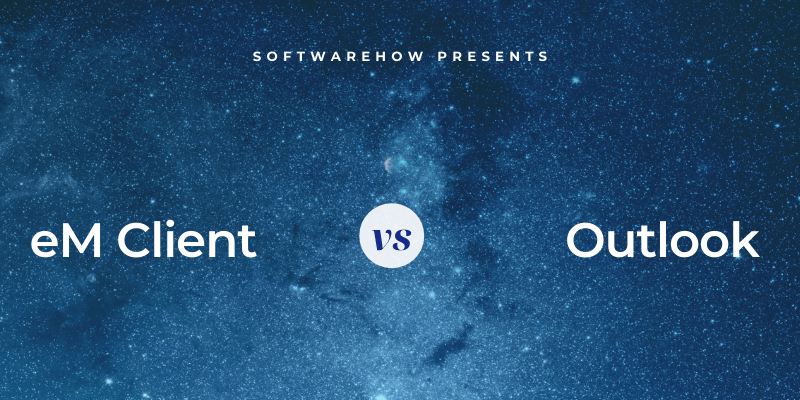
eM Client is a sleek, modern email client for Windows and Mac. It helps you to quickly work through your inbox and organize your messages. The app also includes several integrated productivity tools: a calendar, task manager, and more. My colleague has written a detailed review, which you can read here.
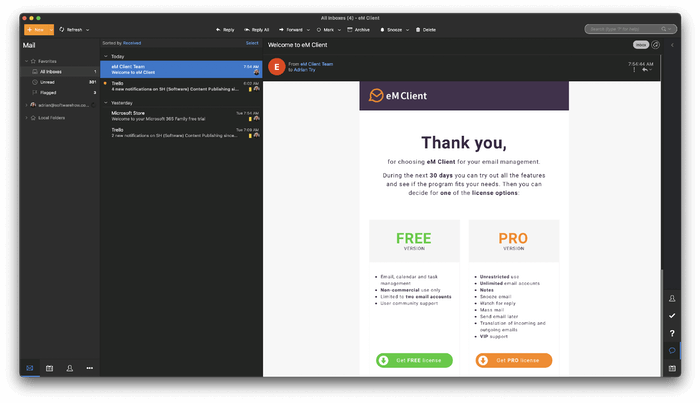
Outlook is a well-integrated part of Microsoft Office. It also includes a calendar, task manager, and notes module. Versions are available for Windows, Mac, iOS, Android, and the web.
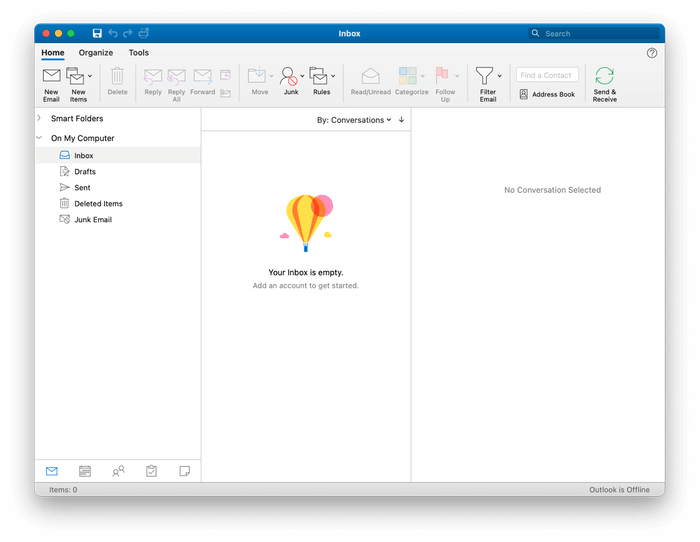
Table of Contents
1. Supported Platforms
eM Client only runs on desktop computers—no mobile apps. Windows and Mac versions are available. Outlook similarly offers versions for Windows and Mac but also works on mobile devices and the web.
Winner: Outlook is available for Windows, Mac, major mobile operating systems, and the web.
2. Ease of Setup
For your email app to work, intricate server settings need to be configured. Fortunately, most apps like eM Client and Outlook can now normally detect and configure these for you. eM Client breaks the setup process into simple steps.
The first is selecting which theme you would like to use. You are next asked for your email address. eM Client can use it to automatically input your server settings.
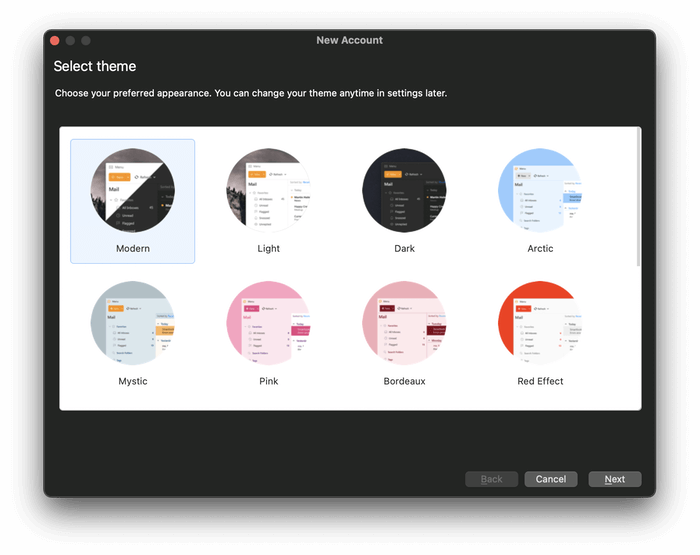
The app then fills in your account details automatically (you can change them if you want). After that, you’re asked if you would like to encrypt your emails. We’ll look at that feature in the security section below.
You now choose an avatar (or accept the one you’re given) and select the integrated services you plan to use. Finally, you complete the setup process by providing a password.
While each step was simple, the process is lengthier than many other email clients, including Outlook. In fact, Outlook’s procedure is one of the simplest I’ve seen. If you subscribe to Microsoft 365, you won’t even have to provide an email address because Microsoft already knows it.
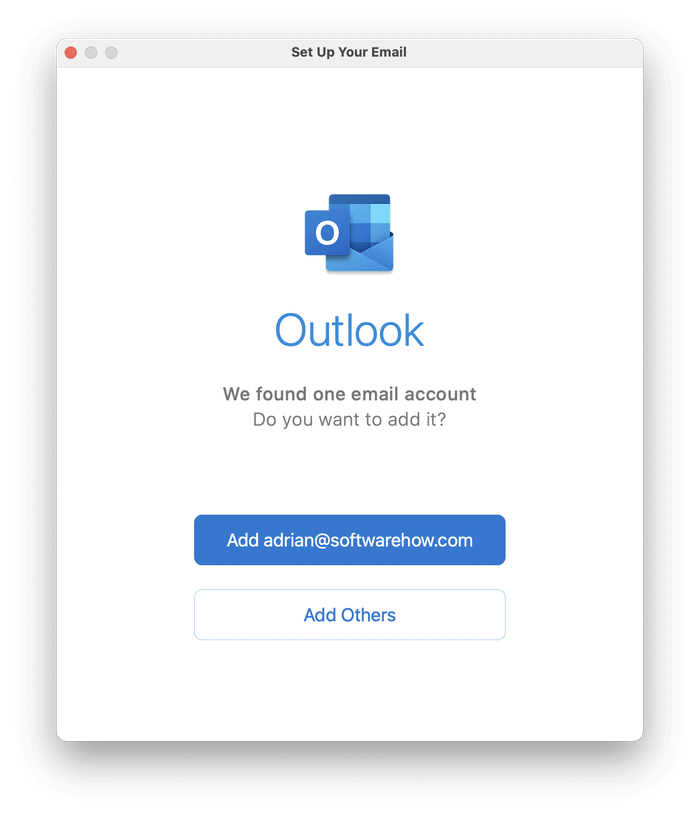
Once you confirm that it is the address you plan to use, everything else is set up automatically.
Winner: Outlook’s setup procedure is as easy as it comes. eM Client’s setup is also quite simple but requires more steps.
3. User Interface
eM Client and Outlook are both customizable, including dark modes and themes. They’re also powerful and rich in features. Both feel contemporary and familiar, though eM Client takes a more minimalist approach.
eM Client’s features focus on your workflow, helping you work through your inbox quickly and efficiently. There’s a Snooze feature that will temporarily remove an email from the inbox so you can come back to it in the future. The default is 8:00 am the next day, but you can choose any date and time.
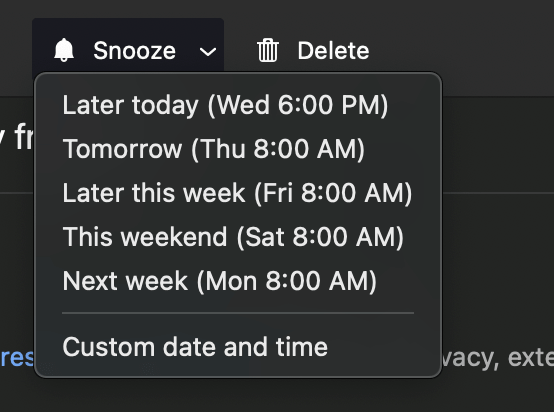
Another date-and-time based feature is when your outgoing emails will be sent. Send Later lets you choose the desired date and time from a pop-up window.
You can reduce clutter and save space by removing duplicate emails, events, tasks, and contacts. Another convenient feature is the ability to automatically reply to incoming emails—for example, to let others know that you’re currently unavailable or on vacation.
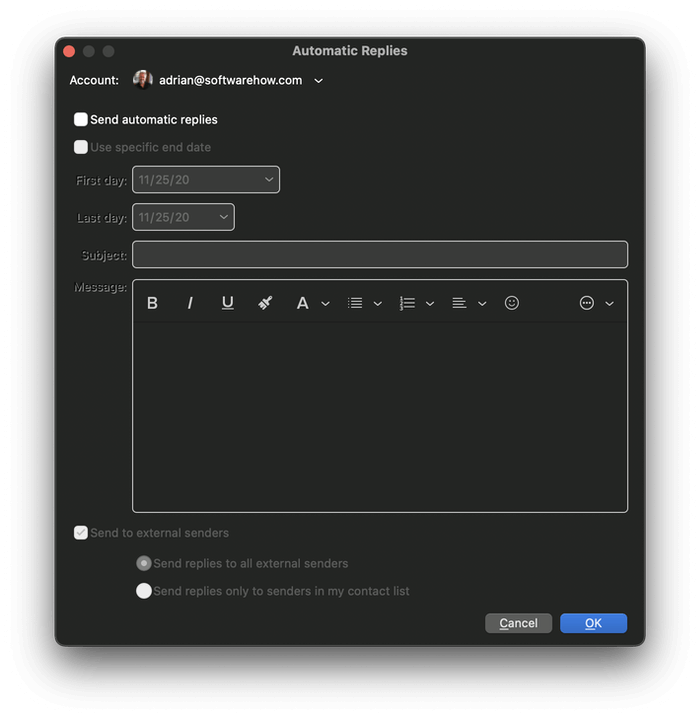
Outlook’s interface will look familiar to most users. It has the typical Microsoft setup, including the distinctive ribbon bar, which displays commonly-used features. It contains a lot more icons that you’ll find in eM Client.
Gestures enable you to speed through your inbox. When I tested the Mac version, I found that swiping to the right with two fingers will archive a message; the same gesture to the left will flag it. When you hover the mouse cursor over a message, three small icons appear, allowing you to delete, archive, or flag.
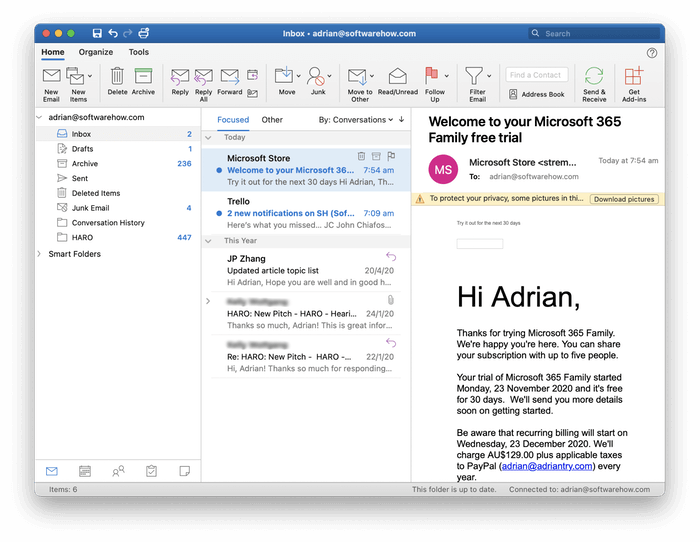
Outlook is more customizable than eM Client. With its rich ecosystem of add-ins, you can install hundreds of more features. For example, there are add-ins to translate your emails, add emojis, improve security, and integrate with other applications and services.
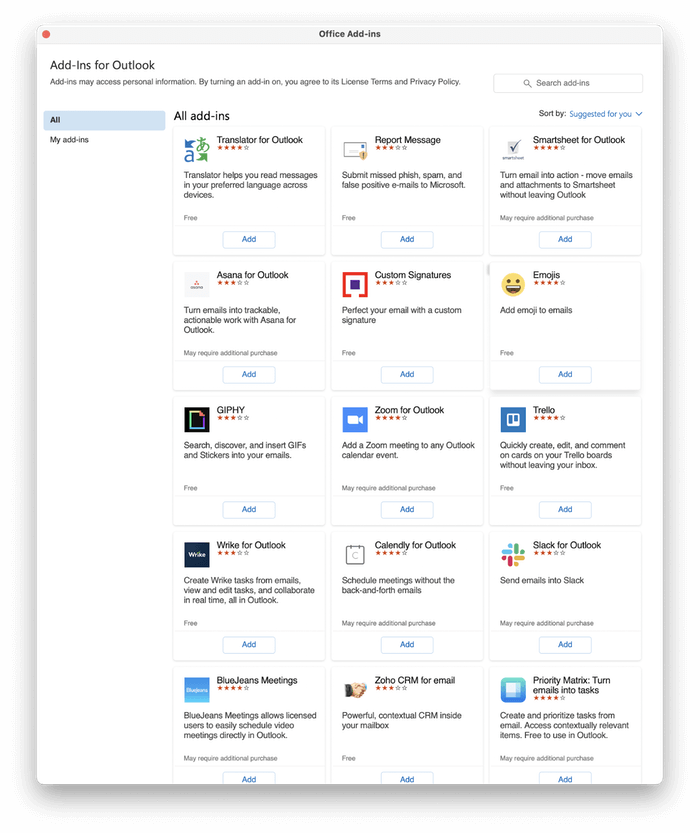
Winner: Tie. Both apps feature a well-developed user interface that will appeal to different types of users. eM Client is sharp-looking and distraction-free. Outlook provides a broader range of icons in its ribbon bar and the ability to add new features via add-ins.
4. Organization & Management
Many of us deal with dozens of new emails a day and have an archive of tens of thousands. Organization and management features are crucial in an email app.
eM Client provides three tools for organizing your email: folders, tags, and flags. You can move a message to a folder that contains similar emails, add context via tags (such as “Joe Bloggs,” “Project XYZ,” and “Urgent,”) and flag it if it requires urgent attention.
You can save time by setting up rules to organize your email automatically. Rules define the conditions when a message will be acted on, as well as the actions themselves. Let’s look at how that works.
You start with a template. I couldn’t read the rule preview when using a dark theme, so I switched to a light one.
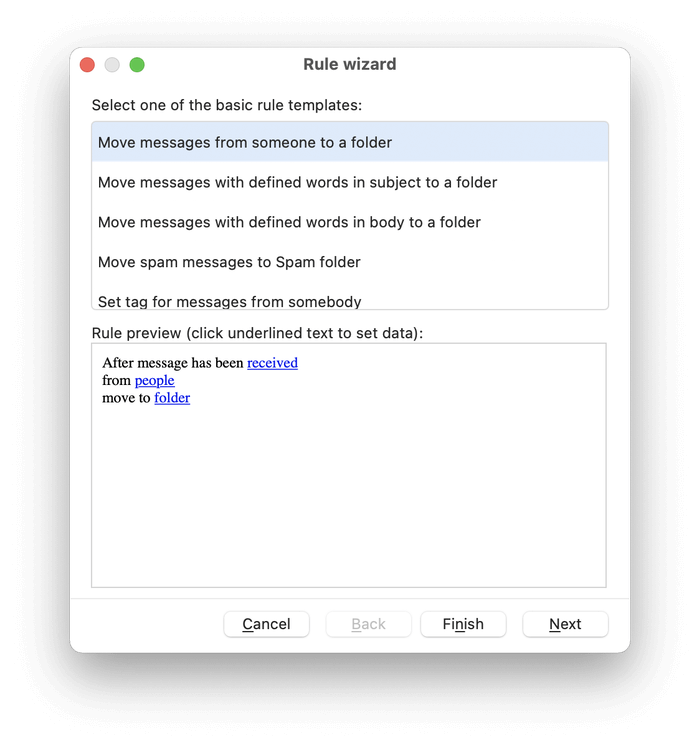
Here are the criteria that can be used to trigger a rule:
- Whether the mail is incoming or outgoing
- The email address of the sender or recipient
- A word contained in the subject line
- A word contained in the message body
- A string of text found in the email header
- Here are the actions that can be performed:
- Moving the message to a folder
- Moving the message to a junk folder
- Setting a tag
Another essential feature when you have a large number of emails is search. eM Client’s is quite powerful. The search bar at the top right can search for words and phrases as well as more complex searches. For example, searching for ”subject:security” will search just the subject line for the word “security.” Here’s a screenshot of the search terms you can use.
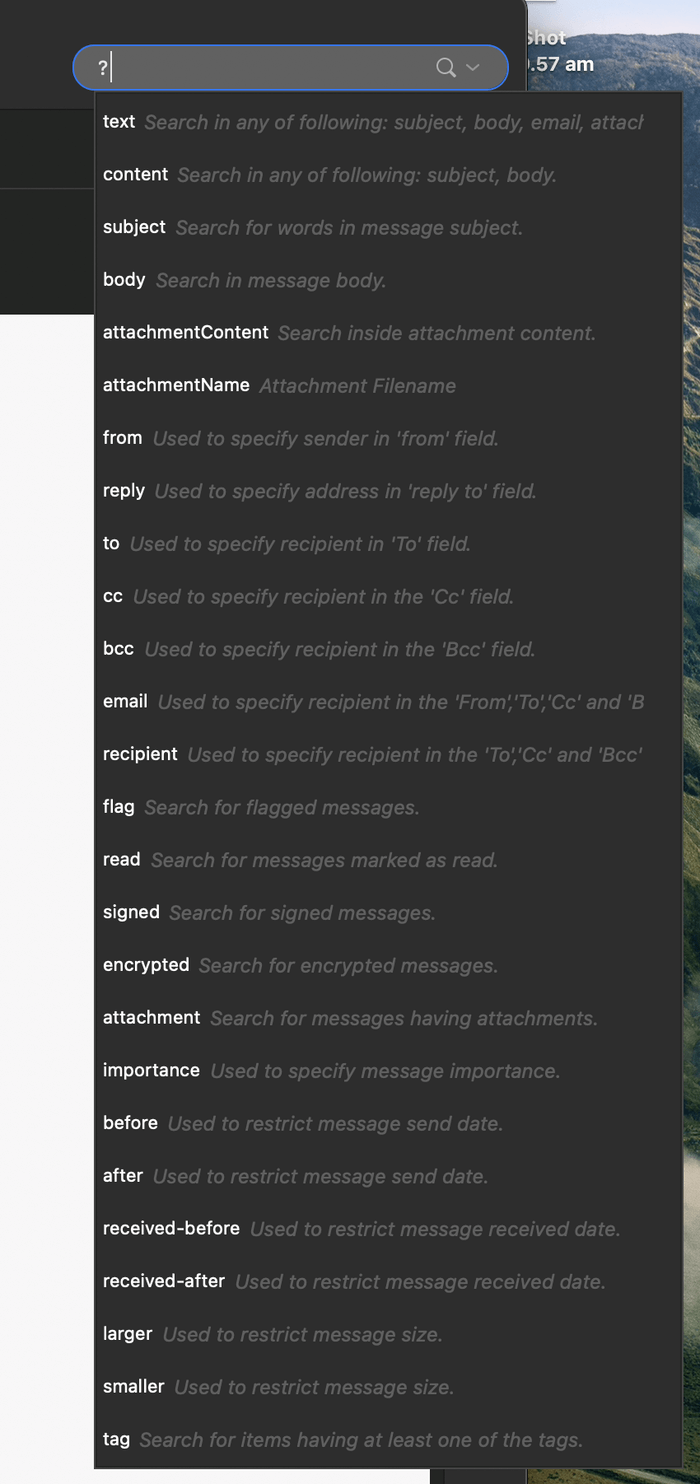
Alternatively, Advanced Search provides a visual interface for creating complex searches.
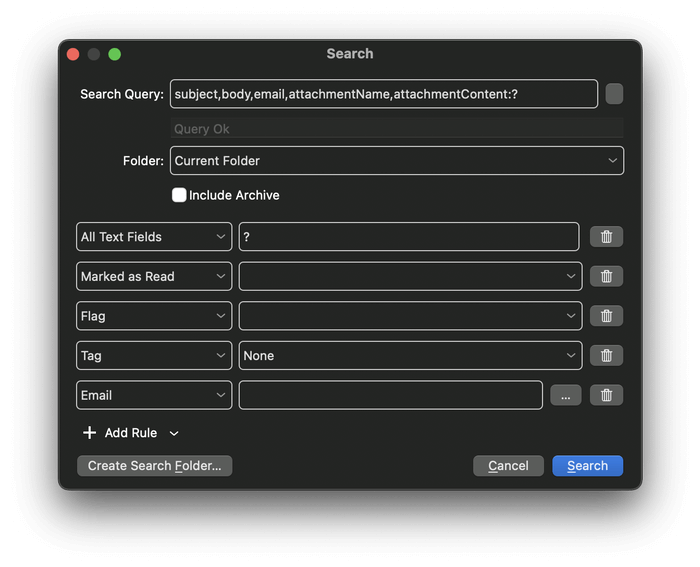
You can save searches in a Search Folder for easy access in the future.
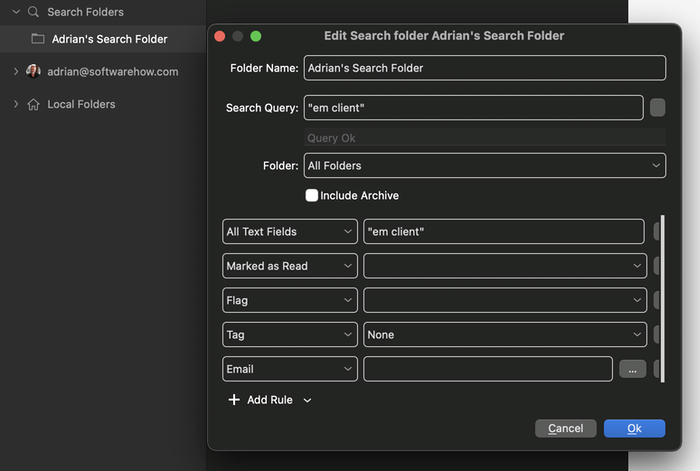
Outlook similarly uses folders, categories, and tags. You can automate their organization using rules. Outlook’s rules provide a more comprehensive range of actions than eM Client’s:
- Moving, copying, or deleting a message
- Setting a category
- Forwarding the message
- Playing a sound
- Displaying a notification
- And much more
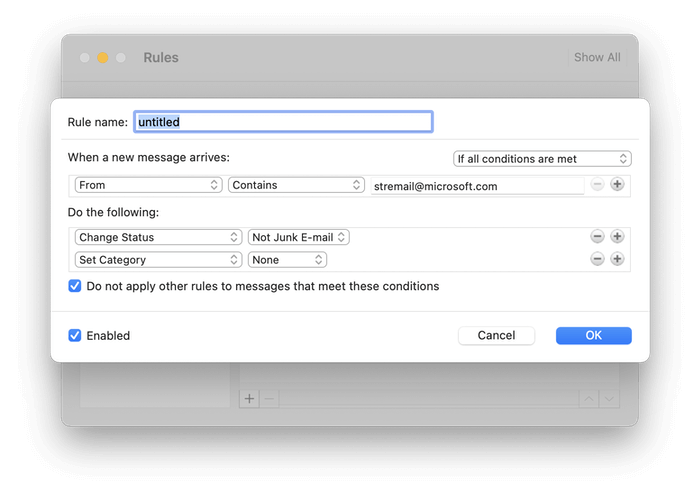
Its search feature is similarly sophisticated. For example, you can type ”subject:welcome” to search only the subject of each email.
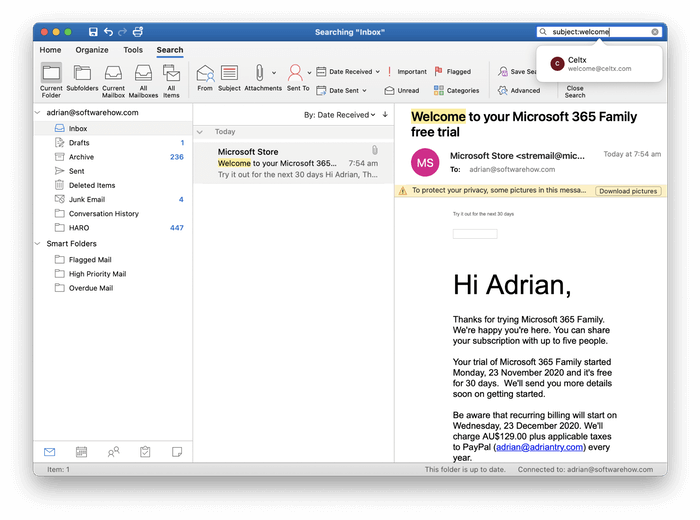
A detailed explanation of search criteria is found in Microsoft Support. A new Search ribbon is added when there is an active search. It contains icons that allow you to refine the search. The Save Search icon lets you create Smart Folders, which are similar to eM Client’s Search Folders. Here’s an example: one that searches for “welcome” in the subject line of unread emails.
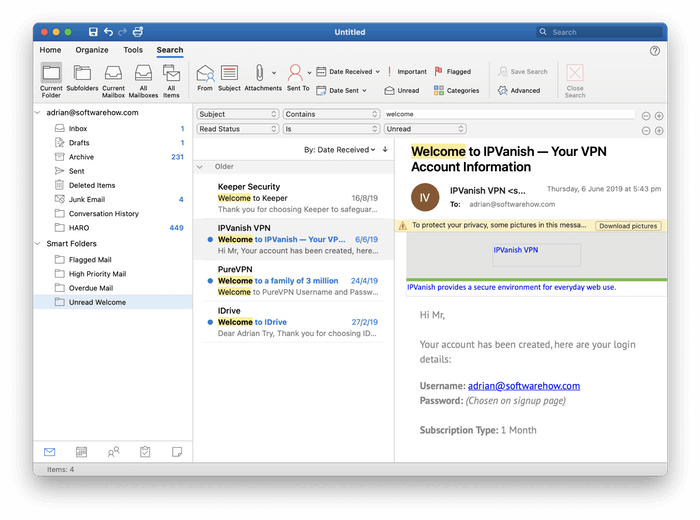
Winner: Outlook. Both apps use folders, tags (or categories), flags, and rules, as well as complex search and search folders. Outlook’s features are a little more powerful.
5. Security Features
Email is inherently insecure and shouldn’t be used to send sensitive information. After sending, your messages are routed through multiple mail servers in plain text. There are also security concerns with incoming email. About half of all mail is spam, which includes phishing emails that try to fool you into giving up personal information and attachments that contain malware.
Both eM Client and Outlook will scan your incoming mail for spam and automatically move those messages into a Junk Mail folder. If any spam messages are missed, you can manually move them to that folder. If a wanted email is sent there in error, you can let the app know that it’s not junk. Both programs will learn from your input.
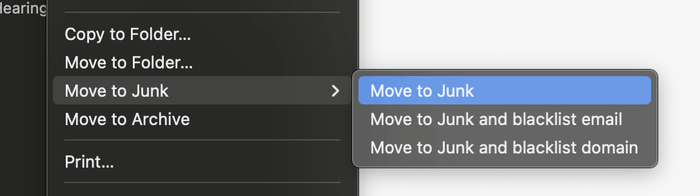
Neither app displays remote images by default. These images are saved on the internet so spammers can track if they are loaded, which confirms that your email address is real—and opens the door to more spam. If the message is from someone you trust, you can display the images by clicking a button.
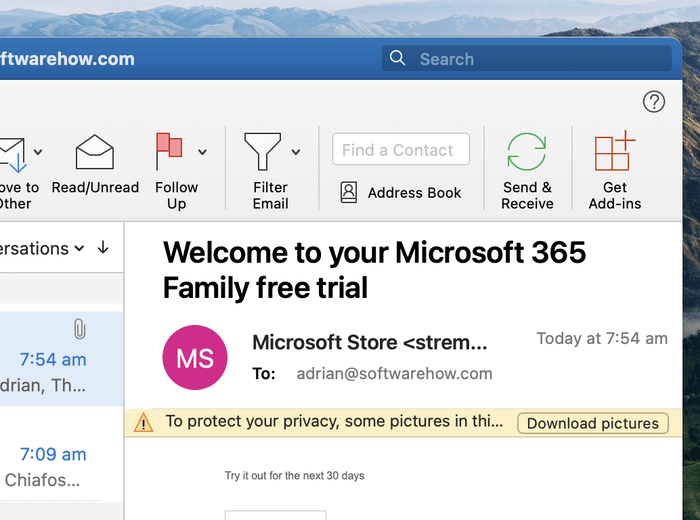
Finally, eM Client lets you encrypt sensitive emails so that they can only be read by the intended recipient. It uses PGP (Pretty Good Privacy), a standard encryption protocol, to digitally sign, encrypt, and decrypt your messages. You need to share your public key with the recipient in advance so their software can decrypt the message.
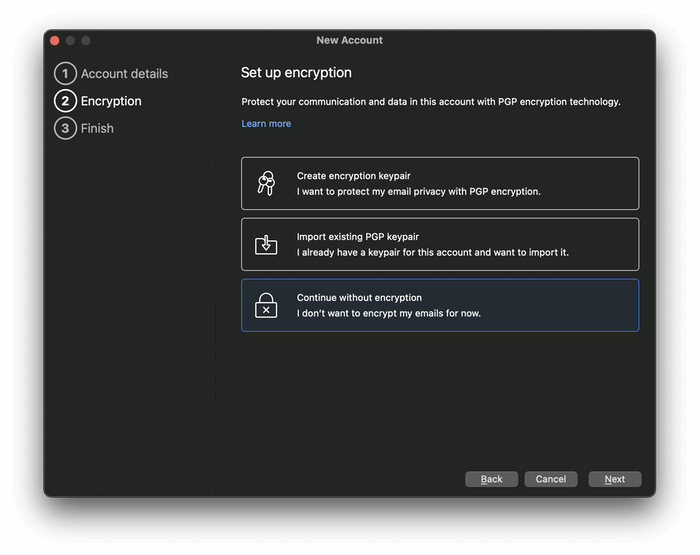
Some Outlook users are also able to use encryption: Microsoft 365 subscribers who use Outlook for Windows. Two encryption options are supported: S/MIME, which is standard and can be used when sending mail to non-Outlook users, and Microsoft 365 Message Encryption, which can only be used when emailing other Windows users who subscribe to Microsoft 365.
Winner: eM Client. Both apps check for spam and block remote images. All eM Client users can send encrypted email. Only a subset of Outlook users is able to send encrypted mail.
6. Integrations
eM Client offers integrated calendar, contacts, tasks, and notes modules. They can be displayed full-screen using icons at the bottom of the navigation bar, or displayed in a sidebar so you can use them while working on your email.
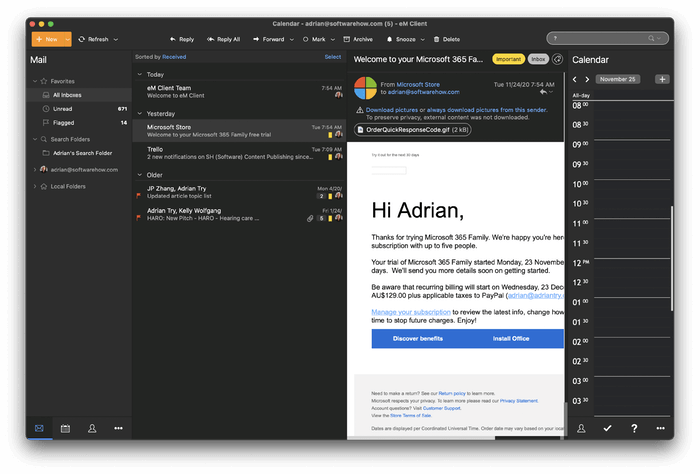
They’re reasonably functional but won’t compete with leading productivity software. Recurring appointments and reminders are supported, and you can quickly view all emails related to a specific contact. eM Client can connect with external services, including iCloud, Google Calendar, and other internet calendars that support CalDAV.
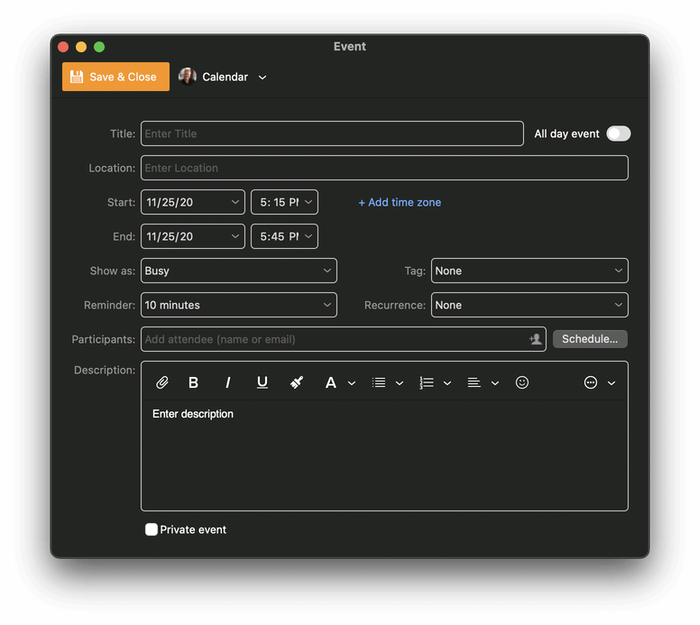
When viewing an email, you can create a linked meeting or task from the right-click menu.
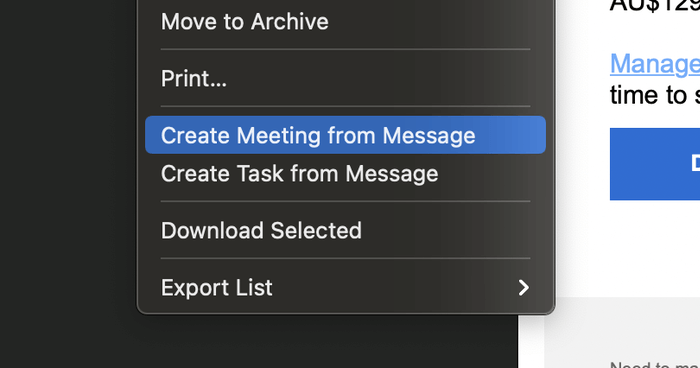
Outlook also provides its own calendar, contacts, tasks, and notes modules. The key difference here is how well they integrated with other Microsoft Office apps. You can create shared calendars and initiate instant messages, phone calls, and video calls from within the app.
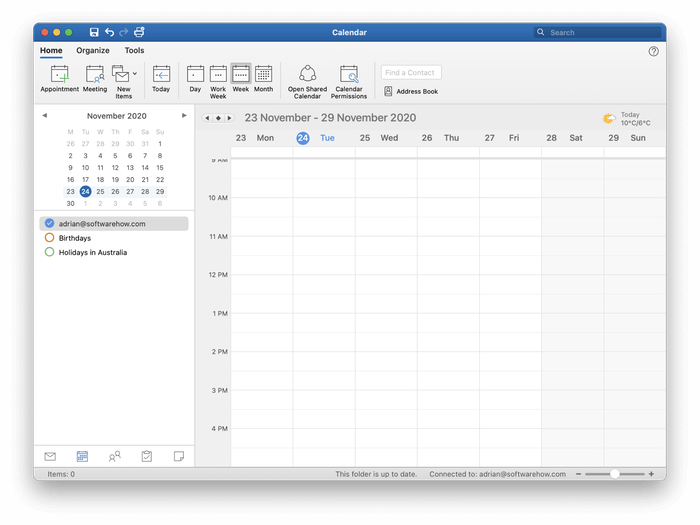
These modules offer similar features to eM Client’s, including the ability to create appointments, meetings, and tasks that link back to the original email.
Because Microsoft Office is so widely used, third parties work hard to integrate with their own services. A Google search for “Outlook integration” quickly shows that Salesforce, Zapier, Asana, Monday.com, Insightly, Goto.com, and others work with Outlook, often by creating an add-in.
Winner: Outlook. Both apps include an integrated calendar, task manager, and contacts module. Outlook offers tight integration with Microsoft Office apps and many third-parties services.
7. Pricing & Value
There is a free version of eM Client, but it is extremely limited. Features like notes, snooze, send later, and support are omitted, and only two email addresses are supported. The Pro version costs $49.95 as a one-off purchase or $119.95 with lifetime upgrades. Volume discounts are available.
Outlook can be purchased outright for $139.99 from the Microsoft Store. It’s also included in a Microsoft 365 subscription, which costs $69/year.
Winner: eM Client is more affordable unless you already use Microsoft Office.
Final Verdict
Choosing the right email client is vital for your productivity and security. Which one is right for you? eM Client and Outlook are both excellent choices with many useful features in common:
- They run on Windows and Mac.
- They’re easy to set up.
- They use folders, tags, and flags.
- They use rules to automatically act on your email.
- They include complex search criteria and search folders.
- They remove spam from your inbox.
- They block remote images to protect you from spammers.
- They provide integrated calendars, task managers, and more.
But there are some key differences. eM Client has a minimal interface and focuses on helping you work through your inbox with ease. It’s more affordable but isn’t available on mobile devices or the web like Outlook.
Outlook is part of Microsoft Office. In fact, it may already be installed on your PC. The app is tightly integrated with other Microsoft programs as well as third-party services. Some of its features are more powerful than eM Client’s, and you can add more through add-ins. Not all Outlook users can encrypt their email, however.
Most users would be happy with either app, though they’re not your only alternatives. We compare and evaluate other email clients in these roundups:
