Many Mac users are fond of Safari, Apple’s default browser. But how can you use it more efficiently and protect your online privacy at the same time? The answer lies in understanding and managing Cookies.
Working in a computer repair store, I’m always getting asked about “cookies” and if they are good or bad. Many users don’t know what cookies do, or if you should enable them at all.
Fortunately, it is a pretty simple concept. Let’s break down what cookies are, and how to enable them on Safari.
Table of Contents
Key Takeaways
- The good news is, for their inherent use, cookies are not dangerous to your Mac.
- However, there are always people who are looking to use safe things to steal your data, so you should be careful when allowing cookies on all websites, especially ones you don’t trust.
- First-party cookies come directly from websites that you use.
- Third-party cookies are generated from websites that you do not directly use – think target ads.
- Enabling cookies on Safari is a simple process and only takes a few seconds. This enables both first and third-party cookies.
- You can also clear cookies occasionally if you wish. Plus, you can disable cookies via the same menu.
Cookies can be a very useful tool when you are trying to browse the internet as fast and efficiently as possible. However online safety is critical, and knowing how and when to properly use cookies can assist you in keeping your identity and information safe online.
Cookies are the name that is associated with very small text files that are saved on your web browser to identify your computer when you are browsing the internet.
Each individual website can save different information from your computer. These files save data such as your username and passwords, remember your shopping cart on certain websites even when you leave the website, help provide targeted ads for things that you may like, and even your location.
If you leave and return to the website, the browser will have the information stored and help you “pick up where you left off”.
Enabling Cookies can make your internet browsing experience very efficient and convenient. I know I have been the victim of accidentally leaving a website that I was shopping on and being extremely thankful when I revisited the website, and my cart was still there.
Cookies are also convenient for saving your passwords, so you do not need to log in every time you visit a site. These are considered “first-party” cookies because they come directly from the website that you are visiting.
These cookies are generally safe (though, there are always the websites that are targeting you for your information, so be sure to always be careful). Third-party cookies, which we will discuss later, are the ones that we need to be more cautious of.
Enabling cookies on Safari is easy. Just take the following steps:
Step 1: With Safari open, Click on the Safari Menu at the top and select Settings from the drop-down.
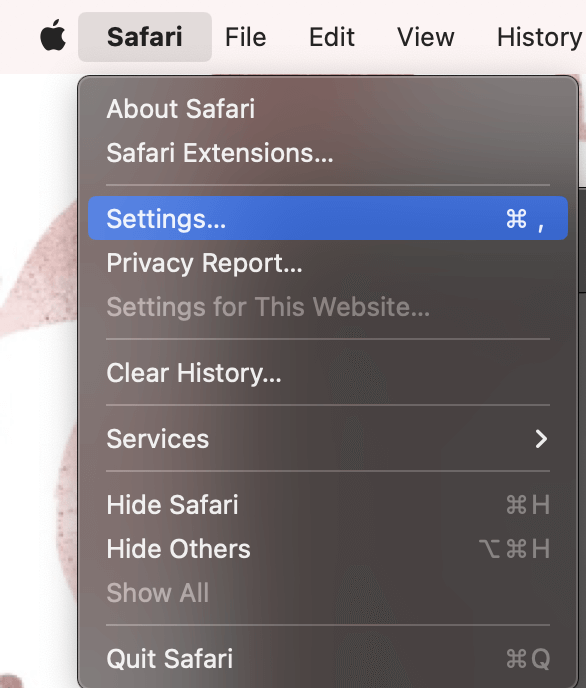
Step 2: In the Privacy tab on the top, uncheck the “Block all Cookies” box.
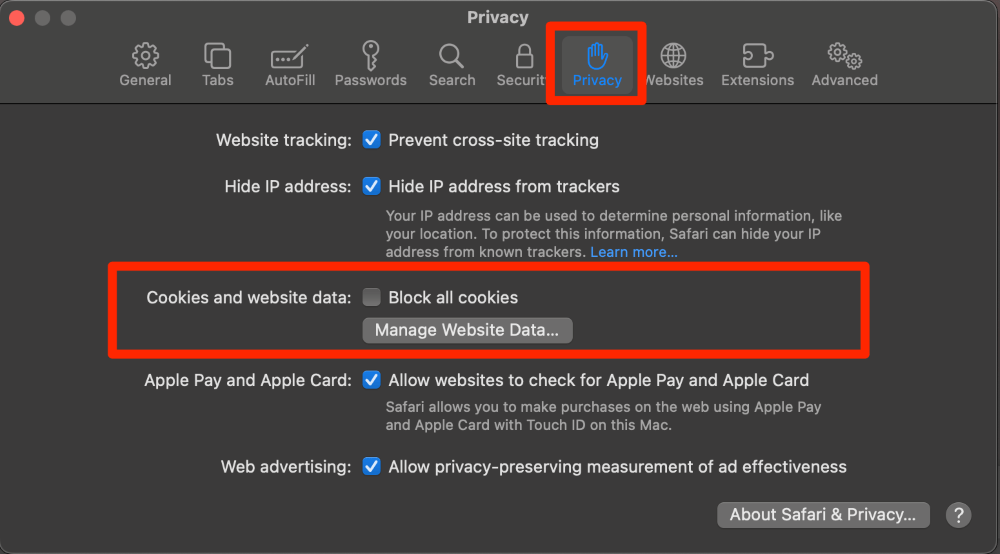
Please Note: By Unchecking the “Block All Cookies” Box, you are allowing both first-party and third-party cookies.
If you choose to allow cookies, it is smart to keep up with removing cookies from websites you do not recognize. This is also a simple process.
Step 1: With Safari Open, go to the Safari Menu and click Settings from the drop-down.
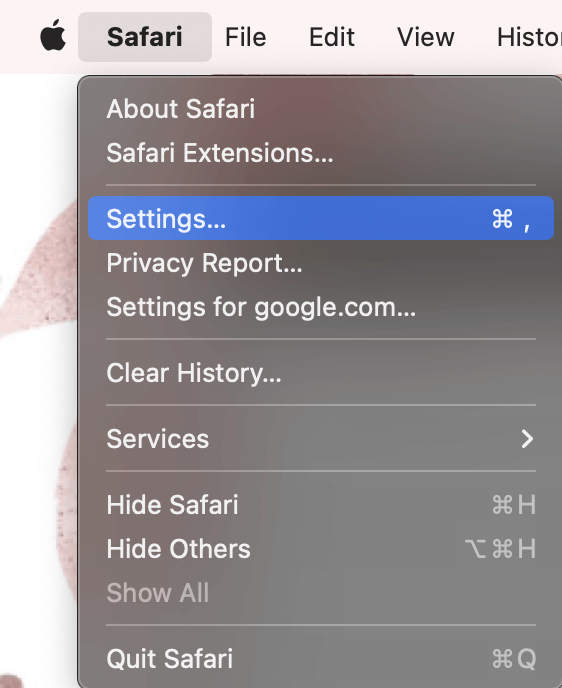
Step 2: In the Privacy tab, click Manage Website Data.
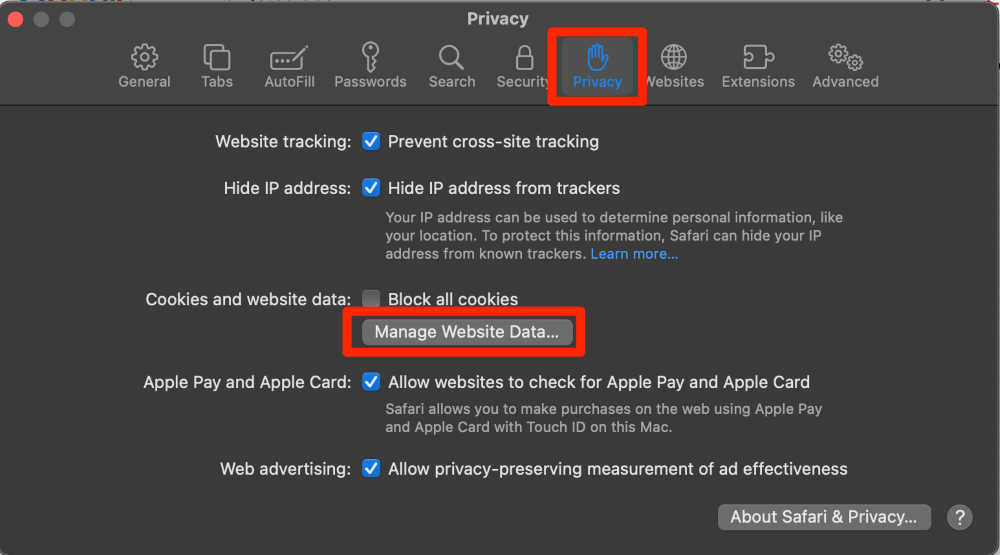
Step 3: Individually select a website that you either don’t recognize or would like to get rid of cookies for. Click Remove.

Or, you could also remove cookies from all websites by clicking Remove All.
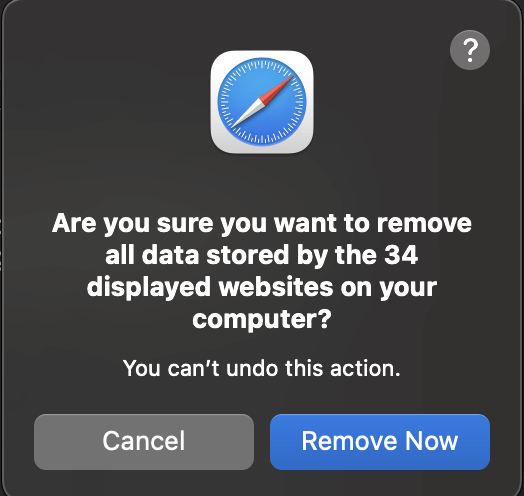
Step 4: Finally, click Remove Now to confirm.
As we have discussed throughout this article, cookies can be a helpful tool when we are browsing the internet. However, unfortunately, there are always people on the internet who are trying to steal our data.
Typically, first-party cookies are safe. These are the ones that are often saved directly from the website and are the ones that are truly designed to make your life better.
However, this does not mean that ALL websites that are saving and storing your data are safe. If you visit a website that intends to cause harm, it will do so.
Third-party cookies are the ones that we really think a bit more about. Third-party cookies are generated by the cookies already saved on your browser and place ads on the website that you are visiting, but do not come from that website. Third-party cookies, while they can be safe, have a slightly higher potential for providing information about you to websites that you did not directly visit.
Most of these websites simply want to sell their products, but again, you will always have someone who wants to steal your information. Third-party cookies are used to create your targeted ads.
If you’re weary of cookies, you can disable them too. Let’s see how to do that.
Similar to Enabling cookies on Safari, we are simply going to do the opposite.
Step 1: With Safari open, click the Safari menu and Settings.
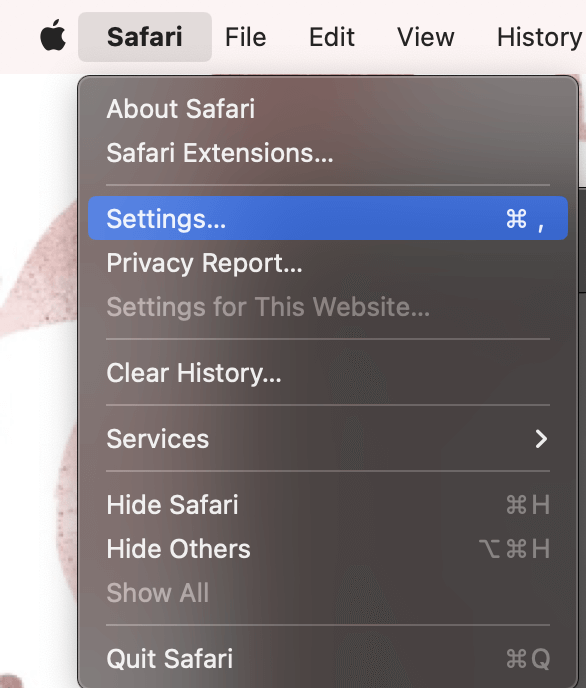
Step 2: In the privacy tab at the top, click the Block All Cookies to create a blue checkmark.
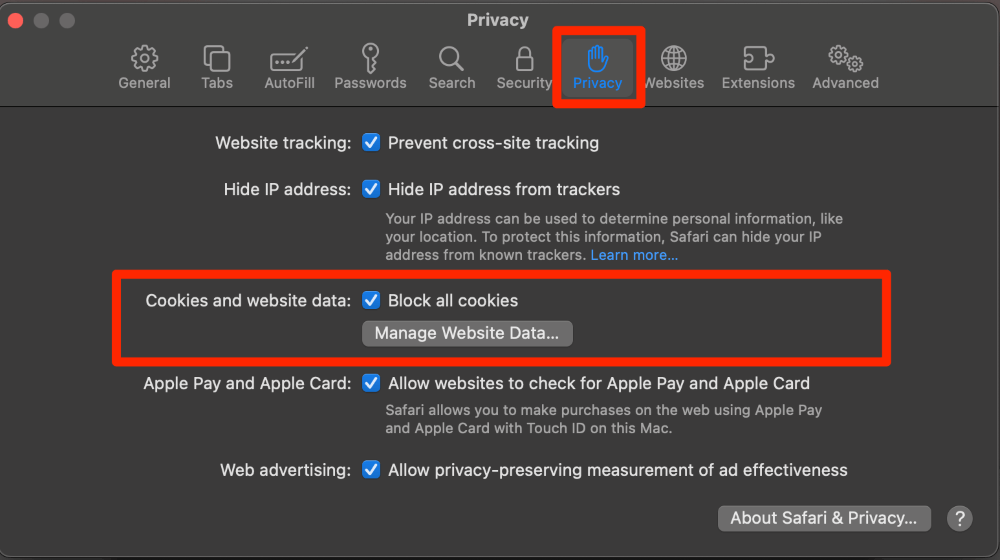
Step 3: Click Block All to confirm. This also clears your already saved Cookies.
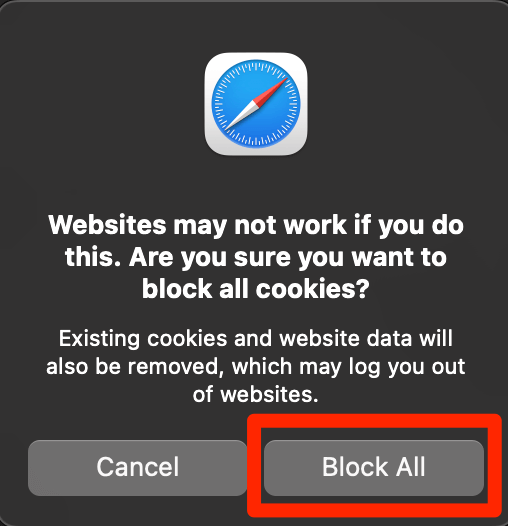
Did you learn anything about cookies in this article? Let me know in the comments!
