To export your Premiere Pro project for Youtube, go to File > Export > Media. Ensure you untick Match Sequence Settings if it’s clicked. Change Format to H.264. Preset to Youtube 1080p Full HD. Change some settings to give you the maximum quality then Export.
Call me Dave. I’m an expert in Adobe Premiere Pro, I have worked with several Youtube creators, and I’ve exported hundreds of videos for them many of which are Youtube videos. I know the process to get the best quality for your Youtube channel.
In this article, I’ll explain how to export your project for Youtube so you can share your masterpiece with your friends, fans, or clients right away. I’ll also cover some frequently asked questions about the topic.
Without further ado, let’s get started.
Table of Contents
Exporting Your Premiere Pro Project for Youtube
Step 1: Open up your premiere project and your sequence. Then click on File > Export > Media.
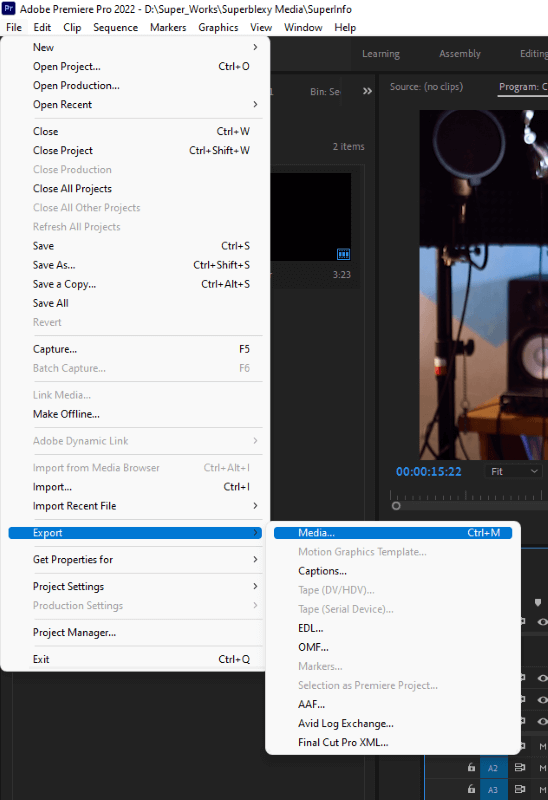
Step 2: Get ready to tweak some settings to give you the best quality file. Change your Format to H.264 and the Preset to Youtube 1080p full HD or High Quality 1080p HD
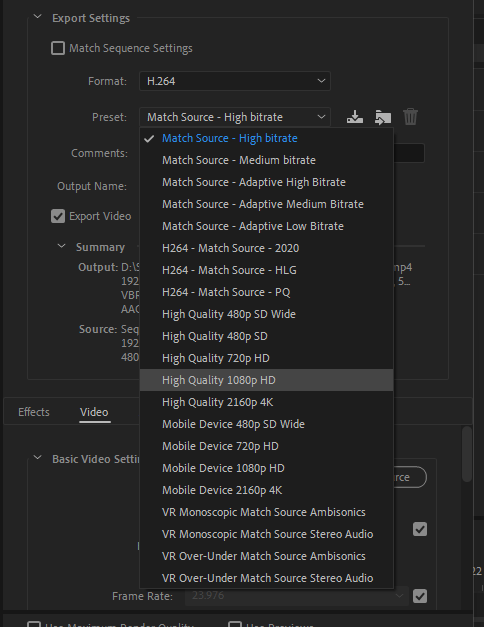
Step 3: Under the Video Tap, scroll down and click on Render at Maximum Depth.
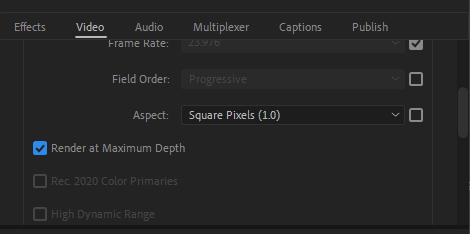
Step 4: Keep Scrolling till you get to Bitrate Settings. Change the Bitrate Encoding to VBR, 2 Pass. Target Bitrate to 32, Maximum Bitrate to 32. I covered all of these in detail in this article.
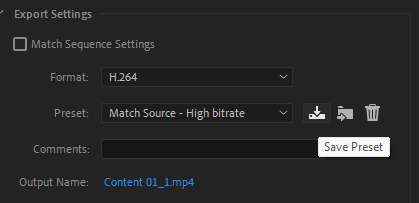
To avoid redoing all these in the future, you can save the preset by clicking on the save preset icon, save with your preferred name and you’re good to go.
Step 5: Don’t forget to click on Export to get started.
FAQs
Some people have asked me some of these questions before, I feel some of you might still need them. I will answer them in few words below.
What If I Cannot Find the Youtube Presets?
Well, you can also export using H.264 as explained in this article here.
Do I Need to Render The Clips Before Exporting?
You don’t need to render the clips so as to save you time. Rendering of clips is for smooth playback in Premiere Pro.
What Format Should I Export for YouTube?
The recommended format is H.264. It will save you time and hard drive space still giving you the best quality.
How Can I Change to MP4 Format?
H.264 is also known as MP4. No qualms, you’re on the right track.
Should I Export My Premiere Pro Video?
Yes, you have to export it, the Premiere Pro Project file won’t play on Youtube.
What is The Best Video Export Setting for Youtube?
Change format to H.264 and preset to Youtube 1080p Full HD, which I just explained in this article, this will give you the best quality file ever!
Can I Use Another Format to Export?
No, it’s best advised to use the format discussed above.
Final Thoughts
There you go! Once you’re done exporting, locate your file and upload it to Youtube. Just as discussed go to File > Export > Media. Ensure you untick Match Sequence Settings if it’s clicked. Change Format to H.264. Preset to Youtube 1080p Full HD. Change some settings to give you the maximum quality then Export.
Let me know if you have any questions or if you face any issues while exporting your file for Youtube. I will be ready to help.
