What would you do without all your Lightroom presets? Presets speed up editing in Lightroom considerably and many photographers would be devastated to lose their favorite presets. But, if you don’t know where your Lightroom presets are stored, you can’t switch them to a new computer when you upgrade.
Hey there! I’m Cara and I love my presets! I have several go-to presets that I’ve developed over the years that allow me to edit dozens of photos in minutes instead of hours.
Obviously, when I upgrade my equipment or otherwise move Lightroom to a new location, I need those presets to come with it. It’s easy, but first, you need to know where Lightroom presets are stored.
Let’s find out!
Table of Contents
Where to Find Your Lightroom Presets Folder
The answer to where your Lightroom presets are stored is not cut-and-dried. Depending on your operating system, Lightroom version, and the program’s settings, there are several places they could be stored on your computer.
Thankfully, Lightroom makes it easy to find them. There are two ways to do it.
Note: the screenshots below are taken from the Windows version of Lightroom Classic. If you are using the Mac version, they will look slightly different.
Inside Lightroom, go to Edit in the menu bar. Choose Preferences from the menu.
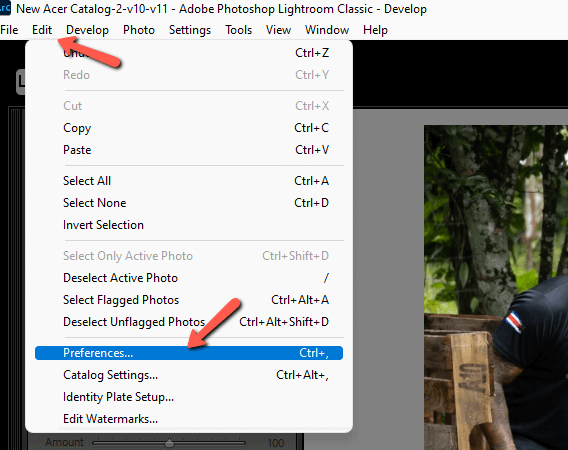
Click on the Presets tab. In the Location section, click the button Show Lightroom Develop Presets. This will open the folder location in your operating system’s file manager. There is also another button that says Show All Other Lightroom Presets. I’ll explain that one in a minute.
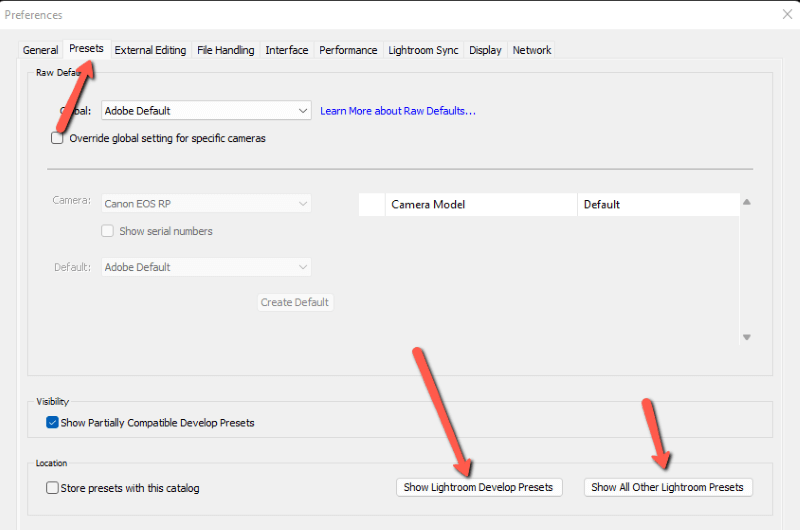
The first button shows me that my presets are located in this Settings folder.
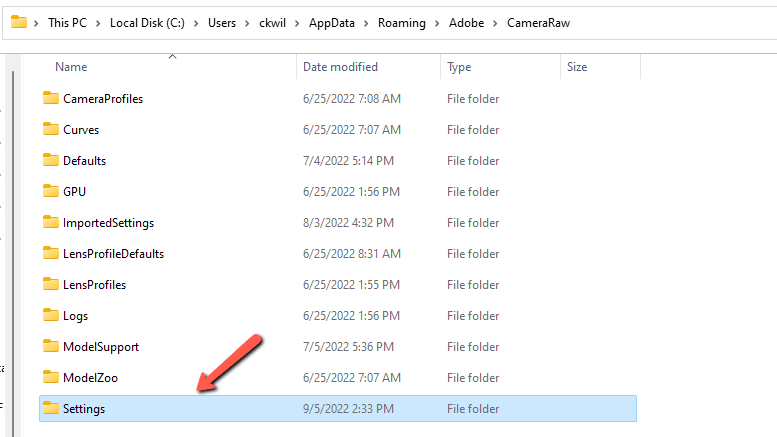
When I open this Settings folder, you can see some of my presets listed here
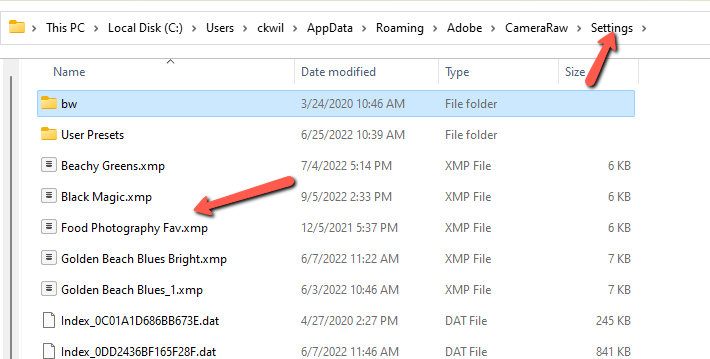
The Show Lightroom Develop Presets button shows you where your editing presets are stored. But those aren’t the only presets you can set in Lightroom. You can also save watermarks, import settings, export settings, brush settings, metadata settings, etc.
The Show All Other Lightroom Presets button will show you where these presets are stored. My computer takes me to this folder when I click the button.
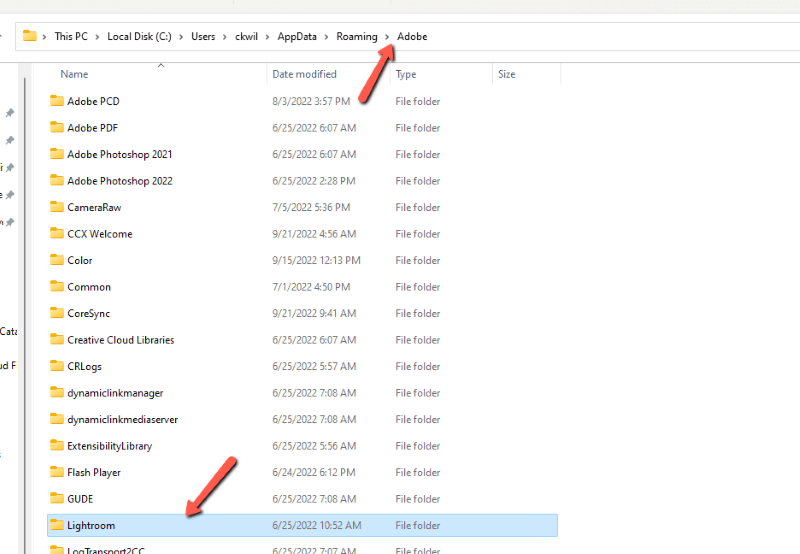
Here’s part of what I found inside the Lightroom folder.
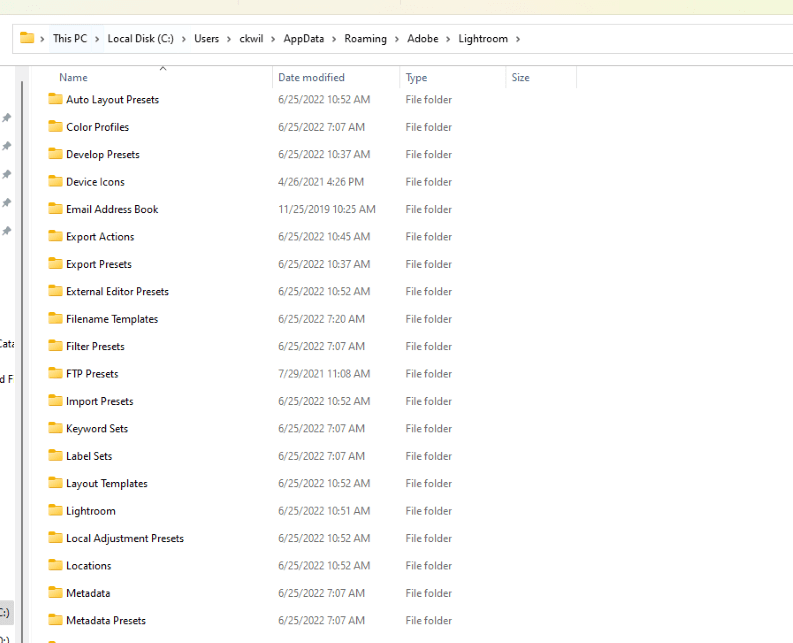
See? Lots of different presets!
2. From the preset itself
There’s a second way to find a presets folder that is even easier than the first.
In the Develop module, find your Presets menu on the left. Right-click on the preset you want to find. Choose Show in Explorer from the menu.
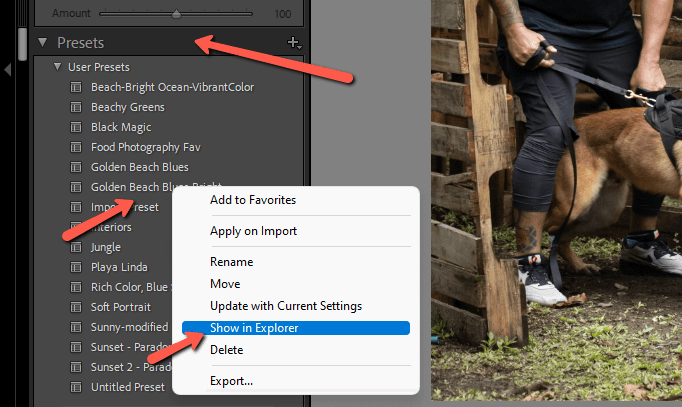
The folder pops open in your operating system’s file manager, super simple!
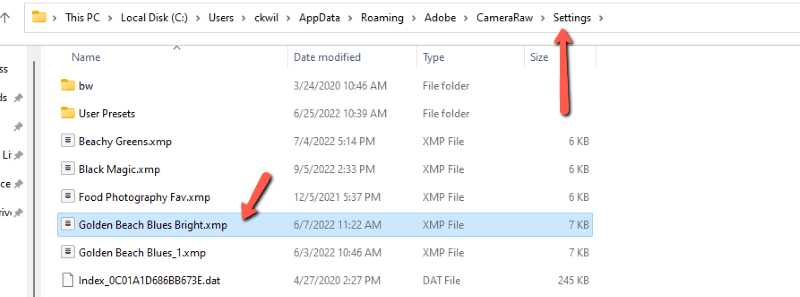
Choose Where to Store Lightroom Presets
Lightroom gives you the option to store your presets with the Catalog if you choose. To set this up, go back to the Preferences window and select the Presets tab.
Check the box that says Store presets with this catalog. This will store your presets alongside your catalog. Of course, to find them you’ll still need to know where your Lightroom catalog is stored.
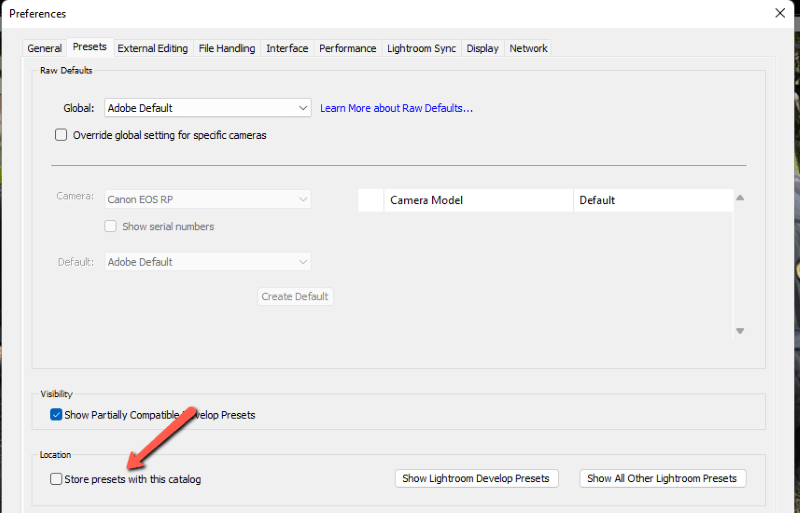
Curious where Lightroom stores photos and edits? Find out how it works in this article!
