You’re trying to open a file in PaintTool SAI when you get the following error: Access is denied. Fear not. There are two easy ways to fix this problem and open your file by unchecking Always use Fileviewer, and temporarily stopping your security program to run PaintTool SAI.
My name is Elianna. I have a Bachelor of Fine Arts in Illustration and have used PaintTool SAI for over seven years. I know everything there is to know about the program. I’m here to make your creative journey just a bit less stressful.
In this post, I am going to explain how to fix the access denied error using two different methods.
Let’s get into it!
Table of Contents
Key Takeaways
- Uncheck Always Use Fileviewer in the File menu.
- If you like the PaintTool SAI file viewer, try adding the program to the exclusion list of your computer’s antivirus software.
- If the following two solutions do not work, try running PaintTool SAI as an administrator.
What is an “Access Violation Error?”
An Access Violation Error is an error that prevents you from using or opening specific folders, and files on your computer.
These errors are most commonly caused by interfering programs meant to protect your computer like anti-malware or antivirus software. If you receive an access violation error on PaintTool SAI, there are two simple solutions to bypass it.
Solution 1: Uncheck Always Use Fileviewer
When you open files with PaintTool SAI, the program uses its own file viewer that allows you to view thumbnail images of files. Because of this, antivirus software can sometimes block you from opening your files because of this file viewer.
To bypass this restriction, simply follow the steps below:
Step 1: Click on File in the top menu bar.
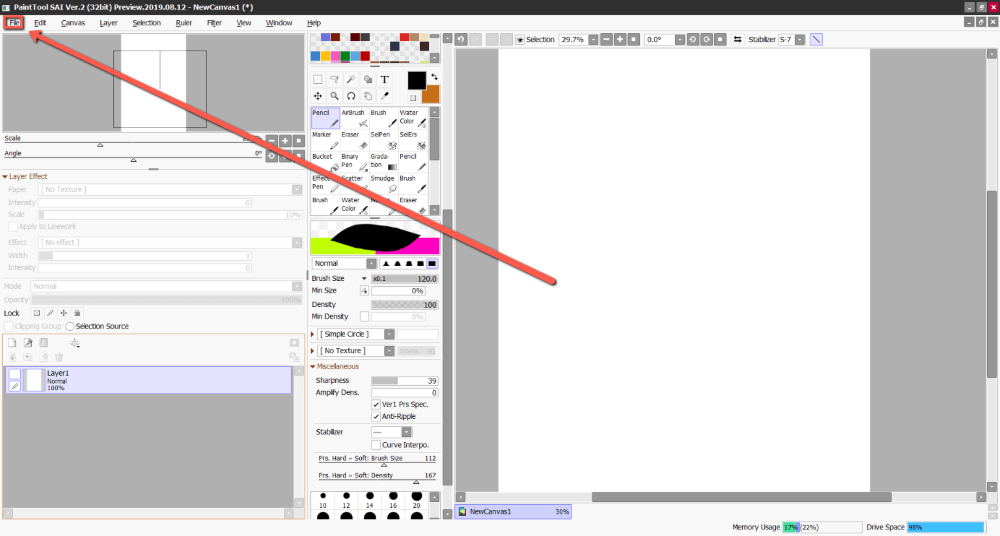
Step 2: Uncheck Always Use Fileviewer in the dropdown menu.
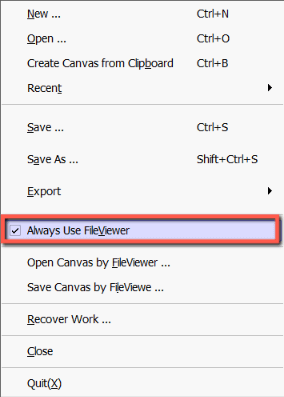
Step 3: Try to open your file. You should be able to open it without an access violation error.
Solution 2: Add PaintTool SAI to the Exclusion List in Your Antivirus Software
If you prefer to use PaintTool SAI’s file viewer and don’t want to give it up to avoid access violation errors, simply add PaintTool SAI to the exclusion list in your computer’s antivirus software. Here’s how:
Step 1: Locate your antivirus software on your computer and open it.
Step 2: Go to your software settings and locate the exclusion list.
Step 3: Add PaintTool SAI to the exclusion list.
Solution 3: Run PaintTool SAI as Admin
If the following two solutions do not work, try running PaintTool SAI as an administrator.
Final Thoughts
Access Violation Errors can seem scary, but are most often fixed with a few simple steps. In most cases unchecking the Always Use Fileviewer box in the File menu will fix the problem.
If not, you can always try adding PaintTool SAI to the exclusion list of your computer’s antivirus software or running the program as an administrator.
What solution to fix PaintTool SAI Access Violation did you try? Do you know of any other methods to do so? Tell me in the comments below!
